Windows could not complete the installation [FIXED]
If Windows installation fails or gets stuck, try these steps: 1. Disconnect external devices. 2. Boot into Safe Mode. 3. Repair system files via Command Prompt using sfc and DISM. 4. Clear TPM and reset BIOS. 5. Perform a clean install using a bootable USB.
![Windows could not complete the installation [FIXED]](https://img.php.cn/upload/article/000/000/000/175606404365757.jpg)
If you encounter the error "Windows could not complete the installation," your system may be stuck during setup. Here are several methods to resolve this issue:
The operating environment of this tutorial: Dell XPS 13, Windows 11
1. Disconnect External Devices
External peripherals can interfere with the Windows installation process, especially during the initial setup phase. Removing them helps isolate potential conflicts.
- Shut down your computer completely.
- Disconnect all external devices including USB drives, printers, webcams, and docking stations.
- Keep only the keyboard, mouse, and monitor connected if necessary.
- Restart the computer and allow the installation to proceed.
![Windows could not complete the installation [FIXED]](https://img.php.cn/upload/article/000/000/000/175606404429878.jpeg)
2. Boot into Safe Mode and Resume Installation
Safe Mode loads Windows with minimal drivers and services, which can help bypass installation blockers caused by corrupted system processes.
- Power off the device by holding the power button for 10 seconds.
- Turn it on and immediately press F8 or Shift F8 repeatedly before the Windows logo appears.
- If the boot menu appears, select "Safe Mode with Networking" or "Last Known Good Configuration."
- Allow the system to boot and check if the installation resumes automatically.
![Windows could not complete the installation [FIXED]](https://img.php.cn/upload/article/000/000/000/175606404513453.jpeg)
3. Use Command Prompt to Repair System Files
Corrupted system files might prevent installation completion. Using built-in repair tools via Command Prompt can fix file integrity issues.
- Boot from a Windows installation USB or DVD.
- Select your language preferences and click "Next," then choose "Repair your computer."
- Navigate to "Troubleshoot > Advanced Options > Command Prompt."
- Run the following commands one at a time:
sfc /scannow /offbootdir=C:\ /offwindir=C:\Windows
DISM /Image:C:\ /Cleanup-Image /RestoreHealth
- Close the Command Prompt and restart the system after the scan completes.
![Windows could not complete the installation [FIXED]](https://img.php.cn/upload/article/000/000/000/175606404677620.jpeg)
4. Clear TPM and Reset BIOS Settings
A full or improperly configured Trusted Platform Module (TPM) can halt Windows setup, especially on newer devices with security requirements.
- Restart the computer and enter the BIOS/UEFI setup by pressing F2, F10, or Delete during startup.
- Navigate to the Security tab and locate the TPM or PTT (Intel Platform Trust Technology) settings.
- Select "Clear TPM" or "Reset to Factory Defaults" if available.
- Save changes and exit. The system will reboot and may resume installation.
5. Perform a Clean Installation Using USB Drive
If the installation repeatedly fails, creating a fresh installation medium can eliminate media-related corruption.
- Download the official Windows Media Creation Tool from Microsoft’s website.
- Connect a blank USB drive with at least 8GB of storage.
- Use the tool to create a bootable Windows installer.
- Boot from the USB drive by changing the boot order in BIOS.
- During setup, choose "Custom: Install Windows" and delete all existing partitions.
- Proceed with a clean install on the unallocated space.
The above is the detailed content of Windows could not complete the installation [FIXED]. For more information, please follow other related articles on the PHP Chinese website!

Hot AI Tools

Undress AI Tool
Undress images for free

Undresser.AI Undress
AI-powered app for creating realistic nude photos

AI Clothes Remover
Online AI tool for removing clothes from photos.

ArtGPT
AI image generator for creative art from text prompts.

Stock Market GPT
AI powered investment research for smarter decisions

Hot Article

Hot Tools

Notepad++7.3.1
Easy-to-use and free code editor

SublimeText3 Chinese version
Chinese version, very easy to use

Zend Studio 13.0.1
Powerful PHP integrated development environment

Dreamweaver CS6
Visual web development tools

SublimeText3 Mac version
God-level code editing software (SublimeText3)
 How to clear data from a single website by Google Chrome_Chrome clears cookies and cache methods for specific sites
Sep 26, 2025 pm 01:03 PM
How to clear data from a single website by Google Chrome_Chrome clears cookies and cache methods for specific sites
Sep 26, 2025 pm 01:03 PM
Data from specific websites in Google Chrome can be accurately cleared through site settings. First, visit the target website, click the lock icon in the address bar to enter "Website Settings", and select "Clear Data" to delete its cookies and cache; if you cannot access the website, you can enter Chrome Settings → Privacy and Security → Site Settings → View all site data, and manually delete it after searching for the domain name; you can also directly locate and clear specific site data by entering the shortcut of chrome://settings/siteData?searchTerms= to achieve efficient and accurate management.
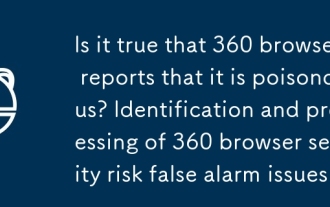 Is it true that 360 browser reports that it is poisonous? Identification and processing of 360 browser security risk false alarm issues
Sep 26, 2025 pm 12:36 PM
Is it true that 360 browser reports that it is poisonous? Identification and processing of 360 browser security risk false alarm issues
Sep 26, 2025 pm 12:36 PM
First, confirm whether it is a false alarm and verify the security of the website or file through platforms such as VirusTotal; if most security software does not report an alarm, it may be a 360 misjudgment. Then update the 360 browser and virus database to the latest version to improve recognition accuracy. For secure content, you can add trusted sites or file paths to avoid duplicate blocking. At the same time, submit false alarm feedback to 360 official, providing hash value, purpose description and scan result link. If necessary, the protection module test access can be temporarily turned off, but it needs to be re-enabled in time to ensure system security.
 How to uninstall 360 Speed Browser cleanly_360 Speed Browser thoroughly uninstall and residual cleaning guide
Sep 26, 2025 pm 12:42 PM
How to uninstall 360 Speed Browser cleanly_360 Speed Browser thoroughly uninstall and residual cleaning guide
Sep 26, 2025 pm 12:42 PM
First, uninstall the main program through the system settings, and then use 360's own uninstall tool to clean the residue; then manually delete %AppData%, %LocalAppData% and related folders in the installation directory; then enter the registry editor for backup and clear the 360-related items in HKEY_CURRENT_USER and HKEY_LOCAL_MACHINE; then use third-party tools such as GeekUninstaller to deeply scan the residue; finally repeat the above steps in safe mode to ensure complete clearance.
 How to check whether the password is leaked by Chrome browser_Introduction to the password security check function of Chrome browser
Sep 26, 2025 pm 12:51 PM
How to check whether the password is leaked by Chrome browser_Introduction to the password security check function of Chrome browser
Sep 26, 2025 pm 12:51 PM
Chrome provides built-in security checking, which automatically compares saved passwords with known leaked databases. Users can perform security checks through the "Security" option in the settings. If a leaked password is found, a red warning will be displayed and they can be directly redirected to the password-changing page. Additionally, when viewing a specific account manually in the Password Manager, a risky password will mark an exclamation mark. In order to achieve continuous protection, it is recommended to enable "Password Breach Notification". When a new leak occurs, the system will actively push an alarm to remind users to modify their passwords in time and enable two-factor verification to ensure the security of their account.
 What's wrong with all the control panels under win10 when they are opened?
Sep 26, 2025 pm 01:15 PM
What's wrong with all the control panels under win10 when they are opened?
Sep 26, 2025 pm 01:15 PM
With the continuous growth of the number of Windows 10 users, more and more users have encountered various problems during use. Among them, the situation where the control panel is displayed as blank has troubled many users. Here are some solutions that I hope will help you! Solution to the problem of blank Windows 10 control panel: 1. First, press the Win R key combination to open the run window, enter "regedit" in the pop-up dialog box, and then click OK to open the registry editor. 2. In the Registry Editor, expand the following paths in turn: HKEY_LOCAL_MACHINE\SOFTWARE\Microsoft\Windows\CurrentVersion\Ex
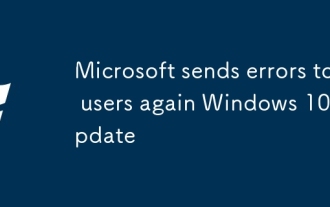 Microsoft sends errors to users again Windows 10 update
Sep 26, 2025 pm 01:06 PM
Microsoft sends errors to users again Windows 10 update
Sep 26, 2025 pm 01:06 PM
Microsoft once again embarrassed users because it pushed the wrong Win10 update again. Last month, Microsoft launched an update that was originally designed to improve the quality of Windows Autopilot configuration devices. However, this update deviates from its original intention, not only covering devices through Autopilot, a device setting tool in a business environment, but also unexpectedly pushed to all Windows 10 users, including Windows 10 home version users. --Win10 Professional vs. Windows 10 Home -- Windows 10X leak shows it not only works on dual-screen devices -- check out the best Windows tablet history we picked seems to be repeating, Microsoft commits the same again
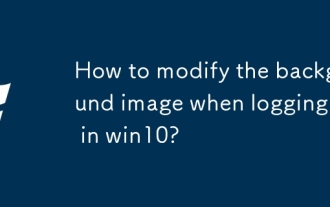 How to modify the background image when logging in in win10?
Sep 26, 2025 pm 01:18 PM
How to modify the background image when logging in in win10?
Sep 26, 2025 pm 01:18 PM
The specific steps for replacing the background image of the login interface in win10 system are as follows: Replacing the background image of the login interface requires certain adjustments to the system files. It can be divided into the following two steps: The first step: Generate a file named Windows.UI.Logon.pri. The specific steps for generating the file are: Download the PowerShell tool and decompress the file after downloading. After decompression, you will get a file named Login.ps1 and save it to your desktop. Prepare a picture you want to use as the background of the login interface and place it on the desktop, such as name gezila.jpg. Right-click the Login.ps1 file you just saved on the desktop and select "Edit". This will open PowerShel
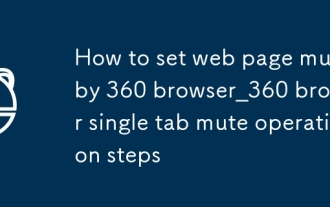 How to set web page mute by 360 browser_360 browser single tab mute operation steps
Sep 26, 2025 pm 12:39 PM
How to set web page mute by 360 browser_360 browser single tab mute operation steps
Sep 26, 2025 pm 12:39 PM
First, select "Mute this tab" through the right-click menu of the tab or click the speaker icon on the tab to turn off the sound. Secondly, enter "Website Content Settings" under "Privacy and Security" in the settings, and set the "Sound" option to prevent automatic playback to eliminate subsequent automatic playback problems.







