How to turn on the firewall on Mac
Open System Settings (or System Preferences) by clicking the Apple menu, then select System Settings (Ventura and later) or System Preferences (older versions). 2. On macOS Ventura and later, go to Network > Firewall in the sidebar; on Monterey and earlier, open Security & Privacy > Firewall tab. 3. Click the lock icon, enter your administrator password, then click Turn On Firewall or toggle it on. 4. (Optional) Click Firewall Options or the three-dot menu to customize settings: allow built-in software, manage downloaded apps’ access, add specific apps, and enable stealth mode for enhanced protection. Enabling the firewall with stealth mode is recommended for basic security against unauthorized access, especially on public networks, and helps block incoming threats while keeping your Mac hidden from probing attempts.

Turning on the firewall on your Mac is a simple way to help protect your computer from unauthorized access, especially when connected to public or untrusted networks. macOS includes a built-in firewall called Application Firewall, which you can easily enable through System Settings. Here’s how:

1. Open System Settings (or System Preferences)
- Click the Apple menu () in the top-left corner of your screen.
- Select System Settings (on macOS Ventura and later) or System Preferences (on older versions like Monterey or earlier).
Note: The interface changed starting with macOS Ventura (13.0), so the steps vary slightly depending on your macOS version.
2. Go to Network & Security Settings
On macOS Ventura and later:

- In System Settings, click Network in the sidebar.
- Scroll down and select Firewall.
On macOS Monterey and earlier:
- Open System Preferences > Security & Privacy.
- Click the Firewall tab.
3. Turn On the Firewall
- Click the Lock icon ? at the bottom left and enter your administrator password to make changes.
- Click Turn On Firewall (or the toggle switch if using Ventura ).
Once enabled, the firewall will monitor and control incoming network connections, blocking unauthorized attempts to access your Mac.

4. (Optional) Customize Firewall Settings
After turning it on, you may want to adjust settings:
- Click Firewall Options… (or the three-dot menu on newer versions).
- You can:
- Automatically allow built-in software to receive incoming connections – recommended for most users.
- Automatically allow downloaded software to receive connections – be cautious with this; disable it for tighter security.
- Manually add apps to allow or block under specific conditions.
- Enable stealth mode (highly recommended) – this makes your Mac invisible to probing requests from other computers.
✅ Stealth Mode Tip: When enabled, your Mac won’t respond to ping requests or connection attempts from unknown sources, reducing exposure.
Final Notes
- The macOS firewall primarily focuses on incoming connections. It doesn’t block outgoing traffic by default (unlike some third-party firewalls).
- For most users, enabling the built-in firewall with stealth mode is sufficient for basic protection.
- Make sure your Mac is up to date, as security improvements are regularly included in updates.
Basically, just go to Network > Firewall in System Settings, unlock it, and flip the switch. A couple extra clicks to enable stealth mode, and you’re good.
The above is the detailed content of How to turn on the firewall on Mac. For more information, please follow other related articles on the PHP Chinese website!

Hot AI Tools

Undress AI Tool
Undress images for free

Undresser.AI Undress
AI-powered app for creating realistic nude photos

AI Clothes Remover
Online AI tool for removing clothes from photos.

ArtGPT
AI image generator for creative art from text prompts.

Stock Market GPT
AI powered investment research for smarter decisions

Hot Article

Hot Tools

Notepad++7.3.1
Easy-to-use and free code editor

SublimeText3 Chinese version
Chinese version, very easy to use

Zend Studio 13.0.1
Powerful PHP integrated development environment

Dreamweaver CS6
Visual web development tools

SublimeText3 Mac version
God-level code editing software (SublimeText3)

Hot Topics
 1658
1658
 276
276
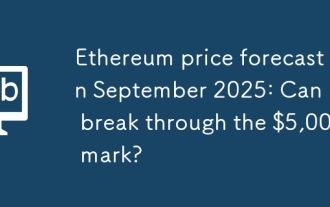 Ethereum price forecast in September 2025: Can ETH break through the $5,000 mark?
Sep 08, 2025 pm 02:36 PM
Ethereum price forecast in September 2025: Can ETH break through the $5,000 mark?
Sep 08, 2025 pm 02:36 PM
Table of Contents Current Market Overview (as of early September 2025) ETH price trend: What are the support, resistance and momentum driving the price of Ethereum? September 2025 analysts forecast Ethereum price outlook: September 2025 ConclusionEthereum is currently trading at about $4,386, showing resilience after falling to about $4,200 in late August 2025. This level is slightly below ETH's recent high of nearly $4,880 (August 22, 2025), so the $5,000 mark will be the next key milestone for investors and traders
 How to solve the problem of flashing the screen of Apple computer? Update driver and check monitor connection
Sep 05, 2025 pm 08:39 PM
How to solve the problem of flashing the screen of Apple computer? Update driver and check monitor connection
Sep 05, 2025 pm 08:39 PM
First check whether the monitor connection cable is loose or damaged to ensure that the physical connection is normal; then update the macOS system to fix the display vulnerability; then reset the NVRAM/PRAM to clear the error settings; then adjust the monitor refresh rate to the recommended value; finally start to troubleshoot third-party software conflicts through safe mode.
 Why can't Apple computer recognize USB drive? Check ports and formatted storage devices
Sep 05, 2025 pm 08:42 PM
Why can't Apple computer recognize USB drive? Check ports and formatted storage devices
Sep 05, 2025 pm 08:42 PM
First check whether the physical connection between the USB flash drive and the Mac is normal, try changing the port or removing the adapter; if the connection is correct, enter the access preferences and ensure that the "External Disk" is displayed in the desktop and sidebar; if it is still not recognized, open the Disk Tool to see if the USB flash drive is detected by the system. If it is displayed, click Mount. If it is prompted to be damaged, you can run first aid repair; if the file system is incompatible (such as NTFS), you can format the USB flash drive to exFAT or MS-DOS (FAT) format in Disk Tool (note that this operation will clear the data); if the above method is invalid, run the diskutillist command to find the USB flash drive device identifier through the terminal, and then use the diskutilmount command to manually mount it.
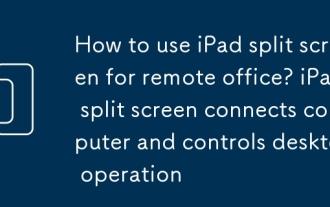 How to use iPad split screen for remote office? iPad split screen connects computer and controls desktop operation
Sep 05, 2025 pm 09:00 PM
How to use iPad split screen for remote office? iPad split screen connects computer and controls desktop operation
Sep 05, 2025 pm 09:00 PM
iPad split-screen combined with remote desktop applications can significantly improve remote work efficiency. 1. Split screen allows multiple applications to be operated at the same time, such as video conferencing and information review; 2. Controlling computers requires relying on remote desktop applications, such as Microsoft RemoteDesktop, TeamViewer, Chrome RemoteDesktop and Splashtop, each with its own characteristics. Windows users recommend Microsoft RemoteDesktop first; 3. The computer needs to enable remote desktop function, install corresponding applications and set user permissions; 4. Download the same application on the iPad, and after logging in to the account, connect by entering the computer IP address and login credentials; 5. Split screen operation is from
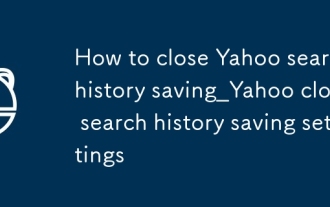 How to close Yahoo search history saving_Yahoo close search history saving settings
Sep 08, 2025 pm 03:24 PM
How to close Yahoo search history saving_Yahoo close search history saving settings
Sep 08, 2025 pm 03:24 PM
Turn off Yahoo search history saving function first to protect privacy. Turn off search history through account privacy settings, then disable history tracking in search settings, then clear existing history and block future records, and finally use browser privacy mode to search without trace.
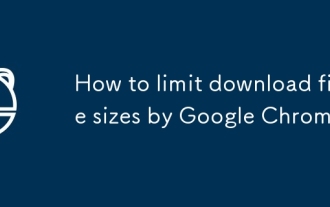 How to limit download file sizes by Google Chrome
Sep 09, 2025 pm 03:33 PM
How to limit download file sizes by Google Chrome
Sep 09, 2025 pm 03:33 PM
Regarding the question of how Google Chrome limits the size of downloaded files, it should be clear that Google Chrome itself does not provide built-in functions that directly limit the size of file downloads. The main responsibility of the browser is to download files from the server according to user instructions, rather than manage or restrict the size of the downloaded files. Typically, such restrictions are more often implemented on the server side, at the network level (such as router settings or network security devices), or through dedicated download management software.
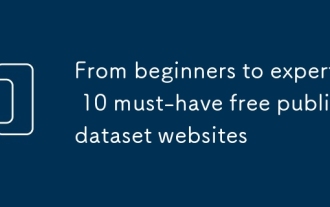 From beginners to experts: 10 must-have free public dataset websites
Sep 15, 2025 pm 03:51 PM
From beginners to experts: 10 must-have free public dataset websites
Sep 15, 2025 pm 03:51 PM
For beginners in data science, the core of the leap from "inexperience" to "industry expert" is continuous practice. The basis of practice is the rich and diverse data sets. Fortunately, there are a large number of websites on the Internet that offer free public data sets, which are valuable resources to improve skills and hone your skills.
 Why can't the Apple computer shut down normally? Forced restart and check system errors
Sep 15, 2025 pm 03:45 PM
Why can't the Apple computer shut down normally? Forced restart and check system errors
Sep 15, 2025 pm 03:45 PM
First, force restart to solve the problem of stuck, then repair and troubleshoot background conflicts and system errors through terminal commands, security mode, reset NVRAM and disk, and gradually locate and resolve Mac shutdown exceptions.





