Setting Up Multiple Websites Using Host Headers on a Single IIS Server
To run multiple websites on a single IIS server without separate IP addresses, use host headers. 1. Assign all sites the same IP and port (like 80 or 443) in IIS bindings. 2. Set unique host headers for each site via the Bindings menu. 3. Ensure DNS A records point each domain to the server's shared IP. Common issues include duplicate host headers and DNS misconfigurations, so verify uniqueness and DNS setup. Best practices involve maintaining organized domain lists, using consistent naming, testing access across networks, and monitoring traffic for early error detection. Proper configuration and ongoing maintenance are key to efficiency.
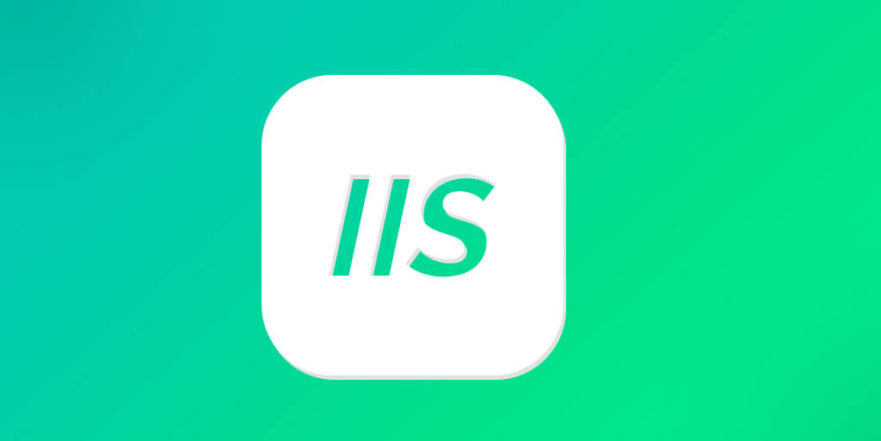
If you're trying to run multiple websites on a single IIS server without assigning each one its own IP address, host headers are the way to go. This method lets you host several domains or subdomains on one server by using the same IP and port—usually port 80 or 443. It’s especially useful if you're managing internal sites or small public-facing ones.

Step-by-Step: How to Configure Host Headers in IIS
First, make sure all your websites are pointing to the same IP address and port. That means when setting up each site in IIS, under the bindings section, they should share the same IP and port (typically "All Unassigned" and port 80).
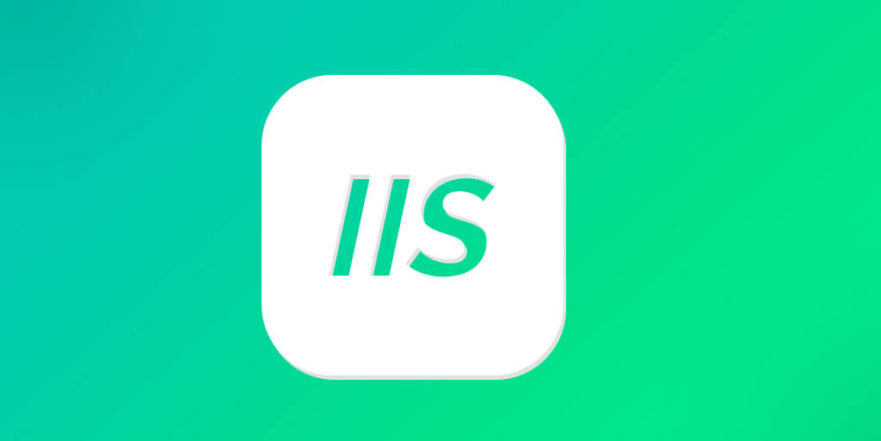
Then comes the key part: specifying unique host headers for each site. Here's how:
- Open IIS Manager.
- Select the site you want to configure.
- Click "Bindings" on the right side.
- Add or edit an http binding with the correct host header value (like site1.example.com).
- Repeat this for each site, making sure each has a different host header but the same IP and port.
You’ll also need to ensure DNS is set up correctly so that each domain or subdomain resolves to the shared IP address of your server.
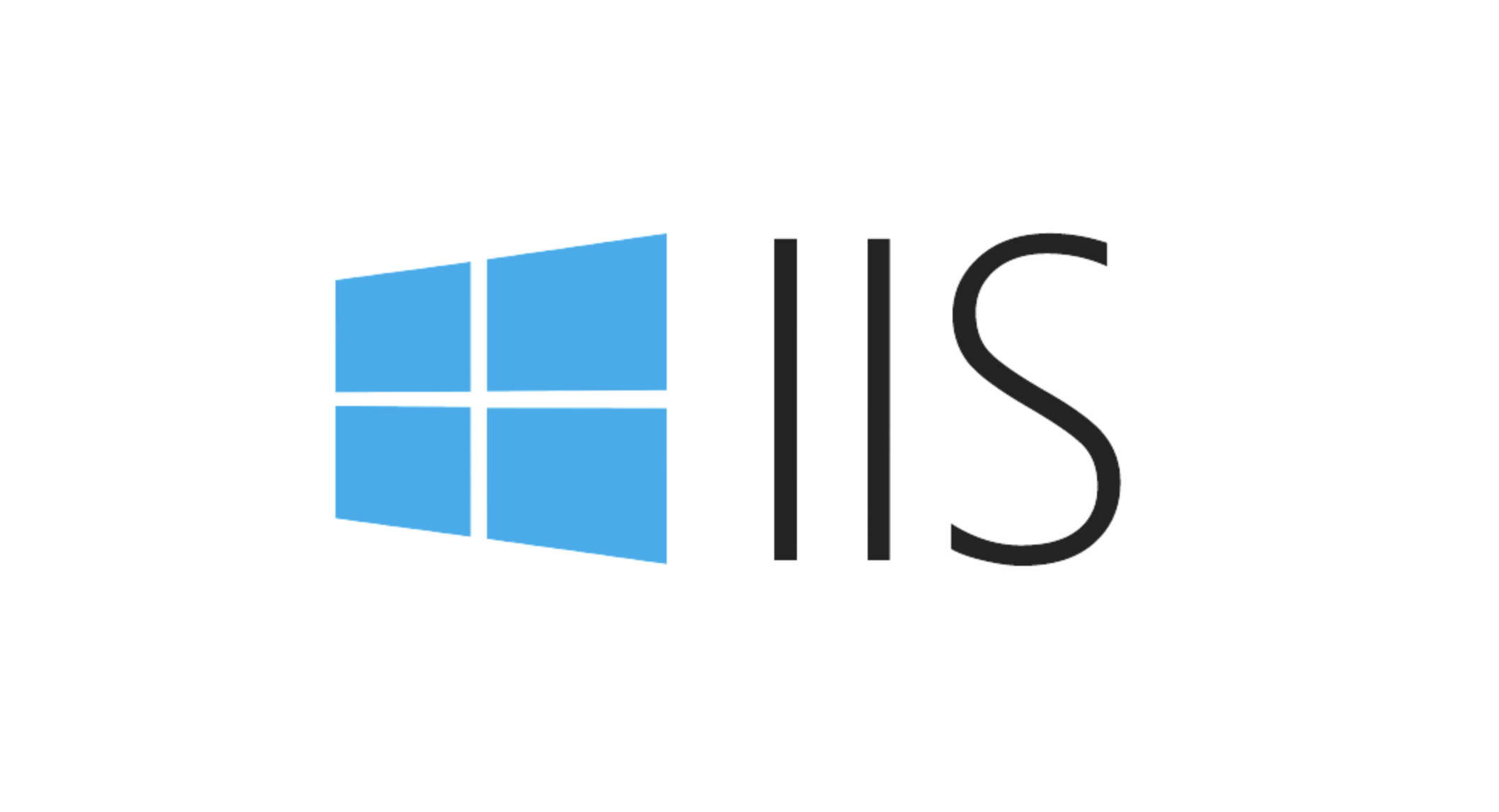
Common Issues and How to Fix Them
One common issue is overlapping host headers. If two sites have the same host header value, IIS won't know which one to serve. Always double-check that each host header is unique across all sites.
Another problem is misconfigured DNS. If a user types in site2.example.com but that domain doesn’t point to your server’s IP, it won’t work. Make sure your DNS A records are pointing to the right IP address.
Also, some people forget that localhost or direct IP access might not work as expected. Since host headers rely on the domain name used to reach the server, typing in the IP directly will fall back to the default site unless configured otherwise.
Best Practices for Managing Multiple Sites
Managing multiple sites through host headers can get tricky if you don’t stay organized. Here are a few tips:
- Keep a clear list of all hosted domains and their corresponding host header values.
- Use consistent naming conventions for your IIS sites to avoid confusion.
- Test each site from different devices and networks to confirm DNS and routing are working properly.
Also, consider logging or monitoring tools that help track which domains are hitting your server. That way, you can catch misconfigurations early before users report issues.
Basically, running multiple sites via host headers is doable and efficient—but only if you’re careful with setup and maintenance.
The above is the detailed content of Setting Up Multiple Websites Using Host Headers on a Single IIS Server. For more information, please follow other related articles on the PHP Chinese website!

Hot AI Tools

Undress AI Tool
Undress images for free

Undresser.AI Undress
AI-powered app for creating realistic nude photos

AI Clothes Remover
Online AI tool for removing clothes from photos.

ArtGPT
AI image generator for creative art from text prompts.

Stock Market GPT
AI powered investment research for smarter decisions

Hot Article

Hot Tools

Notepad++7.3.1
Easy-to-use and free code editor

SublimeText3 Chinese version
Chinese version, very easy to use

Zend Studio 13.0.1
Powerful PHP integrated development environment

Dreamweaver CS6
Visual web development tools

SublimeText3 Mac version
God-level code editing software (SublimeText3)

Hot Topics
 1675
1675
 276
276
 IIS: An Introduction to the Microsoft Web Server
May 07, 2025 am 12:03 AM
IIS: An Introduction to the Microsoft Web Server
May 07, 2025 am 12:03 AM
IIS is a web server software developed by Microsoft to host websites and applications. 1. Installing IIS can be done through the "Add Roles and Features" wizard in Windows. 2. Creating a website can be achieved through PowerShell scripts. 3. Configure URL rewrites can be implemented through web.config file to improve security and SEO. 4. Debugging can be done by checking IIS logs, permission settings and performance monitoring. 5. Optimizing IIS performance can be achieved by enabling compression, configuring caching and load balancing.
 What is the yii framework? Tutorial on how to use yii framework
Apr 18, 2025 pm 10:57 PM
What is the yii framework? Tutorial on how to use yii framework
Apr 18, 2025 pm 10:57 PM
Article Summary: Yii Framework is an efficient and flexible PHP framework for creating dynamic and scalable web applications. It is known for its high performance, lightweight and easy to use features. This article will provide a comprehensive tutorial on the Yii framework, covering everything from installation to configuration to development of applications. This guide is designed to help beginners and experienced developers take advantage of the power of Yii to build reliable and maintainable web solutions.
 IIS: Key Features and Functionality Explained
May 03, 2025 am 12:15 AM
IIS: Key Features and Functionality Explained
May 03, 2025 am 12:15 AM
Reasons for IIS' popularity include its high performance, scalability, security and flexible management capabilities. 1) High performance and scalability With built-in performance monitoring tools and modular design, IIS can optimize and expand server capabilities in real time. 2) Security provides SSL/TLS support and URL authorization rules to protect website security. 3) Application pool ensures server stability by isolating different applications. 4) Management and monitoring simplifies server management through IISManager and PowerShell scripts.
 IIS and Web Hosting: A Comprehensive Guide
May 05, 2025 am 12:12 AM
IIS and Web Hosting: A Comprehensive Guide
May 05, 2025 am 12:12 AM
IIS is Microsoft's web server software for hosting websites on Windows; WebHosting is storing website files on the server so that they can be accessed over the Internet. 1) IIS is simple to install and enabled through the control panel; 2) WebHosting selection requires stability, bandwidth, technical support and price to consider; 3) Shared Hosting is suitable for small websites, dedicated Hosting is suitable for websites with large traffic, and cloud Hosting provides high flexibility and scalability.
 Using IIS: Hosting Websites and Web Applications
May 10, 2025 am 12:24 AM
Using IIS: Hosting Websites and Web Applications
May 10, 2025 am 12:24 AM
IIS is a web server software developed by Microsoft to host and manage websites and web applications. 1) Install IIS: Install on Windows server through Control Panel or Server Manager. 2) Create a website: Use PowerShell commands such as New-WebSite to create a new website. 3) Configure application pool: Set up an independent operating environment for different websites to improve security and stability. 4) Performance optimization: Adjust application pool settings and enable content compression to improve website performance. 5) Error debugging: Diagnose and resolve common errors by viewing IIS log files.
 IIS and PHP: Exploring the Compatibility
Apr 18, 2025 am 12:11 AM
IIS and PHP: Exploring the Compatibility
Apr 18, 2025 am 12:11 AM
IIS is compatible with PHP and is implemented through the FastCGI module. 1.IIS supports PHP through the FastCGI module, making PHP run as an independent process. 2. Configuring IIS to run PHP requires defining the handler in the configuration file. 3. Basic usage includes enabling the FastCGI module and setting up PHP handlers. 4. Advanced usage can configure PHP environment variables and timeout settings. 5. Common errors include version incompatibility and configuration issues, which can be diagnosed through logs. 6. Performance optimization is recommended to adjust the PHP process pool size and enable OPcache.
 PHP and IIS: Making Them Work Together
Apr 21, 2025 am 12:06 AM
PHP and IIS: Making Them Work Together
Apr 21, 2025 am 12:06 AM
Configuring and running PHP on IIS requires the following steps: 1) Download and install PHP, 2) Configuring IIS and adding FastCGI module, 3) Create and set up an application pool, 4) Create a website and bind to an application pool. Through these steps, you can easily deploy PHP applications on your Windows server and improve application stability and efficiency by configuring scaling and optimizing performance.
 IIS in Action: Real-World Applications and Examples
May 01, 2025 am 12:02 AM
IIS in Action: Real-World Applications and Examples
May 01, 2025 am 12:02 AM
IIS' performance and use cases in actual applications include building static websites, deploying ASP.NET applications, configuring SSL/TLS, performance optimization and solving common problems. 1. Build a static website: By configuring the default document to index.html, IIS can easily manage static content. 2. Deploy ASP.NET applications: IIS and ASP.NET integrate simplify the deployment of dynamic content by configuring handlers and execution paths. 3. Configure SSL/TLS: Enable SSL access, ensure that all requests are made through HTTPS, improving website security. 4. Performance optimization: Improve user experience by enabling compression, configuring caches, and adjusting application pools. 5. Solve FAQs: Run by checking the service





