How to run a system file check (SFC) in Windows 11?
To run an SFC scan in Windows 11, open Command Prompt as admin and type sfc /scannow. If issues aren't fixed, use DISM commands first: DISM /Online /Cleanup-Image /CheckHealth, DISM /Online /Cleanup-Image /ScanHealth, and DISM /Online /Cleanup-Image /RestoreHealth, then rerun SFC. For non-booting systems, access WinRE, go to Command Prompt, and run sfc /scannow /offboot=C:\ /offwindir=C:\Windows with correct drive letters. These steps help repair corrupted system files effectively when Windows encounters errors like crashes or update failures.

Running a System File Checker (SFC) scan in Windows 11 is one of the most straightforward ways to fix corrupted system files. If your system has been acting strangely—like crashing unexpectedly, failing updates, or having weird glitches—an SFC scan might help.
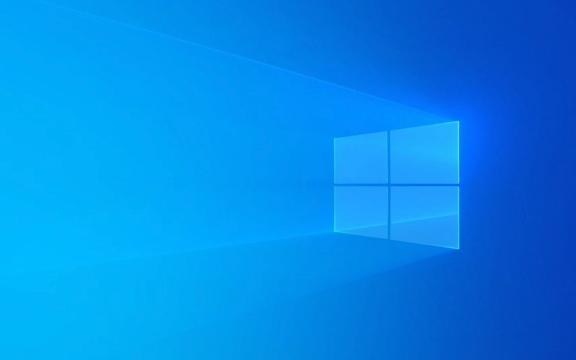
How to Run SFC from Command Prompt
The most common way to run an SFC scan is through Command Prompt:

- Open the Start menu, type cmd, right-click on Command Prompt, and select Run as administrator.
- Once it opens, type this command and press Enter:
sfc /scannow - The scan will start automatically and check for any damaged or missing system files. This can take several minutes.
- If issues are found, SFC will attempt to repair them automatically.
You’ll see a message at the end telling you whether it found problems and if they were fixed.
Note: You need admin rights to do this. If you’re not logged in with an admin account, you won’t be able to run this properly.

What to Do If SFC Can’t Repair Everything
Sometimes, SFC reports that it found issues but couldn’t fix them. In that case, you can try using DISM (Deployment Imaging and Management Tool) first, which repairs the Windows image that SFC relies on.
Here’s how:
- Open Command Prompt as admin again.
- Run these commands one by one:
DISM /Online /Cleanup-Image /CheckHealthDISM /Online /Cleanup-Image /ScanHealthDISM /Online /Cleanup-Image /RestoreHealth
After DISM finishes, run sfc /scannow again. It often works better after cleaning up the image first.
This method is especially useful if you’ve tried SFC before and it didn’t resolve the problem.
Running SFC Without Using Command Prompt
If you're unable to access the desktop or Command Prompt normally—say, because Windows won’t boot—you can still run SFC from Windows Recovery Environment (WinRE):
- Restart your PC and hold down the Shift key while selecting Restart from the Power menu.
- Go to Troubleshoot > Advanced options > Command Prompt.
- Then run
sfc /scannow /offboot=C:\ /offwindir=C:\Windows
(Make sure the drive letters match where your Windows is installed.)
This method lets you scan and repair system files even when Windows doesn’t start normally.
That’s basically all there is to running an SFC scan in Windows 11. It's simple, built-in, and surprisingly effective for many system-related issues. Just remember to also try DISM if SFC doesn’t fully solve the problem.
The above is the detailed content of How to run a system file check (SFC) in Windows 11?. For more information, please follow other related articles on the PHP Chinese website!

Hot AI Tools

Undress AI Tool
Undress images for free

Undresser.AI Undress
AI-powered app for creating realistic nude photos

AI Clothes Remover
Online AI tool for removing clothes from photos.

ArtGPT
AI image generator for creative art from text prompts.

Stock Market GPT
AI powered investment research for smarter decisions

Hot Article

Hot Tools

Notepad++7.3.1
Easy-to-use and free code editor

SublimeText3 Chinese version
Chinese version, very easy to use

Zend Studio 13.0.1
Powerful PHP integrated development environment

Dreamweaver CS6
Visual web development tools

SublimeText3 Mac version
God-level code editing software (SublimeText3)
 How To Play The Bing Homepage Quiz And Win (Quick Guide)
Sep 17, 2025 pm 08:39 PM
How To Play The Bing Homepage Quiz And Win (Quick Guide)
Sep 17, 2025 pm 08:39 PM
Read our disclosure page to find out how can you help MSPoweruser sustain the editorial team Read moreThe Bing homepage quiz offers an entertaining way to challenge your knowledge while possibly winning rewards. Although there's no foolproof way to w
 How To Get Help In Windows 11 & 10 (Quick Guide)
Sep 24, 2025 am 05:03 AM
How To Get Help In Windows 11 & 10 (Quick Guide)
Sep 24, 2025 am 05:03 AM
Visit our disclosure page to learn how you can support MSPoweruser in maintaining the editorial team. Learn moreBoth Windows 11 and Windows 10 come equipped with multiple tools and resources to help users when they face technical difficulties. Whethe
 How To Download, Install, And Update Roblox On PC (Quick Guide)
Sep 18, 2025 pm 08:00 PM
How To Download, Install, And Update Roblox On PC (Quick Guide)
Sep 18, 2025 pm 08:00 PM
Read our disclosure page to find out how can you help MSPoweruser sustain the editorial team Read moreRoblox has become one of the most widely used online gaming platforms, and getting it up and running on your computer is simple. This step-by-step g
 How to change file permissions in Windows?
Sep 16, 2025 am 12:44 AM
How to change file permissions in Windows?
Sep 16, 2025 am 12:44 AM
TomanagefileaccessinWindows,adjustpermissionsviaFileProperties'Securitytab,usecaclsoricaclscommandsinanelevatedCommandPromptforadvancedcontrol,ortakeownershipfirstifrestricted.Applychangescarefullytoensureproperaccessrights.
 How To Create A Desktop Shortcut In Windows 11/10 (Quick Guide)
Sep 20, 2025 pm 02:51 PM
How To Create A Desktop Shortcut In Windows 11/10 (Quick Guide)
Sep 20, 2025 pm 02:51 PM
Read our disclosure page to find out how can you help MSPoweruser sustain the editorial team Read moreCreating a desktop shortcut in Windows 10 or 11 is an easy yet powerful way to boost productivity by giving instant access to your most-used apps, f
 How to open the command prompt in Windows
Sep 21, 2025 am 05:59 AM
How to open the command prompt in Windows
Sep 21, 2025 am 05:59 AM
ToopenCommandPromptinWindows11,trythesemethods:useStartmenusearch,Rundialog(Win R),Windows Xmenu,TaskManager,orFileExplorerwithShift right-click.Foradminaccess,enableelevatedprivilegeswhenlaunching.
 How to turn on or off the firewall in Win11
Sep 16, 2025 am 05:00 AM
How to turn on or off the firewall in Win11
Sep 16, 2025 am 05:00 AM
TomanagefirewallsettingsinWindows11,usethesemethods:1.OpenWindowsSecurityviaSettingstotogglethefirewallforspecificnetworkprofiles.2.UseControlPanelfortraditionalinterfaceaccess.3.RuncommandsinCommandPromptasadministrator.4.UsePowerShellforadvancedcon
 What is the difference between sleep and sleep in win10? Detailed explanation of the functional differences between sleep and sleep mode in win10 system?
Sep 20, 2025 am 11:48 AM
What is the difference between sleep and sleep in win10? Detailed explanation of the functional differences between sleep and sleep mode in win10 system?
Sep 20, 2025 am 11:48 AM
Sleep mode realizes rapid recovery by keeping memory powered, suitable for short-term departure; Sleep mode saves data to the hard disk and completely powered off, suitable for long-term deactivation and prevents data loss; mixed sleep combines the advantages of both, taking into account speed and security.








