How to customize the Dock on a Mac?
To adjust the Dock on your Mac to improve efficiency according to usage habits, you can follow the following steps: 1. Resize and position: Go to "System Settings" > "Desktop and Dock", check "Automatic Show and Hide Dock", slide the bar to adjust the icon size; select the left, bottom or right place in "Dock Position". 2. Add or remove apps and folders: Drag the app from "Applications" to the Dock, and drag out the outside of the icon to remove the item. 3. Customize behavior and animation effects: Set click icon to display recent documents, window thumbnail previews, and use dividers or empty launchers to improve organization and quickly return to the desktop. Turning on the auto-hide function helps save screen space and make your work more focused.
Mac's Dock is a very practical tool, but the default settings are not necessarily suitable for everyone. In fact, you can adjust it according to your usage habits to make it more efficient and easy.
Resize and position
The Dock is in the middle of the bottom of the screen by default and the size is also fixed. But if you use many applications frequently, or the screen is relatively large, you can consider making some changes:
- Resize : Enter "System Settings" > "Desktop and Dock", and after checking "Auto Show and Hide Dock", slide the "Dock Size" bar to adjust the icon size.
- Change the position : Click the Apple menu in the upper left corner > System Settings > Desktop and Docking, and select the "Docking Position" to place it on the left, bottom or right. For horizontal screen users, putting it on the side may save space more.
Small suggestions: If you often work in full screen, it will be more convenient to turn on "Automatic Show and Hide Docking", so that it will not block content and will appear quickly when needed.
Add or remove apps and folders
There are some common applications in the default Dock, such as Safari and Finder. But you can customize it on demand:
- Add an app : Open the "Applications" folder and drag the desired app to the Dock.
- Add folder : For example, if you have a "Project" folder, you can also drag it in directly. After clicking it, a mini Finder will pop up.
- Remove item : Hold down the icon in the Dock with your mouse and drag it out until the word "Remove" appears and just let go.
Note: Not all applications are suitable for Dock. It is recommended to only retain a few that are used frequently in daily life, otherwise it will appear messy.
Custom behavior and animation effects
Dock is not just a standard area for diagrams, it also has some detailed settings to improve efficiency:
- The behavior of clicking on the icon : In "System Settings", you can set whether clicking the app icon displays the recent documents, or whether the space is automatically rearranged.
- Preview window : When you move your mouse to the app icon (especially already opened), the thumbnail of the window of the app will pop up, making it easy to switch quickly.
- Dividing lines and placeholders : Docks can be more organized by dragging and dropping blank applications or adding some visual separations with terminal commands.
There is a trick: put an empty launcher behind the last Dock app, such as "Launchpad", so that you can quickly return to the desktop.
Basically that's it. Although there are not many settings, just take a few minutes to adjust the Dock to make it more suitable for you to use it.
The above is the detailed content of How to customize the Dock on a Mac?. For more information, please follow other related articles on the PHP Chinese website!

Hot AI Tools

Undress AI Tool
Undress images for free

Undresser.AI Undress
AI-powered app for creating realistic nude photos

AI Clothes Remover
Online AI tool for removing clothes from photos.

ArtGPT
AI image generator for creative art from text prompts.

Stock Market GPT
AI powered investment research for smarter decisions

Hot Article

Hot Tools

Notepad++7.3.1
Easy-to-use and free code editor

SublimeText3 Chinese version
Chinese version, very easy to use

Zend Studio 13.0.1
Powerful PHP integrated development environment

Dreamweaver CS6
Visual web development tools

SublimeText3 Mac version
God-level code editing software (SublimeText3)
 What should I do if my Bluetooth keyboard cannot be connected to the Apple computer? Repair and update the system
Sep 05, 2025 pm 08:06 PM
What should I do if my Bluetooth keyboard cannot be connected to the Apple computer? Repair and update the system
Sep 05, 2025 pm 08:06 PM
First restart the Bluetooth service and restart the keyboard to confirm that the device can be discovered; then force re-pairing through a wired connection; then delete the old pairing record in the system settings and search for the connection again; finally check macOS updates to ensure that the system is compatible with the keyboard.
 How to call up the laptop without sound? Steps to restore the soundlessness of Apple laptop with one click
Aug 14, 2025 pm 06:48 PM
How to call up the laptop without sound? Steps to restore the soundlessness of Apple laptop with one click
Aug 14, 2025 pm 06:48 PM
Laptop silent? Easy troubleshooting and solving! Laptops are a must-have tool for daily work and study, but sometimes they encounter silent troubles. This article will analyze in detail the common causes and solutions for laptop silence. Method 1: Check the volume and audio equipment connection First, check whether the system volume setting is normal. Step 1: Click the taskbar volume icon to confirm that the volume slider is not muted and the volume is appropriate. Step 2: In the volume control panel, check the "Main Volume" and "Microphone" volume settings to ensure that the volume of all applications has been adjusted correctly. Step 3: If you are using headphones or external speakers, please check that the device is correctly connected and turned on. Method 2: Update or reset audio that is outdated or damaged by the audio driver
 Why can't Apple computer recognize USB drive? Check ports and formatted storage devices
Sep 05, 2025 pm 08:42 PM
Why can't Apple computer recognize USB drive? Check ports and formatted storage devices
Sep 05, 2025 pm 08:42 PM
First check whether the physical connection between the USB flash drive and the Mac is normal, try changing the port or removing the adapter; if the connection is correct, enter the access preferences and ensure that the "External Disk" is displayed in the desktop and sidebar; if it is still not recognized, open the Disk Tool to see if the USB flash drive is detected by the system. If it is displayed, click Mount. If it is prompted to be damaged, you can run first aid repair; if the file system is incompatible (such as NTFS), you can format the USB flash drive to exFAT or MS-DOS (FAT) format in Disk Tool (note that this operation will clear the data); if the above method is invalid, run the diskutillist command to find the USB flash drive device identifier through the terminal, and then use the diskutilmount command to manually mount it.
 How to solve the problem of flashing the screen of Apple computer? Update driver and check monitor connection
Sep 05, 2025 pm 08:39 PM
How to solve the problem of flashing the screen of Apple computer? Update driver and check monitor connection
Sep 05, 2025 pm 08:39 PM
First check whether the monitor connection cable is loose or damaged to ensure that the physical connection is normal; then update the macOS system to fix the display vulnerability; then reset the NVRAM/PRAM to clear the error settings; then adjust the monitor refresh rate to the recommended value; finally start to troubleshoot third-party software conflicts through safe mode.
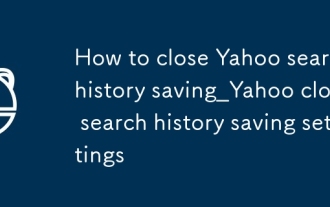 How to close Yahoo search history saving_Yahoo close search history saving settings
Sep 08, 2025 pm 03:24 PM
How to close Yahoo search history saving_Yahoo close search history saving settings
Sep 08, 2025 pm 03:24 PM
Turn off Yahoo search history saving function first to protect privacy. Turn off search history through account privacy settings, then disable history tracking in search settings, then clear existing history and block future records, and finally use browser privacy mode to search without trace.
 Where to find folders
Sep 20, 2025 am 07:57 AM
Where to find folders
Sep 20, 2025 am 07:57 AM
The most direct way is to recall the storage location, usually in folders such as desktop, documents, downloads, etc.; if it cannot be found, you can use the system search function. File "missing" is mostly due to problems such as unattention of the saving path, name memory deviation, file hiding or cloud synchronization. Efficient management suggestions: Classify by project, time, and type, make good use of quick access, clean and archive regularly, and standardize naming. Windows search and search through File Explorer and taskbar, while macOS relies on finder and Spotlight, which is smarter and more efficient. Mastering tools and developing good habits is the key.
 What is a pass key? How to create it? OEE Exchange's pass key tutorial ((APP/Web)
Aug 29, 2025 pm 03:54 PM
What is a pass key? How to create it? OEE Exchange's pass key tutorial ((APP/Web)
Aug 29, 2025 pm 03:54 PM
What is Pass Key Pass Key is a new type of authentication technology that allows users to access their accounts without manually entering their password when logging into a website or application. Through the pass key, users can complete identity authentication using fingerprint recognition, facial scanning or device unlocking methods (such as PIN code). This technology is based on the encryption key pair mechanism, providing efficient and secure protection capabilities, and effectively resisting cyber threats such as phishing attacks. Advantages of Pass Key 1. Password-free login, which is more convenient to operate: use fingerprints, faces and other biometric methods to log in directly to the account, so as to save the hassle of repeatedly entering passwords and avoid login failures caused by entering the wrong password. 2. Stronger security: Pass keys follow technical standards formulated by the FIDO Alliance and W3C, and use asymmetric encryption algorithms to replace traditional secrets.
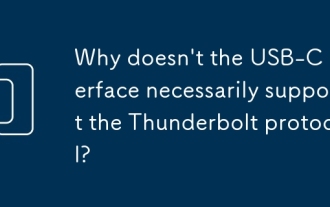 Why doesn't the USB-C interface necessarily support the Thunderbolt protocol?
Sep 20, 2025 am 08:09 AM
Why doesn't the USB-C interface necessarily support the Thunderbolt protocol?
Sep 20, 2025 am 08:09 AM
The USB-C interface does not necessarily support the Lightning protocol because it is only a physical interface, and the Lightning protocol requires special chips and circuits; whether it supports it depends on the manufacturer's design and can be confirmed through the logo, specifications or system tools.





