How to upgrade the edge browser of Win10
Question: How to upgrade the Edge browser that comes with Win10? Simple explanation: As the Edge browser version continues to be upgraded, the user experience continues to improve. This article will detail how to upgrade the Edge browser in Win10. Continue reading: This article will guide you step-by-step through the upgrade process of Edge browser to help you get a better browsing experience. If you encounter any questions, please feel free to consult php editor Xiaoxin.
Method/steps:
System version: windows10 system
Brand model: ASUS VivoBook14
Method/steps:
Bring your own Function upgrades:
1. The edge browser installed by default in Microsoft Windows 10 is actually not the latest edge browser. To check the version, first open the edge browser, click the three-dot icon in the upper right corner, click "Settings", in the regular interface, scroll to the bottom, and you can view the relevant version number from About this application.
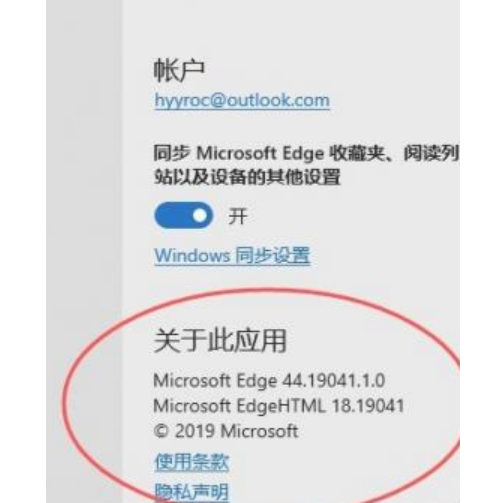
2. At this time, you can see that the version number above is not the latest version. Next select "Help and Feedback" in the menu. Open edge's help website.
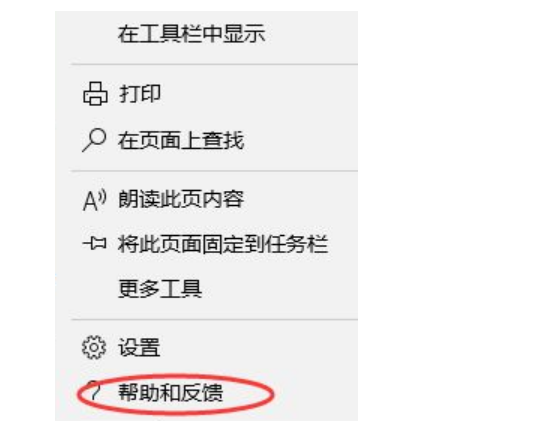
3. In the help and feedback website interface, select "Download the new version of Microsoft edge".
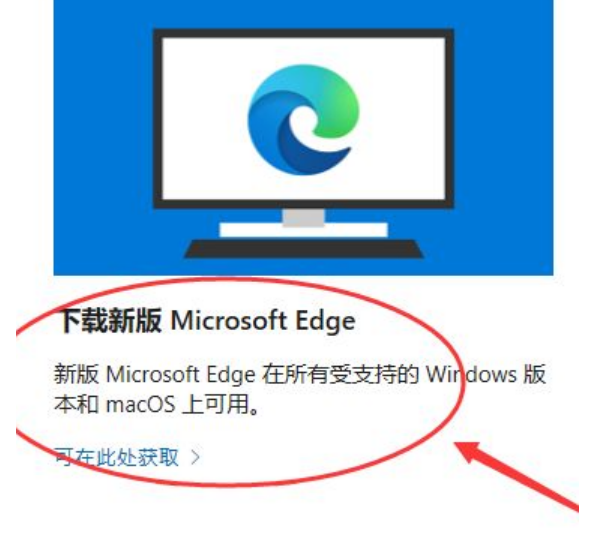
4. Enter the relevant new version download interface, click "Accept and Download" with the mouse and click the relevant edge browser new Version.

5. The download of the new version of edge is starting. After the download is completed, the new version of edge browser can be installed. .
6. After a few minutes of patiently waiting for the installation, the installation of the new version of edge is completed.
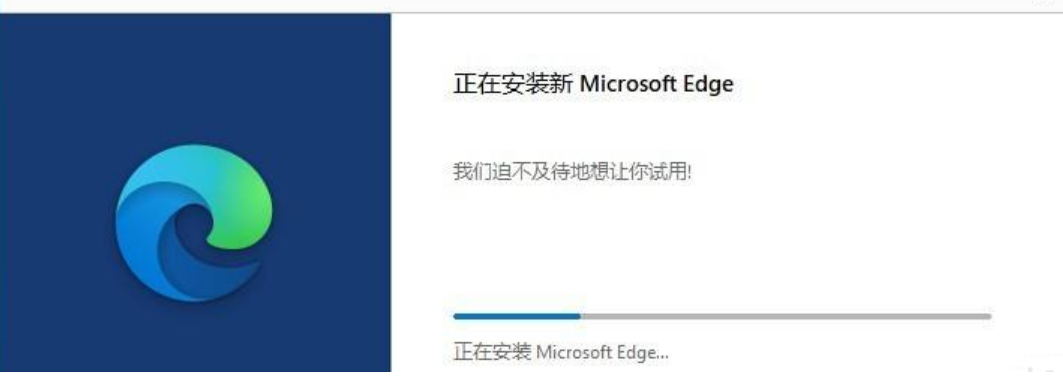
7. After completion, you can start to experience the new version of edge browser.
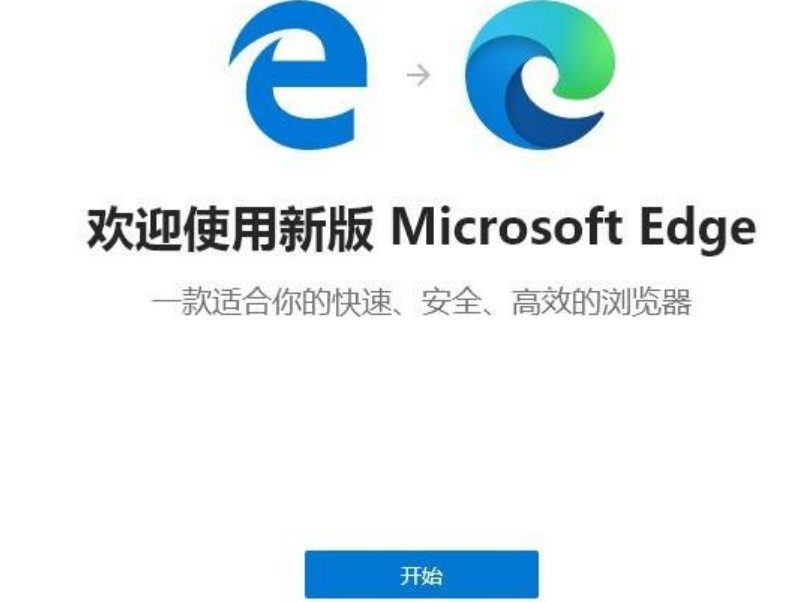
8. From the About interface, you can see that the upgraded version is 81.0.416.77.
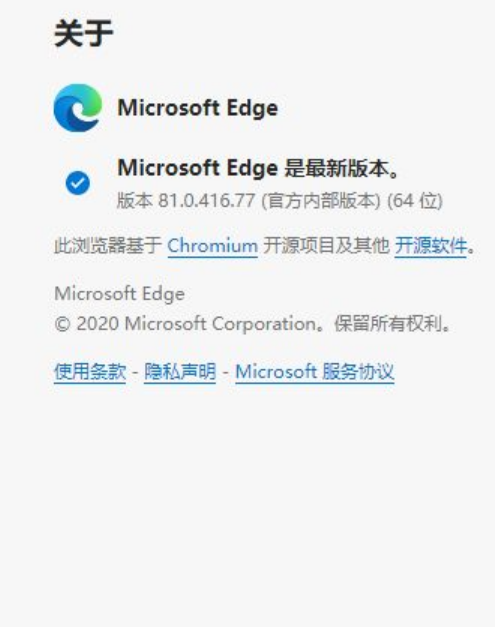
Summary:
1. Open the edge browser and view the relevant version number;
2. Open the edge help website and choose to download the new version of Microsoft edge;
3. Click to accept and download the relevant new version of the edge browser;
4. Follow the above steps. The upgraded version is 81.0.416.77.
The above is the detailed content of How to upgrade the edge browser of Win10. For more information, please follow other related articles on the PHP Chinese website!

Hot AI Tools

Undress AI Tool
Undress images for free

Undresser.AI Undress
AI-powered app for creating realistic nude photos

AI Clothes Remover
Online AI tool for removing clothes from photos.

ArtGPT
AI image generator for creative art from text prompts.

Stock Market GPT
AI powered investment research for smarter decisions

Hot Article

Hot Tools

Notepad++7.3.1
Easy-to-use and free code editor

SublimeText3 Chinese version
Chinese version, very easy to use

Zend Studio 13.0.1
Powerful PHP integrated development environment

Dreamweaver CS6
Visual web development tools

SublimeText3 Mac version
God-level code editing software (SublimeText3)
 How To Play The Bing Homepage Quiz And Win (Quick Guide)
Sep 17, 2025 pm 08:39 PM
How To Play The Bing Homepage Quiz And Win (Quick Guide)
Sep 17, 2025 pm 08:39 PM
Read our disclosure page to find out how can you help MSPoweruser sustain the editorial team Read moreThe Bing homepage quiz offers an entertaining way to challenge your knowledge while possibly winning rewards. Although there's no foolproof way to w
 How To Get Help In Windows 11 & 10 (Quick Guide)
Sep 24, 2025 am 05:03 AM
How To Get Help In Windows 11 & 10 (Quick Guide)
Sep 24, 2025 am 05:03 AM
Visit our disclosure page to learn how you can support MSPoweruser in maintaining the editorial team. Learn moreBoth Windows 11 and Windows 10 come equipped with multiple tools and resources to help users when they face technical difficulties. Whethe
 How to change file permissions in Windows?
Sep 16, 2025 am 12:44 AM
How to change file permissions in Windows?
Sep 16, 2025 am 12:44 AM
TomanagefileaccessinWindows,adjustpermissionsviaFileProperties'Securitytab,usecaclsoricaclscommandsinanelevatedCommandPromptforadvancedcontrol,ortakeownershipfirstifrestricted.Applychangescarefullytoensureproperaccessrights.
 How To Create A Desktop Shortcut In Windows 11/10 (Quick Guide)
Sep 20, 2025 pm 02:51 PM
How To Create A Desktop Shortcut In Windows 11/10 (Quick Guide)
Sep 20, 2025 pm 02:51 PM
Read our disclosure page to find out how can you help MSPoweruser sustain the editorial team Read moreCreating a desktop shortcut in Windows 10 or 11 is an easy yet powerful way to boost productivity by giving instant access to your most-used apps, f
 How To Download, Install, And Update Roblox On PC (Quick Guide)
Sep 18, 2025 pm 08:00 PM
How To Download, Install, And Update Roblox On PC (Quick Guide)
Sep 18, 2025 pm 08:00 PM
Read our disclosure page to find out how can you help MSPoweruser sustain the editorial team Read moreRoblox has become one of the most widely used online gaming platforms, and getting it up and running on your computer is simple. This step-by-step g
 How to open the command prompt in Windows
Sep 21, 2025 am 05:59 AM
How to open the command prompt in Windows
Sep 21, 2025 am 05:59 AM
ToopenCommandPromptinWindows11,trythesemethods:useStartmenusearch,Rundialog(Win R),Windows Xmenu,TaskManager,orFileExplorerwithShift right-click.Foradminaccess,enableelevatedprivilegeswhenlaunching.
 How to turn on or off the firewall in Win11
Sep 16, 2025 am 05:00 AM
How to turn on or off the firewall in Win11
Sep 16, 2025 am 05:00 AM
TomanagefirewallsettingsinWindows11,usethesemethods:1.OpenWindowsSecurityviaSettingstotogglethefirewallforspecificnetworkprofiles.2.UseControlPanelfortraditionalinterfaceaccess.3.RuncommandsinCommandPromptasadministrator.4.UsePowerShellforadvancedcon
 What is the difference between sleep and sleep in win10? Detailed explanation of the functional differences between sleep and sleep mode in win10 system?
Sep 20, 2025 am 11:48 AM
What is the difference between sleep and sleep in win10? Detailed explanation of the functional differences between sleep and sleep mode in win10 system?
Sep 20, 2025 am 11:48 AM
Sleep mode realizes rapid recovery by keeping memory powered, suitable for short-term departure; Sleep mode saves data to the hard disk and completely powered off, suitable for long-term deactivation and prevents data loss; mixed sleep combines the advantages of both, taking into account speed and security.







