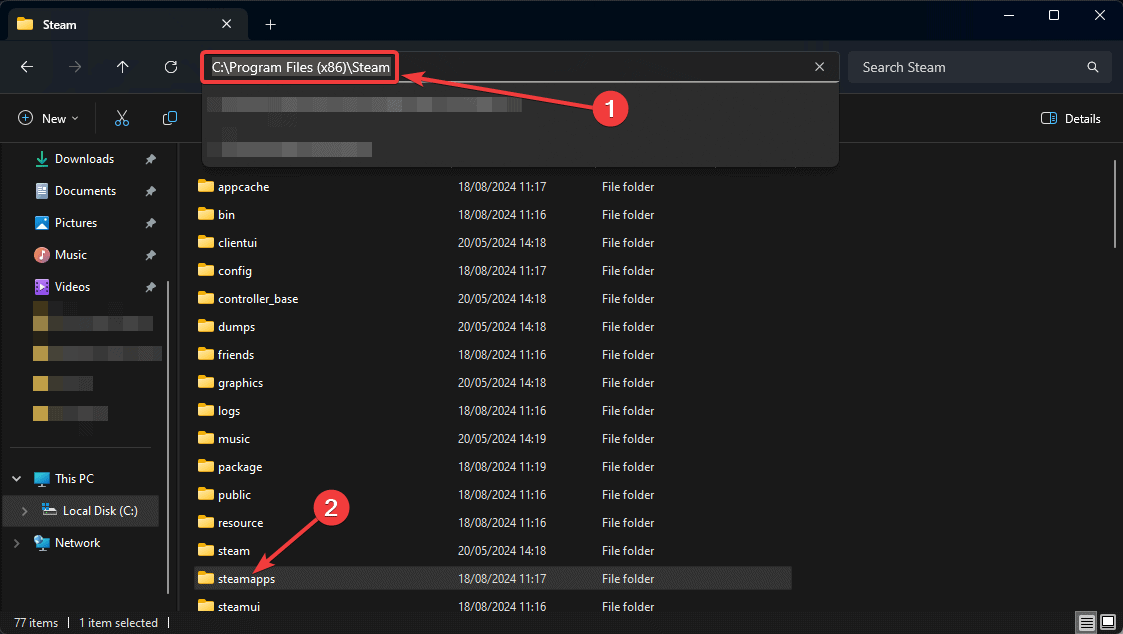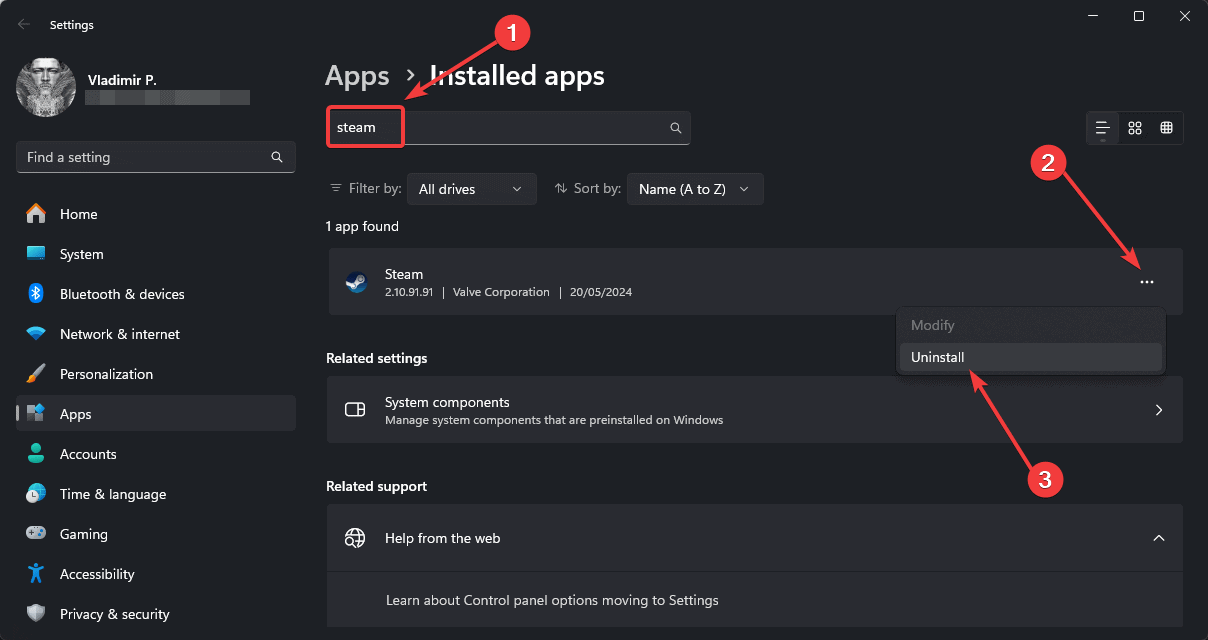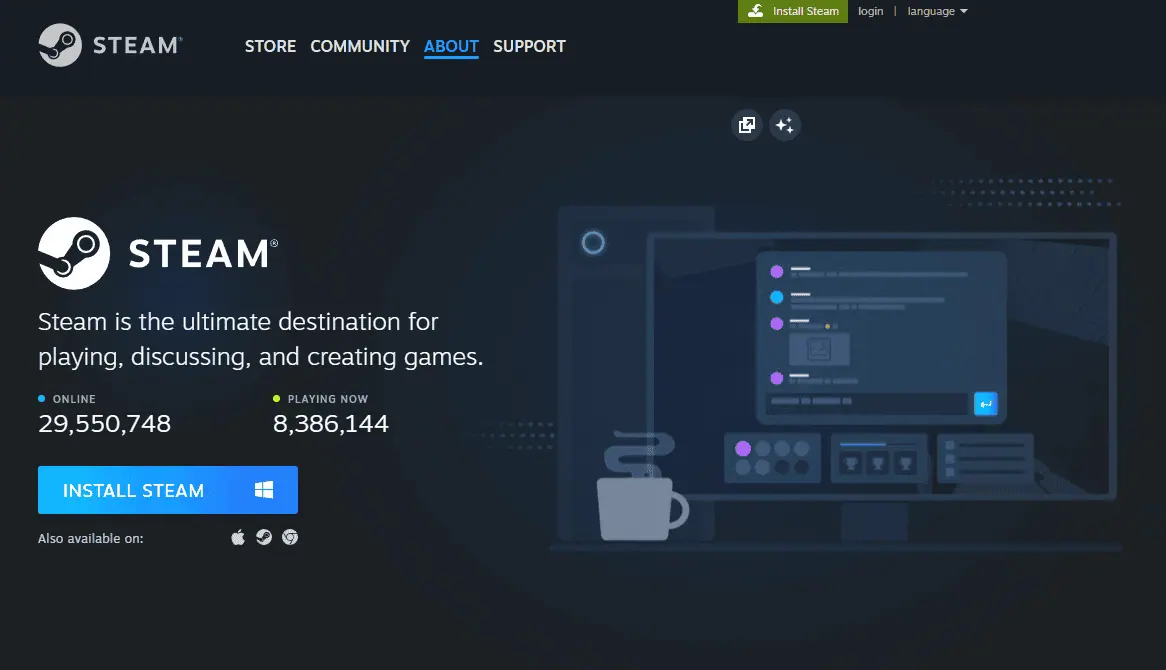How to Fix Corrupt Steam Update Files – 6 Tested Methods
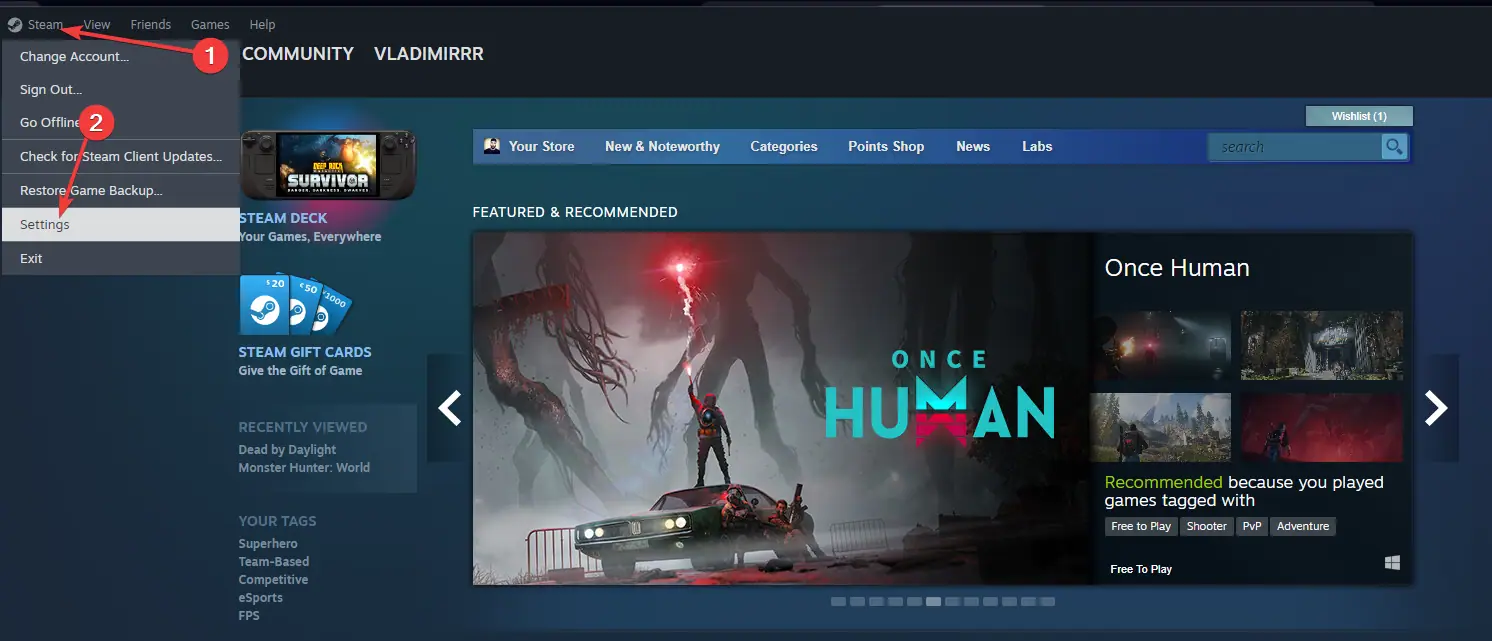

2. Verify Game Files Integrity
If clearing the cache doesn’t work, try verifying the integrity of game files:
- Right-click on the affected game in your Steam library and select Properties.

- Go to the Local Files tab, and click on Verify integrity of game files.

- Wait for the process to complete and try launching the game.
3. Reinstall Steam
Sometimes, a complete reinstallation of Steam can resolve persistent update issues:
-
Back up your games by copying the Steamapps folder from your Steam directory.

-
Uninstall Steam from your computer by opening Add Or Remove Programs from Start.

-
Download and install the latest version of Steam from the official website.

- Replace the new Steamapps folder with your backed-up one.
- Launch Steam and log in to your account.
4. Update Your Drivers

Outdated or corrupted drivers can sometimes cause Steam update issues. To ensure your system is running smoothly, consider using PCHelpSoft Driver Updater.
This powerful tool simplifies the process of keeping your drivers up-to-date. To do that, it:
- Scans your system to identify outdated or missing drivers
- Provides access to a vast database of the latest driver versions
- Offers one-click updates for multiple drivers
- Includes automatic backups for easy restoration if needed
- Features a user-friendly interface suitable for all skill levels
By maintaining updated drivers, you can potentially prevent various system issues, including Steam update problems.
5. Disable Antivirus Temporarily
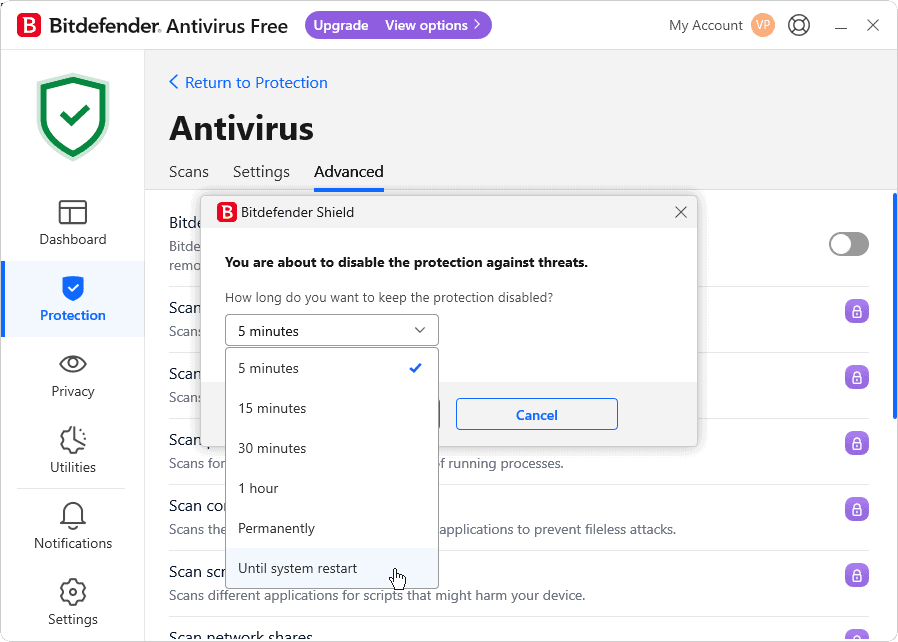
In some cases, overzealous antivirus software may interfere with Steam updates:
- Temporarily disable your antivirus program.
- Attempt to update the game on Steam.
- If successful, add Steam to your antivirus exceptions list.
- Re-enable your antivirus protection.
6. Run Steam With Administrator Privileges

Granting Steam administrative privileges can sometimes resolve update issues:
- Right-click on the Steam shortcut or executable, and select Run as administrator.
- Try updating your game again.
Dealing with corrupt update files on Steam can be frustrating, but these methods should help resolve the issue in most cases.
Remember to keep your system updated and consider using tools like PCHelpSoft Driver Updater to maintain optimal performance.
If problems persist, don’t hesitate to contact Steam Support for further assistance.
The above is the detailed content of How to Fix Corrupt Steam Update Files – 6 Tested Methods. For more information, please follow other related articles on the PHP Chinese website!

Hot AI Tools

Undress AI Tool
Undress images for free

Undresser.AI Undress
AI-powered app for creating realistic nude photos

AI Clothes Remover
Online AI tool for removing clothes from photos.

ArtGPT
AI image generator for creative art from text prompts.

Stock Market GPT
AI powered investment research for smarter decisions

Hot Article

Hot Tools

Notepad++7.3.1
Easy-to-use and free code editor

SublimeText3 Chinese version
Chinese version, very easy to use

Zend Studio 13.0.1
Powerful PHP integrated development environment

Dreamweaver CS6
Visual web development tools

SublimeText3 Mac version
God-level code editing software (SublimeText3)
 How To Play The Bing Homepage Quiz And Win (Quick Guide)
Sep 17, 2025 pm 08:39 PM
How To Play The Bing Homepage Quiz And Win (Quick Guide)
Sep 17, 2025 pm 08:39 PM
Read our disclosure page to find out how can you help MSPoweruser sustain the editorial team Read moreThe Bing homepage quiz offers an entertaining way to challenge your knowledge while possibly winning rewards. Although there's no foolproof way to w
 How To Get Help In Windows 11 & 10 (Quick Guide)
Sep 24, 2025 am 05:03 AM
How To Get Help In Windows 11 & 10 (Quick Guide)
Sep 24, 2025 am 05:03 AM
Visit our disclosure page to learn how you can support MSPoweruser in maintaining the editorial team. Learn moreBoth Windows 11 and Windows 10 come equipped with multiple tools and resources to help users when they face technical difficulties. Whethe
 How To Create A Desktop Shortcut In Windows 11/10 (Quick Guide)
Sep 20, 2025 pm 02:51 PM
How To Create A Desktop Shortcut In Windows 11/10 (Quick Guide)
Sep 20, 2025 pm 02:51 PM
Read our disclosure page to find out how can you help MSPoweruser sustain the editorial team Read moreCreating a desktop shortcut in Windows 10 or 11 is an easy yet powerful way to boost productivity by giving instant access to your most-used apps, f
 How To Download, Install, And Update Roblox On PC (Quick Guide)
Sep 18, 2025 pm 08:00 PM
How To Download, Install, And Update Roblox On PC (Quick Guide)
Sep 18, 2025 pm 08:00 PM
Read our disclosure page to find out how can you help MSPoweruser sustain the editorial team Read moreRoblox has become one of the most widely used online gaming platforms, and getting it up and running on your computer is simple. This step-by-step g
 How to change file permissions in Windows?
Sep 16, 2025 am 12:44 AM
How to change file permissions in Windows?
Sep 16, 2025 am 12:44 AM
TomanagefileaccessinWindows,adjustpermissionsviaFileProperties'Securitytab,usecaclsoricaclscommandsinanelevatedCommandPromptforadvancedcontrol,ortakeownershipfirstifrestricted.Applychangescarefullytoensureproperaccessrights.
 How to open the command prompt in Windows
Sep 21, 2025 am 05:59 AM
How to open the command prompt in Windows
Sep 21, 2025 am 05:59 AM
ToopenCommandPromptinWindows11,trythesemethods:useStartmenusearch,Rundialog(Win R),Windows Xmenu,TaskManager,orFileExplorerwithShift right-click.Foradminaccess,enableelevatedprivilegeswhenlaunching.
 How to turn on or off the firewall in Win11
Sep 16, 2025 am 05:00 AM
How to turn on or off the firewall in Win11
Sep 16, 2025 am 05:00 AM
TomanagefirewallsettingsinWindows11,usethesemethods:1.OpenWindowsSecurityviaSettingstotogglethefirewallforspecificnetworkprofiles.2.UseControlPanelfortraditionalinterfaceaccess.3.RuncommandsinCommandPromptasadministrator.4.UsePowerShellforadvancedcon
 What is the difference between sleep and sleep in win10? Detailed explanation of the functional differences between sleep and sleep mode in win10 system?
Sep 20, 2025 am 11:48 AM
What is the difference between sleep and sleep in win10? Detailed explanation of the functional differences between sleep and sleep mode in win10 system?
Sep 20, 2025 am 11:48 AM
Sleep mode realizes rapid recovery by keeping memory powered, suitable for short-term departure; Sleep mode saves data to the hard disk and completely powered off, suitable for long-term deactivation and prevents data loss; mixed sleep combines the advantages of both, taking into account speed and security.