
Ansible ist ein neues automatisiertes Betriebs- und Wartungstool. Es wurde auf Basis von Python entwickelt und integriert die Vorteile vieler Betriebs- und Wartungstools (Puppe, Cfengine, Chef, Func, Fabric), um die Batch-Systemkonfiguration zu realisieren Programmbereitstellung, Funktionen wie das Ausführen von Befehlen in Stapeln.
Ansible-Funktionen:
Offizielles Dokument: https://docs.ansible.com/ansible/latest/GitHub-Adresse: https://github.com/ansible/ansible
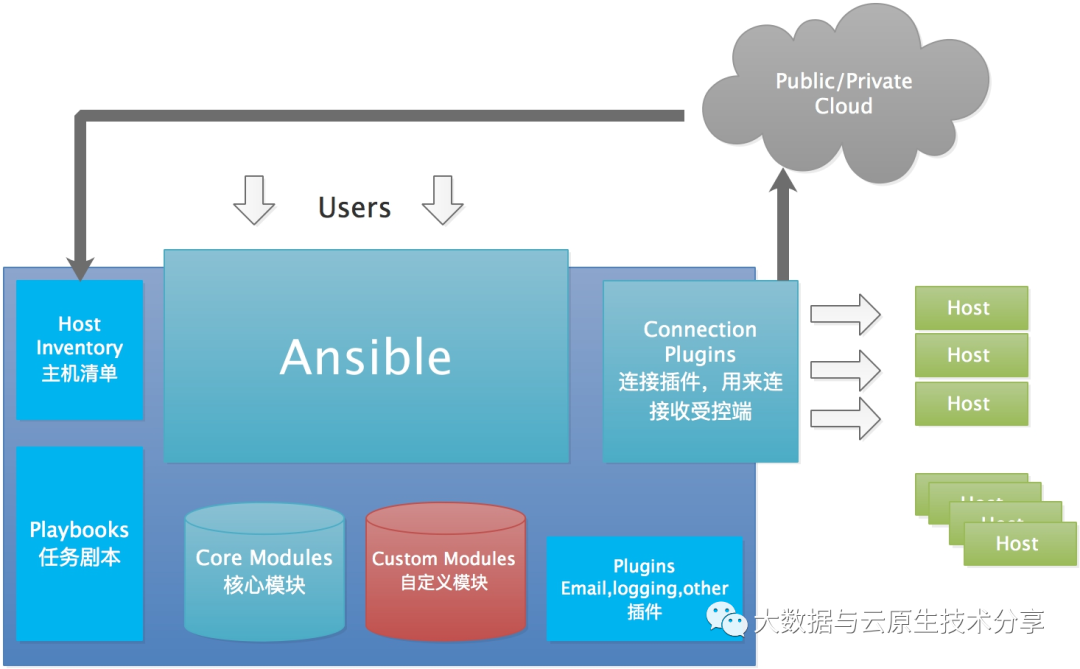
Das obige Bild zeigt die grundlegende Architektur von Ansible. Wie Sie auf dem Bild oben sehen können, besteht es aus den folgenden Teilen:
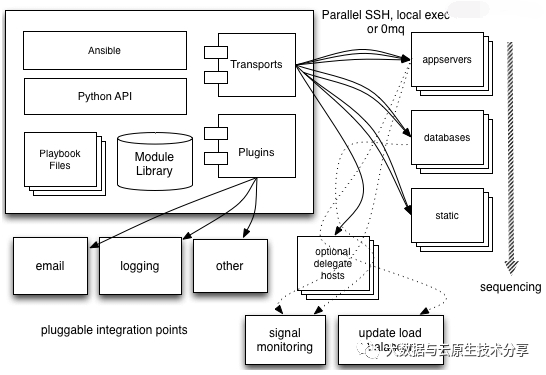
Aus dem obigen Bild können wir verstehen:
Das Verwaltungsterminal unterstützt drei Methoden Für die Verbindung mit dem verwalteten Terminal wird standardmäßig die SSH-basierte Verbindung verwendet. Dieser Teil entspricht dem Verbindungsmodul im obigen Architekturdiagramm.yum install epel-release yum -y install ansible ansible --version
2) ansible-doc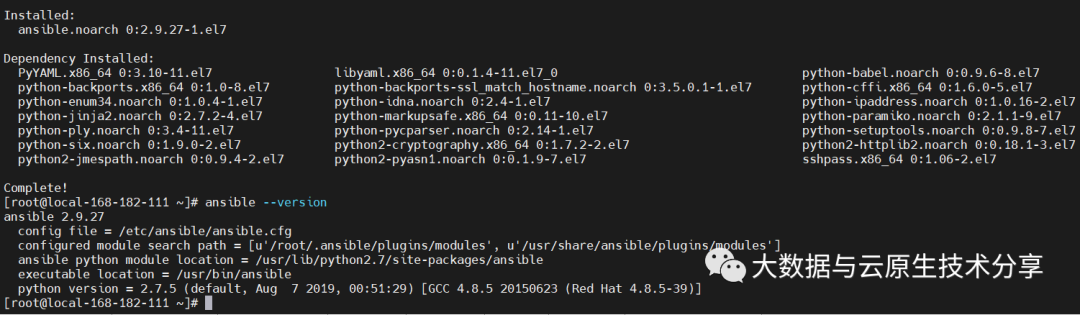
# 去掉前面的'#'号 #log_path = /var/log/ansible.log ==> log_path = /var/log/ansible.log
ansible-galaxy 指令用于方便的从https://galaxy.ansible.com/ 站点下载第三方扩展模块,我们可以形象的理解其类似于centos下的yum、python下的pip或easy_install 。如下示例:
ansible-galaxy install aeriscloud.docker
ansible-lint是对playbook的语法进行检查的一个工具。用法如下:
ansible-lint playbook.yml
该指令使用需要谈到ansible的另一种模式,pull 模式,这和我们平常经常用的push模式刚好相反,其适用于以下场景:你有数量巨大的机器需要配置,即使使用非常高的线程还是要花费很多时间;你要在一个没有网络连接的机器上运行Anisble,比如在启动之后安装。
注意事项:
# 生成秘钥 ssh-keygen # 将秘钥拷贝到被管理服务器上 ssh-copy-id-i ~/.ssh/id_rsa.pub -p 22 root@192.168.182.130
# -k:交互式 ansible -uroot -k 192.168.182.130 -m ping
# 默认主机配置文件:/etc/ansible/hosts 192.168.182.130 ansible_ssh_user=root ansible_ssh_pass=123456 [web] 192.168.182.130 ansible_ssh_user=root ansible_ssh_pass=123456
常用的配置参数如下:
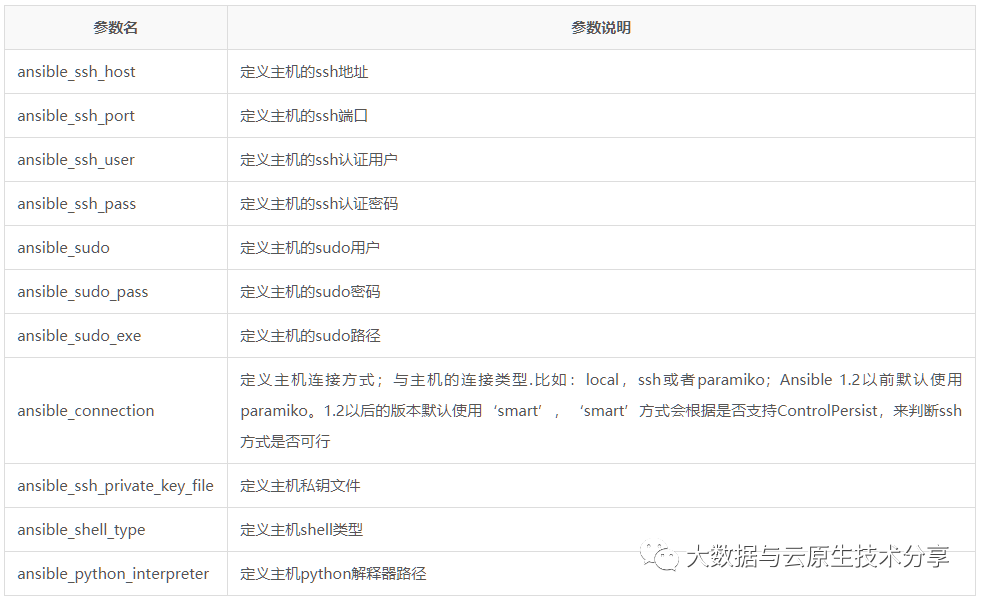
主机清单配置(默认配置文件:/etc/ansible/hosts)
192.168.182.110
示例:
# -m:指定模块 # -a:指定参数 ansible 192.168.182.110 -m ping ansible 192.168.182.110 -m shell -a "df -h"
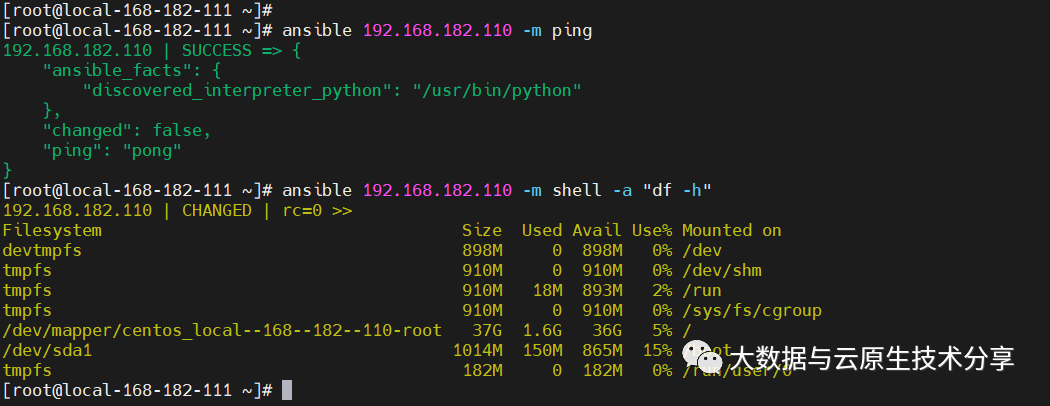
# 定义webservers组 [webservers] 192.168.182.110 192.168.182.112
示例:
# -m:指定模块 # -a:指定参数 ansible webservers -m ping ansible webservers -m shell -a "df -h"
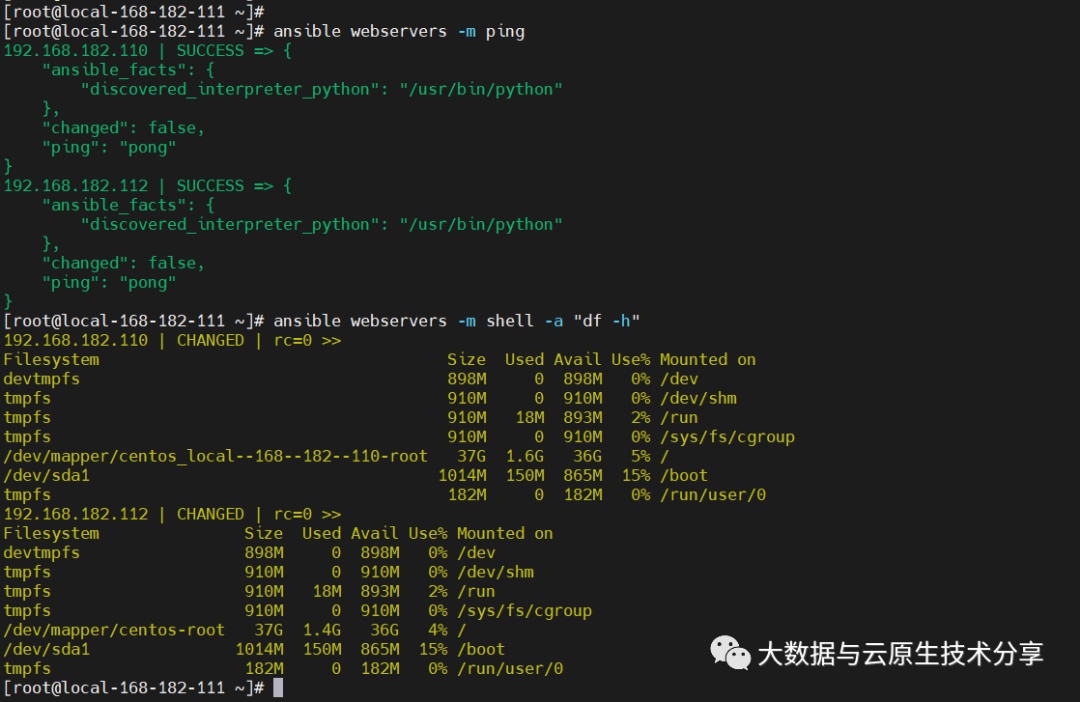
[webservers] 192.168.182.130 ansible_ssh_user=root ansible_ssh_pass=123456
常用配置参数如下:
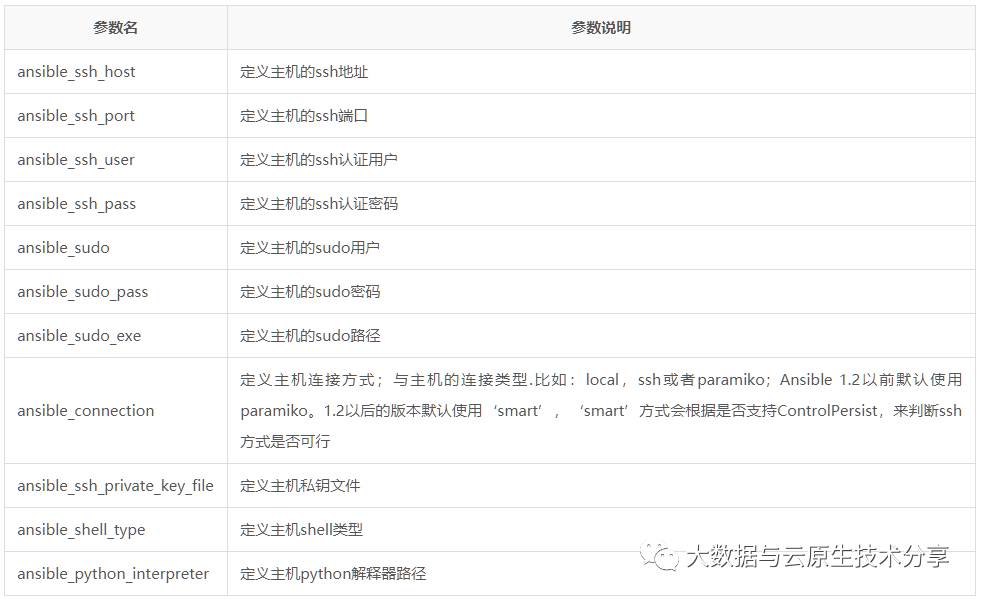
示例:
ansible 192.168.182.130 -m ping
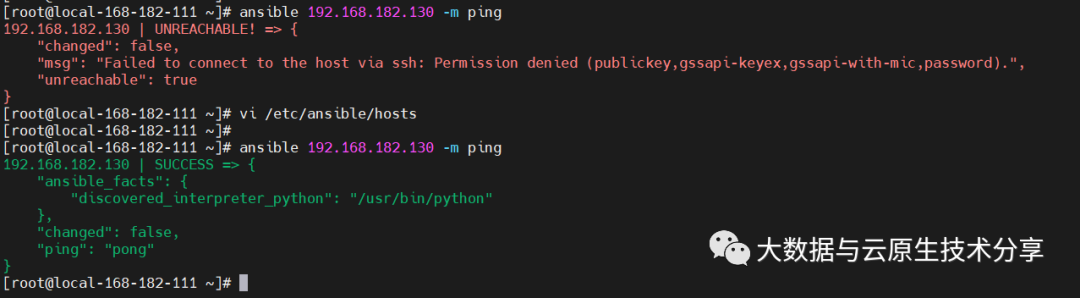
[web] 192.168.182.130 192.168.182.110 [mysql] 192.168.182.111 # 子分组 [nfs:children] web mysql # 对分组统一定义变量 [nfs:vars] ansible_ssh_user=root ansible_ssh_pass=123456 ansible_ssh_port=22
示例:
ansible nfs -m ping # -o:一行显示 ansible nfs -m ping -o
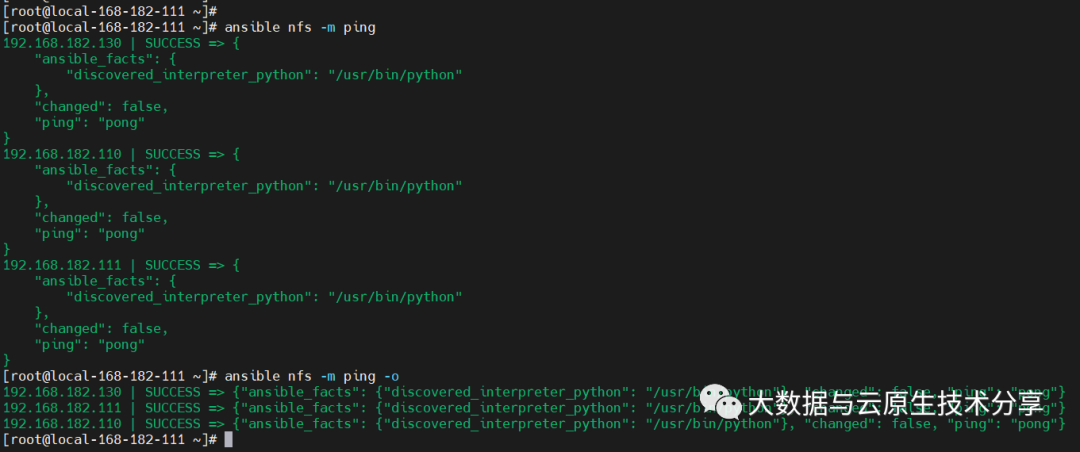
cat>hostlist<<EOF [web] 192.168.182.130 192.168.182.110 [mysql] 192.168.182.111 # 子分组 [nfs:children] web mysql # 对分组统一定义变量 [nfs:vars] ansible_ssh_user=root ansible_ssh_pass=123456 ansible_ssh_port=22 EOF
示例:
# -i:指定主机列表文件 ansible -i hostlist nfs -m ping
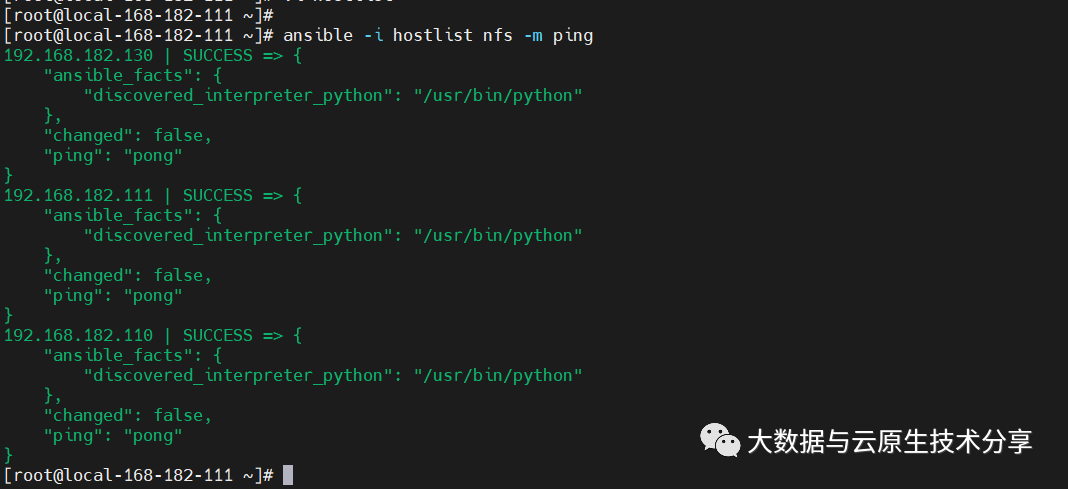
官方文档:https://docs.ansible.com/ansible/latest/command_guide/intro_adhoc.html
ad-hoc 命令是一种可以快速输入的命令,而且不需要保存起来的命令,一般测试调试时用的多,ad-hoc简而言之,就是"临时命令"。
默认模块,没有shell强大,基本上shell模块都可以支持command模块的功能。
【1】帮助
ansible-doc command # 推荐使用下面这个 ansible-doc command -s
【2】参数解释
【3】示例演示
# 上面命令表示在 web 主机上执行 ls 命令,因为使用的是 root 用户,所以默认情况下,ls 出的结果是 web 主机中 root 用户家目录中的文件列表。 ansible web -m command -a "ls" # chdir 参数表示执行命令之前,会先进入到指定的目录中,所以上面命令表示查看 web 主机上 /testdir 目录中的文件列表,返回显示有2个文件。 ansible web -m command -a "chdir=/testdir ls" # 下面命令表示 /testdir/testfile1 文件存在于远程主机中,则不执行对应命令。/testdir/testfile3 不存在,才执行”echo test”命令。 ansible web -m command -a "creates=/testdir/testfile1 echo test" # 下面命令表示 /testdir/testfile3 文件不存在于远程主机中,则不执行对应命令。/testdir/testfile1 存在,才执行”echo test”命令。 ansible web -m command -a "removes=/testdir/testfile1 echo test"
shell模块 [执行远程主机的shell/python等脚本]。
【1】查看帮助
ansible-doc shell -s
【2】示例演示
# -o:一行显示 # 安装httpd ansible web -m shell -a 'yum -y install httpd' -o # 查看时间 ansible web -m shell -a 'uptime' -o
script模块 [在远程主机执行主控端的shell/python等脚本 ]。
【1】查看帮助
ansible-doc script -s
【2】参数解释
【3】示例演示
# 下面命令表示 ansible 主机中的 /testdir/testscript.sh 脚本将在 web 主机中执行,执行此脚本之前,会先进入到 web 主机中的 /opt 目录 ansible web -m script -a "chdir=/opt /testdir/testscript.sh" # 下面命令表示,web主机中的 /testdir/testfile1文件已经存在,ansible 主机中的 /testdir/testscript.sh 脚本将不会在 web 主机中执行。 ansible web -m script -a "creates=/testdir/testfile1 /testdir/testscript.sh" # 下面命令表示,web 主机中的 /testdir/testfile1 文件存在,ansible 主机中的 /testdir/testscript.sh 脚本则会在 web 主机中执行。 ansible ansible-demo3 -m script -a "removes=/testdir/testfile1 /testdir/testscript.sh"
raw模块 [类似于command模块、支持管道传递]。
【1】查看帮助
ansible-doc raw -s
【2】示例演示
ansible web -m raw -a "ifconfig eth0 |sed -n 2p |awk '{print \$2}' |awk -F: '{print \$2}'"copy 模块 从主控端复制文件到被控端。
【1】查看帮助
ansible-doc copy -s
【2】示例演示
# -a,--args:后面接参数 ansible web -m copy -a 'src=/etc/ansible/hosts dest=/tmp/hosts owner=root group=bin mode=777' # backup=yes/no:文件存在且文件内容不一样是否备份,默认不备份 ansible web -m copy -a 'src=/etc/ansible/hosts dest=/tmp/hosts owner=root group=bin mode=777 backup=yes'
copy 模块从被控端复制文件到主控端,正好跟copy相反。
【1】查看帮助
ansible-doc fetch -s
【2】示例演示
# 跟copy支持的参数差不多,src:远端主机的目录,dest:主控端目录,其实真正存放的目录在:/tmp/192.168.182.129/tmp/up.sh,会按每台主机分组存放 #This `must' be a file, not a directory:只支持单个文件获取 ansible 192.168.182.129 -m fetch -a "src=/etc/fstab dest=/testdir/ansible/"
unarchive 模块是解包模块。
【1】查看帮助
ansible-doc unarchive -s
【2】参数解释
【3】示例演示
ansible 192.168.182.129 -m unarchive -a 'src=/testdir/ansible/data.tar.gz dest=/tmp/tmp/'
unarchive 模块是打包模块。
【1】查看帮助
ansible-doc archive -s
【2】示例演示
# path:主控端目录,format:压缩格式,dest:被控端目录文件' ansible 192.168.182.129 -m archive -a 'path=/tmp/ format=gz dest=/tmp/tmp/t.tar.gz'
【1】查看帮助
ansible-doc user -s
【2】示例演示
# 创建用户(present:默认,可以不写) ansible web -m user -a 'name=test state=present' # 删除用户(absent) ansible web -m user -a 'name=test state=absent' # 修改密码 # 步骤一、生成加密密码 echo '777777'|openssl passwd -1 -stdin # 步骤二、修改秘密 ansible web -m user -a 'name=test password="$1$Jo5FD9Jr$2QB.BuybbtR35ga4O5o8N."' # 修改shell ansible web -m user -a 'name=test shell=/sbin/noglogin append=yes'
【1】查看帮助
ansible-doc group -s
【2】示例演示
# 创建 ansible 192.168.182.129 -m group -a 'name=testgroup system=yes' # 删除 ansible 192.168.182.129 -m group -a 'name=testgroup state=absent'
【1】查看帮助
ansible-doc yum -s
【2】示例演示
# 升级所有包 ansible web -m yum -a 'name="*" state=latest' # 安装apache ansible web -m yum -a 'name="httpd" state=latest'
【1】查看帮助
ansible-doc service -s
【2】示例演示
ansible web -m service -a 'name=httpd state=started' ansible web -m service -a 'name=httpd state=started enabled=yes' ansible web -m service -a 'name=httpd state=stopped' ansible web -m service -a 'name=httpd state=restarted' ansible web -m service -a 'name=httpd state=started enabled=no'
【1】查看帮助
ansible-doc file -s
【2】示例演示
# 创建文件 ansible web -m file -a 'path=/tmp/88.txt mode=777 state=touch' # 创建目录 ansible web -m file -a 'path=/tmp/99 mode=777 state=directory' # 删除 ansible web -m file -a 'path=/tmp/99 state=absent'
【1】查看帮助
ansible-doc setup -s
【2】示例演示
ansible web -m setup ansible web -m setup -a 'filter=ansible_all_ipv4_addresses'
【1】查看帮助
ansible-doc cron -s
【2】示例演示
# 创建定时任务 ansible 192.168.182.129 -m cron -a 'minute=* weekday=1,3,5,6,7 job="/usr/bin/wall FBI warning" name=warningcron' # 关闭定时任务 ansible 192.168.182.129 -m cron -a 'disabled=true job="/usr/bin/wall FBI warning" name=warningcron' # 删除定时任务 ansible 192.168.182.129 -m cron -a ' job="/usr/bin/wall FBI warning" name=warningcron state=absent'
【1】查看帮助
ansible-doc hostname -s
【2】示例演示
ansible 192.168.182.129 -m hostname -a 'name=192.168.182.129'
Ansible 的介绍和简单使用就先到这里了,还有一个ansible-playbook是非常重要,内容也是比较多,就放到下篇文章介绍了。
Das obige ist der detaillierte Inhalt vonAnsible-Einführung und praktische Betriebsdemonstration. Für weitere Informationen folgen Sie bitte anderen verwandten Artikeln auf der PHP chinesischen Website!
 Java ruft Webservice auf
Java ruft Webservice auf
 Der Unterschied zwischen Bond0 und Bond1
Der Unterschied zwischen Bond0 und Bond1
 Methode zum Öffnen einer Caj-Datei
Methode zum Öffnen einer Caj-Datei
 Lösung für Syntaxfehler beim Ausführen von Python
Lösung für Syntaxfehler beim Ausführen von Python
 HTML-Bildcode-Sammlung
HTML-Bildcode-Sammlung
 Welche Konfigurationsmanagement-Tools gibt es?
Welche Konfigurationsmanagement-Tools gibt es?
 Was bedeutet es, einen Drucker offline zu verwenden?
Was bedeutet es, einen Drucker offline zu verwenden?
 So richten Sie die Domänennamenumleitung ein
So richten Sie die Domänennamenumleitung ein




