
Wie führt man die vscodePlug-in-Entwicklung durch? Dieser Artikel hilft Ihnen bei der Entwicklung eines vscode-Baidu-Übersetzungs-Plug-Ins. Ich hoffe, er wird Ihnen hilfreich sein!

Jedes Mal, wenn ich einem Element einen Klassennamen gebe, muss ich von Zeit zu Zeit zu Baidu gehen, um es zu übersetzen, was die Entwicklungsgeschwindigkeit dieser einfachen Version des Baidu-Übersetzungs-Plug-Ins von vscode erheblich verlangsamt Schreiben Sie Chinesisch und wählen Sie es aus, um es mit einem Klick in Englisch umzuwandeln. Sie können auch zwischen Chinesisch und Englisch wählen. [Empfohlenes Lernen: „vscode-Einführungs-Tutorial“]
Sie können offizielle Gerüste direkt für den Projektbau verwenden.
Gerüst installieren
npm install -g yo generator-code
Projekterstellung
yo code
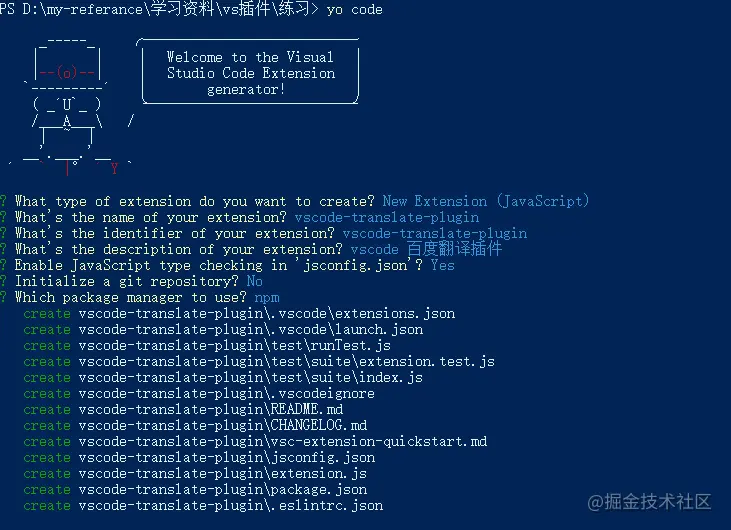
Die neu generierte Projektstruktur ist wie in der Abbildung dargestellt:
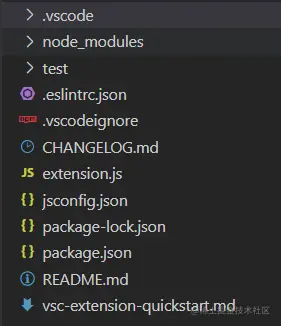
Projekt läuft
Drücken Sie einfach F5, um es auszuführen, und a Nach erfolgreichem Vorgang wird ein Popup-Fenster angezeigt. Ein neues vscode-Fenster. Der Fenstertitel lautet Extended Development Host. 扩展开发主机。
由于该插件采用的是百度翻译的api,所有首先需要使用百度账号登录百度翻译开放平台,注册成为开发者,获得APPID以及APPKEY。
接入方式
通过调用通用翻译API,传入待翻译的内容,并指定要翻译的源语言(支持源语言语种自动检测)和目标语言种类,就可以得到相应的翻译结果。
请求api如下:
/*
q:请求翻译的字段,utf-8编码
from:翻译源语言,可以设置为auto,自动检测
to:翻译目标语言
appid:APP ID
salt:随机数
sign:appid+q+salt+密钥的MD5值
*/
https://fanyi-api.baidu.com/api/trans/vip/translate?q=&from=&to=&appid=&salt=&sign=具体文档可查看通用翻译API接入文档
主要的开发文件就是清单文件package.json以及入口文件extension.js
package.json
配置如下:
{
// 插件名,必须用全小写无空格的字母组成
"name": "vscode-translate-plugin",
// 插件市场所显示的插件名称。
"displayName": "vscode-translate-plugin",
// 插件描述
"description": "vscode 百度翻译插件",
// 插件版本
"version": "0.0.1",
// 插件图标,最小128x128像素
"icon": "img/icon.png",
// 插件最低支持的vscode版本支持
"engines": {
"vscode": "^1.50.0"
},
// 插件应用市场分类,可选值: [Programming Languages, Snippets, Linters, Themes, Debuggers, Formatters, Keymaps, SCM Providers, Other, Extension Packs, Language Packs]
"categories": [
"Other"
],
// 激活事件数组
"activationEvents": [
"onCommand:vscode-translate-plugin.helloWorld"
],
// 插件入口
"main": "./extension.js",
// 描述插件的发布内容
"contributes": {
"commands": [
{
"command": "vscode-translate-plugin.helloWorld",
"title": "Hello World"
}
]
},
"scripts": {
"lint": "eslint .",
"pretest": "npm run lint",
"test": "node ./test/runTest.js"
},
"devDependencies": {
"@types/vscode": "^1.50.0",
"@types/glob": "^7.1.3",
"@types/mocha": "^8.0.0",
"@types/node": "^12.11.7",
"eslint": "^7.9.0",
"glob": "^7.1.6",
"mocha": "^8.1.3",
"typescript": "^4.0.2",
"vscode-test": "^1.4.0"
}
}主要是配置activationEvents和contributes这两个配置项
1、activationEvents
插件在VS Code中默认是没有激活的,那要怎么激活呢?可以通过activationEvents进行配置,目前有以下几种激活时机。
onLanguage:${language} 特定语言文件打开时激活onCommand:${command} 调用命令时激活事件onDebug 调试会话启动前激活workspaceContains:${toplevelfilename} 文件夹打开后,且文件夹中至少包含一个符合glob模式的文件时触发。onFileSystem:${scheme} 从协议(scheme)打开的文件或文件夹打开时触发。通常是file-协议,也可以用自定义的文件供应器函数替换掉,比如ftp、sshonView:${viewId} 指定的视图id展开时触发onUri 插件的系统级URI打开时触发*Da dieses Plug-in die API von Baidu Translate verwendet, müssen Sie sich zunächst mit einem Baidu-Konto Baidu Translation Open Platform
, registrieren Sie sich als Entwickler und erhalten Sie APPID und APPKEY.Zugriffsmethode
Durch Aufrufen der universellen Übersetzungs-API, Übergeben des zu übersetzenden Inhalts und Angeben der zu übersetzenden Quellsprache (unterstützt die automatische Erkennung der Quellsprache) und des Zielsprachentyps können Sie die erhalten entsprechende Übersetzungsergebnisse. 🎜🎜Die Anforderungs-API lautet wie folgt: 🎜"activationEvents": [
// 将英文翻译成中文命令
"onCommand:extension.translateToZh",
// 将中文翻译成英文命令
"onCommand:extension.translateToEn",
// 将中文替换成相应中文的命令
"onCommand:extension.replaceWithEn"
],package.json und die Eintragsdatei extension.js 🎜🎜🎜package.json🎜🎜🎜Die Konfiguration ist wie folgt:🎜"contributes": {
// 命令
"commands": [
{
"command": "extension.translateToZh",
"title": "translateToZh"
},
{
"command": "extension.translateToEn",
"title": "translateToEn"
},
{
"command": "extension.replaceWithEn",
"title": "replaceWithEn"
}
],
// 快捷键绑定
"keybindings":[
{
// 命令
"command": "extension.translateToZh",
// windows快捷键绑定
"key": "ctrl+shift+t",
// mac快捷键绑定
"mac": "cmd+shift+t",
"when": "editorTextFocus"
},
{
"command": "extension.translateToEn",
"key": "ctrl+shift+e",
"mac": "cmd+shift+e",
"when": "editorTextFocus"
},
{
"command": "extension.replaceWithEn",
"key": "ctrl+shift+r",
"mac": "cmd+shift+r",
"when": "editorTextFocus"
}
],
// 菜单
"menus": {
// 编辑器上下文菜单,即点击鼠标右键出来的菜单
"editor/context": [
{
// 编辑器聚焦时
"when": "editorFocus",
// 点击菜单项触发的命令
"command":"extension.translateToZh",
// 分组排序,navigation组始终在最上方
"group": "navigation"
},
{
"when": "editorFocus",
"command":"extension.translateToEn",
"group": "navigation"
},
{
"when": "editorFocus",
"command":"extension.replaceWithEn",
"group": "navigation"
}
]
},
// 插件配置项
"configuration": {
"type": "object",
"title": "translate configuration",
"properties": {
// 百度翻译请求api
"translate.url": {
"type": "string",
"default": "****",
"description": "百度翻译API"
},
// 百度翻译appId
"translate.appId": {
"type": "string",
"default": "****",
"description": "百度翻译appId"
},
// 百度翻译appKey
"translate.appKey": {
"type": "string",
"default": "****",
"description": "百度翻译appKey"
}
}
}
},activationEvents und contributes🎜🎜 🎜1. Aktivierungsereignisse🎜🎜 🎜Das Plug-in ist in VS Code standardmäßig nicht aktiviert. Wie kann ich es also aktivieren? Es kann über activationEvents konfiguriert werden. Derzeit gibt es die folgenden Aktivierungsmöglichkeiten. 🎜onLanguage:${sprache} Aktiviert, wenn eine bestimmte Sprachdatei geöffnet wird🎜onCommand:${command} Aktiviert das Ereignis, wenn a Der Befehl wird aufgerufen🎜< li>onDebug Vor dem Starten der Debugging-Sitzung aktivieren 🎜workspaceContains:${toplevelfilename} Nachdem der Ordner geöffnet wurde und der Ordner mindestens einen enthält Datei, die dem Glob-Pattern-Trigger entspricht. 🎜onFileSystem:${scheme} Wird ausgelöst, wenn eine aus dem Protokoll (Schema) geöffnete Datei oder ein Ordner geöffnet wird. Normalerweise ein Dateiprotokoll, kann aber auch durch eine benutzerdefinierte Dateianbieterfunktion wie FTP oder SSH ersetzt werden🎜onView:${viewId} Wird ausgelöst, wenn die angegebene Ansichts-ID erweitert wird🎜onUri Wird ausgelöst, wenn der URI auf Systemebene des Plug-Ins geöffnet wird🎜* Wird ausgelöst, wenn VS Code gestartet wird🎜🎜🎜Das Übersetzungs-Plug-In ist hier mit drei Befehlen konfiguriert:🎜 const vscode = require('vscode');
const request = require('request')
const crypto = require('crypto')
const randomstring = require('randomstring')
// md5函数
function getMD5(content) {
if (!content) {
return content
}
let md5 = crypto.createHash('md5')
md5.update(content)
let d = md5.digest('hex')
return d.toLowerCase()
}
// 翻译函数
function translate(targetType) {
return new Promise((resolve, reject) => {
// 打开的vscode窗口对象
const editor = vscode.window.activeTextEditor
// 若没有打开的窗口,则返回
if (!editor) {
console.log('no open text editor')
return
}
// 选中的文本位置
let selection = editor.selection
// 获取选中的文本
let text = editor.document.getText(selection)
// 没有选中的文本,则返回
if (!text) {
console.log('no choosed text')
return
}
// 随机数
let salt = (new Date()).getTime() + randomstring.generate()
// 获取package.json里的配置项
const config = vscode.workspace.getConfiguration()
// 请求百度翻译api,翻译选中的文本
request.post({
url: config.get("translate.url"),
formData: {
q: text,
from: 'auto',
to: targetType,
appid: config.get("translate.appId"),
salt: salt,
sign: getMD5(config.get("translate.appId") + text + salt + config.get("translate.appKey"))
}
}, function (err, res, body) {
if (err) {
vscode.window.showInformationMessage('翻译出错了:' + err.message)
return
}
try {
let msg = JSON.parse(body);
if (msg.error_code) {
vscode.window.showInformationMessage('翻译出错了:' + msg.error_msg);
} else {
// 返回翻译结果
resolve((msg.trans_result)[0].dst)
}
} catch (e) {
vscode.window.showInformationMessage('翻译出错了:' + e.message);
}
})
})
}
// 文本替换函数,将当前选中的文本替换为传进来的val
const insertText = (val) => {
const editor = vscode.window.activeTextEditor
if (!editor) {
vscode.window.showErrorMessage('no open text editor')
return
}
const selection = editor.selection
const range = new vscode.Range(selection.start, selection.end)
editor.edit((editBuilder) => {
editBuilder.replace(range, val)
})
}
/**
* @param {vscode.ExtensionContext} context
*/
// 插件激活时的入口
function activate(context) {
// 注册命令
// 翻译成中文
var transToZhDisposable = vscode.commands.registerCommand('extension.translateToZh', function () {
translate('zh').then(res =>{
// vscode窗口右下角显示翻译内容
vscode.window.showInformationMessage(decodeURIComponent(res));
})
})
// 翻译成英文
var transToEnDisposable = vscode.commands.registerCommand('extension.translateToEn', function () {
translate('en').then(res =>{
vscode.window.showInformationMessage(decodeURIComponent(res));
})
})
// 将中文替换为英文
var replaceWithEnDisposable = vscode.commands.registerCommand('extension.replaceWithEn', function () {
translate('en').then(res =>{
// 将选中的中文替换成相应的英文
insertText(res)
})
})
// vscode订阅注册的命令
context.subscriptions.push(transToZhDisposable);
context.subscriptions.push(transToEnDisposable);
context.subscriptions.push(replaceWithEnDisposable);
}
exports.activate = activate;
// 插件释放的时候触发
function deactivate() {}
module.exports = {
activate,
deactivate
}configuration JSON格式的键值对,VS Code为用户提供了良好的设置支持,该配置项中配置的内容会暴露给用户,用户可以从“用户设置”和“工作区设置”中修改你暴露的选项。commands 设置命令标题和命令体menus 为编辑器或者文件管理器设置命令的菜单项,菜单项至少包含选中时调用的命令和何时显示这个菜单项。也可以为该菜单项设置显示的位置。keybindings 快捷键绑定languages 配置一门语言,引入一门新的语言或者加强VS Code已有的语言支持。debuggers 配置VS Code的调试器breakpoints 通常调试器插件会有contributes.breakpoints入口,插件可以在这里面设置哪些语言可以设置断点。grammars 为一门语言配置TextMate语法。themes 为VS Code添加TextMate主题。snippets 为语言添加代码片段。jsonValidation 为json文件添加校验器。views 为VS Code 添加视图。problemMatchers 配置问题定位器的模式。problemPatterns 配置可以在问题定位器中可以使用的问题模式的名称。taskDefinitions 配置和定义一个object结构,定义系统中唯一的配置任务。colors 这些色彩可用于状态栏的编辑器装饰器。该翻译插件的配置如下:
"contributes": {
// 命令
"commands": [
{
"command": "extension.translateToZh",
"title": "translateToZh"
},
{
"command": "extension.translateToEn",
"title": "translateToEn"
},
{
"command": "extension.replaceWithEn",
"title": "replaceWithEn"
}
],
// 快捷键绑定
"keybindings":[
{
// 命令
"command": "extension.translateToZh",
// windows快捷键绑定
"key": "ctrl+shift+t",
// mac快捷键绑定
"mac": "cmd+shift+t",
"when": "editorTextFocus"
},
{
"command": "extension.translateToEn",
"key": "ctrl+shift+e",
"mac": "cmd+shift+e",
"when": "editorTextFocus"
},
{
"command": "extension.replaceWithEn",
"key": "ctrl+shift+r",
"mac": "cmd+shift+r",
"when": "editorTextFocus"
}
],
// 菜单
"menus": {
// 编辑器上下文菜单,即点击鼠标右键出来的菜单
"editor/context": [
{
// 编辑器聚焦时
"when": "editorFocus",
// 点击菜单项触发的命令
"command":"extension.translateToZh",
// 分组排序,navigation组始终在最上方
"group": "navigation"
},
{
"when": "editorFocus",
"command":"extension.translateToEn",
"group": "navigation"
},
{
"when": "editorFocus",
"command":"extension.replaceWithEn",
"group": "navigation"
}
]
},
// 插件配置项
"configuration": {
"type": "object",
"title": "translate configuration",
"properties": {
// 百度翻译请求api
"translate.url": {
"type": "string",
"default": "****",
"description": "百度翻译API"
},
// 百度翻译appId
"translate.appId": {
"type": "string",
"default": "****",
"description": "百度翻译appId"
},
// 百度翻译appKey
"translate.appKey": {
"type": "string",
"default": "****",
"description": "百度翻译appKey"
}
}
}
},extension.js
该文件为插件的入口文件,一般包括两个函数activate和deactivate。其中activate函数是插件激活时也就是在注册的activationEvents发生的时候就会执行。deactivate中放的是插件关闭的代码。
我们需要在插件激活的时候注册activationEvents里配置的命令,并且实现该命令的触发函数,然后给插件订阅该命令。
完整代码如下
const vscode = require('vscode');
const request = require('request')
const crypto = require('crypto')
const randomstring = require('randomstring')
// md5函数
function getMD5(content) {
if (!content) {
return content
}
let md5 = crypto.createHash('md5')
md5.update(content)
let d = md5.digest('hex')
return d.toLowerCase()
}
// 翻译函数
function translate(targetType) {
return new Promise((resolve, reject) => {
// 打开的vscode窗口对象
const editor = vscode.window.activeTextEditor
// 若没有打开的窗口,则返回
if (!editor) {
console.log('no open text editor')
return
}
// 选中的文本位置
let selection = editor.selection
// 获取选中的文本
let text = editor.document.getText(selection)
// 没有选中的文本,则返回
if (!text) {
console.log('no choosed text')
return
}
// 随机数
let salt = (new Date()).getTime() + randomstring.generate()
// 获取package.json里的配置项
const config = vscode.workspace.getConfiguration()
// 请求百度翻译api,翻译选中的文本
request.post({
url: config.get("translate.url"),
formData: {
q: text,
from: 'auto',
to: targetType,
appid: config.get("translate.appId"),
salt: salt,
sign: getMD5(config.get("translate.appId") + text + salt + config.get("translate.appKey"))
}
}, function (err, res, body) {
if (err) {
vscode.window.showInformationMessage('翻译出错了:' + err.message)
return
}
try {
let msg = JSON.parse(body);
if (msg.error_code) {
vscode.window.showInformationMessage('翻译出错了:' + msg.error_msg);
} else {
// 返回翻译结果
resolve((msg.trans_result)[0].dst)
}
} catch (e) {
vscode.window.showInformationMessage('翻译出错了:' + e.message);
}
})
})
}
// 文本替换函数,将当前选中的文本替换为传进来的val
const insertText = (val) => {
const editor = vscode.window.activeTextEditor
if (!editor) {
vscode.window.showErrorMessage('no open text editor')
return
}
const selection = editor.selection
const range = new vscode.Range(selection.start, selection.end)
editor.edit((editBuilder) => {
editBuilder.replace(range, val)
})
}
/**
* @param {vscode.ExtensionContext} context
*/
// 插件激活时的入口
function activate(context) {
// 注册命令
// 翻译成中文
var transToZhDisposable = vscode.commands.registerCommand('extension.translateToZh', function () {
translate('zh').then(res =>{
// vscode窗口右下角显示翻译内容
vscode.window.showInformationMessage(decodeURIComponent(res));
})
})
// 翻译成英文
var transToEnDisposable = vscode.commands.registerCommand('extension.translateToEn', function () {
translate('en').then(res =>{
vscode.window.showInformationMessage(decodeURIComponent(res));
})
})
// 将中文替换为英文
var replaceWithEnDisposable = vscode.commands.registerCommand('extension.replaceWithEn', function () {
translate('en').then(res =>{
// 将选中的中文替换成相应的英文
insertText(res)
})
})
// vscode订阅注册的命令
context.subscriptions.push(transToZhDisposable);
context.subscriptions.push(transToEnDisposable);
context.subscriptions.push(replaceWithEnDisposable);
}
exports.activate = activate;
// 插件释放的时候触发
function deactivate() {}
module.exports = {
activate,
deactivate
}至此开发完成,按F5即可运行项目。按下Ctrl+Shift+P打开vscode的命令面板,输入插件中注册的命令,即可执行。我们也添加了相应的快捷键和菜单,直接使用快捷键或者点击鼠标右键出现的菜单都可以执行相应的命令。
插件发布可参考文章《VSCode插件开发全攻略(十)打包、发布、升级》
https://www.cnblogs.com/liuxianan/p/vscode-plugin-publish.html
更多关于VSCode的相关知识,请访问:vscode教程!!
Das obige ist der detaillierte Inhalt vonFühren Sie Sie Schritt für Schritt durch die Entwicklung eines vscode-Baidu-Übersetzungs-Plug-Ins. Für weitere Informationen folgen Sie bitte anderen verwandten Artikeln auf der PHP chinesischen Website!
 vscode
vscode
 So führen Sie Code mit vscode aus
So führen Sie Code mit vscode aus
 Einführung in das von vscode verwendete Framework
Einführung in das von vscode verwendete Framework
 Welche Sprache wird im Allgemeinen zum Schreiben von vscode verwendet?
Welche Sprache wird im Allgemeinen zum Schreiben von vscode verwendet?
 In welcher Sprache kann vscode geschrieben werden?
In welcher Sprache kann vscode geschrieben werden?
 vscode Chinesische Einstellungsmethode
vscode Chinesische Einstellungsmethode
 Einführung in die Verwendung von vscode
Einführung in die Verwendung von vscode
 Der Unterschied zwischen vscode und Visual Studio
Der Unterschied zwischen vscode und Visual Studio