
Bootstrap提供了一组工具类,用于辅助项目的开发。本篇文章给大家详细介绍一下Bootstrap中的辅助类。有一定的参考价值,有需要的朋友可以参考一下,希望对大家有所帮助。

相关推荐:《bootstrap教程》
通过颜色来展示意图,Bootstrap 提供了一组工具类。这些类可以应用于链接,并且在鼠标经过时颜色可以还可以加深,就像默认的链接一样
.text-muted:提示,使用浅灰色(#777) .text-primary:主要,使用蓝色(#337ab7) .text-success:成功,使用浅绿色(#3c763d) .text-info:通知信息,使用浅蓝色(#31708f) .text-warning:警告,使用黄色(#8a6d3b) .text-danger:危险,使用褐色(#a94442)
<div> <p>Fusce dapibus, tellus ac cursus commodo, tortor mauris nibh.</p> <p>Nullam id dolor id nibh ultricies vehicula ut id elit.</p> <p>Duis mollis, est non commodo luctus, nisi erat porttitor ligula.</p> <p>Maecenas sed diam eget risus varius blandit sit amet non magna.</p> <p>Etiam porta sem malesuada magna mollis euismod.</p> <p>Donec ullamcorper nulla non metus auctor fringilla.</p> </div>
和情境文本颜色类一样,使用任意情境背景色类就可以设置元素的背景。链接组件在鼠标经过时颜色会加深,就像上面所讲的情境文本颜色类一样
.bg-primary:主要,使用蓝色(#337ab7) .bg-success:成功,使用浅绿色(#dff0d8) .bg-info:通知信息,使用浅蓝色(#d9edf7) .bg-warning:警告,使用浅黄色(#fcf8e3) .bg-danger:危险,使用浅紫色(#f2dede)
<div> <p>Nullam id dolor id nibh ultricies vehicula ut id elit.</p> <p>Duis mollis, est non commodo luctus, nisi erat porttitor ligula.</p> <p>Maecenas sed diam eget risus varius blandit sit amet non magna.</p> <p>Etiam porta sem malesuada magna mollis euismod.</p> <p>Donec ullamcorper nulla non metus auctor fringilla.</p> </div>
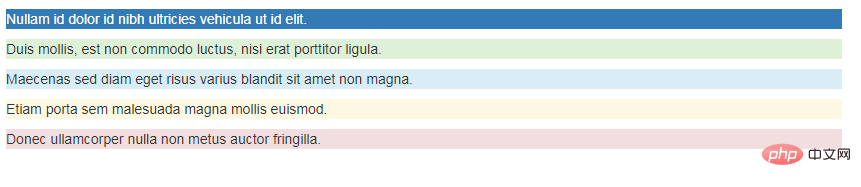
通过文本对齐类,可以简单方便的将文字重新对齐
.text-left {
text-align: left;
}
.text-center {
text-align: center;
}
.text-right {
text-align: right;
}
.text-justify {
text-align: justify;
}
.text-nowrap {
white-space: nowrap;
}<p>Left aligned text.</p> <p>Center aligned text.</p> <p>Right aligned text.</p> <p>Justified text.</p> <p>No wrap text.</p>
【居中】
为任意元素设置 display: block 属性并通过 margin 属性让其中的内容居中
<div>center</div>
通过这几个类可以改变文本的大小写
.text-lowercase {
text-transform: lowercase;
}
.text-uppercase {
text-transform: uppercase;
}
.text-capitalize {
text-transform: capitalize;
}<p>Lowercased text.</p> <p>Uppercased text.</p> <p>Capitalized text.</p>
【关闭按钮】
通过使用一个象征关闭的图标,可以让模态框和警告框消失
<button><span>×</span></button>
【三角符号】
通过使用三角符号可以指示某个元素具有下拉菜单的功能
<span></span>
.caret {
display: inline-block;
width: 0;
height: 0;
margin-left: 2px;
vertical-align: middle;
border-top: 4px dashed;
border-top: 4px solid \9;
border-right: 4px solid transparent;
border-left: 4px solid transparent;
} 通过添加一个类,可以将任意元素向左或向右浮动。!important 被用来明确 CSS 样式的优先级
[注意]排列导航条中的组件时可以使用.navbar-left 或 .navbar-right
【清除浮动】
通过为父元素添加 .clearfix 类可以很容易地清除浮动(float)
.pull-left {
float: left !important;
}
.pull-right {
float: right !important;
}.clearfix() {
&:before,
&:after {
content: " ";
display: table;
}
&:after {
clear: both;
}
}<div> <div>left</div> <div>right</div> </div> <div>aaa</div>
【显示隐藏内容】
.show 和 .hidden 类可以强制任意元素显示或隐藏(对于屏幕阅读器也能起效)。这些类通过 !important 来避免 CSS 样式优先级问题
另外,.invisible 类可以被用来仅仅影响元素的可见性,也就是说,元素的 display 属性不被改变,并且这个元素仍然能够影响文档流的排布
[注意]这些类只对块级元素起作用
.show {
display: block !important;
}
.hidden {
display: none !important;
}
.invisible {
visibility: hidden;
}<div>show</div> <div>hidden</div> <div>invisible</div>
【屏幕阅读器】
.sr-only 类可以对屏幕阅读器以外的设备隐藏内容。.sr-only 和 .sr-only-focusable 联合使用的话可以在元素有焦点的时候再次显示出来(例如,使用键盘导航的用户)
<a>Skip to main content</a>

【图片替换】
使用 .text-hide 类或对应的 mixin 可以用来将元素的文本内容替换为一张背景图。
.text-hide {
font: 0/0 a;
color: transparent;
text-shadow: none;
background-color: transparent;
border: 0;
}<h1>Custom heading</h1>
更多编程相关知识,请访问:编程视频!!
Das obige ist der detaillierte Inhalt vonDetaillierte Erläuterung der Hilfsklassen in Bootstrap. Für weitere Informationen folgen Sie bitte anderen verwandten Artikeln auf der PHP chinesischen Website!
 Wie man den Douyin-Moment mit engen Freunden zum Leuchten bringt
Wie man den Douyin-Moment mit engen Freunden zum Leuchten bringt
 Was soll ich tun, wenn mein Computer hochfährt und auf dem Bildschirm ein schwarzer Bildschirm ohne Signal angezeigt wird?
Was soll ich tun, wenn mein Computer hochfährt und auf dem Bildschirm ein schwarzer Bildschirm ohne Signal angezeigt wird?
 Kaspersky-Firewall
Kaspersky-Firewall
 Plugin.exe-Anwendungsfehler
Plugin.exe-Anwendungsfehler
 nvidia geforce 940mx
nvidia geforce 940mx
 Wissen Sie, ob Sie die andere Person sofort kündigen, nachdem Sie ihr auf Douyin gefolgt sind?
Wissen Sie, ob Sie die andere Person sofort kündigen, nachdem Sie ihr auf Douyin gefolgt sind?
 So berechnen Sie die Bearbeitungsgebühr für die Rückerstattung der Eisenbahn 12306
So berechnen Sie die Bearbeitungsgebühr für die Rückerstattung der Eisenbahn 12306
 Die zehn besten Börsen für digitale Währungen
Die zehn besten Börsen für digitale Währungen