
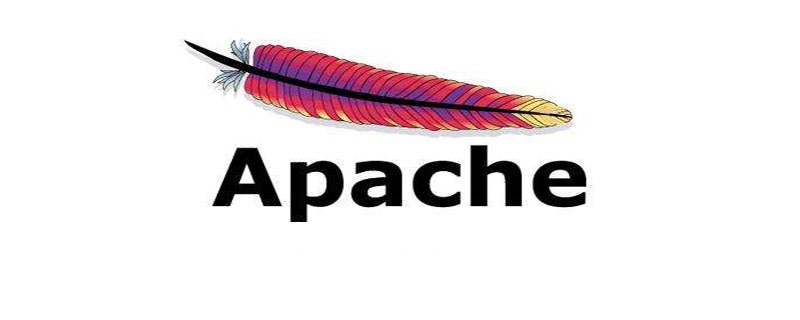
Die spezifische Methode ist wie folgt:
1. Öffnen Sie die „Konfigurationsdatei für das virtuelle Verzeichnis“ httpd-vhosts.conf
Dateipfad: wampbinapacheapache2 .4.9confextrahttpd- vhosts.conf
Ändern Sie die folgende Konfiguration:
# Virtual hosts # Include conf/extra/httpd-vhosts.conf
in:
# Virtual hosts Include conf/extra/httpd-vhosts.conf
2. Legen Sie fest, dass das virtuelle Verzeichnis zugänglich ist
Dateipfad: wampbinapacheapache2.4.9confextrahttpd-vhosts.conf
Ändern Sie die folgende Konfiguration:
<Directory /> AllowOverride none Require all denied </Directory>
in:
<Directory /> AllowOverride none </Directory>
3 . Virtuelles Verzeichnis hinzufügen
Dateipfad: wampbinapacheapache2.4.9confextrahttpd-vhosts.conf
Virtuelles Verzeichnis hinzufügen
<VirtualHost *:80> ServerAdmin webmaster@web.shop.com DocumentRoot "D:/_HelloWorld/01_MyProjects/06_PHP/01_Web/Product/Source/Shop" ServerName web.shop.com ErrorLog "logs/web.shop.com-error.log" CustomLog "logs/web.shop.com-access.log" common </VirtualHost>
4. Apache neu starten
Erledigt!
Empfohlenes Tutorial: Apache vom Anfänger bis zum Experten
Das obige ist der detaillierte Inhalt vonSo richten Sie das virtuelle Apache-Verzeichnis ein. Für weitere Informationen folgen Sie bitte anderen verwandten Artikeln auf der PHP chinesischen Website!
 Was bedeutet Apache?
Was bedeutet Apache?
 Der Apache-Start ist fehlgeschlagen
Der Apache-Start ist fehlgeschlagen
 Verwendung von Wechselstromschützen
Verwendung von Wechselstromschützen
 Der Unterschied zwischen Pastenmaske und Lötstoppmaske
Der Unterschied zwischen Pastenmaske und Lötstoppmaske
 So öffnen Sie das Terminalfenster in vscode
So öffnen Sie das Terminalfenster in vscode
 Was ist 2K-Auflösung?
Was ist 2K-Auflösung?
 So beheben Sie das Problem, dass keine Verbindung zu NVIDIA hergestellt werden kann
So beheben Sie das Problem, dass keine Verbindung zu NVIDIA hergestellt werden kann
 Das neueste Ranking der zehn besten Börsen im Währungskreis
Das neueste Ranking der zehn besten Börsen im Währungskreis