So verwenden Sie die Find My App, um Ihr iPhone zu finden
Open the Find My app on another Apple device or go to iCloud.com to locate your lost iPhone as long as it's powered on and connected to the internet. 2. Use the Devices tab to select your missing iPhone and view its current or last known location on a map. 3. Play a sound to help find it nearby, enable Lost Mode to lock it and display a contact message, or remotely erase it if recovery seems unlikely. 4. Ensure Find My iPhone and Location Services were enabled beforehand in Settings under your Apple ID for tracking to work. 5. If the device isn’t showing up, confirm it’s not off or out of battery, check internet connectivity, and verify that Find My iPhone was activated prior to loss. 6. For iPhone 11 and later, Offline Finding uses Bluetooth to detect the device even when offline if other Apple devices are nearby. 7. If location remains unavailable, wait and refresh, or report the loss to authorities with the serial number or IMEI. Setting up Find My in advance and acting quickly after loss significantly increases recovery chances.

If your iPhone is lost or misplaced, the Find My app is one of the most effective tools Apple provides to help you locate it. As long as your iPhone is powered on, connected to Wi-Fi or cellular, and has Location Services enabled, you can track it using another Apple device or a web browser. Here’s how to use the Find My app to find your iPhone.

Open the Find My App on Another Apple Device
If you have another iPhone, iPad, or Mac, you can use the Find My app directly:
- Open the Find My app.
- Tap the Devices tab at the bottom.
- You’ll see a list of your Apple devices linked to your Apple ID. Select your missing iPhone from the list.
- The device will appear on a map, showing its current or last known location.
From here, you can:

- Play a sound to help locate it if it’s nearby.
- Enable Lost Mode to lock the device and display a message with your contact info.
- Mark it as lost or remotely erase it if you believe it won’t be recovered.
Use iCloud.com to Find Your iPhone from Any Browser
If you don’t have another Apple device handy, you can use a computer or any smartphone with a web browser:
- Go to iCloud.com and sign in with your Apple ID.
- Click on Find iPhone (or “Find” in newer versions).
- If prompted, choose All Devices and select your missing iPhone.
- The map will show the device’s location.
On the web, you also have the same options:
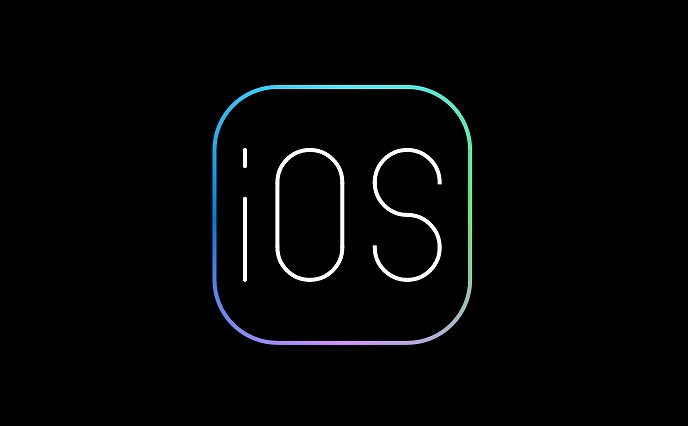
- Play a sound
- Activate Lost Mode
- Erase the device remotely
Note: The device must be online to show its current location. If it’s offline, you’ll see its last known location and time.
Make Sure Your iPhone Is Set Up to Be Found
For the Find My app to work, your iPhone needs to be properly configured in advance:
- Find My iPhone must be turned on in Settings > [Your Name] > Find My > Find My iPhone.
- Location Services should be enabled (Settings > Privacy & Security > Location Services).
- The device should be signed in to your Apple ID and connected to the internet.
Additionally, Offline Finding (available on iPhone 11 and later) uses Bluetooth to help locate your device even when it’s not connected to the internet, as long as another Apple device is nearby.
What to Do If the iPhone Isn’t Showing Up
If your iPhone doesn’t appear in the Find My app:
- Confirm it’s not turned off or out of battery.
- Check that it has internet connectivity.
- Ensure Find My iPhone was enabled before it went missing.
- Wait and refresh — sometimes location updates are delayed.
If the device is still missing, consider reporting it to local authorities and providing the serial number or IMEI.
Basically, the key is setting up Find My before you lose your phone. Once it’s gone, acting quickly increases your chances of recovery.
Das obige ist der detaillierte Inhalt vonSo verwenden Sie die Find My App, um Ihr iPhone zu finden. Für weitere Informationen folgen Sie bitte anderen verwandten Artikeln auf der PHP chinesischen Website!

Heiße KI -Werkzeuge

Undress AI Tool
Ausziehbilder kostenlos

Undresser.AI Undress
KI-gestützte App zum Erstellen realistischer Aktfotos

AI Clothes Remover
Online-KI-Tool zum Entfernen von Kleidung aus Fotos.

Clothoff.io
KI-Kleiderentferner

Video Face Swap
Tauschen Sie Gesichter in jedem Video mühelos mit unserem völlig kostenlosen KI-Gesichtstausch-Tool aus!

Heißer Artikel

Heiße Werkzeuge

Notepad++7.3.1
Einfach zu bedienender und kostenloser Code-Editor

SublimeText3 chinesische Version
Chinesische Version, sehr einfach zu bedienen

Senden Sie Studio 13.0.1
Leistungsstarke integrierte PHP-Entwicklungsumgebung

Dreamweaver CS6
Visuelle Webentwicklungstools

SublimeText3 Mac-Version
Codebearbeitungssoftware auf Gottesniveau (SublimeText3)
 So verwenden Sie die Find My App, um Ihr iPhone zu finden
Aug 05, 2025 pm 06:04 PM
So verwenden Sie die Find My App, um Ihr iPhone zu finden
Aug 05, 2025 pm 06:04 PM
OpenthefindMyapponanAntheViceorgotoicloud.comtolocateyourLostiPhoneAnaTasit'spoweredonandConnectedeinternet.2.usethedevicestabtoselektyourmissingiphoneandViewitsCurentorlastRocationonamap.
 IPhone Passcode vergessen
Jul 26, 2025 am 09:53 AM
IPhone Passcode vergessen
Jul 26, 2025 am 09:53 AM
Wenn Sie Ihr iPhone -Passwort vergessen, können Sie die folgenden Methoden ausprobieren: 1. Verwenden Sie iTunes/Finder, um den Wiederherstellungsmodus einzugeben, um das Gerät wiederherzustellen (muss an den Computer angeschlossen werden). 2. Wenn Sie "mein iPhone finden" aktiviert, können Sie das Gerät über iCloud löschen. 3.. Wenden Sie sich an Apple Customer Service, um Unterstützung zu erhalten (müssen ein Kaufzertifikat bereitstellen). Die ersten beiden der oben genannten Methoden löschen die Daten. Es wird empfohlen, in Zukunft regelmäßig zu sichern und die Suchfunktion zu aktivieren.
 So sehen Sie Ihren Bildschirmzeitbericht auf Ihrem iPhone
Aug 06, 2025 pm 02:43 PM
So sehen Sie Ihren Bildschirmzeitbericht auf Ihrem iPhone
Aug 06, 2025 pm 02:43 PM
OpenThesettingsapponyouriphoneAndtapsCreentime.2.ViewyourScreentimereport, der displaysDailyandWeklyUSage, einschließlich Totaldevicetime, AppCategoryUSage, Benachrichtigungen, und "letzte Tage" und "Pick-Upfrequenz"
 Was tun, wenn Sie Ihr iPhone in Wasser fallen lassen
Jul 25, 2025 am 04:34 AM
Was tun, wenn Sie Ihr iPhone in Wasser fallen lassen
Jul 25, 2025 am 04:34 AM
If YouriPhoneGetSwet, sofort
 Tutorial zur Installation der Binance -Bian -App in iOS system_How, um Netzwerk und Berechtigungen auf Apple -Telefonen festzulegen
Jul 31, 2025 pm 09:21 PM
Tutorial zur Installation der Binance -Bian -App in iOS system_How, um Netzwerk und Berechtigungen auf Apple -Telefonen festzulegen
Jul 31, 2025 pm 09:21 PM
IOS -Benutzer müssen zuerst den Download -Bereich über die offizielle Website eingeben, um die Binance -App herunterzuladen. 1. Schalten Sie den Netzwerkproxy auf automatisch und geben Sie eine vertrauenswürdige PAC -Adresse ein. 2. Ändern Sie den Apple-ID-Bereich in einen nicht eingeschränkten Bereich wie Singapur und füllen Sie die entsprechende Adresse aus. 3. Suchen Sie Binance im App Store und laden Sie es herunter; 4. Wenn Sie es nicht herunterladen können, können Sie das TestFlight -Tool über den Einladungscode installieren. 5. Benachrichtigungen und Mobilfunknetzberechtigungen nach der Installation einschalten; 6. Aktivieren Sie die Gesichts -ID oder Berührung in der App, um die Sicherheitskontensicherheit zu verbessern. Die oben genannten Schritte gelten für das neueste iOS -System, mit dem sichergestellt werden kann, dass die iPhone -Benutzer die Installation reibungslos vervollständigen und die Binance -App normal verwenden.
 So richten und verwenden Sie Hotspot auf Ihrem iPhone
Jul 31, 2025 pm 06:19 PM
So richten und verwenden Sie Hotspot auf Ihrem iPhone
Jul 31, 2025 pm 06:19 PM
Öffnen Sie die "Einstellungen" des iPhones, geben Sie "Personal Hotspot" ein und schalten Sie "anderen zu, sich zu beitreten zu lassen". Sie müssen zum ersten Mal ein Wi-Fi-Passwort und einen Netzwerknamen festlegen. 2. Andere Geräte können über Wi-Fi, Bluetooth oder USB eine Verbindung zu Hotspots herstellen: Wählen Sie das iPhone-Netzwerk auf dem Gerät aus und geben Sie ein Kennwort ein. Die Bluetooth -Methode muss zuerst gepaart und dann das Netzwerk über Bluetooth geteilt werden. Schließen Sie den Computer mit einem Datenkabel an, um dem Gerät zu vertrauen. 3.. Sie können das Wi-Fi-Passwort in den Einstellungen ändern, den Hotspot-Namen ändern, indem Sie den iPhone-Namen ändern, die Verwendung von Mobilfunkdaten überwachen und den Hotspot rechtzeitig nach dem Gebrauch schließen, um Strom zu sparen und Sicherheit zu gewährleisten. Bei Problemen können Sie versuchen, das Gerät neu zu starten, Signale zu überprüfen, das Netzwerk wieder zu verbinden oder Netzwerkeinstellungen zurückzusetzen
 So kombinieren Sie AirPods mit Ihrem iPhone
Aug 06, 2025 pm 01:35 PM
So kombinieren Sie AirPods mit Ihrem iPhone
Aug 06, 2025 pm 01:35 PM
OpentheAirpodscasenaracharged, freigeschaltet, entrlockediphonewithbluetootherabgeschaltet.2.waitForthesetupanimationToappearonthescreen
 So organisieren Sie Ihre Fotos in Alben auf Ihrem iPhone
Aug 04, 2025 am 10:01 AM
So organisieren Sie Ihre Fotos in Alben auf Ihrem iPhone
Aug 04, 2025 am 10:01 AM
OpenthephotosAppandtapthealbumstab.2.tap und selectnewalbumtocreateOne







