
This article mainly introduces the Visual Studio 2017 offline installation tutorial in detail, which has certain reference value. Interested friends can refer to
Visual Studio 2017 offline installation method. Everyone, I hope you like it.
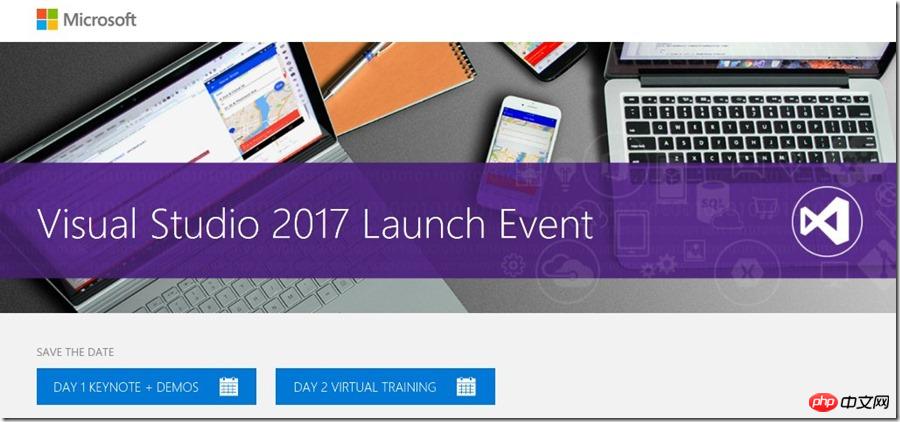
Visual Studio, especially Visual Studio 2017 is usually an online installer and you can run into problems if you lose connection during the installation process. However, due to legal reasons, Microsoft does not provide a complete downloadable ISO image. They cannot package the Android installer from Google into an ISO. Users need to dynamically download certain content themselves.
Fortunately, there are some methods that can guide us through the offline installation process. This installation method can be used to create a USB installation or DVD installation disk.
First,log in to visualstudio.com/free and click Download. I downloaded VS Community. Of course, if you have the enterprise version authorization, you can also download the enterprise version and put the downloaded online installation file in your own folder.
If you want to completely install all components of VS, then you can use the following command to run the installation program. Note that this e:\vs2017offline is the path I set and selected en-US as my language.
vs_community.exe --layout e:\vs2017offline --lang en-US
##However,if you don’t want to download all VS Components - Maybe you just want .NETCore, ASP.NET Core and Azure, here are the options. Microsoft calls this "Workload"
Here is a list of all component IDs that can be selected. The following command line is my own offline setting of "Workload". I'm running this from a cmd prompt.vs_community.exe --layout e:\vs2017offline --lang en-US --add Microsoft.VisualStudio.Workload.Azure Microsoft.VisualStudio.Workload.ManagedDesktop Microsoft.VisualStudio.Workload.NetCoreTools Microsoft.VisualStudio.Workload.NetWeb
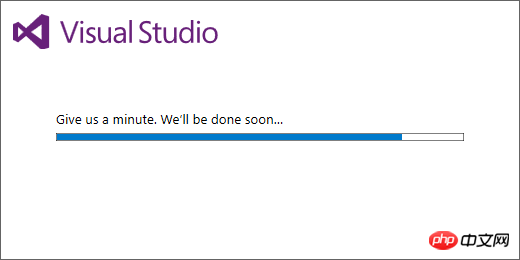
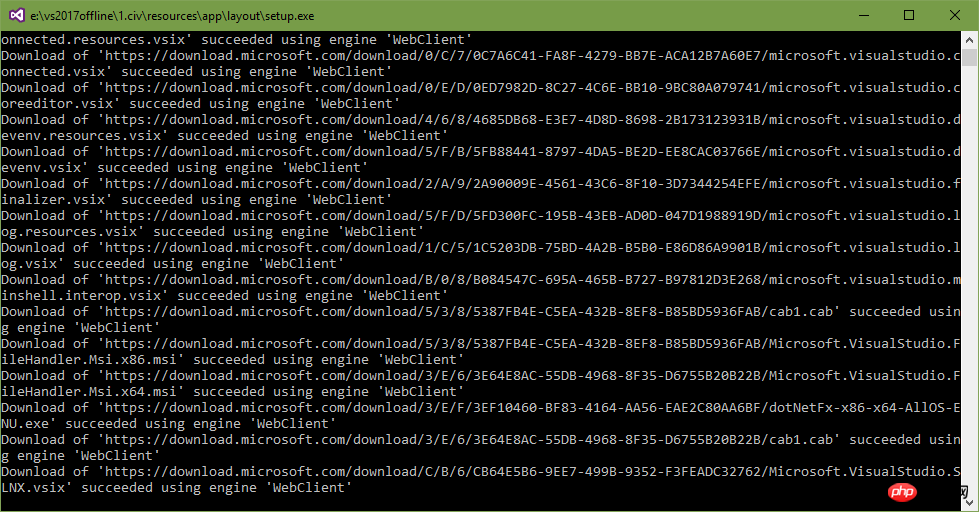
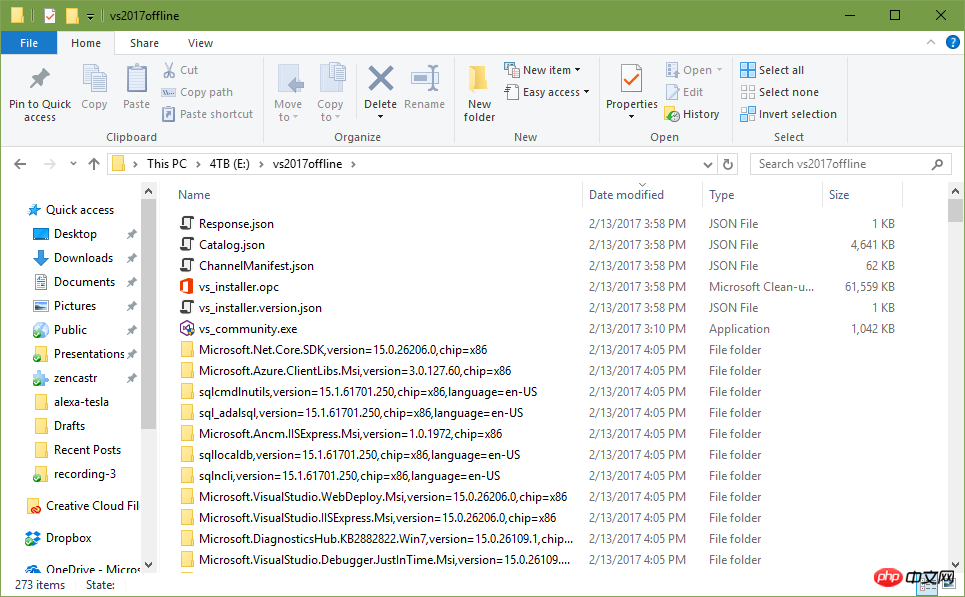
Important:Please make sure your file is named "vs_[SKU].exe". Sometimes you will get a file like vs_community__198521760.1486960229.exe and you need to rename it to vs_community.exe in order to work offline.
Before running the installer, you need to install the root certificate in the \certificates folder. They are needed to verify the installation application (stuff installed under ProgramFiles\Visual Studio\2017\Installer) and directory (a json file that lists all the VS components that can be installed via the installer) root certificate. Most computers already have these root certificates. But it may not work on Win7 user machines. Once these certificates are installed, the installer will be able to verify that what is being installed is trusted. Do not delete them after installation is complete.The above is the detailed content of Visual Studio 2017 offline installation detailed steps. For more information, please follow other related articles on the PHP Chinese website!




