
This article mainly introduces the preliminary installation tutorial of Visual Studio 2017 RC in detail. It has certain reference value. Interested friends can refer to it.
The last time I saw the blog introduced Visual Studio 2017 RC, I saw that one of the improvements is that it starts very quickly, which is a big improvement and what programmers with low-end computers expect. But I haven’t experienced it yet. If it’s a donkey or a mule, pull it out and have a look. Then start downloading.
1. Open the official website: www.visualstudio.com/vs/visual-studio-2017-rc/
2. Select the "Free Download" button to enter the download location column.
3. Select the version to download as shown below
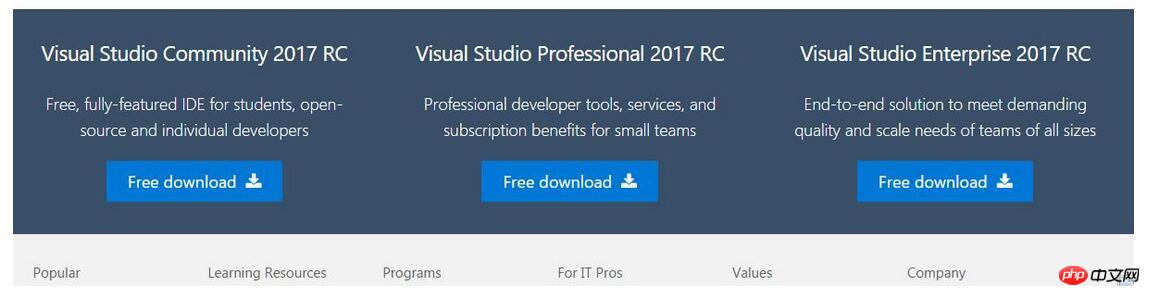
I chose
Visual Studio Professional 2017 RC
4. Start the installation: The download file size is about 1041KB. Open the file to start the installation. The installation is online installation
The most obvious difference from the previous version is to choose The installed modules, such as asp.NET, etc.
The installation interface is as follows:
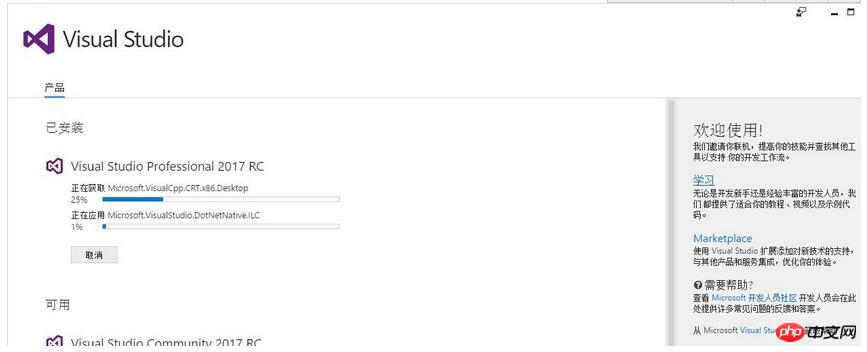
Wait for the installation to be completed!
5. Complete the installation. When I woke up the next morning, the installation was complete.
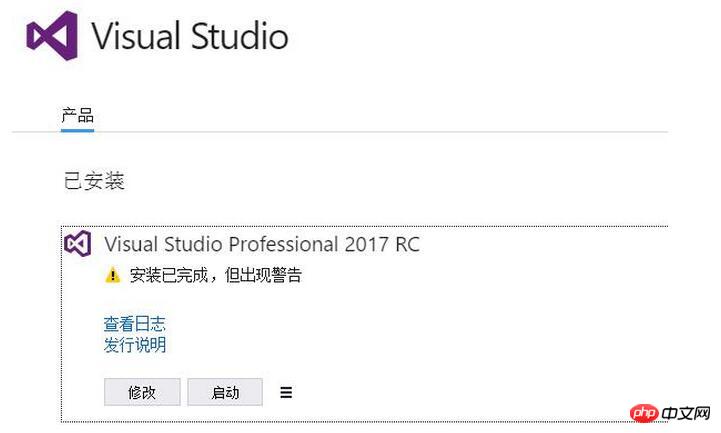
Experiment with the startup speed. The first startup is a little slow. Select "I'll talk about it later" below.
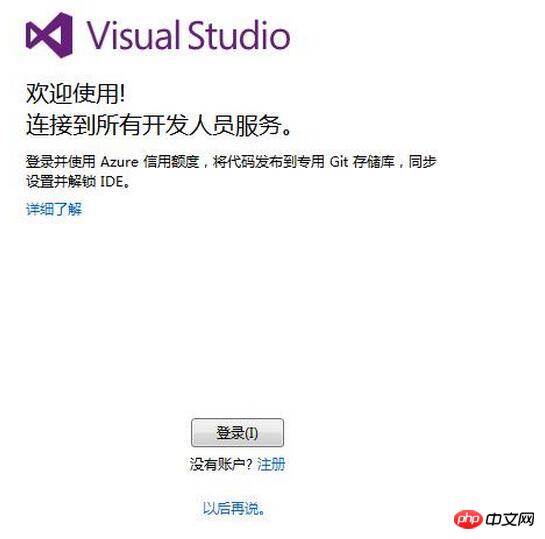
Follow vs2015 Same, first select the theme color, here choose the default blue
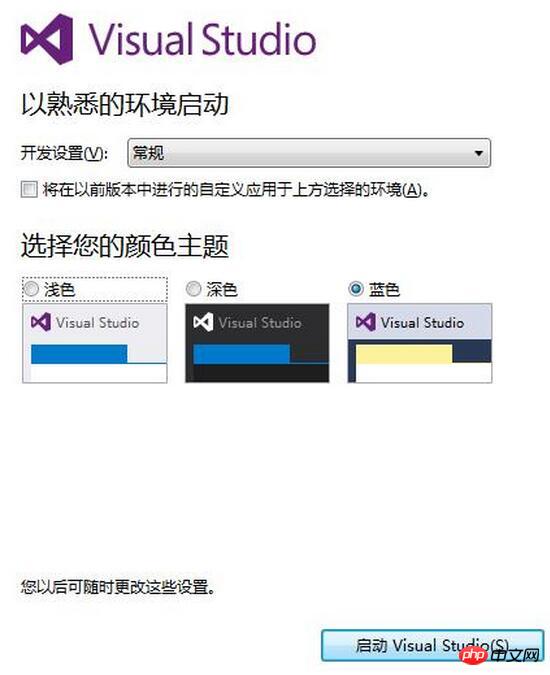
It is a bit slow after selecting "Start"
6. Found the problem. After a night of installation, I found that there was no .netcore project when creating a new project, and .netcore was clearly selected during installation, which was strange.
The selection interface during installation, it doesn’t work even after trying again
I found that there is a “single component”, after clicking it, it is as follows:
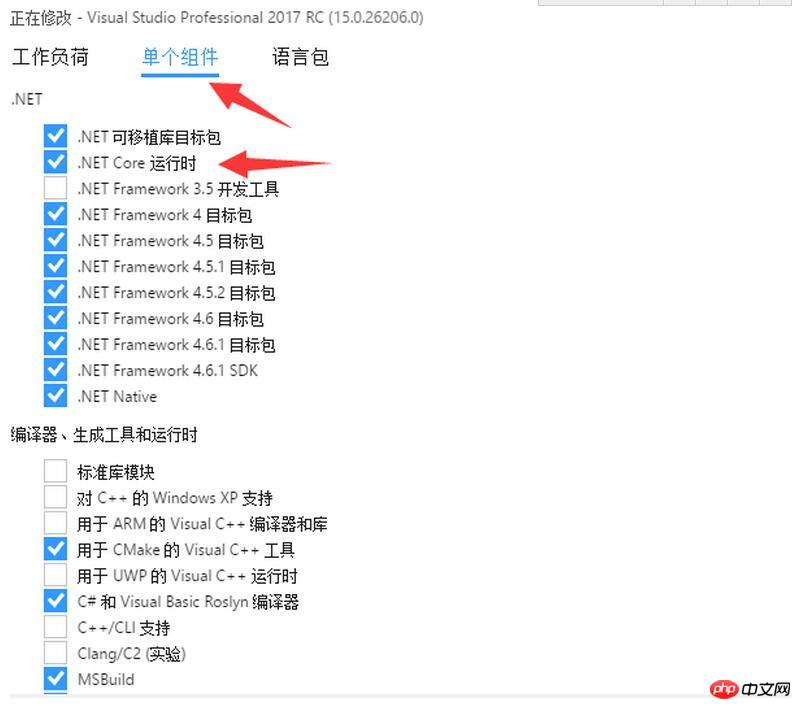
Originally, the .net Core runtime was not selected, and this was not selected by default during installation. After opening vs2017, there is a .net Core project when creating a new project.
At this point, the installation of Visual Studio 2017 RC is completed. The startup interface is similar to vs2015. There are also three styles. We will talk about the new features of the project later.
Improvements in Visual Studio 2017 RC from the perspective of installation
1. The selected components have changed and can no longer be installed by default as before, thus avoiding the need to install all the components after installation. Performance issues, this is one of the reasons why vs2017RC starts quickly.
2. Changes in the installation interface. The other two versions and the currently installed version are listed in the installation interface. The layout is not as monotonous as vs2015.
Notes on Visual Studio 2017 RC from the perspective of installation
1. The common problem of slow installation still exists. It is recommended to install during your free time so as not to delay work.
2. .NET Core in "Workload" was selected during installation, but .NET Core is not available. You need to select .NET Core runtime in "Single Component". Maybe the official version will improve this question.
In general, Visual Studio 2017 RC is still good, and I look forward to the arrival of the official version.
The above is the detailed content of Visual Studio 2017 RC preliminary exploration and detailed explanation of installation steps. For more information, please follow other related articles on the PHP Chinese website!
 What causes the computer screen to turn yellow?
What causes the computer screen to turn yellow? How to clean the computer's C drive that is too full
How to clean the computer's C drive that is too full webstorm adjust font size
webstorm adjust font size How to create a blog
How to create a blog How to resume use of gas after payment
How to resume use of gas after payment How to open jsp format
How to open jsp format How to use a few thousand to make hundreds of thousands in the currency circle
How to use a few thousand to make hundreds of thousands in the currency circle Top ten digital currency exchanges
Top ten digital currency exchanges



