
The function of basic screenshots mainly relies on the function of responding to several events such as mouse pressing, mouse moving, and mouse raising of the main form. realized. The intercepted picture area is displayed using the "Label" component, and the "Paint" method of the "Label" component needs to be re-implemented.
Left-click to start taking a screenshot, right-click to cancel the screenshot, double-click the left mouse button to complete the screenshot, and save the captured picture to the Windows clipboard.
Toolbox>>Public Components>>Double-click the "Label" component and modify the componentproperties:
Name=lbl_CutImage,
AutoSize=False,
BackColor=Transparent,
Text = ""
"Form1_Load" event add code:
this.lbl_CutImage.Hide();
#region 截图基本变量
/// <summary>
/// 用于判断是否已经开始截图,控制信息框是否显示。
/// </summary>
private bool isCuting;
/// <summary>
/// 鼠标按下的点
/// </summary>
private Point beginPoint;
/// <summary>
/// 最终确定的绘图基点
/// </summary>
private Point endPoint;
/// <summary>
/// 用于记录截图显示区域的大小(包括调整块的区域,调整区域边框宽度2px)
/// </summary>
private Rectangle cutImageRect = new Rectangle(0, 0, 5, 5);
#endregion /// <summary>
/// 更新UI的模式,用于标记哪些需要显示,哪些需要隐藏;
/// </summary>
[FlagsAttribute]
public enum UpdateUIMode : uint
{
//值得注意的是,如果要使用组合值,那么就不能用连接的数字表示,必须是几何级增长!
None = 0,
ShowTextPro = 1,
ShowPenStyle = 2,
ShowToolBox = 4,
ShowInfoBox = 8,
ShowZoomBox = 16,
ShowCutImage = 32,
HideTextPro = 64,
HidePenStyle = 128,
HideToolBox = 256,
HideInfoBox = 512
} /// <summary>
/// 计算并保存截图的区域框的大小
/// </summary>
private void SaveCutImageSize(Point beginPoint, Point endPoint)
{
// 保存最终的绘图基点,用于截取选中的区域
this.endPoint = beginPoint;
// 计算截取图片的大小
int imgWidth = Math.Abs(endPoint.X - beginPoint.X) + 1;
int imgHeight = Math.Abs(endPoint.Y - beginPoint.Y) + 1;
int lblWidth = imgWidth + 4;
int lblHeight = imgHeight + 4;
// 设置截图区域的位置和大小
this.cutImageRect = new Rectangle(beginPoint.X - 2, beginPoint.Y - 2, lblWidth, lblHeight);
} /// <summary>
/// 执行截图,将选定区域的图片保存到剪贴板
/// </summary>
/// <param name="saveToDisk">
/// 是否将图片保存到磁盘
/// </param>
private void ExecCutImage(bool saveToDisk, bool uploadImage) //bool saveToDisk = false, bool uploadImage = false
{
// 如果图片获取区域不可见,则退出保存图片过程
if (!this.lbl_CutImage.Visible) { return; }
Rectangle srcRect = new Rectangle();
srcRect.X = this.lbl_CutImage.Location.X + 2;
srcRect.Y = this.lbl_CutImage.Location.Y + 2;
srcRect.Width = this.lbl_CutImage.Width - 4;
srcRect.Height = this.lbl_CutImage.Height - 4;
Rectangle destRect = new Rectangle(0, 0, srcRect.Width, srcRect.Height);
Bitmap bmp = new Bitmap(srcRect.Width, srcRect.Height);
Graphics g = Graphics.FromImage(bmp);
g.DrawImage(this.screenImage, destRect, srcRect, GraphicsUnit.Pixel);
Clipboard.SetImage(bmp);
ExitCutImage(true);
} /// <summary>
/// 退出截图过程
/// </summary>
private void ExitCutImage(bool hideWindow) // = true
{
this.lbl_CutImage.Visible = false;
this.isCuting = false;
if (hideWindow)
{
this.screenImage.Dispose();
this.Hide();
}
} /// <summary>
/// 截图窗口鼠标按下事件处理程序
/// </summary>
/// <param name="sender"></param>
/// <param name="e"></param>
private void Form1_MouseDown(object sender, MouseEventArgs e)
{
// 左键单击事件
if (e.Button == MouseButtons.Left && e.Clicks == 1)
{
if (!this.lbl_CutImage.Visible)
{
this.isCuting = true;
this.beginPoint = e.Location;
this.endPoint = e.Location;
SaveCutImageSize(e.Location, e.Location);
UpdateCutInfoLabel(UpdateUIMode.ShowCutImage | UpdateUIMode.ShowInfoBox);
}
}
// 左键双击事件
if (e.Button == MouseButtons.Left && e.Clicks == 2)
{
if (this.lbl_CutImage.Visible)
{
ExecCutImage(false, false);
}
}
// 右键单击事件
if (e.Button == MouseButtons.Right)
{
ExitCutImage(!this.lbl_CutImage.Visible);
}
} /// <summary>
/// 截图窗口鼠标移动事件处理程序
/// </summary>
/// <param name="sender"></param>
/// <param name="e"></param>
private void Form1_MouseMove(object sender, MouseEventArgs e)
{
// 如果截取区域不可见,则退出处理过程
if (!this.lbl_CutImage.Visible)
{
UpdateCutInfoLabel(UpdateUIMode.None);
return;
}
Point pntBgn = this.beginPoint;
Point pntEnd = e.Location;
// 如果是反向拖动,重新设置起始点
if (e.Location.X < this.beginPoint.X && e.Location.Y < this.beginPoint.Y)
{
pntBgn = e.Location;
pntEnd = this.beginPoint;
}
else
{
if (e.Location.X < this.beginPoint.X)
{
pntBgn = new Point(e.Location.X, this.beginPoint.Y);
pntEnd = new Point(this.beginPoint.X, e.Location.Y);
}
else
{
if (e.Location.Y < this.beginPoint.Y)
{
pntBgn = new Point(this.beginPoint.X, e.Location.Y);
pntEnd = new Point(e.Location.X, this.beginPoint.Y);
}
}
}
if (this.isCuting)
{
SaveCutImageSize(pntBgn, pntEnd);
}
UpdateCutInfoLabel(UpdateUIMode.None);
} /// <summary>
/// 截图窗口鼠标抬起事件处理程序
/// </summary>
/// <param name="sender"></param>
/// <param name="e"></param>
private void Form1_MouseUp(object sender, MouseEventArgs e)
{
if (e.Button == MouseButtons.Left)
{
if (this.isCuting)
{
this.isCuting = false;
UpdateCutInfoLabel(UpdateUIMode.None);
}
}
} /// <summary>
/// 截取区域图片的绘制事件处理程序
/// </summary>
/// <param name="sender"></param>
/// <param name="e"></param>
private void lbl_CutImage_Paint(object sender, PaintEventArgs e)
{
int imgWidth = this.lbl_CutImage.Width - 4;
int imgHeight = this.lbl_CutImage.Height - 4;
if (imgWidth < 1) { imgWidth = 1; }
if (imgHeight < 1) { imgHeight = 1; }
// 创建缓存图像,先将要绘制的内容全部绘制到缓存中,最后再一次性绘制到 Label 上,
// 这样可以提高性能,并且可以防止屏幕闪烁的问题
Bitmap bmp_lbl = new Bitmap(this.lbl_CutImage.Width, this.lbl_CutImage.Height);
Graphics g = Graphics.FromImage(bmp_lbl);
// 将要截取的部分绘制到缓存
Rectangle destRect = new Rectangle(2, 2, imgWidth, imgHeight);
Point srcPoint = this.lbl_CutImage.Location;
srcPoint.Offset(2, 2);
Rectangle srcRect = new Rectangle(srcPoint, new System.Drawing.Size(imgWidth, imgHeight));
g.DrawImage(this.screenImage, destRect, srcRect, GraphicsUnit.Pixel);
SolidBrush brush = new SolidBrush(Color.FromArgb(10, 124, 202));
Pen pen = new Pen(brush, 1.0F);
//以下部分(边框和调整块)的绘制放在(编辑内容)的后面,是解决绘制编辑内容会覆盖(边框和调整块)的问题
// 绘制边框外的区域,解决会被编辑内容覆盖的问题
// 上边
destRect = new Rectangle(0, 0, this.lbl_CutImage.Width, 2);
srcPoint = this.lbl_CutImage.Location;
//srcPoint.Offset(2, 2);
srcRect = new Rectangle(srcPoint, new System.Drawing.Size(this.lbl_CutImage.Width, 2));
g.DrawImage(this.BackgroundImage, destRect, srcRect, GraphicsUnit.Pixel);
// 下边
destRect = new Rectangle(0, this.lbl_CutImage.Height - 2, this.lbl_CutImage.Width, 2);
srcPoint = this.lbl_CutImage.Location;
srcPoint.Offset(0, this.lbl_CutImage.Height - 2);
srcRect = new Rectangle(srcPoint, new System.Drawing.Size(this.lbl_CutImage.Width, 2));
g.DrawImage(this.BackgroundImage, destRect, srcRect, GraphicsUnit.Pixel);
// 左边
destRect = new Rectangle(0, 2, 2, this.lbl_CutImage.Height - 4);
srcPoint = this.lbl_CutImage.Location;
srcPoint.Offset(0, 2);
srcRect = new Rectangle(srcPoint, new System.Drawing.Size(2, this.lbl_CutImage.Height - 4));
g.DrawImage(this.BackgroundImage, destRect, srcRect, GraphicsUnit.Pixel);
// 右边
destRect = new Rectangle(this.lbl_CutImage.Width - 2, 2, 2, this.lbl_CutImage.Height - 4);
srcPoint = this.lbl_CutImage.Location;
srcPoint.Offset(this.lbl_CutImage.Width - 2, 2);
srcRect = new Rectangle(srcPoint, new System.Drawing.Size(2, this.lbl_CutImage.Height - 4));
g.DrawImage(this.BackgroundImage, destRect, srcRect, GraphicsUnit.Pixel);
// 绘制边框
g.DrawLine(pen, 2, 2, this.lbl_CutImage.Width - 3, 2);
g.DrawLine(pen, 2, 2, 2, this.lbl_CutImage.Height - 3);
g.DrawLine(pen, this.lbl_CutImage.Width - 3, 2, this.lbl_CutImage.Width - 3, this.lbl_CutImage.Height - 3);
g.DrawLine(pen, 2, this.lbl_CutImage.Height - 3, this.lbl_CutImage.Width - 3, this.lbl_CutImage.Height - 3);
// 绘制四个角的调整块
g.FillRectangle(brush, 0, 0, 4, 5);
g.FillRectangle(brush, this.lbl_CutImage.Width - 4, 0, 4, 5);
g.FillRectangle(brush, 0, this.lbl_CutImage.Height - 5, 4, 5);
g.FillRectangle(brush, this.lbl_CutImage.Width - 4, this.lbl_CutImage.Height - 5, 4, 5);
// 绘制中间的四个调整块
int blockX = this.lbl_CutImage.Width / 2 - 2;
int blockY = this.lbl_CutImage.Height / 2 - 2;
g.FillRectangle(brush, blockX, 0, 4, 5);
g.FillRectangle(brush, 0, blockY, 4, 5);
g.FillRectangle(brush, blockX, this.lbl_CutImage.Height - 5, 4, 5);
g.FillRectangle(brush, this.lbl_CutImage.Width - 4, blockY, 4, 5);
// 绘制到 Label 上
e.Graphics.DrawImage(bmp_lbl, 0, 0);
bmp_lbl.Dispose();
} /// <summary>
/// 截取区域图片的鼠标按下事件处理程序
/// </summary>
/// <param name="sender"></param>
/// <param name="e"></param>
private void lbl_CutImage_MouseDown(object sender, MouseEventArgs e)
{
// 左键双击事件
if (e.Button == MouseButtons.Left && e.Clicks == 2)
{
if (this.lbl_CutImage.Visible)
{
ExecCutImage(false, false);
}
}
}Note: The code has been pasted, don’t forget to bind the form or component Defined event handler;
For example: the mouse press event handler "lbl_CutImage_MouseDown" for intercepting area pictures is the handler and binding method of the "MouseDown" event of the "lbl_CutImage" component Refer to the picture below:
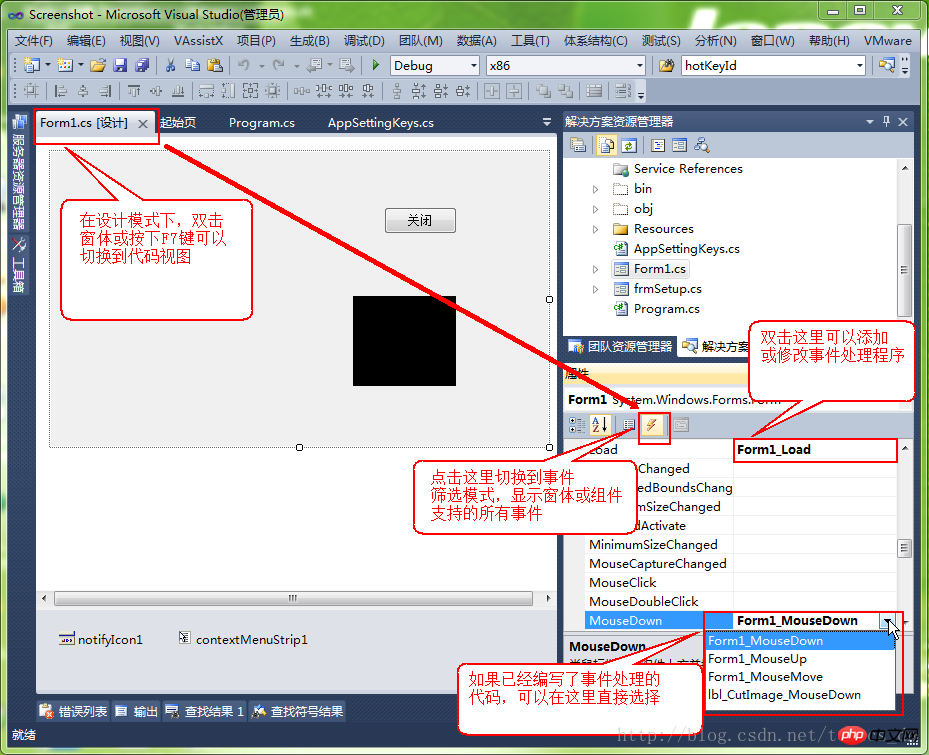
At this point, the basic screenshot function has been implemented. Quickly capture a picture and paste it into the QQ chat window to have a look.
The above is the detailed content of C# Development Example-Customized Screenshot Tool (4) Basic Screenshot Function Implementation Code. For more information, please follow other related articles on the PHP Chinese website!




