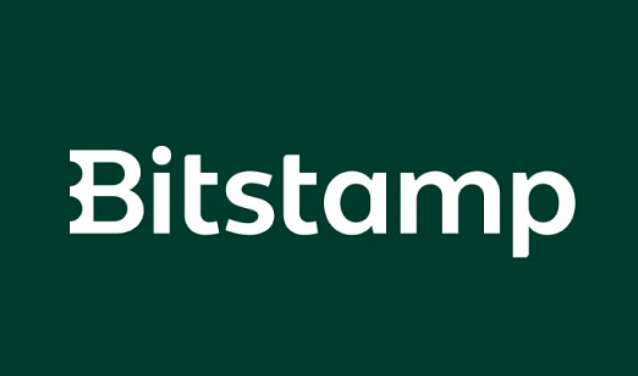current location:Home>Technical Articles>CMS Tutorial>Empire CMS
- Direction:
- All web3.0 Backend Development Web Front-end Database Operation and Maintenance Development Tools PHP Framework Daily Programming WeChat Applet Common Problem Other Tech CMS Tutorial Java System Tutorial Computer Tutorials Hardware Tutorial Mobile Tutorial Software Tutorial Mobile Game Tutorial
- Classify:

- Why is the collection of Empire CMS so slow?
- Reasons for the slow collection of Imperial CMS may include: network problems, target website problems, improper collection settings, and insufficient server performance. Solutions include checking network connections, adjusting collection frequency, optimizing collection depth, improving collection rules, upgrading server performance, checking anti-crawler measures, and using proxy servers.
- Empire CMS 366 2024-04-16 21:21:28

- What should I do if the collection of Empire CMS is very slow?
- Solutions to the slow collection speed of Imperial CMS: Hardware: Upgrade the server hardware configuration and optimize the network environment. Software: Optimize collection rule settings, including batch collection, adjusting collection frequency, and using proxy servers. Optimize target website access: Negotiate with the administrator to reduce the collection frequency, use plug-ins to simulate browser access, and reduce server pressure. Optimize database performance: optimize table structures, create indexes, perform regular maintenance, and consider using distributed database or caching technology. Other suggestions: Collect during off-peak hours, use customized collection scripts, and monitor the collection process regularly.
- Empire CMS 525 2024-04-16 21:15:24

- How to retrieve the imperial cms data table after deletion
- Deleted imperial cms data tables can be restored in the following ways: 1. Restore from backup; 2. Use the "UNDO" command; 3. Use data recovery tools; 4. Contact imperial cms support. To avoid data loss, it is recommended to back up the database regularly.
- Empire CMS 328 2024-04-16 21:12:24

- What should I do if the Imperial CMS database table is inconsistent with the front-end?
- To solve the inconsistency problem between the Imperial CMS database and the front end, follow the following steps: 1. Check the template file field name and value transfer; 2. Check the cache settings; 3. Check the third-party plug-in; 4. Reset the database (after backup); 5. Contact technical support. Precautions include regular backups and careful use of plugins.
- Empire CMS 783 2024-04-16 21:07:27

- How to use the remote link of the empire cms database
- Yes, you can connect the Empire cms database with other remote databases by using the remote link database function to achieve data sharing. The specific method is as follows: Configure remote database connection information. Create a remote table connection. Establish field correspondence. Save configuration.
- Empire CMS 703 2024-04-16 21:03:14

- What should I do if the two related field queries in the Imperial CMS data table are different?
- The reason for inconsistent queries in Imperial CMS related fields is usually incomplete or inconsistent data. Solutions include: 1. Check data integrity; 2. Repair data inconsistencies; 3. Optimize related queries; 4. Use extended fields.
- Empire CMS 738 2024-04-16 21:00:28

- What should I do if the two related field queries in the Imperial CMS data table are inconsistent?
- Solution to inconsistent query of associated fields in Imperial CMS data table: 1. Check the data table structure to ensure that the associated fields exist and are consistent; 2. Repair data errors and correct null values or inconsistent data; 3. Use LEFT JOIN query to ignore inconsistent rows ; 4. Optimize the query, create indexes and limit the number of returned columns; 5. Exclude inconsistent data and remove problematic rows from the query results.
- Empire CMS 777 2024-04-16 20:57:31

- How to restore the imperial cms data table after deletion
- After confirming the deletion of the data table, you can restore it through the following steps: check the database backup and restore the data table from the backup. Check the database operation log to obtain information about deleting data tables. Create a new data table with the same structure as the deleted data table. Query and import data before the deletion time point from log records. Insert the queried data into the newly created data table. Rename the newly created data table to be the same as the deleted data table.
- Empire CMS 385 2024-04-16 20:54:16

- How to restore the empire cms data table to normal after deleting it
- After the Imperial CMS data table is accidentally deleted, it can be restored through the following methods: 1. Restore from backup; 2. Use data recovery software. Once the data is recovered, it can be restored to the Imperial CMS database using SQL statements, import tools, or manually. It is recommended to back up the database regularly to prevent data loss.
- Empire CMS 1026 2024-04-16 20:52:25

- How to use multi-select filtering in Empire CMS
- The multi-select filtering function of Empire CMS allows users to filter content based on multiple criteria. The steps include: creating multi-select fields, modifying column templates to add filter menus, setting filter conditions to select included or excluded values, and displaying filter results. Example: in the template Added two drop-down menu filters for filtering publishers and columns.
- Empire CMS 721 2024-04-16 20:48:16

- How to set up multi-select filter links in Empire CMS
- The steps for setting up the multi-select filter link in Empire CMS are as follows: define filter fields; add filter options; enable the multi-select function; submit the form; process the filter request.
- Empire CMS 913 2024-04-16 20:45:20

- How to provide information feedback in Empire CMS
- The information feedback form produced by Empire CMS can be divided into the following 4 steps: 1. Create the feedback form and form fields; 2. Set the submission address; 3. Process the feedback information; 4. Configure the feedback page.
- Empire CMS 959 2024-04-16 20:42:19

- How to use the empire cms film and television template
- How to use the empire cms film and television template: install empire cms. Install film and television templates. Configure film and television templates. Add movies and videos. Set up a movie player. Set film and television templates.
- Empire CMS 1068 2024-04-16 20:39:14

- How to set the time and date for scheduled release of Empire CMS
- Set the scheduled publishing time and date in Empire CMS through the following steps: 1. Create content; 2. Edit content; 3. Select the "Publishing Settings" tab, check "Scheduled Publishing", and select the date and time; 4. Save. Please ensure that the time zone is consistent, scheduled tasks are running, and the server time is accurate.
- Empire CMS 777 2024-04-16 20:36:42

- How to set the time length for scheduled release of Empire CMS
- The scheduled publishing function of Empire CMS allows you to set the scheduled publishing time of articles. Here's how to set it up: Check the "Enable scheduled publishing" checkbox on the article editing page and select a publishing time. Enter the desired interval time in the "Interval" field. If publishing every 5 minutes, enter "*5". Use the "" symbol to indicate the interval unit, such as "60" means publishing once every hour, and "*3600" means publishing once every day.
- Empire CMS 405 2024-04-16 20:33:14