如何使用 FastStone Capture 进行截图操作?这款截图工具功能齐全,满足各种截图需求,本文将详细介绍 FastStone Capture 的使用教程,帮助大家轻松截取所需的屏幕内容。以下内容将详细讲解如何设置截图区域、添加注释、保存和分享截图等操作,让大家全面掌握这款截图利器的使用方法。
首先,在电脑上打开需要截图的WORD文档。
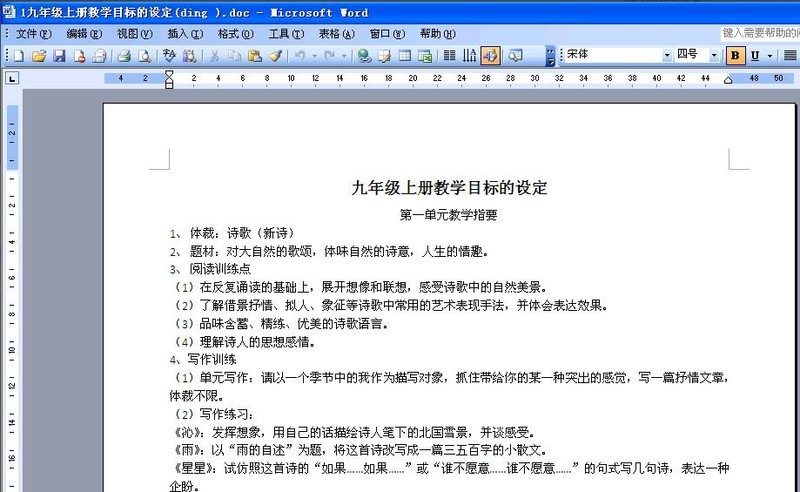
然后,打开FastStone Capture软件,会出现一个工具栏。
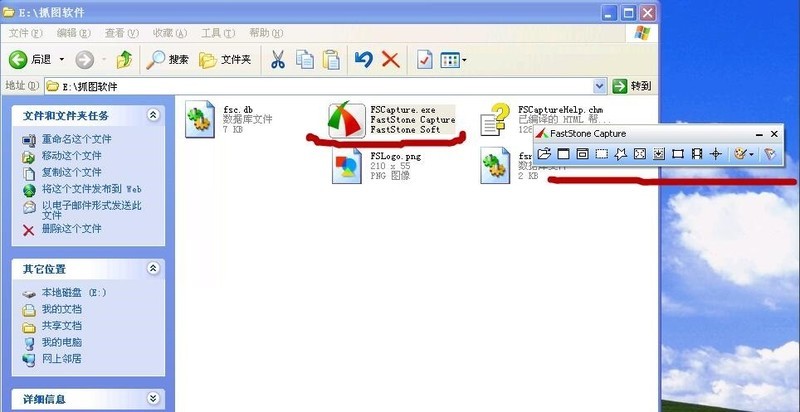
接着,切换到文档界面,然后点击【捕获滚动窗口】按钮,如图。
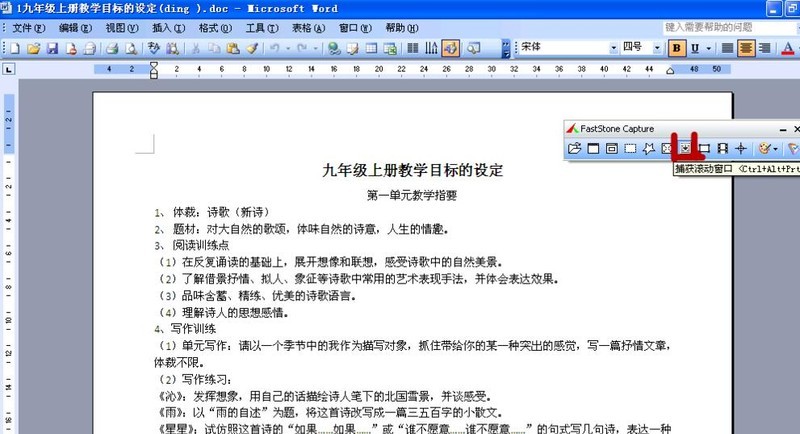
界面会出现红框,鼠标点击文档,文档就会滚动抓图到文档结束,结束时会发出轻轻的【当】的一声。如果想中间停止,按【esc】键停止。抓图结束后,可以直接保存为图片。
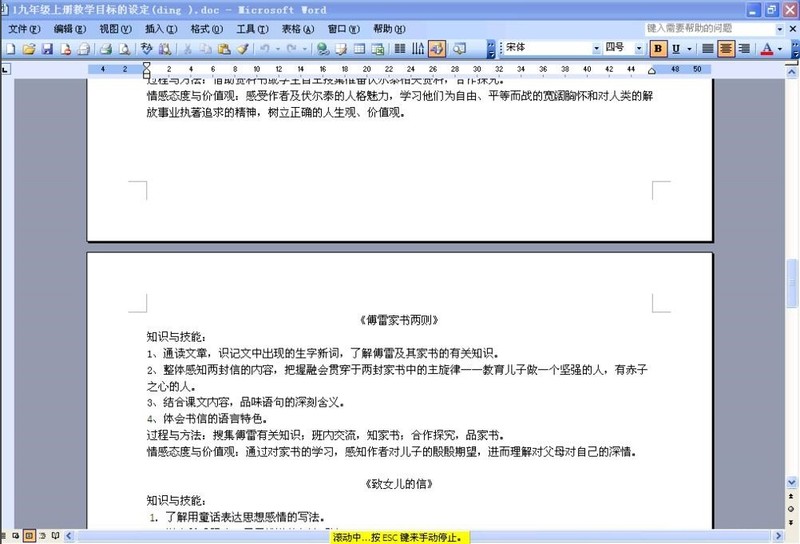
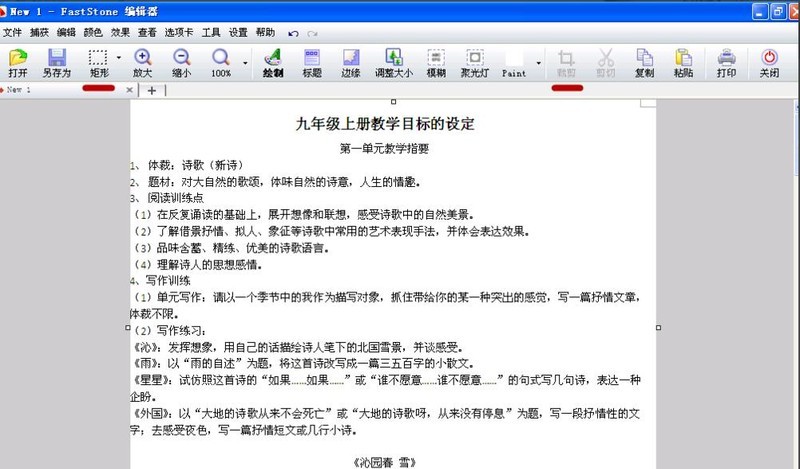
FastStone Capture截图教程小编就分享到这里了,希望可以帮助大家更好地使用FastStone Capture哦。
以上是FastStone Capture怎么截图 FastStone Capture截图教程的详细内容。更多信息请关注PHP中文网其他相关文章!




