在 Linux 中传输文件文件夹的 10个 scp 命令
scp 命令的基本用法
下面的命令的意思是 把 source_file_name复制到destination_host的username account下的destination_folder里。

> scp source_file_name username@destination_host:destination_folder
复制
有很多参数可以在scp命令中使用。以下是一些在日常操作中可能会用到的参数。
使用-v参数显示 scp 过程的详细信息
默认的scp命令不带参数,会在后台默默地复制文件。用户只有在过程结束或者出现错误时才能看到结果。
你可以使用 -v 参数来把调试信息输出到屏幕上。这样可以帮助你排查连接、认证和配置方面的问题。
rumenz@local $ scp -v Label.pdf rumenz@192.168.1.110:.
输出
复制文件时 scp 显示进度
Executing: program /usr/bin/ssh host 202.x.x.x, user mrarianto, command scp -v -t . OpenSSH_6.0p1 Debian-3, OpenSSL 1.0.1c 10 May 2012 debug1: Reading configuration data /etc/ssh/ssh_config debug1: /etc/ssh/ssh_config line 19: Applying options for * debug1: Connecting to 202.x.x.x [202.x.x.x] port 22. debug1: Connection established. debug1: Host '202.x.x.x' is known and matches the RSA host key. debug1: Found key in /home/pungki/.ssh/known_hosts:1 debug1: ssh_rsa_verify: signature correct debug1: Next authentication method: password rumenz@202.x.x.x's password: debug1: Authentication succeeded (password). Authenticated to 202.x.x.x ([202.x.x.x]:22). Sending file modes: C0770 3760348 Label.pdf Sink: C0770 3760348 Label.pdf Label.pdf 100% 3672KB 136.0KB/s 00:27 Transferred: sent 3766304, received 3000 bytes, in 65.2 seconds Bytes per second: sent 57766.4, received 46.0 debug1: Exit status 0
提供原始文件的修改时间、访问时间和模式
-p 参数将帮助你解决这个问题。估计时间和连接速度将出现在屏幕上。
rumenz@local $ scp -p Label.pdf rumenz@192.168.1.110:.
输出
scp 估计复制大文件所需的时间
> rumenz@202.x.x.x's password: Label.pdf 100% 3672KB 126.6KB/s 00:29
使用 -C 参数加快文件传输速度
可以加快文件传输速度的参数之一是 -C 范围。这 -C 参数将随时随地压缩你的文件,独特的是压缩只发生在网络中。当文件到达目标服务器时,它将恢复到压缩前的原始大小。
> rumenz@local $ scp -pv messages.log rumenz@192.168.1.110:.
输出
scp 在不压缩的情况下传输文件
Executing: program /usr/bin/ssh host 202.x.x.x, user mrarianto, command scp -v -p -t . OpenSSH_6.0p1 Debian-3, OpenSSL 1.0.1c 10 May 2012 debug1: Reading configuration data /etc/ssh/ssh_config debug1: /etc/ssh/ssh_config line 19: Applying options for * debug1: Connecting to 202.x.x.x [202.x.x.x] port 22. debug1: Connection established. debug1: identity file /home/pungki/.ssh/id_rsa type -1 debug1: Found key in /home/pungki/.ssh/known_hosts:1 debug1: ssh_rsa_verify: signature correct debug1: Trying private key: /home/pungki/.ssh/id_rsa debug1: Next authentication method: password rumenz@202.x.x.x's password: debug1: Authentication succeeded (password). Authenticated to 202.x.x.x ([202.x.x.x]:22). debug1: Sending command: scp -v -p -t . File mtime 1323853868 atime 1380425711 Sending file timestamps: T1323853868 0 1380425711 0 messages.log 100% 93MB 58.6KB/s 27:05 Transferred: sent 97614832, received 25976 bytes, in 1661.3 seconds Bytes per second: sent 58758.4, received 15.6 debug1: Exit status 0
-C 允许压缩
rumenz@local $ scp -Cpv messages.log rumenz@192.168.1.110:.
输出
scp 使用压缩更快地传输文件
Executing: program /usr/bin/ssh host 202.x.x.x, user mrarianto, command scp -v -p -t . OpenSSH_6.0p1 Debian-3, OpenSSL 1.0.1c 10 May 2012 debug1: Reading configuration data /etc/ssh/ssh_config debug1: /etc/ssh/ssh_config line 19: Applying options for * debug1: Connecting to 202.x.x.x [202.x.x.x] port 22. debug1: Connection established. debug1: identity file /home/pungki/.ssh/id_rsa type -1 debug1: Host '202.x.x.x' is known and matches the RSA host key. debug1: Found key in /home/pungki/.ssh/known_hosts:1 debug1: ssh_rsa_verify: signature correct debug1: Next authentication method: publickey debug1: Trying private key: /home/pungki/.ssh/id_rsa debug1: Next authentication method: password rumenz@202.x.x.x's password: debug1: Enabling compression at level 6. debug1: Authentication succeeded (password). Authenticated to 202.x.x.x ([202.x.x.x]:22). debug1: channel 0: new [client-session] debug1: Sending command: scp -v -p -t . File mtime 1323853868 atime 1380428748 Sending file timestamps: T1323853868 0 1380428748 0 Sink: T1323853868 0 1380428748 0 Sending file modes: C0600 97517300 messages.log messages.log 100% 93MB 602.7KB/s 02:38 Transferred: sent 8905840, received 15768 bytes, in 162.5 seconds Bytes per second: sent 54813.9, received 97.0 debug1: Exit status 0 debug1: compress outgoing: raw data 97571111, compressed 8806191, factor 0.09 debug1: compress incoming: raw data 7885, compressed 3821, factor 0.48
如果你要通过网络复制大量文件,-C 参数将帮助你减少所需的总时间。
压缩方法不适用于所有文件。当源文件已经被压缩时,就没有什么效果了。文件如.zip,.rar,pictures, 和.iso
更改 scp 密码以加密文件
默认情况下scp使用 AES-128 来加密文件。如果你想更改为其他密码对其进行加密,你可以使用 -c 范围。看看这个命令。
rumenz@local $ scp -c 3des Label.pdf rumenz@192.168.1.110:. rumenz@202.x.x.x's password: Label.pdf 100% 3672KB 282.5KB/s 00:13
上面的命令告诉scp使用3des algorithm来加密文件。请注意此参数使用 -c不是-C。
使用 scp 命令限制带宽使用
另一个可能有用的参数是 -l 范围。这 -l 参数将限制使用的带宽制 。如果你执行自动化脚本来复制大量文件,这将很有用
rumenz@local $ scp -l 400 Label.pdf rumenz@192.168.1.110:. rumenz@202.x.x.x's password: Label.pdf 100% 3672KB 50.3KB/s 01:13
scp 默认带宽的单位是Kilobyte/sec(KB/s)。所以如果你想限制你的带宽scp最多只有50 KB/s,你需要将其设置为50 x 8=400.
指定要与 scp 一起使用的特定端口
scp正在使用端口22作为默认端口。但出于安全原因,你可以将端口更改为另一个端口. 例如,我们使用端口2249.
rumenz@local $ scp -P 2249 Label.pdf rumenz@192.168.1.110:. rumenz@202.x.x.x's password: Label.pdf 100% 3672KB 262.3KB/s 00:14
递归复制目录中的文件
有时我们需要复制目录和其中的所有文件,目录。
rumenz@local $ scp -r documents rumenz@192.168.1.110:. rumenz@202.x.x.x's password: Label.pdf 100% 3672KB 282.5KB/s 00:13 scp.txt 100% 10KB 9.8KB/s 00:00
复> 制过程完成后,你将在目标服务器上找到一个名为documents及其所有文件。文件夹documents是自动创建的。
禁用进度表和警告 / 诊断消息
rumenz@local $ scp -q Label.pdf rumenz@192.168.1.110:. rumenz@202.x.x.x's password: rumenz@local $
可以看到,输入密码后,没有关于 scp 进程的信息。该过程完成后,你将再次看到提示。
通过代理使用 scp 复制文件
代理服务器通常用于办公环境。scp 本身没有配置代理。当你的环境使用代理时,你必须告诉scp 与代理进行通信。
例如代理地址是10.0.96.6代理端口是8080.代理还实现了用户身份验证。首先,你需要创建 ~/.ssh/config文件
ProxyCommand /usr/bin/corkscrew 10.0.96.6 8080 %h %p ~/.ssh/proxyauth
然后你需要创建文件 ~/.ssh/proxyauth 里面输入。
myusername:mypassword
前提是需要安装corkscrew
$ apt-get install corkscrew
Centos系统可以用yum安装corkscrew
# yum install corkscrew
由于 ~/.ssh/proxyauth 文件包含你的 username和password 以明文格式,请确保该文件只能自己访问。
选择不同的ssh_config 文件
对于经常在公司网络和公共网络之间切换的移动用户来说,总是在scp中更改设置会很痛苦。
场景示例
代理在公司网络中使用,但不在公共网络中使用,并且你定期切换网络。
rumenz@local $ scp -F /home/pungki/proxy_ssh_config Label.pdf rumenz@192.168.1.110:. rumenz@202.x.x.x's password: Label.pdf 100% 3672KB 282.5KB/s 00:13
默认情况下 ssh_config 每个用户的文件将被放置在 ~/.ssh/config。创建一个特定的 ssh_config 具有代理兼容性的文件将更容易在网络之间切换。
当你在公司网络,你可以使用 -F 范围。当你在公共网络上时,你可以不用-F参数。
以上是在 Linux 中传输文件文件夹的 10个 scp 命令的详细内容。更多信息请关注PHP中文网其他相关文章!

热AI工具

Undress AI Tool
免费脱衣服图片

Undresser.AI Undress
人工智能驱动的应用程序,用于创建逼真的裸体照片

AI Clothes Remover
用于从照片中去除衣服的在线人工智能工具。

Clothoff.io
AI脱衣机

Video Face Swap
使用我们完全免费的人工智能换脸工具轻松在任何视频中换脸!

热门文章

热工具

记事本++7.3.1
好用且免费的代码编辑器

SublimeText3汉化版
中文版,非常好用

禅工作室 13.0.1
功能强大的PHP集成开发环境

Dreamweaver CS6
视觉化网页开发工具

SublimeText3 Mac版
神级代码编辑软件(SublimeText3)

热门话题
 Linux各目录及每个目录的详细介绍(转载)
May 22, 2025 pm 07:54 PM
Linux各目录及每个目录的详细介绍(转载)
May 22, 2025 pm 07:54 PM
【常见目录说明】目录/bin存放二进制可执行文件(ls,cat,mkdir等),常用命令一般都在这里。/etc存放系统管理和配置文件/home存放所有用户文件的根目录,是用户主目录的基点,比如用户user的主目录就是/home/user,可以用~user表示/usr用于存放系统应用程序,比较重要的目录/usr/local 本地系统管理员软件安装目录(安装系统级的应用)。这是最庞大的目录,要用到的应用程序和文件几乎都在这个目录。/usr/x11r6 存放x window的目录/usr/bin 众多
 pycharm解释器在哪里 解释器位置查找方法
May 23, 2025 pm 10:09 PM
pycharm解释器在哪里 解释器位置查找方法
May 23, 2025 pm 10:09 PM
在PyCharm中设置解释器的位置可以通过以下步骤实现:1.打开PyCharm,点击“File”菜单,选择“Settings”或“Preferences”。2.找到并点击“Project:[你的项目名]”,然后选择“PythonInterpreter”。3.点击“AddInterpreter”,选择“SystemInterpreter”,浏览到Python安装目录,选中Python可执行文件,点击“OK”。设置解释器时需注意路径正确性、版本兼容性和虚拟环境的使用,以确保项目顺利运行。
 用java编程和其他语言的区别 Java的跨平台特性优势分析
May 20, 2025 pm 08:21 PM
用java编程和其他语言的区别 Java的跨平台特性优势分析
May 20, 2025 pm 08:21 PM
Java与其他编程语言的主要区别在于其“一次编写,到处运行”的跨平台特性。1.Java的语法接近C ,但去掉了容易出错的指针操作,适合大型企业应用。2.与Python相比,Java在性能和大规模数据处理上更具优势。Java的跨平台优势源于Java虚拟机(JVM),它能在不同平台上运行相同的字节码,简化开发和部署,但需注意避免使用平台特定API以保持跨平台性。
 mysql安装教程 手把手教你mysql安装配置详细步骤
May 23, 2025 am 06:09 AM
mysql安装教程 手把手教你mysql安装配置详细步骤
May 23, 2025 am 06:09 AM
MySQL的安装和配置可以通过以下步骤完成:1.从官方网站下载适合操作系统的安装包。2.运行安装程序,选择“开发者默认”选项并设置root用户密码。3.安装后配置环境变量,确保MySQL的bin目录在PATH中。4.创建用户时遵循最小权限原则并设置强密码。5.优化性能时调整innodb_buffer_pool_size和max_connections参数。6.定期备份数据库并优化查询语句以提高性能。
 参加VSCode线下技术交流活动的经验
May 29, 2025 pm 10:00 PM
参加VSCode线下技术交流活动的经验
May 29, 2025 pm 10:00 PM
参加VSCode线下技术交流活动的经验非常丰富,主要收获包括插件开发的分享、实战演示和与其他开发者的交流。1.插件开发的分享:了解了如何利用VSCode的插件API提升开发效率,如自动格式化和静态分析插件。2.实战演示:学习了如何使用VSCode进行远程开发,认识到其灵活性和扩展性。3.与开发者交流:获取了优化VSCode启动速度的技巧,如减少启动时加载的插件数量和管理插件加载顺序。总之,这次活动让我受益匪浅,强烈推荐对VSCode感兴趣的人参加。
 linux如何限制用户资源?ulimit怎么配置?
May 29, 2025 pm 11:09 PM
linux如何限制用户资源?ulimit怎么配置?
May 29, 2025 pm 11:09 PM
Linux系统通过ulimit命令限制用户资源,防止资源过度占用。1.ulimit是shell内置命令,可限制文件描述符数(-n)、内存大小(-v)、线程数(-u)等,分为软限制(当前生效值)和硬限制(最高上限)。2.临时修改直接使用ulimit命令,如ulimit-n2048,但仅对当前会话有效。3.永久生效需修改/etc/security/limits.conf及PAM配置文件,并添加sessionrequiredpam_limits.so。4.systemd服务需在unit文件中设置Lim
 Informix与MySQL在Linux上的比较
May 29, 2025 pm 11:21 PM
Informix与MySQL在Linux上的比较
May 29, 2025 pm 11:21 PM
Informix和MySQL均为广受青睐的关系型数据库管理系统,它们在Linux环境下均表现优异并得到广泛应用。以下是对两者在Linux平台上的对比分析:安装与配置Informix:在Linux上部署Informix需要下载对应的安装文件,随后依据官方文档指引完成安装及配置流程。MySQL:MySQL的安装过程较为简便,可通过系统的包管理工具(例如apt或yum)轻松实现安装,并且网络上有大量的教程和社区支持可供参考。性能表现Informix:Informix以卓越的性能和
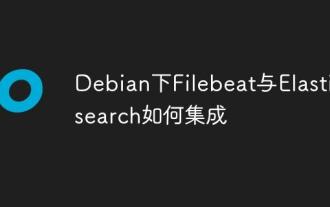 Debian下Filebeat与Elasticsearch如何集成
May 28, 2025 pm 05:09 PM
Debian下Filebeat与Elasticsearch如何集成
May 28, 2025 pm 05:09 PM
在Debian操作系统中,实现Filebeat与Elasticsearch的集成能够简化日志数据的采集、传输和存储流程。以下是具体的实施步骤:第一步:部署Elasticsearch首要任务是在Debian系统中完成Elasticsearch的安装工作。你可以从Elastic官网下载对应版本的Elasticsearch软件包,并依据官方提供的指导完成安装过程。下载与安装Elasticsearchwgethttps://artifacts.elastic.co/downloads/elasticse







