本篇文章带大家了解一下Angular组件中的内容投影。内容投影和Vue中的插槽很类似,在组件封装的时候非常有用,我们一起来体验一下
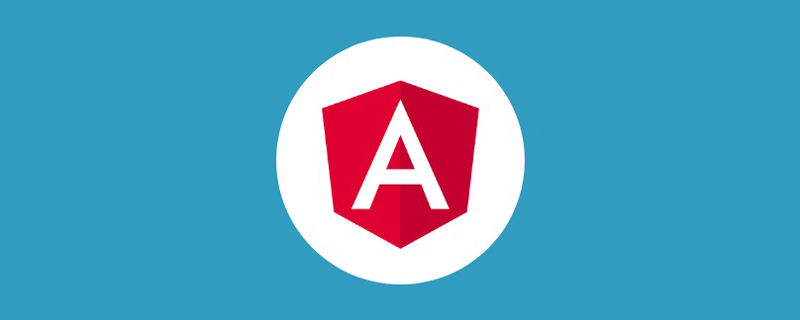
【相关教程推荐:《angular教程》】
容器组件这样写
<div> 编号1 <ng-content></ng-content> </div>
业务组件这样用
<app-page-container> 未指定投影位置的内容会被投影到无select属性的区域 </app-page-container>
容器组件这样写
使用标签锁定投影位置
使用class锁定投影位置
用自定义组件名称锁定投影位置
使用自定义属性锁定投影位置
<div> 编号2 <ng-content select="h3"></ng-content> <ng-content select=".my-class"></ng-content> <ng-content select="app-my-hello"></ng-content> <ng-content select="[content]"></ng-content> </div>
业务组件这样用
<app-page-container> <h3>使用标签锁定投影位置</h3> <div class="my-class">使用class锁定投影位置</div> <app-my-hello>使用自定义组件名称锁定投影位置</app-my-hello> <div content>使用自定义属性锁定投影位置</div> </app-page-container>
演示
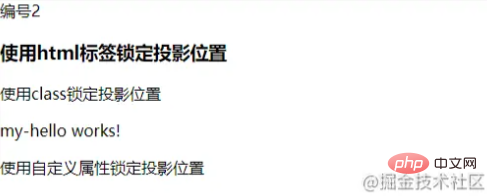
使用
ng-container来包裹子元素,减少不必要的dom层,类似vue中的template
容器组件这样写
<div> 编号4 <ng-content select="question"></ng-content> </div>
业务组件这样写
<app-page-container>
<ng-container ngProjectAs="question">
<p>内容投影酷吗?</p>
<p>内容投影酷吗?</p>
<p>内容投影酷吗?</p>
<p>内容投影酷吗?</p>
</ng-container>
</app-page-container>中文网的描述:
如果你的组件需要_有条件地_渲染内容或多次渲染内容,则应配置该组件以接受一个 ng-template 元素,其中包含要有条件渲染的内容。
在这种情况下,不建议使用 ng-content 元素,因为只要组件的使用者提供了内容,即使该组件从未定义 ng-content 元素或该 ng-content 元素位于 ngIf 语句的内部,该内容也总会被初始化。
使用 ng-template 元素,你可以让组件根据你想要的任何条件显式渲染内容,并可以进行多次渲染。在显式渲染 ng-template 元素之前,Angular 不会初始化该元素的内容。
使用ng-container定义我们的投影区块
使用ngTemplateOutlet指令来渲染ng-template元素。
通过内置的动态指令*ngIf来控制是否渲染投影。
<div>
编号3
<ng-content select="[button]"></ng-content>
<p *ngIf="expanded">
<ng-container [ngTemplateOutlet]="content.templateRef"> </ng-container>
</p>
</div>在业务组件中我们使用ng-template来包裹我们的实际元素。
my-hello组件只在ngOnInit()做日志输出来观察打印情况。
<app-page-container>
<div button>
<button appToggle>切换</button>
</div>
<ng-template appContent>
<app-my-hello>有条件的内容投影~</app-my-hello>
</ng-template>
</app-page-container>现在你会发现页面并没有像前面那么顺利的正常渲染,因为我们的逻辑还没有串通,我们继续。创建一个指令,并在NgModule中注册,一定要注册才能用哦~
指令需要注册哦~
import { Directive, TemplateRef } from '@angular/core';
@Directive({
selector: '[appContent]',
})
export class ContentDirective {
constructor(public templateRef: TemplateRef<unknown>) {}
}我们再定义一个指令来控制组件中显示/隐藏的标识
指令需要注册哦~
@Directive({
selector: '[appToggle]',
})
export class ToggleDirective {
@HostListener('click') toggle() {
this.app.expanded = !this.app.expanded;
}
constructor(public app: PageContainerComponent) {}
}在我们的容器组件中申明刚才定义的内容指令,页面目前不报错咯~
export class PageContainerComponent implements OnInit {
expanded: boolean = false;
@ContentChild(ContentDirective)
content!: ContentDirective;
}通过日志可以看到我们在切换容器组件的expanded标识时,只有开启状态my-hello组件才会初始化,下面的这个ngIf虽然在页面看不到渲染的内容,但组件实实在在被初始化过了。
<div *ngIf="false"> <ng-content *ngIf="false" select="app-my-hello"></ng-content> </div>
使用这两个装饰器来对被投影的组件进行操作
使用注解在业务组件中定义被投影的组件
@ContentChild(HelloWorldComp) helloComp: HelloWorldComp; @ContentChildren(HelloWorldComp) helloComps: QueryList<HelloWorldComp>;
在ngAfterContentInit()钩子执行后对被投影组件进行操作
使用这两个装饰器来对指接子组件进行操作
使用注解在业务组件中定义子组件
@ViewChild(HelloWorldComp) helloComp: HelloWorldComp; @ViewChildren(HelloWorldComp) helloComps QueryList<HelloWorldComp>;
在ngAfterViewInit()钩子执行后对直接子组件进行操作
关于组件的使用我们就先写到这里了,文笔功底有限,加油了~
更多编程相关知识,请访问:编程入门!!
以上是Angular组件学习之浅析内容投影的详细内容。更多信息请关注PHP中文网其他相关文章!


