由于项目需要展示3d模型,所以对three做了点研究,本文主要介绍了three.js实现3D模型展示的示例代码,小编觉得挺不错的,现在分享给大家,也给大家做个参考。一起跟随小编过来看看吧,希望能帮助到大家。
先看看效果:
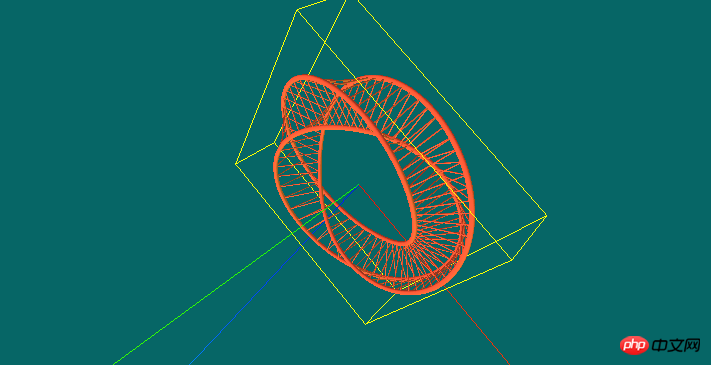
three.js整体来说 不是很难 只要你静下心来研究研究 很快就会上手的
首先我们在页面上需要创建一个能够放置3D模型的画布 也可以说是初始化 Three
var WIDTH,HEIGHT;
var renderer;
function initThree() {
WIDTH = document.documentElement.clientWidth/2; <!--{foreach from=$recommended_goods item=rgoods}--> <!-- {/foreach} -->
HEIGHT = document.documentElement.clientHeight/2;
/* 渲染器 */
renderer = new THREE.WebGLRenderer();
renderer.setSize(WIDTH , HEIGHT);
renderer.setClearColor(new THREE.Color(0x66666));
renderer.gammaInput = true;
renderer.gammaOutput = true;
document.body.appendChild(renderer.domElement);
}通过上面的代码不难看出 我们设置了 在body里追加了一块画布 宽高是 client的一半颜色为 0x66666 这里要注意的是 renderer = new THREE.WebGLRenderer(); 因为我们所有的设置都是以renderer为对象设置
下来 我们需要调整摄像头 即视觉角度
/* 摄像头 */
var camera;
function initCamera() {
var VIEW_ANGLE = 45,
ASPECT = WIDTH / HEIGHT,
NEAR = 0.1,
FAR = 10000;
camera = new THREE.PerspectiveCamera(VIEW_ANGLE, ASPECT, NEAR, FAR);
camera.position.set(20, 0, 0);
//设置视野的中心坐标
camera.lookAt(scene.position);
}以上代码主要是控制视觉角度 数值可以在后期根据自己的需求去调整
加载场景:
/* 场景 */
var scene;
function initScene() {
scene = new THREE.Scene();
}加载灯光效果
/* 灯光 */
var light,light2,light3;
function initLight() {
//平行光
light = new THREE.DirectionalLight(0xFFFFFF);
light.position.set(0, 99, 0).normalize();
scene.add(light);
//环境光
light2 = new THREE.AmbientLight(0x999999);
scene.add(light2);
//点光源
light3 = new THREE.PointLight(0x00FF00);
light3.position.set(300, 0, 0);
scene.add(light3);
}显示模型对象:
/* 显示对象 */
var cube;
function initObject(){
// ASCII file
var loader = new THREE.STLLoader();
loader.addEventListener( 'load', function ( event ) {
var loading = document.getElementById("Loading");
loading.parentNode.removeChild(loading);
var geometry = event.content;
//砖红色
var material = new THREE.MeshPhongMaterial( { ambient: 0xff5533, color: 0xff5533, specular: 0x111111, shininess: 200 } );
//纯黑色
// var material = new THREE.MeshBasicMaterial( { envMap: THREE.ImageUtils.loadTexture( 'http://localhost:8080/textures/metal.jpg', new THREE.SphericalReflectionMapping() ), overdraw: true } ) ;
//粉色 带阴影
// var material = new THREE.MeshLambertMaterial( { color:0xff5533, side: THREE.DoubleSide } );
//灰色
// var material = new THREE.MeshLambertMaterial({color: 000000}); //材质设定 (颜色)
var mesh = new THREE.Mesh( geometry, material );
var center = THREE.GeometryUtils.center(geometry);
var boundbox=geometry.boundingBox;
var vector3 = boundbox.size(null);
var vector3 = boundbox.size(null);
console.log(vector3);
var scale = vector3.length();
camera.position.set(scale, 0, 0);
camera.lookAt(scene.position);
scene.add(camera);
//利用一个轴对象以可视化的3轴以简单的方式。X轴是红色的。Y轴是绿色的。Z轴是蓝色的。这有助于理解在空间的所有三个轴的方向。
var axisHelper = new THREE.AxisHelper(800);
scene.add(axisHelper);
//周围边框
bboxHelper = new THREE.BoxHelper();
bboxHelper.visible = true;
var meshMaterial = material;
mainModel = new THREE.Mesh(geometry, meshMaterial);
bboxHelper.update(mainModel);
bboxHelper.geometry.computeBoundingBox();
scene.add(bboxHelper);
//地板网格
// var gridHelper = new THREE.GridHelper(500, 40); // 500 is grid size, 20 is grid step
// gridHelper.position = new THREE.Vector3(0, 0, 0);
// gridHelper.rotation = new THREE.Euler(0, 0, 0);
// scene.add(gridHelper);
// var gridHelper2 = gridHelper.clone();
// gridHelper2.rotation = new THREE.Euler(Math.PI / 2, 0, 0);
// scene.add(gridHelper2);
// var gridHelper3 = gridHelper.clone();
// gridHelper3.rotation = new THREE.Euler(Math.PI / 2, 0, Math.PI / 2);
// scene.add(gridHelper3);
//
// var grid = new THREE.GridHelper(300, 40, 25, [0, 0, 1], 0x000055, 0.2, true, "#FFFFFF", "left");
// scene.add(grid);
var x = (boundbox.max.x - boundbox.min.x).toFixed(2);
var y = (boundbox.max.y - boundbox.min.y).toFixed(2);
var z = (boundbox.max.z - boundbox.min.z).toFixed(2);
console.log(x);
console.log(y);
console.log(z);
console.log(boundbox);
mesh.position.set(0,0,0);
// mesh.position.x = scene.position.x;
// mesh.position.y = scene.position.y ;
// mesh.position.z = scene.position.z;
scene.add(mesh);
renderer.clear();
renderer.render(scene, camera);
} );
loader.load( '3dfile/莫比乌斯环.STL' );
}这里根据文件类型选择相对应的js引入即可 我加载的是STL模型 所以我引入的是 STLLoader.js
<script src="js/STLLoader.js"></script>
如果需要显示网格标尺 将 网格部分代码 去掉注释即可
下来是控制方法 (虽然我没有在显示代码里面写根据键盘按键放大缩小 但还是提供给大家 参考)
//控制
var effect;
var controls;
function initControl(){
effect = new THREE.AsciiEffect( renderer );
effect.setSize( WIDTH, HEIGHT );
controls = new THREE.TrackballControls( camera,renderer.domElement);
}最后就是一个初始调用了
function animate() {
requestAnimationFrame( animate );
controls.update();
effect.render( scene, camera );
}
function threeStart() {
initThree();
initScene();
initCamera();
initLight();
initObject();
initControl();
animate();
}附上完整代码
WebGL <script src="js/STLLoader.js"></script> <script> var WIDTH,HEIGHT; var renderer; function initThree() { WIDTH = document.documentElement.clientWidth/2; <!--{foreach from=$recommended_goods item=rgoods}--> <!-- {/foreach} --> HEIGHT = document.documentElement.clientHeight/2; /* 渲染器 */ renderer = new THREE.WebGLRenderer(); renderer.setSize(WIDTH , HEIGHT); renderer.setClearColor(new THREE.Color(0x66666)); renderer.gammaInput = true; renderer.gammaOutput = true; document.body.appendChild(renderer.domElement); } /* 摄像头 */ var camera; function initCamera() { var VIEW_ANGLE = 45, ASPECT = WIDTH / HEIGHT, NEAR = 0.1, FAR = 10000; camera = new THREE.PerspectiveCamera(VIEW_ANGLE, ASPECT, NEAR, FAR); camera.position.set(20, 0, 0); //设置视野的中心坐标 camera.lookAt(scene.position); } /* 场景 */ var scene; function initScene() { scene = new THREE.Scene(); } /* 灯光 */ var light,light2,light3; function initLight() { //平行光 light = new THREE.DirectionalLight(0xFFFFFF); light.position.set(0, 99, 0).normalize(); scene.add(light); //环境光 light2 = new THREE.AmbientLight(0x999999); scene.add(light2); //点光源 light3 = new THREE.PointLight(0x00FF00); light3.position.set(300, 0, 0); scene.add(light3); } /* 显示对象 */ var cube; function initObject(){ // ASCII file var loader = new THREE.STLLoader(); loader.addEventListener( 'load', function ( event ) { var loading = document.getElementById("Loading"); loading.parentNode.removeChild(loading); var geometry = event.content; //砖红色 var material = new THREE.MeshPhongMaterial( { ambient: 0xff5533, color: 0xff5533, specular: 0x111111, shininess: 200 } ); //纯黑色 // var material = new THREE.MeshBasicMaterial( { envMap: THREE.ImageUtils.loadTexture( 'http://localhost:8080/textures/metal.jpg', new THREE.SphericalReflectionMapping() ), overdraw: true } ) ; //粉色 带阴影 // var material = new THREE.MeshLambertMaterial( { color:0xff5533, side: THREE.DoubleSide } ); //灰色 // var material = new THREE.MeshLambertMaterial({color: 000000}); //材质设定 (颜色) var mesh = new THREE.Mesh( geometry, material ); var center = THREE.GeometryUtils.center(geometry); var boundbox=geometry.boundingBox; var vector3 = boundbox.size(null); var vector3 = boundbox.size(null); console.log(vector3); var scale = vector3.length(); camera.position.set(scale, 0, 0); camera.lookAt(scene.position); scene.add(camera); //利用一个轴对象以可视化的3轴以简单的方式。X轴是红色的。Y轴是绿色的。Z轴是蓝色的。这有助于理解在空间的所有三个轴的方向。 var axisHelper = new THREE.AxisHelper(800); scene.add(axisHelper); //周围边框 bboxHelper = new THREE.BoxHelper(); bboxHelper.visible = true; var meshMaterial = material; mainModel = new THREE.Mesh(geometry, meshMaterial); bboxHelper.update(mainModel); bboxHelper.geometry.computeBoundingBox(); scene.add(bboxHelper); //地板网格 // var gridHelper = new THREE.GridHelper(500, 40); // 500 is grid size, 20 is grid step // gridHelper.position = new THREE.Vector3(0, 0, 0); // gridHelper.rotation = new THREE.Euler(0, 0, 0); // scene.add(gridHelper); // var gridHelper2 = gridHelper.clone(); // gridHelper2.rotation = new THREE.Euler(Math.PI / 2, 0, 0); // scene.add(gridHelper2); // var gridHelper3 = gridHelper.clone(); // gridHelper3.rotation = new THREE.Euler(Math.PI / 2, 0, Math.PI / 2); // scene.add(gridHelper3); // // var grid = new THREE.GridHelper(300, 40, 25, [0, 0, 1], 0x000055, 0.2, true, "#FFFFFF", "left"); // scene.add(grid); var x = (boundbox.max.x - boundbox.min.x).toFixed(2); var y = (boundbox.max.y - boundbox.min.y).toFixed(2); var z = (boundbox.max.z - boundbox.min.z).toFixed(2); console.log(x); console.log(y); console.log(z); console.log(boundbox); mesh.position.set(0,0,0); // mesh.position.x = scene.position.x; // mesh.position.y = scene.position.y ; // mesh.position.z = scene.position.z; scene.add(mesh); renderer.clear(); renderer.render(scene, camera); } ); loader.load( '3dfile/莫比乌斯环.STL' ); } //控制 var effect; var controls; function initControl(){ effect = new THREE.AsciiEffect( renderer ); effect.setSize( WIDTH, HEIGHT ); controls = new THREE.TrackballControls( camera,renderer.domElement); } function animate() { requestAnimationFrame( animate ); controls.update(); effect.render( scene, camera ); } function threeStart() { initThree(); initScene(); initCamera(); initLight(); initObject(); initControl(); animate(); } </script>Loading...
哦 我的文件结构
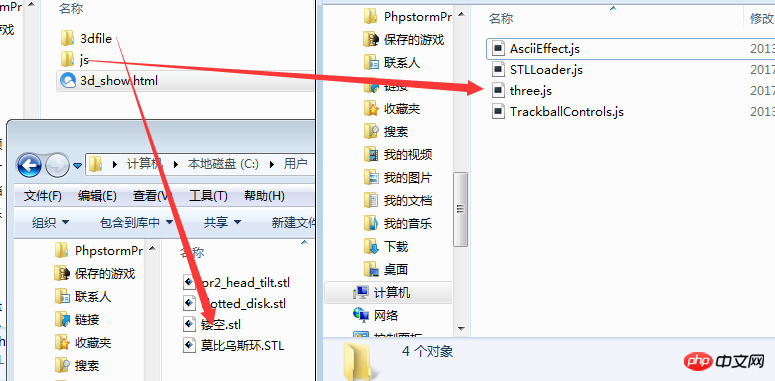
如果想要所有文件的小伙伴 给我留言即可
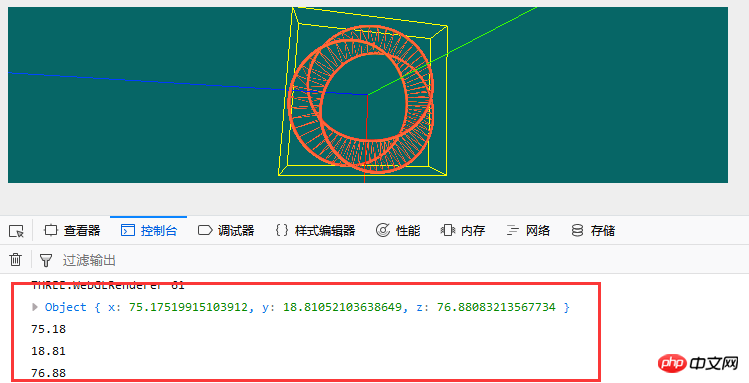
补充一点,由于在显示模型的方法里我加入了 bboxHelper = new THREE.BoxHelper() 所以我们可以获取到模型的 X Y Z三轴的尺寸 也可以当作 模型的长宽高
相关推荐:
CSS3之简易的3D模型构建[原创开源]_html/css_WEB-ITnose
以上是three.js实现3D模型展示的详细内容。更多信息请关注PHP中文网其他相关文章!




