微信小程序 template模板详解及实例
首先看一些官方的一些介绍。
模板:模板功能是通过对template 标签的属性 name=”” 去创建不同模板,通过is=”name的值”来使用。

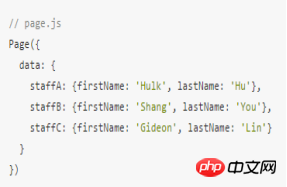
通过上面两张图,大概能看出,使用模板可以为大量类似的布局带来便利。下面看一下我自己的一个Demo.
先放出效果图(数据来自聚合数据)

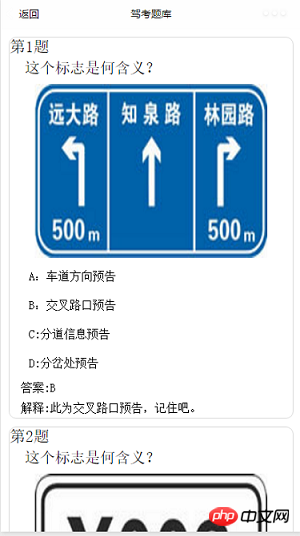
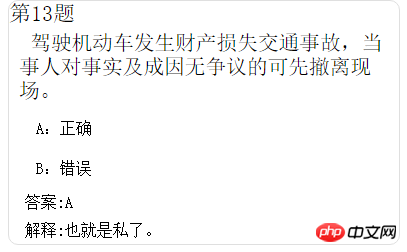
可以看到,除了选项个数的差别之外,其他布局是相同的。
下面的每一道题的模板。
<template name="carItem"> <view class="timu"> <view class="title">第pw_item.id题</view> <view class='question'>pw_item.question</view> <view class="img" wx:if="pw_item.url!=''"><image src="pw_item.url" /></view> <view class='select'>A:pw_item.item1</view> <view class='select'>B:pw_item.item2</view> <view class='select' wx:if="pw_item.item3!=''">C:pw_item.item3</view> <view class='select' wx:if="pw_item.item4!=''">D:pw_item.item4</view> <view class='content'>答案:pw_item.answer</view> <view class='content'>解释:pw_item.explains</view> </view> </template>
在我们上面的代码中,除了使用template标签定义模板外,还是用了条件渲染。例如当题目为判断题的时候。CD选项是没有数据的,所以就不能显示出来,我们可以通过if语句判断是否为空来决定显示与否。
下面放出代码。
CarUtils.js
/**
* 网络请求
*/
function request(url, subject, model, testType, success, fail) {
if (typeof success != 'function' || typeof fail != 'function') {
return
}
wx.request({
url: url,
data: {
key: "5f0c9315c43385f5baaa3f49b79caa8f",
subject: subject,
model: model,
testType: testType,
},
success: function (res) {
if (res.data.error_code == 0) {
console.log("获取数据成功"),
success(res.data)
} else {
wx.showModal({
title: '提示',
content: 'res.data.reason'+'请重新选择',
success: function (res) {
if (res.confirm) {
console.log('用户点击确定')
}
}
})
console.log("失败原因" + res.data.reason)
fail(res.data.reason)
}
},
fail: function () {
fail('网络出现问题')
},
})
}
function getanswer(url,success,fail){
if( typeof success != 'function' || typeof fail != 'function' ) {
return
}
wx.request({
url:url,
data: {
key:"0794b823b484d6e1b4186d150834ae1b",
},
success: function(res){
if( res.data.error_code == 0 ) {
console.log("获取数据成功"),
success( res.data )
} else {
console.log("失败原因"+res.data.reason)
fail( res.data.reason )
}
},
fail: function() {
fail( '网络出现问题' )
},
})
}
module.exports = {
request: request,
getanswer:getanswer
}template.wxml
<template name="carItem"> <view class="timu"> <view class="title">第pw_item.id题</view> <view class='question'>pw_item.question</view> <view class="img" wx:if="pw_item.url!=''"><image src="pw_item.url" /></view> <view class='select'>A:pw_item.item1</view> <view class='select'>B:pw_item.item2</view> <view class='select' wx:if="pw_item.item3!=''">C:pw_item.item3</view> <view class='select' wx:if="pw_item.item4!=''">D:pw_item.item4</view> <view class='content'>答案:pw_item.answer</view> <view class='content'>解释:pw_item.explains</view> </view> </template>
选择界面 drivercar.js
Page({
data:{
subject: [
{name: '1', value: '科目一',checked: 'true'},
{name: '4', value: '科目四'},
],
model: [
{name: 'c1', value: 'c1',checked: 'true'},
{name: 'c2', value: 'c2'},
{name: 'a1', value: 'a1'},
{name: 'a2', value: 'a2'},
{name: 'b1', value: 'b1'},
{name: 'b2', value: 'b2'},
],
testType: [
{name: 'rand', value: '随机(100条)',checked: 'true'},
{name: 'order', value: '全部(全部)'},
],
},
onLoad:function(options){
var that = this;
that.setData({
subject1:"1",
model1:"c1",
testType1:"rand"
})
},
confirm(){
var that=this;
wx.navigateTo({
url: 'detail/detail?subject='+that.data.subject1+'&model='+that.data.model1+'&testType='+that.data.testType1,
});
},
confirm1(){
var that=this;
wx.navigateTo({
url: 'detail_1/detail_1?subject='+that.data.subject1+'&model='+that.data.model1+'&testType='+that.data.testType1,
});
},
//科目类型
subjectChange(e){
var that = this;
console.log('科目类型:'+e.detail.value);
that.setData({
subject1:e.detail.value,
})
} ,
//驾照类型
modelChange(e){
var that = this;
console.log('驾照类型:'+e.detail.value);
that.setData({
model1:e.detail.value,
})
} ,
//测试类型
testTypeChange(e){
var that = this;
console.log('测试类型:'+e.detail.value);
that.setData({
testType1:e.detail.value,
})
} ,
})选择界面drivercar.wxml
<view class="container">
<!--radio-->
<view class="radio">
<text>请选择考试类型:</text>
<radio-group class="radio-group" bindchange="subjectChange">
<label class="radio" wx:for="pw_subject" wx:key="subject">
<radio value="pw_item.name" checked="pw_item.checked"/>pw_item.value
</label>
</radio-group>
</view>
<view class="radio">
<text>请选择驾照类型:</text>
<radio-group class="radio-group" bindchange="modelChange" >
<label class="radio" wx:for="pw_model" wx:key="model">
<radio value="pw_item.name" checked="pw_item.checked"/>pw_item.value
</label>
</radio-group>
</view>
<view class="radio">
<text>请选择模式:</text>
<radio-group class="radio-group" bindchange="testTypeChange" >
<label class="radio" wx:for="pw_testType" wx:key="testType">
<radio value="pw_item.name" checked="pw_item.checked"/>pw_item.value
</label>
</radio-group>
</view>
<!--button-->
<text class="nav" bindtap="confirm">确定选择</text>
</view>选择界面drivercar.wxss
.radio{ margin: 20rpx;}
.radio text{margin: 20rpx;}
.nav {
border: 1px solid #DFDFDF;
border-radius: 10px;
text-align: center;
width: 50%;
float: left;
height: 60rpx;
line-height: 60rpx;
margin-bottom:30rpx;
margin-top: 30rpx;
margin-left:25%;
margin-right:25%;
}题目界面detail.js
var util = require('../../../../Utils/CarUtils.js')
var url = 'http://api2.juheapi.com/jztk/query'
var answerurl = "http://api2.juheapi.com/jztk/answers"
Page({
data: {
loadingHide: false,
ResList: {
"error_code": 0,
"reason": "success",
"result": {
1: "A",
2: "B",
3: "C",
4: "D",
7: "AB",
8: "AC",
9: "AD",
10: "BC",
11: "BD",
12: "CD",
13: "ABC",
14: "ABD",
15: "ACD",
16: "BCD",
17: "ABCD"
}
},
},
onLoad: function (options) {
var that = this
var z=1;
var mTimuLIs={}
util.request(url, options.subject, options.model, options.testType, function (dataJson) {
console.log(options.model + "model");
console.log(options.testType + "testType");
console.log(options.subject + "subject");
console.log("请求成功00");
mTimuLIs=dataJson["result"];
console.log(mTimuLIs.length);
for (var i = 0; i < mTimuLIs.length; i++) {
//console.log(that.data.ResList.result[1]);
var y= parseInt(mTimuLIs题目界面 detail.wxml
<import src="../../../../common/templet.wxml"/> <scroll-view scroll-y="true" class="page-body" > <template is="carItem" data="pw_item" wx:for="pw_mTimuLIs" wx:key="TimuList"/> </scroll-view> <loading hidden="pw_loadingHide"> 加载中... </loading>
全局样式 app.wxss
.container {
height:100%;
flex: 1;
display: flex;
flex-direction: column;
box-sizing: border-box;
background-size: 100%;
}
.item-view{
padding: 10px;
display: flex;
flex-direction: column;
border-top: 1px solid #DEDEDE;
border-left: 1px solid #DEDEDE;
box-shadow: 2px 2px 2px #C7C7C7;
margin: 10px;
border-radius: 5px;
}
.item-view .content{color: black;}
.item-view .date{ color: grey;margin-top: 10px;}
.item-view image{width: 100%;height: 400rpx;margin-top: 10rpx;}
.loading-view{display: flex;flex-direction: row; justify-content: center;align-items: center;padding: 10px;}
.timu{border: 1px solid #DFDFDF;margin: 20rpx;border-radius: 10px;}
.timu .title{font-size: 40rpx; }
.timu .question{text-indent: 20rpx;margin-left: 10rpx; padding: 10rpx;}
.timu .img{width: 100%;display:flex;flex-direction: column;align-items: center;margin: 0 auto;padding-top: 10rpx;padding-bottom: 10rpx;}
.timu .content{font-size: 30rpx;padding: 10rpx;margin-left: 20rpx }
.timu .select{font-size: 30rpx;margin-left: 30rpx;margin-right: 30rpx; padding: 20rpx; }以上是微信小程序之template模板介绍的详细内容。更多信息请关注PHP中文网其他相关文章!




