页面上添加一个 TextInput 用于输入文字,并设置相关的占位符文字以及样式。
当输入框文字改变时,下方 Text 组件会实时统计并显示输入的文字长度。
点击输入框右侧“搜索”按钮,则将输入框内容弹出显示。
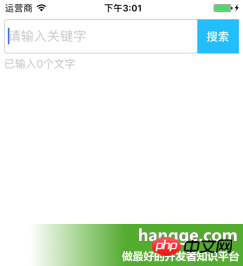

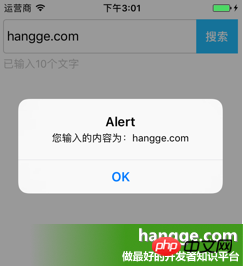
|
1
2
3
4
5
6
7
8
9
10
11
12
13
14
15
16
17
18
19
20
21
22
23
24
25
26
27
28
29
30
31
32
33
34
35
36
37
38
39
40
41
42
43
44
45
46
47
48
49
50
51
52
53
54
55
56
57
58
59
60
61
62
63
64
65
66
67
68
69
70
71
72
73
74
75
76
77
78
79
80
81
82
83
84
85
86
87
88
89
90
91
92
93
94
95
96
97
98
99
|
import React, { Component } from 'react';
import { AppRegistry,
StyleSheet,
Text,
View,
TextInput,
} from 'react-native';
//输入框组件class Search extends Component { //构造函数
constructor(props) {
super(props);
this.state = {text: ''};
}
//组件渲染
render() {
return (
<View style={styles.flex}>
<View style={[styles.flexDirection, styles.inputHeight]}>
<View style={styles.flex}>
<TextInput style={styles.input} returnKeyType="search" placeholder="请输入关键字" onChangeText={(text) => this.setState({text})}/>
</View>
<View style={styles.btn}>
<Text style={styles.search} onPress={this.search.bind(this)}>搜索</Text>
</View>
</View>
<Text style={styles.tip}>已输入{this.state.text.length}个文字</Text>
</View>
);
}
//搜索按钮点击
search(){
alert("您输入的内容为:"+this.state.text);
}
}//默认应用的容器组件class App extends Component { render() {
return (
<View style={[styles.flex, styles.topStatus]}>
<Search></Search>
</View>
);
}
}
//样式定义const styles = StyleSheet.create({ flex:{
flex: 1,
},
flexDirection:{
flexDirection:'row'
},
topStatus:{
marginTop:25,
},
inputHeight:{
height:45,
},
input:{
height:45,
borderWidth:1,
marginLeft: 5,
paddingLeft:5,
borderColor: '#ccc',
borderRadius: 4
},
btn:{
width:55,
marginLeft:-5,
marginRight:5,
backgroundColor:'#23BEFF',
height:45,
justifyContent:'center',
alignItems: 'center'
},
search:{
color:'#fff',
fontSize:15,
fontWeight:'bold'
},
tip:{
marginLeft: 5,
marginTop: 5,
color: '#C0C0C0',
}
});AppRegistry.registerComponent('HelloWorld', () => App);
|
以上是TextInput组件的详细介绍的详细内容。更多信息请关注PHP中文网其他相关文章!




