在HTML5中, 如果基于鼠标的界面互动是单击, 触摸界面的基本交互方式就是 轻触.
一. 轻触与单击有相似之处, 但是也有不同.
即使触摸设备(例如: 手机) 没有鼠标,它们的浏览器仍然会触发鼠标事件, click, mouseover, mousedown 和 mouseup 都还会被触发。
二. 移动浏览器有四种类型的触摸事件
| 事件名称 | 描述 | 包含touches 数组 |
| touchstart | 触摸开始 | 是 |
| touchmove | 接触点改变 | 是 |
| touchend | 触摸结束 | 是 |
| touchcancel | 触摸被取消 | 否 |
touches 数组 是一组触摸事件所产生的触摸对象, 触摸对象代表着触摸屏幕的手指。
三. 处理触摸事件
第一种方式,使用浏览器支持的标准触摸事件, 看一个示例 index.html :
<!DOCTYPE html>
<html>
<head>
<meta charset="utf-8">
<meta http-equiv="X-UA-Compatible" content="IE=edge,chrome=1">
<meta name="viewport" content="width=device-width">
<title>Touch</title>
<style type="text/css" media="screen">
body {
margin: 0;
padding: 0;
font-family: sans-serif;
text-align: center;
}
.button {
font-size: 16px;
padding: 10px;
font-weight: bold;
border: 0;
color: #fff;
border-radius: 10px;
box-shadow: inset 0px 1px 3px #fff, 0px 1px 2px #000;
background: #ff3019;
opacity: 1;
}
.active, .button:active {
box-shadow: inset 0px 1px 3px #000, 0px 1px 2px #fff;
}
.hidden {
display: none;
}
</style>
</head>
<body>
<p id="touchme">
<button class="button" id="toggle">切换图片</button>
<p class="hidden" style="display: none">
<p>Goldfinch by ibm4381 on Flickr</p>
<a href="http://www.flickr.com/photos/j_benson/3504443844/"
title="Goldfinch by ibm4381, on Flickr">
<img src="//m.sbmmt.com/"
width="320" height="256" alt="Goldfinch">
</a>
</p>
</p>
</body>
<script type="text/javascript" charset="utf-8">
var node = document.getElementById('toggle');
function togglePicture(){
var h = document.querySelector(".hidden");
if(h.style.display == "none") {
h.style.display = "block";
} else {
h.style.display = "none";
}
}
node.addEventListener('touchstart', function(e){
alert("touchstart");
//阻止事件的默认行为导致按钮不会出现活跃状态(active)
// e.preventDefault();
e.target.className = "active button";
togglePicture();
});
node.addEventListener('touchend', function(e){
//e.preventDefault();
e.target.className = "button";
});
node.addEventListener("click", function(e){
alert("click");
});
</script>
</html>
效果图如下所示, 注意: 在手机上 会响应触摸事件,不响应单击事件, 在PC 浏览器上 则相反


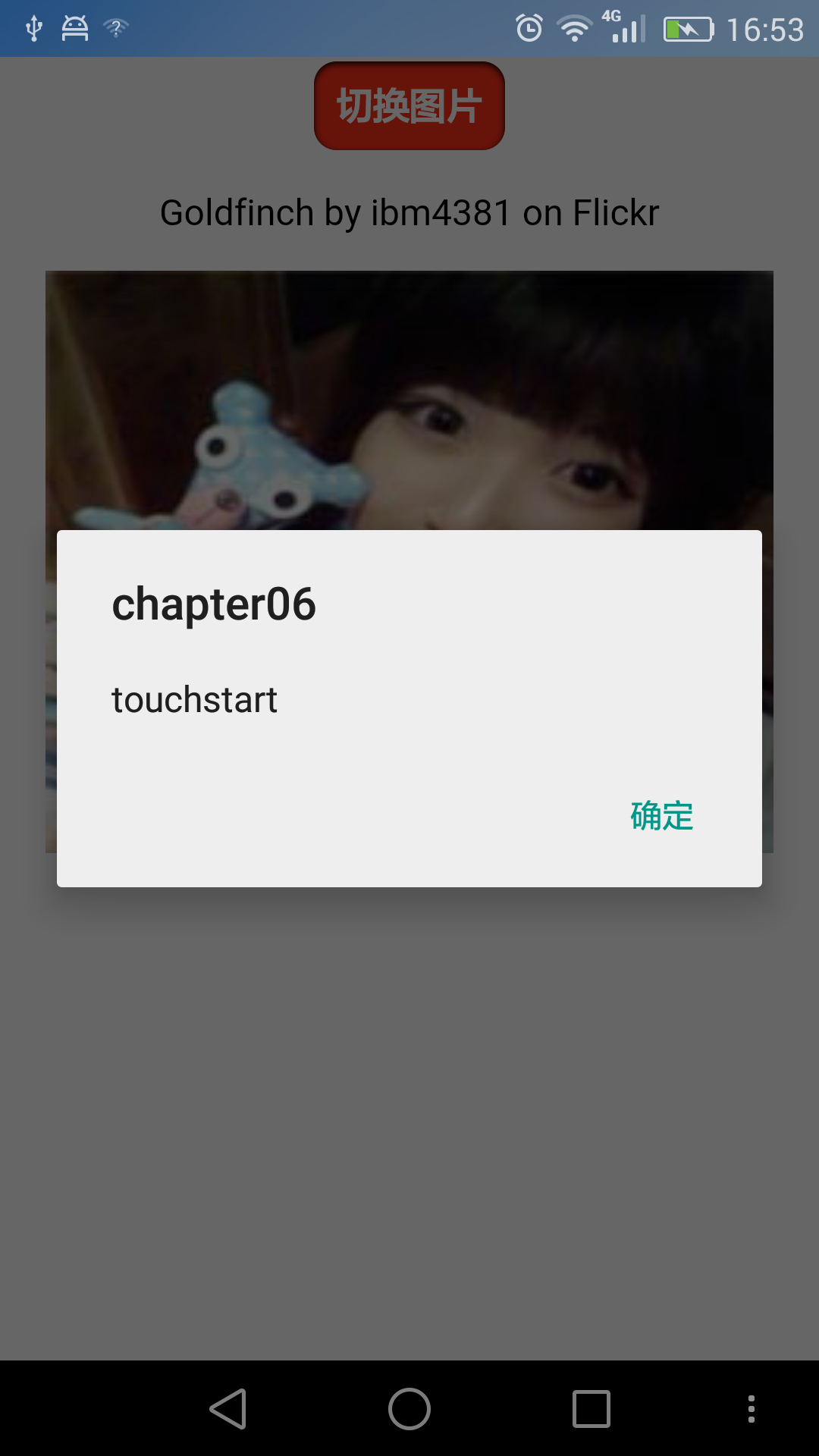
第二种方式, 自定义事件
使用 addEventListener来 订阅事件. 使用它可以定义何时触发事件以及事件的行为.
还是 仿照上个示例, 作些修改, 步骤如下:
1. 使用 自定义事件
node.addEventListener("tap", function(e){
togglePictrue();
});
node.addEventListener("touchstart", function(e){
var tap = document.createEvent("CustomEvent");
tap.initCustomEvent("tap", true, true, null);
node.dispatchEvent(tap);
});在这里 initCustomEvent 方法需要四个参数,
● 该事件的名称
● 该事件是否冒泡
● 该事件是否可以取消
● 详细数据, 一个任意的数据,会在初始化事件时传递过去
2. 需要添加一个touchstart 监听器,并且 单击(click) 仍然不可用。 因此要检测是否支持触摸事件, 否则降为兼容到使用鼠标事件。
function addTapListener(node, callback) {
node.addEventListener('tap', callback);
//一开始 定义为鼠标 按下,抬起事件,这是为PC浏览器考虑的
var startEvent = 'mousedown', endEvent = 'mouseup';
//if touch events are available use them instead
if (typeof(window.ontouchstart) != 'undefined') {
//如果判断为触摸设备,改变为触摸开始、触摸结束事件
startEvent = 'touchstart';
endEvent = 'touchend';
}
//开始事件
node.addEventListener(startEvent, function(e) {
var tap = document.createEvent('CustomEvent');
tap.initCustomEvent('tap', true, true, null);
node.dispatchEvent(tap);
});
//结束事件
node.addEventListener(endEvent, function(e) {
var tapend = document.createEvent('CustomEvent');
tapend.initCustomEvent('tapend', true, true, null);
node.dispatchEvent(tapend);
});
} 调用 上述方法的代码是这样的:
addTapListener(node, function(e){
e.preventDefault();
e.target.className = 'active button';
togglePicture();
});通过这两步,基本完成了需求。
完整代码如下, tap.html:
<!DOCTYPE html>
<html>
<head>
<meta charset="utf-8">
<meta http-equiv="X-UA-Compatible" content="IE=edge,chrome=1">
<meta name="viewport" content="width=device-width">
<title>Touch</title>
<style type="text/css" media="screen">
body {
margin: 0;
padding: 0;
font-family: sans-serif;
text-align: center;
}
.button {
font-size: 16px;
padding: 10px;
font-weight: bold;
border: 0;
color: #fff;
border-radius: 10px;
box-shadow: inset 0px 1px 3px #fff, 0px 1px 2px #000;
background: #ff3019;
opacity: 1;
}
.active, .button:active {
box-shadow: inset 0px 1px 3px #000, 0px 1px 2px #fff;
}
.hidden {
display: none;
}
</style>
</head>
<body>
<p id="touchme">
<button class="button" id="toggle">切换图片</button>
<p class="hidden" style="display: none">
<p>Goldfinch by ibm4381 on Flickr</p>
<a href="http://www.flickr.com/photos/j_benson/3504443844/" title="Goldfinch by ibm4381, on Flickr">
<img src="http://pic116.nipic.com/file/20161118/11902156_130258137000_2.jpg"
width="320" height="256" alt="Goldfinch">
</a>
</p>
</p>
</body>
<script type="text/javascript" charset="utf-8">
var node = document.getElementById('toggle');
function togglePicture(){
var h = document.querySelector(".hidden");
if(h.style.display == "none") {
h.style.display = "block";
} else {
h.style.display = "none";
}
}
addTapListener(node, function(e){
e.preventDefault();
e.target.className = 'active button';
togglePicture();
});
function addTapListener(node, callback) {
node.addEventListener('tap', callback);
//一开始 定义为鼠标 按下,抬起事件,这是为PC浏览器考虑的
var startEvent = 'mousedown', endEvent = 'mouseup';
//if touch events are available use them instead
if (typeof(window.ontouchstart) != 'undefined') {
//如果判断为触摸设备,改变为触摸开始、触摸结束事件
startEvent = 'touchstart';
endEvent = 'touchend';
}
//开始事件
node.addEventListener(startEvent, function(e) {
var tap = document.createEvent('CustomEvent');
tap.initCustomEvent('tap', true, true, null);
node.dispatchEvent(tap);
});
//结束事件
node.addEventListener(endEvent, function(e) {
var tapend = document.createEvent('CustomEvent');
tapend.initCustomEvent('tapend', true, true, null);
node.dispatchEvent(tapend);
})
}
node.addEventListener('tapend', function(e){
e.preventDefault();
e.target.className = "button";
});
</script>
</html>效果图如下:
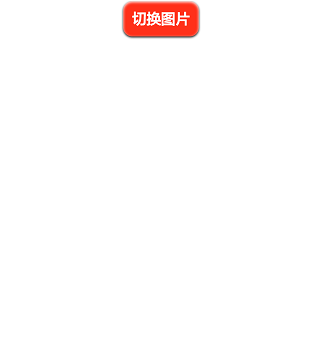

可以看到 第二种方式: 自定义事件 不比第一种方式的代码少, 但它更清晰地介绍了发生了什么, 重要的是在桌面电脑上无需改动即可使用。
以上就是H5之12__触摸与单击:基本的事件处理的内容,更多相关内容请关注PHP中文网(m.sbmmt.com)!




