Button,就是按钮,是android中应用最多的组件之一,Button有两种用法,一种是XML中配置,另一种是在程序中直接使用
在XML布局文件里,会遇到如下一些单位
px:是屏幕的像素点
in:英寸
mm:毫米
pt:磅,1/72 英寸
dp:一个基于density的抽象单位,如果一个160dpi的屏幕,1dp=1px
dip:等同于dp
sp:同dp相似,但还会根据用户的字体大小偏好来缩放。
建议使用sp作为文本的单位,其它用dip
例1:在XML中布局,这样来设置控件以后修改起来会更方便,也符合了MVC模式
main.xml布局文件
<?xml version="1.0" encoding="utf-8"?>
<LinearLayout xmlns:android="http://schemas.android.com/apk/res/android"
android:orientation="vertical"
android:layout_width="fill_parent"
android:layout_height="fill_parent"
>
<TextView
android:layout_width="fill_parent"
android:layout_height="wrap_content"
android:text="这是个Button示例"
/>
<Button
android:layout_width="fill_parent"------充满父控件
android:layout_height="wrap_content"------充满内容
android:id="@+id/button1"----设置button的ID
android:text="按钮一" ------设置按钮的文本显示信息,也可以用string
/>
<Button
android:layout_width="150dip"---按钮二的宽度
android:layout_height="30dip"---按钮二的高度
android:background="#aa00aa"---设置按钮背景颜色
android:textColor="#00aa00"---设置按钮二里的文本颜色
android:layout_gravity="center"---设置控件居中显示,注意:android:gravity="center"表是文本在控件中居中显示
android:id="@+id/button2"
android:text="按钮二"
/>
</LinearLayout>TestButton.java源代码
package org.loulijun.button;
import android.app.Activity;
import android.os.Bundle;
import android.view.Gravity;
import android.view.View;
import android.widget.Button;
import android.widget.Toast;
public class TestButton extends Activity {
/** Called when the activity is first created. */
private Button btn1,btn2;
@Override
public void onCreate(Bundle savedInstanceState) {
super.onCreate(savedInstanceState);
setContentView(R.layout.main);
btn1=(Button)findViewById(R.id.button1);---获得父控件id
btn2=(Button)findViewById(R.id.button2);
//为控件设置监听,当点击了按钮一,就弹出一个提示,当点击按钮二,退出程序
btn1.setOnClickListener(new Button.OnClickListener()
{
@Override
public void onClick(View arg0) {
// TODO Auto-generated method stub
Toast toast=Toast.makeText(TestButton.this, "你点击了按钮"+btn1.getText().toString(), Toast.LENGTH_SHORT);
toast.setGravity(Gravity.TOP,0,150);
toast.show();
}
});
btn2.setOnClickListener(new Button.OnClickListener()
{
@Override
public void onClick(View v) {
// TODO Auto-generated method stub
TestButton.this.finish();
}
});
}
}运行结果:
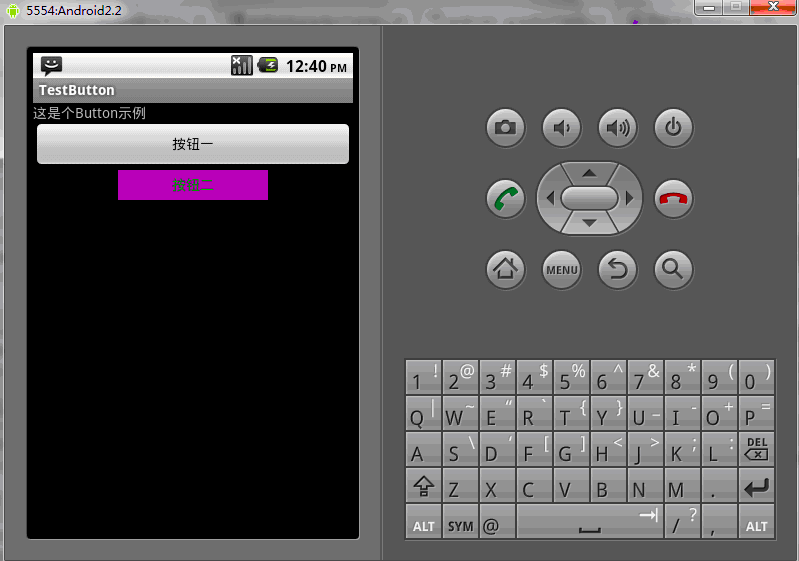
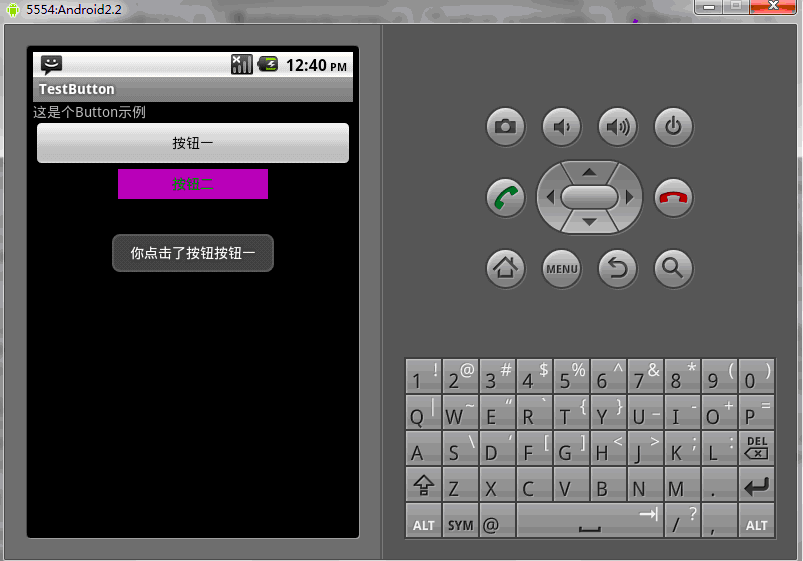
当然,也可以直接在程序中使用相应的方法来这是Button的相应属性
public class TestButton extends Activity{
private Button btn1,btn2;
public void onCreate(Bundle savedInstanceState)
{
super.onCreate(savedInstanceState);
setContentView(R.layout.main);
btn1=(Button)findViewById(R.id.button1);
btn2=(Button)findViewById(R.id.button2);
btn1.setWidth(150);--设置按钮宽度,当然也可以用setHeight()来设置高度
btn2.setWidth(100);
btn1.setText("按钮一");---设置按钮文本显示信息
btn2.setText("安妮二");
btn1.setTextColor(Color.GREEN);---设置按钮内文本颜色
btn2.setTextColor(Color.RED);
btn1.setTextSize(30);---设置按钮内文本大小
btn2.setTextSize(20);
btn2.setBackgroundColor(Color.RED);---设置按钮背景颜色
}
}以上就是Android UI控件系列:Button(按钮)的内容,更多相关内容请关注PHP中文网(m.sbmmt.com)!




