如何修复MacOS App Store上的'此项目暂时不可用”错误
首先检查网络连接和DNS设置,确保使用稳定网络并尝试更改为公共DNS如8.8.8.8或1.1.1.1以排除解析问题;2. 退出App Store中的Apple ID并重新登录以解决认证异常;3. 通过终端命令删除App Store和StoreAgent的缓存与偏好设置文件以清除本地损坏数据;4. 检查系统更新,确保macOS为最新版本以避免兼容性问题;5. 创建新用户账户测试,确认问题是否由特定用户配置引起;6. 若以上均无效,则等待24至48小时后重试,并查看Apple系统状态页面或社区反馈确认是否存在服务中断或应用下架情况,最终仍无法解决应联系Apple Support获取进一步帮助。

If you see a “This item is temporarily unavailable” error when trying to download or update an app from the macOS App Store, it can be frustrating—especially if the app used to work or others can access it. While the message suggests a server-side issue, there are several steps you can take to resolve it on your end. Here’s what to try:

1. Check Your Internet Connection and DNS
A poor or unstable internet connection can cause the App Store to misinterpret availability. Make sure you're connected to a reliable network.
- Try switching to a different Wi-Fi network or restart your router.
- Temporarily change your DNS to a public one like Google DNS (
8.8.8.8and8.8.4.4) or Cloudflare (1.1.1.1), as some regional DNS servers may have caching issues with Apple services.
To change DNS:

- Go to System Settings > Network.
- Select your active connection > Details > DNS.
- Click the “ ” to add a new DNS server and enter
8.8.8.8. - Click OK and try the App Store again.
2. Sign Out and Back Into the App Store
Sometimes, your Apple ID session can become corrupted or out of sync.
- Open the App Store.
- Click your name or profile icon in the bottom left.
- Choose Sign Out.
- Restart the App Store.
- Sign back in with your Apple ID.
- Try downloading the app again.
This often resolves authentication glitches that cause false unavailability messages.

3. Reset the App Store Cache and Preferences
Corrupted local cache or preferences can lead to incorrect error messages.
Close the App Store, then open Terminal (from Applications > Utilities) and run these commands one at a time:
rm -rf ~/Library/Caches/com.apple.appstore rm -rf ~/Library/Caches/com.apple.storeagent rm -rf ~/Library/Preferences/com.apple.appstore.plist rm -rf ~/Library/Preferences/com.apple.storeagent.plist
After running these:
- Restart your Mac.
- Reopen the App Store and sign in if needed.
- Try the download again.
Note: These files will be recreated automatically. You’re not deleting anything critical.
4. Check for System and App Store Updates
An outdated version of macOS might not be fully compatible with current App Store infrastructure.
- Go to System Settings > General > Software Update.
- Install any available updates.
- After updating, open the App Store and retry the download.
Sometimes Apple temporarily disables downloads for apps incompatible with older OS versions.
5. Try Creating a New User Account (Optional)
If the issue persists only under your user account, the problem may be user-specific settings or corruption.
- Go to System Settings > Users & Groups.
- Create a new admin account.
- Log into that account and open the App Store.
- Try downloading the same app.
If it works, the issue is isolated to your original user profile—likely due to corrupted preferences or cache.
6. Wait and Retry Later
If none of the above works, the issue might actually be on Apple’s end—especially if the app was recently updated, delisted, or is undergoing review.
- Wait 24–48 hours and try again.
- Check Apple’s System Status page (//m.sbmmt.com/link/c83f9d8520b9f5777d146d9e0c4ceaaf) to see if the App Store is reporting outages.
- Search online to see if others are reporting the same issue with the specific app.
Sometimes this error appears due to regional restrictions or changes in app availability, but in most cases, the steps above resolve local glitches. If the app still won’t download after trying everything, contacting Apple Support with the app name and your Apple ID may help get a definitive answer.
以上是如何修复MacOS App Store上的'此项目暂时不可用”错误的详细内容。更多信息请关注PHP中文网其他相关文章!

热AI工具

Undress AI Tool
免费脱衣服图片

Undresser.AI Undress
人工智能驱动的应用程序,用于创建逼真的裸体照片

AI Clothes Remover
用于从照片中去除衣服的在线人工智能工具。

Stock Market GPT
人工智能驱动投资研究,做出更明智的决策

热门文章

热工具

记事本++7.3.1
好用且免费的代码编辑器

SublimeText3汉化版
中文版,非常好用

禅工作室 13.0.1
功能强大的PHP集成开发环境

Dreamweaver CS6
视觉化网页开发工具

SublimeText3 Mac版
神级代码编辑软件(SublimeText3)
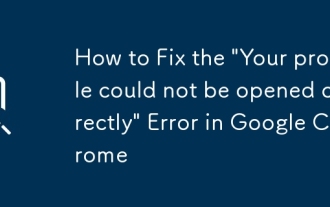 如何修复Google Chrome中的'无法正确打开您的个人资料”错误
Aug 30, 2025 am 08:11 AM
如何修复Google Chrome中的'无法正确打开您的个人资料”错误
Aug 30, 2025 am 08:11 AM
IfChromeshows"Yourprofilecouldnotbeopenedcorrectly,"trythesesteps:1.RestartChrome.2.DeletetheSingletonLockfileinUserData.3.RenametheDefaultfoldertoDefault_Backup.4.LaunchChromewith--disable-extensions.5.Createanewuserprofile.6.ReinstallChro
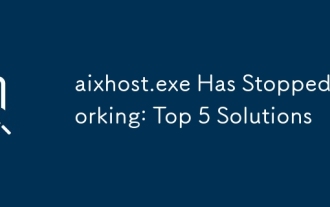 AIXHOST.EXE已停止工作:前5个解决方案
Sep 12, 2025 am 05:19 AM
AIXHOST.EXE已停止工作:前5个解决方案
Sep 12, 2025 am 05:19 AM
ifaixHost.exehasStoppedWorking,TrytheSesteps:1.RunitIncompatibalibilityMode.2.runsfc/scannowtofixsystemfiles.3.updateorreinstallrelelatevers.4.performaforllmalwarescan.5.ReinStallTheSaltheassofiedsoftere。
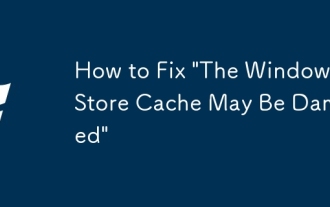 如何修复' Windows Store缓存可能会损坏”
Sep 17, 2025 am 09:17 AM
如何修复' Windows Store缓存可能会损坏”
Sep 17, 2025 am 09:17 AM
ifyouencounter“ windowsstorecachemaybedaged”错误,trythesefixes:1.ResetStoreViaSettings.2.runwsreset.3.3.re-registerstorewithpowershell.4.RenametheTeCachefolderTertertertertertoforCercerinialization。
![准备窗户,不要关闭计算机[4个解决方案]](https://img.php.cn/upload/article/001/431/639/175813098061215.jpg?x-oss-process=image/resize,m_fill,h_207,w_330) 准备窗户,不要关闭计算机[4个解决方案]
Sep 18, 2025 am 01:43 AM
准备窗户,不要关闭计算机[4个解决方案]
Sep 18, 2025 am 01:43 AM
IfyourWindowsdeviceisstuckon"GettingWindowsready,"trythesesteps:1.Waitpatientlyforcompletion.2.Performahardresetifunresponsiveforover8hours.3.AccessAdvancedStartupOptionsviarepeatedpowerinterruptions.4.UseSystemRestoreorStartupRepairtofixbo
 如何修复Monster Hunter:RISE'无法加载保存的数据”错误
Aug 29, 2025 am 02:29 AM
如何修复Monster Hunter:RISE'无法加载保存的数据”错误
Aug 29, 2025 am 02:29 AM
Ifyouencounterthe"Failedtoloadsaveddata"errorinMonsterHunter:Rise,trythesesteps:1.Rebuildsavedataviathegamemenu.2.RestartyourNintendoSwitch.3.Updatethegametothelatestversion.4.Repairyouruserprofile.5.TransfersavedatatoanotherprofileusingClo
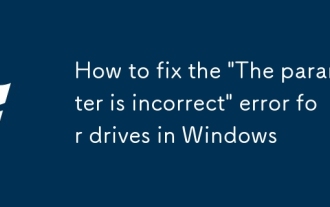 如何修复Windows驱动器的'参数不正确”错误
Sep 23, 2025 am 06:59 AM
如何修复Windows驱动器的'参数不正确”错误
Sep 23, 2025 am 06:59 AM
Ifyouget"Theparameterisincorrect"errorinWindows,trythesesteps:1.RunCHKDSKtofixfilesystemerrors.2.ReassigndriveletterviaDiskManagement.3.Updateorreinstalldiskdrivers.4.UsePowerShell'sRepair-Volumecommand.5.Formatthedriveasalastresortafterbac
 如何修复DNF错误'<🎜>中的安装。请等待。”
Sep 03, 2025 am 12:15 AM
如何修复DNF错误'<🎜>中的安装。请等待。”
Sep 03, 2025 am 12:15 AM
如果您符合“ instartiation in instrapragress.pleasewait” errorIndnf,trytheSesteps:1。removethelelockfilewithSudorm/var/lib/lib/dnf/rpm.lock.2.terminateanyrunningdnf/
 如何修复Windows脚本主机错误80070005
Sep 23, 2025 am 06:13 AM
如何修复Windows脚本主机错误80070005
Sep 23, 2025 am 06:13 AM
ifyouencounterwindowsscripthosterror80070005,trytheSesteps:1。runtheScriptAsadMinistrator.2.checkfileandfolderpermissions.3.EnablesCriptingViaRegistryore.4.scanformalware.4.scanformalware.5.5.Re-RegendRegisterThescriptheScriptheScripthost。






