故障排除Windows中的远程桌面连接问题
首先确认目标计算机已启用远程桌面功能,通过设置中的远程桌面选项开启并记录设备名称;2. 检查网络连通性,使用ping命令测试与远程计算机的连接,确保IP地址正确且网络稳定,若通过互联网连接需配置端口转发;3. 确认防火墙设置允许RDP通信,确保Windows防火墙或第三方防火墙已放行3389端口或启用远程桌面规则;4. 验证用户账户具有远程登录权限,账户需设置密码并加入“远程桌面用户”组;5. 针对常见错误进行处理,如NLA认证问题可临时关闭NLA或更新系统,凭证错误需检查用户名密码格式并清除凭据管理器中的旧凭据;6. 确保主机和客户端系统已安装最新Windows更新,并使用Microsoft Store中的最新版远程桌面客户端以提升兼容性;7. 在企业环境中检查组策略和注册表设置,确认未通过策略禁用RDP,必要时检查fDenyTSConnections注册表项值为0;8. 通过其他设备尝试连接或在本地登录远程计算机测试,排除客户端或用户配置问题,多数RDP连接失败源于功能未启用、防火墙拦截或认证错误,应从基础排查逐步深入至网络与策略层面,最终实现成功连接。

Remote Desktop Connection (RDP) is a powerful tool for accessing Windows machines remotely, but it can sometimes fail due to various reasons. When you're unable to connect, it's important to systematically identify and resolve the issue. Here’s a practical guide to help troubleshoot common RDP problems in Windows.
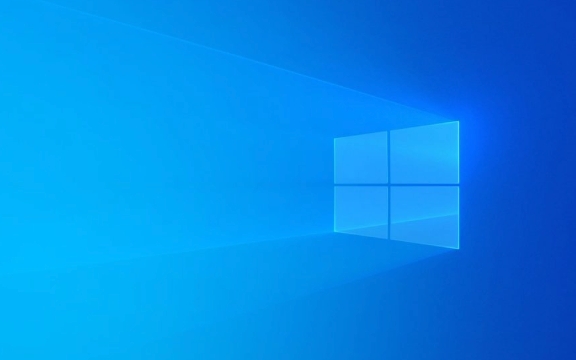
1. Verify Remote Desktop is Enabled
Before troubleshooting network or firewall issues, make sure Remote Desktop is actually turned on the target machine.

- Press Win I to open Settings.
- Go to System > Remote Desktop.
- Ensure the toggle for Enable Remote Desktop is turned on.
- Confirm the device name is noted for connection.
Note: This setting may be disabled by group policy in corporate environments. If you're on a work or school account, contact your administrator.
2. Check Network Connectivity and IP Address

You can't establish an RDP session if the remote computer isn't reachable over the network.
Ensure both machines are powered on and connected to the network.
-
Ping the remote computer from the client:
Open Command Prompt and type:
ping <IP_address_or_computer_name>
-
If the ping fails:
- Confirm the remote machine’s IP address using ipconfig in Command Prompt.
- Check for network issues like Wi-Fi disconnections, router problems, or incorrect subnet configurations.
- If connecting over the internet, ensure port forwarding is set up correctly on the remote network (default RDP port is 3389).
3. Confirm Firewall and Port Settings
The Windows Firewall (or third-party firewall) may be blocking RDP traffic.
- On the remote machine, go to Control Panel > Windows Defender Firewall > Allowed apps.
- Make sure Remote Desktop is checked for both private and public networks.
- Alternatively, allow port 3389 manually:
- Open Windows Defender Firewall with Advanced Security.
- Under Inbound Rules, look for rules named “Remote Desktop”.
- Ensure they are enabled. If not, enable them or create a new rule to allow TCP port 3389.
For security, consider changing the default RDP port or using a VPN instead of exposing port 3389 directly to the internet.
4. Verify User Account and Permissions
RDP requires a user account with proper permissions.
- The account you're using must have a password. RDP does not allow connections with blank passwords by default.
- The user must be part of the Remote Desktop Users group:
- Right-click This PC > Properties > Advanced system settings > Remote tab.
- Click Select Users and ensure your account is listed.
- If the account isn’t listed, add it manually.
Tip: Use a Microsoft account or local account with a strong password to avoid authentication errors.
5. Address Common RDP Errors
Here are a few frequent error messages and how to resolve them:
-
“The remote computer requires Network Level Authentication (NLA), but your computer doesn’t support it.”
- On the remote machine, go to System > Remote Desktop and uncheck Require computers to use Network Level Authentication (less secure, use temporarily).
- Or, update your client OS to support NLA.
-
“Your credentials did not work”
- Double-check username and password.
- Try using the full login format:
COMPUTERNAME\UsernameorUsername@domain. - Clear stored credentials in Credential Manager (Control Panel > Credential Manager > Windows Credentials).
-
“Remote Desktop can’t connect to the remote computer”
- Restart the Remote Desktop Services:
- Open Services.msc, find Remote Desktop Services, and restart it.
- Reboot the remote machine if possible.
- Restart the Remote Desktop Services:
6. Check for Windows Updates and RDP Client Version
Outdated systems may have bugs affecting RDP.
- Ensure both the host and client are updated:
- Go to Settings > Update & Security > Windows Update and install pending updates.
- Use the latest version of the Remote Desktop client:
- Download the official Microsoft Remote Desktop app from the Microsoft Store for better compatibility.
7. Consider Group Policy and Registry Settings (Advanced)
In managed environments, group policies may restrict RDP access.
-
Run gpedit.msc (if available) and check:
- Computer Configuration > Administrative Templates > Windows Components > Remote Desktop Services > Remote Desktop Session Host > Connections
- Ensure “Allow users to connect remotely” is enabled.
-
Registry check (only if necessary):
- Key:
HKEY_LOCAL_MACHINE\SYSTEM\CurrentControlSet\Control\Terminal Server - Value:
fDenyTSConnectionsshould be 0 to allow RDP.
- Key:
Warning: Modify the registry only if you know what you're doing. Back it up first.
8. Test with Another Device or Local User
To isolate the issue:
- Try connecting from a different computer.
- Log in locally to the remote machine and verify it functions normally.
- Create a test user account to rule out profile corruption.
Most RDP problems stem from simple misconfigurations like the feature being disabled, firewall blocks, or incorrect credentials. By methodically checking each layer—settings, network, permissions, and updates—you can resolve the majority of connection issues.
Basically, start small: is RDP enabled? Can you ping the machine? Are you using the right account? From there, work your way up to more complex network or policy-related causes.
以上是故障排除Windows中的远程桌面连接问题的详细内容。更多信息请关注PHP中文网其他相关文章!

热AI工具

Undress AI Tool
免费脱衣服图片

Undresser.AI Undress
人工智能驱动的应用程序,用于创建逼真的裸体照片

AI Clothes Remover
用于从照片中去除衣服的在线人工智能工具。

Clothoff.io
AI脱衣机

Video Face Swap
使用我们完全免费的人工智能换脸工具轻松在任何视频中换脸!

热门文章

热工具

记事本++7.3.1
好用且免费的代码编辑器

SublimeText3汉化版
中文版,非常好用

禅工作室 13.0.1
功能强大的PHP集成开发环境

Dreamweaver CS6
视觉化网页开发工具

SublimeText3 Mac版
神级代码编辑软件(SublimeText3)
 如何在设置(愤世嫉俗,机器人,听众,书呆子)中更改chatgpt个性
Aug 08, 2025 am 09:33 AM
如何在设置(愤世嫉俗,机器人,听众,书呆子)中更改chatgpt个性
Aug 08, 2025 am 09:33 AM
请访问我们的披露页面,以了解如何支持Mspoweruser维护编辑团队阅读Morewant Chatgpt以反映您的心情或沟通方式?随着Chatgpt 5的推出,Openai介绍了五个不同的个性 - choo
 2025年最佳123个替代品(免费和法律流媒体选项)
Jul 28, 2025 pm 12:02 PM
2025年最佳123个替代品(免费和法律流媒体选项)
Jul 28, 2025 pm 12:02 PM
阅读我们的披露页面,以了解如何帮助Mspoweruser维持编辑团队阅读More123Movies曾经是免费的在线电影流媒体的首选目的地,但它带有严重的弊端 - 来自激进的弹出式广告和有力
![如何在Windows PC上下载和使用Capcut AI视频编辑器[完整指南]](https://img.php.cn/upload/article/001/246/273/175338289027886.jpg?x-oss-process=image/resize,m_fill,h_207,w_330) 如何在Windows PC上下载和使用Capcut AI视频编辑器[完整指南]
Jul 25, 2025 am 02:48 AM
如何在Windows PC上下载和使用Capcut AI视频编辑器[完整指南]
Jul 25, 2025 am 02:48 AM
阅读我们的披露页面,以了解如何支持Mspoweruser编辑团队。阅读更多视频创建者,找到正确的编辑工具至关重要,并且如何在Windows PC上下载,安装和使用Capcut AI视频编辑器已成为
 如何作为管理员运行命令提示?
Jul 23, 2025 am 03:20 AM
如何作为管理员运行命令提示?
Jul 23, 2025 am 03:20 AM
要以管理员身份运行CMD,可通过开始菜单、Win X菜单或创建快捷方式三种方法实现。首先,在开始菜单搜索“cmd”后右键选择“以管理员身份运行”;其次,按下Win X键,选择“命令提示符(管理员)”;最后,新建指向cmd.exe的快捷方式,并在属性中设置“以管理员身份运行”。若遇到权限不足,需检查账户是否为管理员组、组策略限制或联系IT部门。这三种方法分别适用于不同操作习惯和场景,确保系统安全的同时满足管理需求。
 如何更改Windows中所有用户的系统显示语言
Jul 31, 2025 am 08:18 AM
如何更改Windows中所有用户的系统显示语言
Jul 31, 2025 am 08:18 AM
installthedeSiredLanguagePackviaSettings→时间和语言→语言和区域,确保“ setasmywindowsdisplaylanguage” Isselected.2.changethesystemdisplaylanguageinthesamemenuandrestart.3.opencontrolpanel→opencontrolpanel→区域→incruptrativetivetab,click offistrativetab,click offistivetab,click offiveTab,click''
 如何管理Windows中的Pallocker策略
Aug 02, 2025 am 12:13 AM
如何管理Windows中的Pallocker策略
Aug 02, 2025 am 12:13 AM
EnableAppLockerviaGroupPolicybyopeninggpedit.msc,navigatingtoApplicationControlPolicies,creatingdefaultrules,andconfiguringruletypes;2.Createcustomrulesusingpublisher,path,orhashconditions,preferringpublisherrulesforsecurityandflexibility;3.Testrules
 windows永久停止系统更新
Aug 12, 2025 pm 08:24 PM
windows永久停止系统更新
Aug 12, 2025 pm 08:24 PM
永久停止 Windows 系统更新:使用组策略编辑器:双击 "自动更新" 设置并选择 "已禁用"。使用注册表编辑器:将 "NoAutoUpdate" 的数据值设置为 "1"。优点:完全停止未来更新,释放存储空间。缺点:安全风险增加,功能丧失,不兼容问题。注意:仅在了解风险后使用,后果自负。
 在Windows中安装可选功能时,如何修复' 0x800F0954”错误
Aug 05, 2025 am 09:30 AM
在Windows中安装可选功能时,如何修复' 0x800F0954”错误
Aug 05, 2025 am 09:30 AM
首先运行Windows更新疑难解答以自动修复常见问题,1.运行Windows更新疑难解答;2.检查网络连接和代理设置,确保能访问Windows更新服务器;3.使用DISM命令修复组件存储,必要时指定本地WindowsISO源;4.通过PowerShell安装可选功能时手动指定ISO源路径;5.重置Windows更新组件服务并清除缓存;6.运行sfc/scannow和chkdsk检查系统和磁盘错误;最终确保系统更新至最新并优先使用官方ISO解决文件缺失问题,多数情况可成功修复0x800f0954错







