为什么我的鼠标光标会消失,以及如何将其带回?
鼠标指针消失通常由软件故障、显示设置或鼠标硬件问题引起,但多数情况下可通过简单方法恢复。1. 首先尝试移动鼠标、按Ctrl或Esc键唤醒指针,检查多显示器边缘区域,确认显示缩放和分辨率设置正常。2. 在系统设置中调整鼠标指针可见性选项,如Windows中启用“按下Ctrl键时显示指针位置”,微调指针速度;Mac中使用“摇动鼠标指针以放大”功能,确保角落触发动作无冲突。3. 排除硬件问题,尝试拔插鼠标、更换USB端口、重启电脑、更新驱动程序,并考虑更换鼠标测试。4. 检查是否因全屏应用或录屏软件导致,退出全屏模式、切换应用程序、关闭OBS等覆盖软件可解决问题,通常从最简单的步骤开始即可恢复。

Your mouse cursor disappearing can be frustrating, but it’s often not a serious issue. It usually comes down to a few common causes: software glitches, display settings, or even your mouse hardware. The good news is that in most cases, you can bring the cursor back quickly with simple fixes.
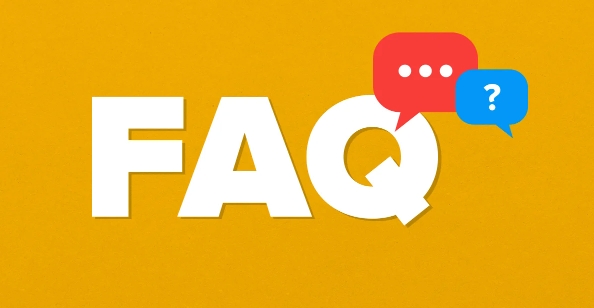
1. Check for Basic Software and Display Issues
Sometimes, your cursor disappears because of a temporary glitch or incorrect display settings. This is especially common after waking your computer from sleep mode or switching between apps.
- Try moving your mouse around — sometimes the cursor just gets hidden temporarily.
- Press
CtrlorEsc— this often forces the system to redraw the screen and bring the cursor back. - If you're using multiple monitors, check if the cursor has gone "off-screen" by moving your mouse to the edges until you see it again.
Also, if your display scaling or resolution is off, the cursor might not appear correctly. Go into Display Settings (Windows) or Displays (Mac) and make sure everything looks normal.
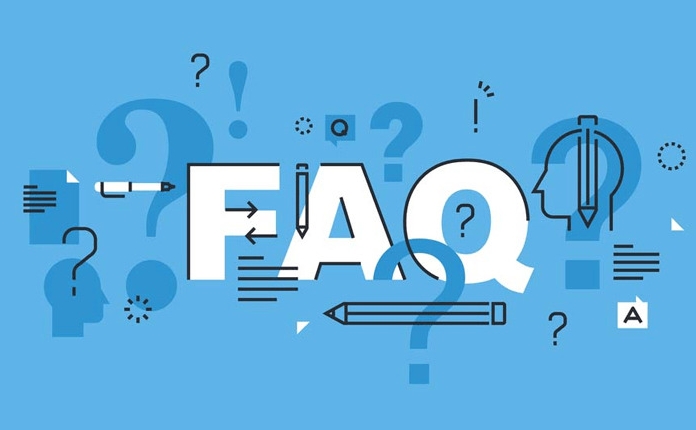
2. Mouse Pointer Settings and Visibility Options
Operating systems have settings specifically for pointer visibility. You might have accidentally changed them, or they could reset due to an update.
In Windows:
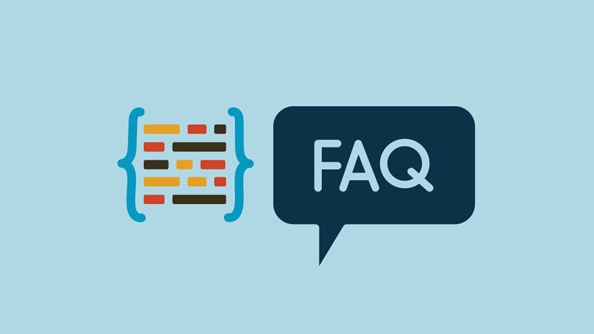
- Go to Settings > Devices > Mouse
- Check “Show location of pointer when I press the Ctrl key”
- Also look at “Adjust the pointer speed” and try sliding it slightly — this can sometimes trigger the cursor to reappear
In macOS:
- Go to System Preferences > Mission Control
- Make sure the settings for moving the cursor to a corner are not conflicting
- Use “Shake mouse pointer to make it bigger” — shaking your mouse vigorously should enlarge the pointer, making it easier to spot
If these options are already on, toggling them off and back on can sometimes reset the behavior.
3. Hardware and Driver Problems
If your mouse hardware or drivers are having issues, the cursor may disappear entirely or behave erratically.
Try these steps:
- Unplug and replug your mouse (or turn it off and on if wireless)
- Try a different USB port
- If you’re using a laptop trackpad, restart your computer to reset input devices
- Update or reinstall your mouse driver via Device Manager (Windows)
A faulty mouse can also cause this issue. If possible, test with another mouse to rule out hardware problems.
4. Full-Screen Apps and Overlays Can Hide the Cursor
Some full-screen applications — especially games, video players, or design tools — intentionally hide the cursor for better immersion or precision. But sometimes, the cursor doesn’t come back after exiting.
- Exit full-screen mode (
Alt+EnterorF11in many apps) - Switch to another app using
Alt+Taband see if the cursor returns - Restart the application if the problem persists
Also, some streaming overlays or game capture software (like OBS or Xbox Game Bar) can interfere with mouse visibility. Try disabling or closing such tools temporarily.
That’s about it. Most of the time, one of these methods will get your cursor back without too much trouble. It's usually more of an annoyance than a real problem — just remember to start with the simplest fixes first.
以上是为什么我的鼠标光标会消失,以及如何将其带回?的详细内容。更多信息请关注PHP中文网其他相关文章!

热AI工具

Undress AI Tool
免费脱衣服图片

Undresser.AI Undress
人工智能驱动的应用程序,用于创建逼真的裸体照片

AI Clothes Remover
用于从照片中去除衣服的在线人工智能工具。

Clothoff.io
AI脱衣机

Video Face Swap
使用我们完全免费的人工智能换脸工具轻松在任何视频中换脸!

热门文章

热工具

记事本++7.3.1
好用且免费的代码编辑器

SublimeText3汉化版
中文版,非常好用

禅工作室 13.0.1
功能强大的PHP集成开发环境

Dreamweaver CS6
视觉化网页开发工具

SublimeText3 Mac版
神级代码编辑软件(SublimeText3)
 如何修复video_tdr_failure(nvlddmkm.sys)
Jul 16, 2025 am 12:08 AM
如何修复video_tdr_failure(nvlddmkm.sys)
Jul 16, 2025 am 12:08 AM
遇到蓝屏错误VIDEO_TDR_FAILURE(nvlddmkm.sys)时,应优先排查显卡驱动或硬件问题。1.更新或回滚显卡驱动:通过设备管理器自动搜索更新、使用NVIDIA官网工具手动安装或回滚至旧版稳定驱动;2.调整TDR机制:修改注册表中TdrDelay值以延长系统等待时间;3.检查显卡硬件状态:监控温度、电源供电、接口连接及内存条情况;4.排查系统干扰因素:运行sfc/scannow修复系统文件、卸载冲突软件并尝试安全模式启动以确认问题根源。多数情况下先处理驱动问题,若反复出现则需深入
 如何修复'云文件提供商未运行”
Jul 14, 2025 am 12:24 AM
如何修复'云文件提供商未运行”
Jul 14, 2025 am 12:24 AM
出现“Thecloudfileproviderisnotrunning”错误时,首先应重启云文件提供服务,方法是打开服务管理器(services.msc),找到CloudFileProvider或相关服务(如OneDrive),右键选择重启;若服务未列出,可能需重新安装或修复云存储应用,如通过设置菜单卸载后重装;同时确保系统和应用程序均为最新版本,前往Windows更新和应用内检查更新;还需确认云服务允许在后台运行,进入隐私设置开启对应应用的后台权限;最后,若问题仍未解决,可尝试清除云文件缓存,
 如何修复'此设备未正确配置。(代码1)”
Aug 02, 2025 am 04:33 AM
如何修复'此设备未正确配置。(代码1)”
Aug 02, 2025 am 04:33 AM
设备管理器显示感叹号通常因硬件连接问题或驱动异常导致,解决方法如下:1.检查设备连接与供电,确保插拔牢固并使用带电HUB或更换接口;2.更新或回滚驱动程序,通过设备管理器或官网获取最新驱动;3.清理旧设备残留信息,卸载隐藏设备并重新识别;4.谨慎修改注册表,备份后删除异常项;若仍无法解决可尝试重装系统。
 什么是软件钥匙记录员以及如何检测
Jul 21, 2025 am 01:10 AM
什么是软件钥匙记录员以及如何检测
Jul 21, 2025 am 01:10 AM
软件键盘记录器通过后台运行捕获键盘输入,常被用于窃取敏感信息。它可能通过恶意下载、钓鱼邮件、伪装更新等方式安装,并隐藏进程或修改属性逃避检测。要检测键盘记录器,可1.检查启动项是否有陌生程序;2.观察光标移动、打字延迟等异常行为;3.使用任务管理器或ProcessExplorer查找可疑进程;4.利用Wireshark或防火墙工具监控异常网络流量;5.运行Malwarebytes、HitmanPro等反恶意软件扫描清除。防范方面应做到:1.不下载不明来源软件;2.不点击邮件可疑链接或附件;3.保
 为什么我的洗衣机颤抖着?
Jul 21, 2025 am 01:01 AM
为什么我的洗衣机颤抖着?
Jul 21, 2025 am 01:01 AM
洗衣机剧烈晃动通常由失衡引起,包括衣物负载不均、机器未水平安装、悬挂部件磨损或运输螺栓未拆除。1.衣物分布不均是最常见原因,应均匀放置厚重衣物并避免超载;2.机器未水平会导致晃动,需检查地面平整度和脚轮调整,地毯上应加装稳固板;3.悬挂组件磨损可能引发空机震动和异常噪音,维修费用较高;4.运输螺栓未拆除也会导致剧烈晃动,应检查并移除后方螺栓。建议优先排查简单问题,如负载平衡、水平状态和运输螺栓,再考虑机械故障。
 如何修复'该设备是禁用的,因为该设备的固件没有为其提供所需的资源。(代码29)”
Jul 14, 2025 am 12:44 AM
如何修复'该设备是禁用的,因为该设备的固件没有为其提供所需的资源。(代码29)”
Jul 14, 2025 am 12:44 AM
解决“此设备已被禁用,因为设备固件未向其提供所需的资源。(代码29)”错误的方法如下:1.更新或重新安装设备驱动,前往设备管理器卸载设备并重启电脑,或手动下载最新驱动安装;2.检查BIOS/UEFI设置,确保相关设备启用并正确配置,如开启“LegacyUSB支持”或“4G以上解码”选项;3.高级用户可通过注册表编辑器删除BrokenPciResources值以解决资源冲突,但操作前需备份注册表;4.将设备插入其他PCI/PCIe插槽或测试于另一台电脑上以排除硬件问题。通常通过上述步骤可有效修复该
 如何删除Facebook帐户
Jul 16, 2025 am 12:44 AM
如何删除Facebook帐户
Jul 16, 2025 am 12:44 AM
要删除Facebook账号,可按以下步骤操作:首先进入设置页面,找到“YourFacebookInformation”中的“AccountOwnershipandControl”,然后选择“DeactivationandDeletion”,在选项中确认点击“DeleteAccount”进行彻底删除。删除前需注意:提前备份聊天记录、照片等重要数据;手动通知希望告别的联系人;解绑通过Facebook登录的第三方应用。提交删除申请后,系统会在30天内完成处理,期间可反悔并取消删除。一旦正式删除,所有资
 如何修复'当前没有可用的电源选项”
Jul 27, 2025 am 01:22 AM
如何修复'当前没有可用的电源选项”
Jul 27, 2025 am 01:22 AM
首先运行电源疑难解答,然后使用管理员命令提示符执行powercfg-restoredefaultschemes命令重置电源方案,接着更新或重新安装ACPI驱动程序,检查组策略设置(仅限专业版/企业版),运行sfc/scannow修复系统文件,并通过创建新用户账户判断是否为用户配置文件问题,多数情况下电源选项会恢复正常。






