如何在VS代码中使用代码段
使用内置代码片段:在对应语言文件中输入触发词(如JavaScript中输入for后按Tab键生成for循环,HTML中输入!后按Tab生成HTML5模板),通过IntelliSense中的拼图图标识别可用片段;2. 创建自定义片段:通过命令面板(Ctrl Shift P或Cmd Shift P)选择“配置用户代码片段”,可创建全局或特定语言的片段,在打开的JSON文件中定义名称、前缀、内容和描述;3. 片段结构包含prefix(触发词)、body(插入代码,使用$1、$2等表示跳转点,$0为最终位置)、description(描述);4. 使用占位符和变量:支持${1:默认值}形式的默认文本,以及${TM_FILENAME}、${CURRENT_YEAR}等动态变量,如Python文档字符串模板可通过doc触发并填充可编辑字段;5. 管理与测试:随时编辑JSON文件调整片段,确保文件类型正确且JSON语法无误,必要时重启VS Code,也可通过扩展市场安装更多片段扩展。通过合理配置,可显着减少重复编码工作。
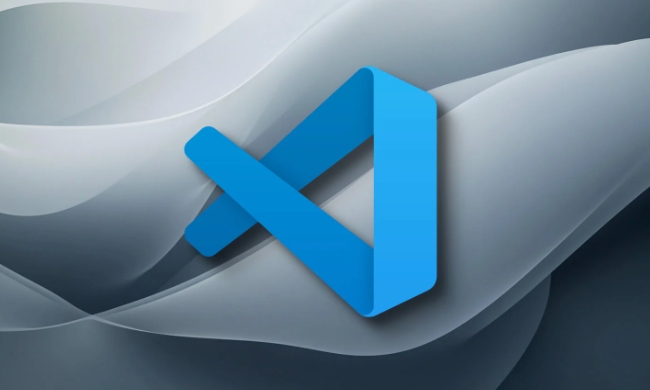
Using code snippets in VS Code is a great way to speed up your coding by inserting commonly used code patterns with just a few keystrokes. Here's how to use and customize them effectively.
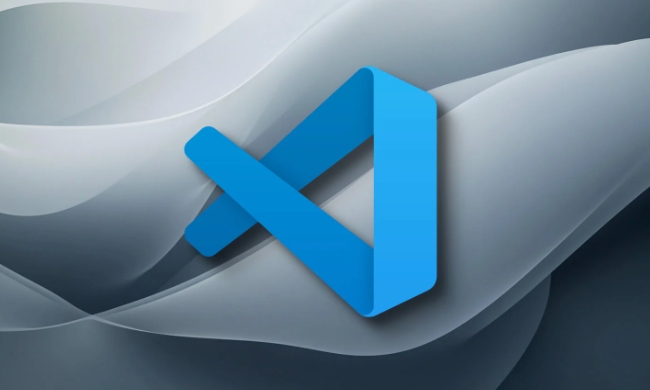
Accessing Built-in Snippets
VS Code comes with built-in snippets for many languages like JavaScript, Python, HTML, and more. To use them:
- Type a trigger word (snippet shortcut) in the appropriate file type.
- Press
Tabto expand the snippet.
For example:

- In a JavaScript file, type
forand pressTab→ it expands to aforloop. - In an HTML file, type
!and pressTab→ generates a basic HTML5 boilerplate.
These triggers are usually shown in IntelliSense (the auto-suggest menu). You'll see a snippet icon (a puzzle piece) next to the suggestion.
Creating Custom Snippets
You can create your own snippets to fit your workflow:
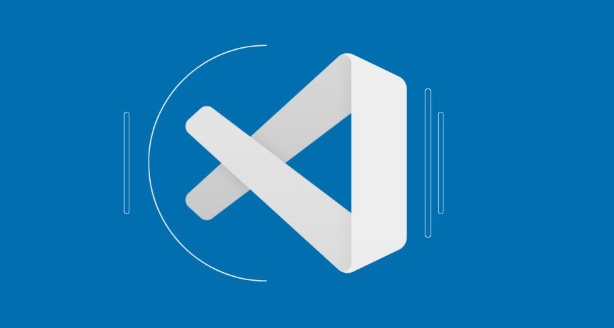
- Open the Command Palette (
Ctrl Shift PorCmd Shift Pon Mac). - Type "Preferences: Configure User Snippets" .
- Choose one of the options:
- "New Global Snippets file" – creates snippets available across all projects.
- "New Language Snippets" – creates snippets for a specific language (eg, JavaScript, Python).
This opens a JSON file where you define your snippets.
Snippet Structure
Each snippet is defined with a name, prefix, body, and optional description:
"Log to console": {
"prefix": "log",
"body": [
"console.log('$1');",
"$2"
],
"description": "Log output to console"
}-
prefix: what you type to trigger the snippet. -
body: the actual code inserted. You can use$1,$2for tab stops (positions whereTabwill jump). -
$0is the final tab stop. - Use
"description"to help identify the snippet in suggestions.
After saving the file, you can use log as a shortcut in the relevant context.
Using Placeholders and Variables
Snippets support dynamic content:
-
$1,$2– tab stops. -
${1:default}– placeholder with default text. -
${TM_FILENAME}– inserts current file name. -
${CURRENT_YEAR},${CURRENT_MONTH}– date/time values.
Example: A Python docstring snippet
"Function Docstring": {
"prefix": "doc",
"body": [
"\"\"\"",
"Args:",
" ${1:arg} (${2:str}): ${3:description}.",
"",
"Returns:",
" ${4:bool}: ${5:True if success}.",
"\"\"\""
],
"description": "Standard docstring template"
} Now typing doc and pressing Tab will insert the docstring with editable fields.
Managing and Testing Snippets
- Edit your snippet files anytime to refine them.
- Snippets are scoped by language or globally.
- If a snippet isn't showing up:
- Make sure you're in the correct file type.
- Check for syntax errors in the JSON.
- Restart VS Code if needed.
You can also install extension-based snippets (like "JavaScript (ES6) Code Snippets") from the Extensions Marketplace for even more shortcuts.
Basically, just start typing the prefix and let IntelliSense guide you. With a little setup, you can save a lot of repetitive typing.
以上是如何在VS代码中使用代码段的详细内容。更多信息请关注PHP中文网其他相关文章!

热AI工具

Undress AI Tool
免费脱衣服图片

Undresser.AI Undress
人工智能驱动的应用程序,用于创建逼真的裸体照片

AI Clothes Remover
用于从照片中去除衣服的在线人工智能工具。

Clothoff.io
AI脱衣机

Video Face Swap
使用我们完全免费的人工智能换脸工具轻松在任何视频中换脸!

热门文章

热工具

记事本++7.3.1
好用且免费的代码编辑器

SublimeText3汉化版
中文版,非常好用

禅工作室 13.0.1
功能强大的PHP集成开发环境

Dreamweaver CS6
视觉化网页开发工具

SublimeText3 Mac版
神级代码编辑软件(SublimeText3)
 如何为Java开发设置VS代码?
Jun 29, 2025 am 12:23 AM
如何为Java开发设置VS代码?
Jun 29, 2025 am 12:23 AM
要使用VSCode进行Java开发,需安装必要扩展、配置JDK和设置工作区。1.安装JavaExtensionPack,包含语言支持、调试集成、构建工具和代码补全功能;可选装JavaTestRunner或SpringBoot扩展包。2.安装至少JDK17,并通过java-version和javac-version验证;设置JAVA_HOME环境变量,或在VSCode底部状态栏切换多个JDK。3.打开项目文件夹后,确保项目结构正确并启用自动保存,调整格式化规则、启用代码检查,并配置编译任务以优化开
 如何使用VS代码的设置同步功能?
Jul 03, 2025 am 12:43 AM
如何使用VS代码的设置同步功能?
Jul 03, 2025 am 12:43 AM
Tosyncvscodesettingsacrossdevices,signInwithAgithAgithagithubimicrosoftacCount,自定义WhatgetSsynced,andManallyTriggerGersyncWhenneed.first,OpenVScodeAdeAndeAndeAndeAndeAndeAndeAndeAndeAnInviachilecontrofileiconorCommandOnorCommandPaLetteStrite oftertpalittepalitte,
 什么是VS代码工作空间,如何使用?
Jul 10, 2025 pm 12:33 PM
什么是VS代码工作空间,如何使用?
Jul 10, 2025 pm 12:33 PM
VSCode工作区是一个用于保存项目特定配置的.code-workspace文件。1.它支持多根目录、调试配置、快捷键设置和扩展推荐,适用于管理多个项目的不同需求。2.主要场景包括多项目协作、定制开发环境和团队共享配置。3.创建方式为通过菜单File>SaveWorkspaceAs...保存配置。4.注意事项包括区分.code-workspace和.vscode/settings.json、使用相对路径、避免存储敏感信息。
 如何更改VS代码中的字体大小?
Jun 27, 2025 am 12:37 AM
如何更改VS代码中的字体大小?
Jun 27, 2025 am 12:37 AM
要更改VSCode的字体大小,可通过设置调整、编辑JSON文件或使用快捷键实现。首先,通过“文件>首选项>设置”(或Ctrl/Cmd ,)进入设置界面,搜索FontSize并输入数值可全局修改字体大小;其次,点击设置右上角{}图标打开settings.json文件,添加"editor.fontSize":数值可精确控制,还可单独设置终端、标题等字体大小如{"terminal.integrated.fontSize":14,"title
 如何在VS代码任务中使用环境变量?
Jul 07, 2025 am 12:59 AM
如何在VS代码任务中使用环境变量?
Jul 07, 2025 am 12:59 AM
youcanuseenvironmentVariablesInvScodEtaskSviaThe $ {env:variable_name} syntax.1.ReferenceVariablesDirectlyIntasks.jsontoavoidHardCodingSensItataTaaBcodingSentaTaaMachineIvataTaaMachine-Specificvalues.2.2.provedEfderdEfderdEfderdEffideDeffideDeffideDeffideFieldEfderdEfderdEfferdValuesWith“ $ entible”
 如何将VS代码与WSL(用于Linux的Windows子系统)一起使用?
Jun 29, 2025 am 12:32 AM
如何将VS代码与WSL(用于Linux的Windows子系统)一起使用?
Jun 29, 2025 am 12:32 AM
VSCode搭配WSL可在Windows上实现Linux开发体验。1.首先确保系统支持并安装WSL,运行wsl--install安装默认发行版;2.创建账户并选择安装Ubuntu、Debian或Kali等发行版;3.安装VSCode并添加“Remote-WSL”插件;4.通过命令面板打开WSL环境,编辑文件及运行调试均基于Linux工具链;5.注意路径使用Linux格式、项目存放于WSL目录、同步编辑器设置,并适配调试配置文件。只要初始设置妥当,即可高效地在Windows使用Linux开发环境。
 如何自定义VS代码编辑器外观?
Jun 26, 2025 am 12:28 AM
如何自定义VS代码编辑器外观?
Jun 26, 2025 am 12:28 AM
要改变VSCode的外观,可按以下步骤操作:1.更换主题:通过快捷键Ctrl KCtrl T打开主题选择器,使用箭头键预览并按Enter应用主题,或从扩展市场安装新主题;2.自定义字体和字号:在设置中搜索“Font”,调整字体类型如FiraCode、Consolas等及合适的字号,支持启用字形连字;3.调整颜色高亮和UI元素:在设置中搜索“ColorCustomizations”并编辑颜色代码以自定义语法高亮和界面颜色,还可调整侧边栏宽度和工具栏密度。通过这些步骤,可以提升编码舒适度与效率。








