如何在Google Chrome的顶部修复黑色条?
首先更换或禁用Chrome主题,因损坏的主题常导致黑条出现;2. 关闭硬件加速功能以排除GPU渲染问题;3. 更新或重新安装显卡驱动程序以解决兼容性问题;4. 在无扩展模式下运行Chrome,逐一排查问题扩展;5. 重置Chrome设置恢复默认配置;6. 确保Chrome版本为最新以修复已知漏洞;macOS用户还可通过退出全屏或悬停鼠标至顶部菜单栏消除显示异常,多数情况下通过前两步即可解决该问题。

A black bar at the top of Google Chrome—usually across the tab strip—can be annoying, but it’s often fixable without too much hassle. This issue commonly appears on Windows or macOS and can stem from themes, hardware acceleration, display settings, or browser glitches. Here’s how to fix it:
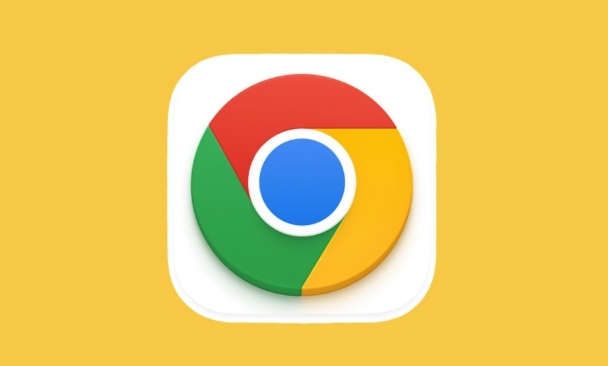
1. Disable or Change Your Chrome Theme
One of the most common causes is a custom Chrome theme that doesn’t render properly.
- Open Chrome and go to Chrome Web Store > Themes.
- Hover over a theme (like the default one) and click "Add to Chrome".
- This replaces your current theme and often removes the black bar.
Tip: Even if you didn’t install a theme, a corrupted or outdated one might still be active.

2. Turn Off Hardware Acceleration
Hardware acceleration can sometimes cause display glitches, especially with certain graphics drivers.
- Click the three-dot menu in Chrome → Settings.
- Go to System (on the left).
- Toggle off "Use hardware acceleration when available".
- Restart Chrome when prompted.
If the black bar disappears, the issue was GPU-related. You can try turning it back on later after updating your graphics drivers.
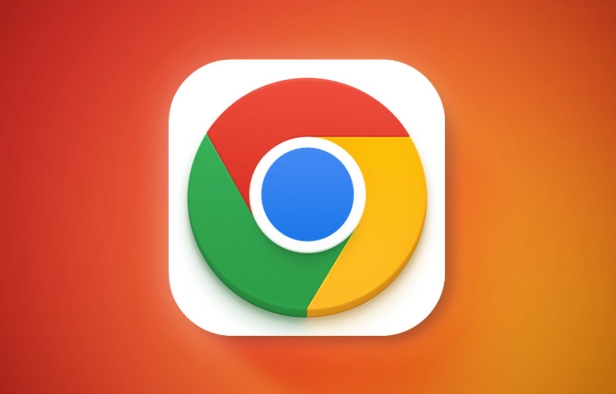
3. Update or Reinstall Graphics Drivers
Outdated or faulty GPU drivers can cause rendering issues in Chrome.
- On Windows:
- Press
Win + X→ Device Manager. - Expand Display adapters.
- Right-click your GPU → Update driver → Search automatically.
- Press
- If that doesn’t help, visit your GPU manufacturer’s site (NVIDIA, AMD, Intel) and download the latest driver.
On macOS, ensure you’re running the latest system updates via System Settings > General > Software Update.
4. Run Chrome in Clean Mode (Check for Extensions)
A problematic extension might interfere with Chrome’s UI.
- Close Chrome completely.
- Reopen it and immediately go to:
chrome://extensions/ - Disable all extensions by toggling them off.
- Restart Chrome and check if the bar is gone.
- If fixed, re-enable extensions one by one to find the culprit.
Alternatively, launch Chrome in incognito mode (which disables most extensions by default) to test.
5. Reset Chrome Settings
If the issue persists, reset Chrome to default settings.
- Go to Settings → Reset settings (left sidebar).
- Click Restore settings to their original defaults.
- Confirm with Reset settings.
This won’t delete bookmarks or saved passwords but will reset startup pages, search engine, and content settings.
6. Check for Chrome Updates
An outdated Chrome version might have known bugs.
- Click the three-dot menu → Help → About Google Chrome.
- Chrome will check for updates and install them automatically.
- Restart the browser afterward.
Bonus: Full-Screen Mode Glitch (macOS)
On some Macs, the black bar appears when Chrome is in full-screen mode due to the menu bar auto-hiding.
- Try exiting full-screen (
Ctrl + Cmd + For green button). - Or hover the mouse at the very top of the screen—the menu bar should appear, and the black bar may blend in or disappear.
Most cases are resolved by switching themes or disabling hardware acceleration. It’s usually not a serious issue, just a visual bug.
Basically, start simple—change the theme or disable hardware acceleration—then work your way through drivers and settings if needed.
以上是如何在Google Chrome的顶部修复黑色条?的详细内容。更多信息请关注PHP中文网其他相关文章!

热AI工具

Undress AI Tool
免费脱衣服图片

Undresser.AI Undress
人工智能驱动的应用程序,用于创建逼真的裸体照片

AI Clothes Remover
用于从照片中去除衣服的在线人工智能工具。

Clothoff.io
AI脱衣机

Video Face Swap
使用我们完全免费的人工智能换脸工具轻松在任何视频中换脸!

热门文章

热工具

记事本++7.3.1
好用且免费的代码编辑器

SublimeText3汉化版
中文版,非常好用

禅工作室 13.0.1
功能强大的PHP集成开发环境

Dreamweaver CS6
视觉化网页开发工具

SublimeText3 Mac版
神级代码编辑软件(SublimeText3)
 Windows 11 KB5062660 24H2带有功能,直接下载链接链接(.msu)
Jul 23, 2025 am 09:43 AM
Windows 11 KB5062660 24H2带有功能,直接下载链接链接(.msu)
Jul 23, 2025 am 09:43 AM
Windows 11 KB5062660现在正在作为Windows 11 24H2的可选更新推出,其中包括一些新功能,包括欧洲的召回AI。该补丁可通过Windows Update获得,但Microsoft也发布了直接下载L
 如何修复Windows更新错误0x8024A203
Jul 26, 2025 am 07:43 AM
如何修复Windows更新错误0x8024A203
Jul 26, 2025 am 07:43 AM
WindowsUpdate错误代码0x8024a203可通过以下方法解决:1.检查网络连接和代理设置,确认能正常访问微软网站,关闭代理改用直连;2.清除WindowsUpdate缓存,停止服务后删除SoftwareDistribution文件夹内容再重启服务;3.使用SFC和DISM工具修复系统文件,依次执行sfc/scannow、DISM/Online/Cleanup-Image/ScanHealth和DISM/Online/Cleanup-Image/RestoreHealth命令;4.调整
 如何在Windows上修复' inccessible_boot_device”
Jul 21, 2025 am 02:09 AM
如何在Windows上修复' inccessible_boot_device”
Jul 21, 2025 am 02:09 AM
遇到“INACCESSIBLE_BOOT_DEVICE”蓝屏错误时,多数情况由系统引导或驱动问题引起,并非必须重装系统。1.首先检查硬盘连接并进入BIOS确认硬盘是否被识别,确保硬盘模式为AHCI,避免因主板BIOS升级或设置更改导致错误;2.若硬盘正常,则可能是启动文件损坏,可通过Windows安装U盘进入恢复环境,使用bootrec命令修复主引导记录、引导扇区并重建BCD;3.若问题出现在更新或安装驱动后,尝试进入安全模式卸载最近更新或冲突驱动,运行DISM与SFC命令修复系统文件;4.排查
 如何确保您的ESIM不会被黑客入侵
Jul 15, 2025 am 09:44 AM
如何确保您的ESIM不会被黑客入侵
Jul 15, 2025 am 09:44 AM
首先是传统的SIM卡(订户身份模块)卡,现在我们已经过渡到ESIM(嵌入式SIM),这是一种现代技术,几乎整合到当前所有移动设备中。这项创新消除了对物理卡的需求
 如何修复' Windows无法连接到打印机”(0x0000011b)
Jul 15, 2025 am 01:05 AM
如何修复' Windows无法连接到打印机”(0x0000011b)
Jul 15, 2025 am 01:05 AM
要解决错误代码0x0000011b“Windows无法连接到打印机”的问题,可按照以下步骤操作:1.卸载有问题的打印机更新(如KB5009543)或安装更新补丁;2.重启并配置PrintSpooler服务,同时清空打印队列文件夹;3.对于专业用户,通过组策略启用不安全来宾身份验证;4.尝试手动添加打印机并设置标准TCP/IP端口。这些方法通常能有效修复因系统更新或网络配置引发的连接问题,无需重装系统或更换硬件即可恢复正常打印功能。
 如何修复鼠标电池太快的电池电量
Jul 16, 2025 am 01:14 AM
如何修复鼠标电池太快的电池电量
Jul 16, 2025 am 01:14 AM
鼠标电池消耗快主要因信号连接、传感器环境、DPI设置及附加功能所致。 1.无线接收器位置不当或蓝牙干扰会导致信号不稳定,应将接收器靠近鼠标使用或减少周围设备干扰;2.鼠标传感器在反光或深色桌面易增耗电,建议使用专用鼠标垫并保持底部清洁;3.过高DPI增加传感器负担,日常使用可调低DPI或切换至低档位;4.RGB灯效等附加功能显着耗电,应关闭不必要的灯光效果以延长续航。
 如果您关闭文件夹,Windows 11可以更快地打开文件资源管理器中的大文件夹
Jul 24, 2025 am 12:02 AM
如果您关闭文件夹,Windows 11可以更快地打开文件资源管理器中的大文件夹
Jul 24, 2025 am 12:02 AM
文件资源管理器在 Windows 11 中明显比 Windows 10 更慢,而今年二月的一次更新甚至让部分用户的文件管理器出现异常。目前尚不清楚微软何时会优化这个“现代化”的文件资源管理器,但关闭自动文件夹识别功能,可能在打开包含大量文件的文件夹时带来显着的性能提升。自动文件夹识别功能并非 Windows 11 新增的特性。早在 Windows XP 时代,微软就已在资源管理器中引入了这一功能,目的是根据文件夹中的内容类型自动应用合适的显示模板。例如,当某个文件夹主要包含图片或视频时,系统会默
 如何修复鼠标双击单击单击
Jul 21, 2025 am 01:09 AM
如何修复鼠标双击单击单击
Jul 21, 2025 am 01:09 AM
鼠标单击变双击的主要原因是硬件老化、系统设置不当或驱动问题,解决方法如下:1.检查鼠标按键是否老化或脏污,尤其是微动磨损,建议更换微动或清洁内部灰尘;2.调整Windows系统中的“双击速度”设置,适当调慢以避免误识别;3.更新或重装鼠标驱动,前往官网下载最新版本或使用设备管理器重新安装;4.使用第三方软件如X-MouseButtonControl或AutoHotKey脚本临时调节点击逻辑。优先排查硬件问题,若不愿折腾可直接更换鼠标。








