打开Chrome DevTools可通过右键点击页面选择“Inspect”或使用快捷键F12、Ctrl Shift I(Windows/Linux)或Cmd Option I(Mac),并切换到“Sources”选项卡进行JavaScript调试。2. 在Sources面板的左侧文件树中查找并打开目标.js文件,若使用框架需在top、localhost或webpack://等目录下定位。3. 通过点击行号设置行断点,右键行号添加条件断点,或在右侧“Event Listener Breakpoints”中设置事件监听断点,以及点击“Pause on exceptions”按钮启用异常断点。4. 代码暂停后,使用顶部控制按钮继续执行(▶️)、逐行跳过函数(⏯️)、进入函数(⤵️)、跳出函数(⤴️)或暂停下一次调用(||)。5. 暂停时在右侧Scope面板查看变量值,鼠标悬停代码变量上查看其当前值,利用Console执行表达式,或在Watch区域添加表达式监控如items.length。6. 在代码中插入debugger;语句可实现运行时自动暂停,便于调试动态或压缩代码,但需注意在生产环境中移除该语句以避免意外中断。7. Console面板显示console.log()、console.error()等输出,以及语法错误、运行时异常和网络问题,可使用console.table()以表格形式展示对象数组。8. 若问题出现在页面加载阶段,可提前设置断点、插入debugger;语句,或在DevTools开启状态下通过Ctrl R(Cmd R)重新加载页面以立即触发断点。此外,可点击{}按钮美化压缩代码、右键脚本选择“Blackbox script”忽略第三方库、使用Ctrl Shift F全局搜索文件内容,从而提升调试效率。通过熟练运用断点、单步执行和实时变量检查,Chrome DevTools能有效提升JavaScript调试效率,关键在于结合实际代码练习并掌握调用栈与作用域分析。

Debugging JavaScript in Chrome is straightforward once you know the tools and techniques. The Chrome DevTools provide a powerful, built-in environment for stepping through code, inspecting variables, and identifying issues. Here’s how to do it effectively:

1. Open Chrome DevTools
To start debugging, open the Developer Tools:
- Right-click on the page and select "Inspect", or
- Press
F12orCtrl Shift I(Windows/Linux),Cmd Option I(Mac).
Make sure you're on the "Sources" tab (or "Debugger" in older versions), where you can view and debug your JavaScript files.

2. Find Your JavaScript File
In the Sources panel:
- Navigate through the file tree in the left sidebar to locate your
.jsfile. - If you're using a framework or bundler (like React, Vue, or Webpack), look under folders like
top,localhost, orwebpack://.
Once you find the file, click to open it in the editor.
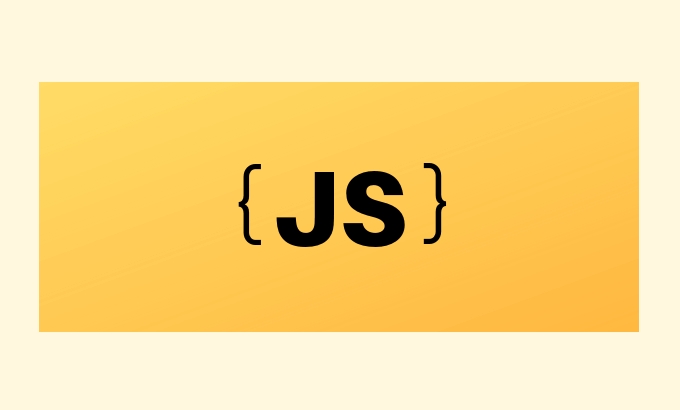
3. Set Breakpoints
Breakpoints pause code execution so you can inspect the current state.
Ways to set breakpoints:
- Line-of-code breakpoint: Click the line number in the source code. The code will pause before that line runs.
-
Conditional breakpoint: Right-click a line number → "Add conditional breakpoint". Useful for pausing only when certain conditions are met (e.g.,
i === 5). - Event listener breakpoints: Under the "Event Listener Breakpoints" section (right sidebar), you can pause when events like clicks, keypresses, or form submissions occur.
- Exception breakpoint: Click the “Pause on exceptions” button (⏹️) in the top bar to stop when an error is thrown.
4. Step Through Code
Once paused at a breakpoint, use the controls to navigate:
- ▶️ Resume/Continue: Run until the next breakpoint.
- ⏯️ Step over: Execute the next line (without entering functions).
- ⤵️ Step into: Enter a function call to debug inside it.
- ⤴️ Step out: Finish the current function and return to the caller.
- || Pause on next call: Temporarily pause execution.
These controls appear at the top of the DevTools when paused.
5. Inspect Variables and Scope
While paused:
- Check the Scope panel (right sidebar) to see current values of variables (local, closure, global).
- Hover over variables in the code to see their current values.
- Use the Console tab to log or evaluate expressions in the current context (e.g., type
user.nameto check a property).
You can also watch specific expressions:
- In the "Watch" section, click and enter a variable or expression (e.g.,
items.length).
6. Use debugger; Statement
Insert debugger; directly in your JavaScript code:
function saveUser(user) {
if (!user.id) {
debugger; // Execution will pause here when DevTools is open
}
// ...
}This is helpful when you can’t easily set a breakpoint in the DevTools (e.g., minified code or dynamic scripts).
⚠️ Remove
debugger;statements in production — they’ll halt execution if DevTools is open.
7. Check Console for Errors and Logs
The Console tab shows:
console.log(),console.error(),console.warn()output- Syntax errors, runtime exceptions, and network issues
- Warnings about deprecations or mixed content
Use console.log() strategically to trace values:
console.log('User object:', user);You can also use console.table() for arrays of objects — it displays them in a neat table.
8. Reload and Debug on Page Load
If your issue happens during page load:
- Set a breakpoint before the code runs, or
- Use
debugger;in the early code, or - Press
Ctrl R(orCmd R) while DevTools is open to reload and hit breakpoints immediately.
Bonus Tips
-
Pretty-print minified code: Click the
{}(Pretty Print) button at the bottom of the Sources panel to format minified JS for readability. - Blackbox third-party scripts: Right-click a script in Sources → "Blackbox script" to skip over libraries like jQuery or React during debugging.
-
Search across files: Press
Ctrl Shift Fto search all JS files for a function or variable name.
That’s it. With breakpoints, step-through execution, and real-time inspection, Chrome’s DevTools make JavaScript debugging efficient. The key is practicing with real code and learning to read the call stack and scope data. Basically, just open DevTools, set a breakpoint, and go.
以上是的详细内容。更多信息请关注PHP中文网其他相关文章!

热AI工具

Undress AI Tool
免费脱衣服图片

Undresser.AI Undress
人工智能驱动的应用程序,用于创建逼真的裸体照片

AI Clothes Remover
用于从照片中去除衣服的在线人工智能工具。

Clothoff.io
AI脱衣机

Video Face Swap
使用我们完全免费的人工智能换脸工具轻松在任何视频中换脸!

热门文章

热工具

记事本++7.3.1
好用且免费的代码编辑器

SublimeText3汉化版
中文版,非常好用

禅工作室 13.0.1
功能强大的PHP集成开发环境

Dreamweaver CS6
视觉化网页开发工具

SublimeText3 Mac版
神级代码编辑软件(SublimeText3)
 为什么要将标签放在的底部?
Jul 02, 2025 am 01:22 AM
为什么要将标签放在的底部?
Jul 02, 2025 am 01:22 AM
PlacingtagsatthebottomofablogpostorwebpageservespracticalpurposesforSEO,userexperience,anddesign.1.IthelpswithSEObyallowingsearchenginestoaccesskeyword-relevanttagswithoutclutteringthemaincontent.2.Itimprovesuserexperiencebykeepingthefocusonthearticl
 如何在JS中与日期和时间合作?
Jul 01, 2025 am 01:27 AM
如何在JS中与日期和时间合作?
Jul 01, 2025 am 01:27 AM
JavaScript中的日期和时间处理需注意以下几点:1.创建Date对象有多种方式,推荐使用ISO格式字符串以保证兼容性;2.获取和设置时间信息可用get和set方法,注意月份从0开始;3.手动格式化日期需拼接字符串,也可使用第三方库;4.处理时区问题建议使用支持时区的库,如Luxon。掌握这些要点能有效避免常见错误。
 什么是在DOM中冒泡和捕获的事件?
Jul 02, 2025 am 01:19 AM
什么是在DOM中冒泡和捕获的事件?
Jul 02, 2025 am 01:19 AM
事件捕获和冒泡是DOM中事件传播的两个阶段,捕获是从顶层向下到目标元素,冒泡是从目标元素向上传播到顶层。1.事件捕获通过addEventListener的useCapture参数设为true实现;2.事件冒泡是默认行为,useCapture设为false或省略;3.可使用event.stopPropagation()阻止事件传播;4.冒泡支持事件委托,提高动态内容处理效率;5.捕获可用于提前拦截事件,如日志记录或错误处理。了解这两个阶段有助于精确控制JavaScript响应用户操作的时机和方式。
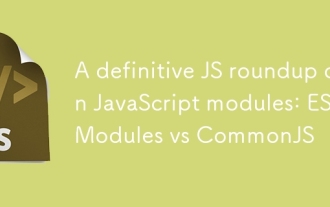 JavaScript模块上的确定JS综述:ES模块与COMPORJS
Jul 02, 2025 am 01:28 AM
JavaScript模块上的确定JS综述:ES模块与COMPORJS
Jul 02, 2025 am 01:28 AM
ES模块和CommonJS的主要区别在于加载方式和使用场景。1.CommonJS是同步加载,适用于Node.js服务器端环境;2.ES模块是异步加载,适用于浏览器等网络环境;3.语法上,ES模块使用import/export,且必须位于顶层作用域,而CommonJS使用require/module.exports,可在运行时动态调用;4.CommonJS广泛用于旧版Node.js及依赖它的库如Express,ES模块则适用于现代前端框架和Node.jsv14 ;5.虽然可混合使用,但容易引发问题
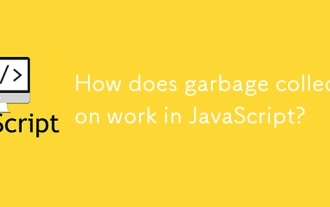 垃圾收集如何在JavaScript中起作用?
Jul 04, 2025 am 12:42 AM
垃圾收集如何在JavaScript中起作用?
Jul 04, 2025 am 12:42 AM
JavaScript的垃圾回收机制通过标记-清除算法自动管理内存,以减少内存泄漏风险。引擎从根对象出发遍历并标记活跃对象,未被标记的则被视为垃圾并被清除。例如,当对象不再被引用(如将变量设为null),它将在下一轮回收中被释放。常见的内存泄漏原因包括:①未清除的定时器或事件监听器;②闭包中对外部变量的引用;③全局变量持续持有大量数据。V8引擎通过分代回收、增量标记、并行/并发回收等策略优化回收效率,降低主线程阻塞时间。开发时应避免不必要的全局引用、及时解除对象关联,以提升性能与稳定性。
 如何在node.js中提出HTTP请求?
Jul 13, 2025 am 02:18 AM
如何在node.js中提出HTTP请求?
Jul 13, 2025 am 02:18 AM
在Node.js中发起HTTP请求有三种常用方式:使用内置模块、axios和node-fetch。1.使用内置的http/https模块无需依赖,适合基础场景,但需手动处理数据拼接和错误监听,例如用https.get()获取数据或通过.write()发送POST请求;2.axios是基于Promise的第三方库,语法简洁且功能强大,支持async/await、自动JSON转换、拦截器等,推荐用于简化异步请求操作;3.node-fetch提供类似浏览器fetch的风格,基于Promise且语法简单
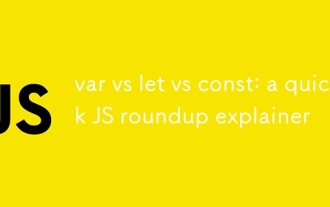 var vs Let vs const:快速JS综述解释器
Jul 02, 2025 am 01:18 AM
var vs Let vs const:快速JS综述解释器
Jul 02, 2025 am 01:18 AM
var、let和const的区别在于作用域、提升和重复声明。1.var是函数作用域,存在变量提升,允许重复声明;2.let是块级作用域,存在暂时性死区,不允许重复声明;3.const也是块级作用域,必须立即赋值,不可重新赋值,但可修改引用类型的内部值。优先使用const,需改变变量时用let,避免使用var。
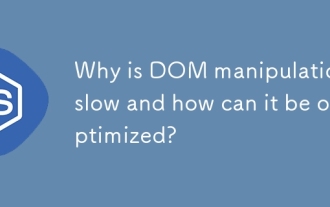 为什么DOM操纵缓慢,如何优化?
Jul 01, 2025 am 01:28 AM
为什么DOM操纵缓慢,如何优化?
Jul 01, 2025 am 01:28 AM
操作DOM变慢的主要原因在于重排重绘成本高和访问效率低。优化方法包括:1.减少访问次数,缓存读取值;2.批量处理读写操作;3.合并修改,使用文档片段或隐藏元素;4.避免布局抖动,集中处理读写;5.使用框架或requestAnimationFrame异步更新。







