如何修复win PC上的' DNS服务器不响应”
首先通过刷新DNS缓存和重置网络设置来解决“DNS服务器未响应”问题:1. 以管理员身份运行命令提示符;2. 依次输入并执行以下命令:ipconfig /flushdns、ipconfig /release、ipconfig /renew、netsh winsock reset、netsh int ip reset,完成后重启电脑,网络设置将恢复默认并清除损坏的DNS缓存,从而解决大部分DNS连接问题。

The "DNS server isn't responding" error on a Windows PC usually means your computer can't communicate with the Domain Name System (DNS) server to load websites. While your internet might be working, you can't reach sites by name. Here’s how to fix it quickly and effectively.
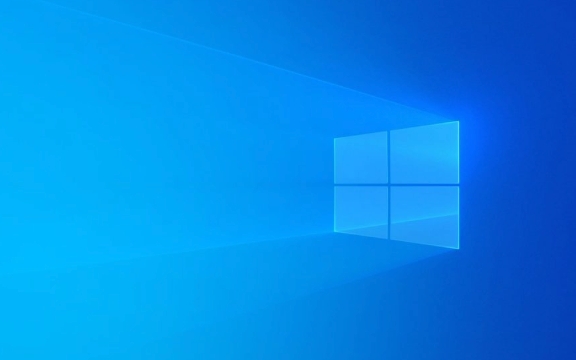
1. Restart Your Router and Computer
Before diving into technical fixes, try the basics:
- Turn off your PC and your router/modem.
- Wait 30 seconds, then power on the router and wait for it to fully reconnect.
- Restart your computer.
This often resolves temporary network glitches, including DNS communication issues.

2. Flush DNS and Reset Network Settings
Windows stores DNS info locally. Corrupted cache or misconfigured settings can cause the error.
Open Command Prompt as Administrator (search for cmd, right-click > Run as administrator), then run these commands one at a time:

ipconfig /flushdns ipconfig /release ipconfig /renew netsh winsock reset netsh int ip reset
After running all commands, restart your PC.
This clears outdated DNS entries and resets TCP/IP stack and Winsock settings, which are common culprits.
3. Change to a Public DNS Server
Your ISP’s DNS server might be down or slow. Switching to a reliable public DNS like Google DNS or Cloudflare often fixes the issue.
Steps:
- Press
Win I→ Go to Network & Internet → Wi-Fi or Ethernet (depending on connection). - Click your network → Hardware properties → Scroll to DNS server assignment → Click Edit.
- Choose Manual (not Automatic).
- Toggle IPv4 on and enter:
-
Preferred DNS:
8.8.8.8 -
Alternate DNS:
8.8.4.4(These are Google’s DNS servers. You can also use Cloudflare:1.1.1.1and1.0.0.1)
-
Preferred DNS:
- Save and test your connection.
This bypasses your ISP’s unreliable DNS and often restores browsing instantly.
4. Disable IPv6 (Temporarily)
Sometimes IPv6 settings interfere with DNS, especially if your network doesn’t fully support it.
How to disable:
- Go to Network & Internet Settings → Change adapter options.
- Right-click your active network → Properties.
- Uncheck Internet Protocol Version 6 (TCP/IPv6).
- Click OK and restart your browser.
Test the connection. If it works, the issue was IPv6-related. You can re-enable it later if needed.
5. Update or Reinstall Network Driver
Outdated or corrupted network drivers can prevent proper DNS communication.
Update driver:
- Press
Win X→ Device Manager. - Expand Network adapters.
- Right-click your network adapter → Update driver → Search automatically.
If that doesn’t help, try:
- Uninstalling the driver (right-click → Uninstall device), then restart your PC. Windows will reinstall it automatically.
6. Temporarily Disable Firewall or Antivirus
Overly aggressive security software can block DNS requests.
- Turn off third-party antivirus/firewall (e.g., Norton, McAfee) temporarily.
- Test your internet.
If the error disappears, adjust the firewall settings or consider switching to a less intrusive security tool.
Don’t leave your system unprotected—only disable for testing.
Final Notes
Most "DNS server isn't responding" issues are resolved by flushing DNS switching to Google DNS. If the problem persists across multiple devices, the issue might be your router or ISP—try resetting the router to factory settings or contacting your provider.
Basically, start simple, then work up to network settings and drivers. It’s usually not as complex as it seems.
以上是如何修复win PC上的' DNS服务器不响应”的详细内容。更多信息请关注PHP中文网其他相关文章!

热AI工具

Undress AI Tool
免费脱衣服图片

Undresser.AI Undress
人工智能驱动的应用程序,用于创建逼真的裸体照片

AI Clothes Remover
用于从照片中去除衣服的在线人工智能工具。

Clothoff.io
AI脱衣机

Video Face Swap
使用我们完全免费的人工智能换脸工具轻松在任何视频中换脸!

热门文章

热工具

记事本++7.3.1
好用且免费的代码编辑器

SublimeText3汉化版
中文版,非常好用

禅工作室 13.0.1
功能强大的PHP集成开发环境

Dreamweaver CS6
视觉化网页开发工具

SublimeText3 Mac版
神级代码编辑软件(SublimeText3)
 此 Apple ID 尚未在 iTunes Store 中使用:修复
Jun 10, 2024 pm 05:42 PM
此 Apple ID 尚未在 iTunes Store 中使用:修复
Jun 10, 2024 pm 05:42 PM
使用AppleID登录iTunesStore时,可能会在屏幕上抛出此错误提示“此AppleID尚未在iTunesStore中使用”。没有什么可担心的错误提示,您可以按照这些解决方案集进行修复。修复1–更改送货地址此提示出现在iTunesStore中的主要原因是您的AppleID个人资料中没有正确的地址。步骤1–首先,打开iPhone上的iPhone设置。步骤2–AppleID应位于所有其他设置的顶部。所以,打开它。步骤3–在那里,打开“付款和运输”选项。步骤4–使用面容ID验证您的访问权限。步骤
 PHP 500错误全面指南:原因、诊断和修复
Mar 22, 2024 pm 12:45 PM
PHP 500错误全面指南:原因、诊断和修复
Mar 22, 2024 pm 12:45 PM
PHP500错误全面指南:原因、诊断和修复在PHP开发过程中,我们经常会遇到HTTP状态码为500的错误。这种错误通常被称为"500InternalServerError",它是指在服务器端处理请求时发生了一些未知的错误。在本文中,我们将探讨PHP500错误的常见原因、诊断方法以及修复方法,并提供具体的代码示例供参考。1.500错误的常见原因1.
 WIN10音量不能调节进行修复的操作方法
Mar 27, 2024 pm 05:16 PM
WIN10音量不能调节进行修复的操作方法
Mar 27, 2024 pm 05:16 PM
1、按win+r打开运行窗口,输入【regedit】回车,打开注册表编辑器。2、在打开的注册表编辑器中,依次点击展开【HKEY_LOCAL_MACHINESOFTWAREMicrosoftWindowsCurrentVersionRun】,在右侧空白处,点击右键选择【新建——字符串值】,并重命名为【systray.exe】。3、双击打开systray.exe,将其数值数据修改为【C:WindowsSystem32systray.exe】,点击【确定】保存设置。
 iPhone卡在飞行模式:如何修复
Jun 15, 2024 pm 02:16 PM
iPhone卡在飞行模式:如何修复
Jun 15, 2024 pm 02:16 PM
在某些情况下,飞行模式非常方便。但是,如果您的iPhone突然卡在其中,相同的飞行模式可能会让您头疼。在本文中,我们设计了这套解决方案,可以让您的iPhone退出飞行模式。快速解决方法–1.尝试直接从控制中心禁用“飞行模式”。2.如果您无法从控制中心禁用飞行模式,您可以直接从“设置”选项卡禁用飞行模式–如果这些技巧不起作用,请按照以下修复程序解决问题。修复1–强制重启设备强制重启设备的过程非常简单。您所要做的就是按照这些分步说明进行操作。步骤1–您可以通过按下并松开音量调高按钮来启动该过程。步骤
 iPhone卡在请勿打扰模式:如何修复
May 03, 2024 pm 09:07 PM
iPhone卡在请勿打扰模式:如何修复
May 03, 2024 pm 09:07 PM
您的iPhone是否卡在“请勿打扰”模式下?如果您无法切换“请勿打扰”模式,可能会很麻烦。您根本不会收到任何警报。在iPhone上修复此免打扰问题不会花费太多精力。因此,无需再浪费时间,只需遵循这些简单的解决方案即可解决问题。修复1–删除免打扰计划如果您的手机上有任何“请勿打扰”时间表,它可能会强制设备自动进入免打扰状态。步骤1–转到iPhone的“设置”。步骤2–接下来,打开“焦点”模式。步骤3–您会在图表顶部找到“请勿打扰”。第4步–打开它。步骤5–在下一页上,如果您进入“时间表”选项卡,您
 如何修复iPhone屏幕上的线条
May 03, 2024 pm 09:10 PM
如何修复iPhone屏幕上的线条
May 03, 2024 pm 09:10 PM
注意到iPhone屏幕上的垂直绿色、粉红色或while线条?一些用户求助于各种论坛,社交媒体句柄,关于他们在iPhone屏幕上目睹一些线条的问题。通过我们的快速解决方法,如果问题仍未解决,请继续按照解决方案解决此问题。修复1–取下屏幕保护膜在手机屏幕上的线条可能是由于显示屏上的屏幕保护膜造成的。有时,积聚的灰尘、水或任何其他异物可能会在保护器和屏幕的间隙之间滑动,导致屏幕上出现线条。从屏幕上取下屏幕保护膜并检查线路的状态。修复2–尝试删除该行一些用户只需按下电话上垂直线的一侧即可删除该线。步骤1
 WhatsApp验证码未获取iPhone:修复
Jun 07, 2024 pm 02:14 PM
WhatsApp验证码未获取iPhone:修复
Jun 07, 2024 pm 02:14 PM
在WhatsApp上没有收到验证码?验证是在iPhone上创建或设置WhatsApp帐户的主要步骤。因此,如果您没有获得验证码,您可能会遇到一些麻烦。但是,别担心。只需按照以下步骤操作,即可最终获取WhatsApp验证码并完成该过程。修复1–禁用Wi-Fi关闭Wi-Fi并将验证码重新发送到您的设备。步骤1–向下滑动以访问控制中心。步骤2–禁用手机上的Wi-Fi或蜂窝移动数据。在禁用手机上的Wi-Fi后,尝试重新发送验证OTP。如果您已收到OTP,请重新启用Wi-Fi或仅启用蜂窝数据以完成What
 充电端口在iPhone中不起作用:如何修复
May 03, 2024 pm 09:01 PM
充电端口在iPhone中不起作用:如何修复
May 03, 2024 pm 09:01 PM
如果您在iPhone上遇到的最后一个麻烦是充电端口的问题。如果您无法确认为iPhone充电,它不会持续很长时间。抛开其他所有内容,专注于这些提示,以修复手机上的充电端口的故障提示。修复1–检查充电端口您应该做的第一件事是检查手机上的充电端口。步骤1–将手机从电源线上拆下。从手机中取出外壳/后盖。步骤2–接下来,检查设备上的充电端口。步骤3–拿一小块牙签。确保吸头清洁且无湿润。第4步–使用它清理充电插座上的任何灰尘或插槽中的任何其他颗粒。确保正确清理它。在此之后,尝试使用电源线为iPhone充电。







