如何在Windows 11中使用远程桌面
启用主机PC上的远程桌面:在目标电脑上打开设置,进入系统 > 远程桌面,将开关设为“开”,并查看PC名称等连接信息;2. 配置防火墙与用户权限:确保网络配置为“专用”网络,检查远程桌面防火墙规则已启用,并在远程桌面设置中添加允许连接的用户账户;3. 从其他设备连接:在Windows 11设备上使用“远程桌面”应用,添加主机PC名称和用户名后保存并连接,输入密码即可访问;4. 移动设备连接:在iPhone或Android设备下载微软远程桌面应用,添加PC名称或公网IP,登录账户后即可连接;5. 外网访问注意事项:若通过互联网连接,需配置路由器端口转发(端口3389)或使用Windows 365/Azure虚拟桌面;6. 常见问题解决:确认远程桌面已开启、网络一致、主机不休眠,正确输入账户格式(本地账户用.\用户名,微软账户用邮箱),避免公网暴露RDP以确保安全。完成上述步骤后即可安全远程控制Windows 11电脑。

Using Remote Desktop in Windows 11 is a convenient way to access your computer from another device, whether you're working from home or troubleshooting a machine remotely. Here’s how to set it up and use it properly.
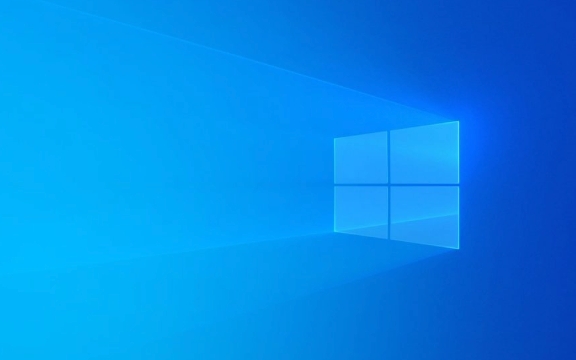
✅ Enable Remote Desktop on the Host PC
Before you can connect, you need to turn on Remote Desktop on the computer you want to access (the "host").
- Press Windows I to open Settings.
- Go to System > Remote Desktop.
- Toggle the switch under "Remote Desktop" to On.
- Click "Show more" to see important details like your PC name and how to connect.
? Security note: Only enable Remote Desktop if you're on a trusted network. If the PC is on a public network, consider using a VPN or other secure methods.

?️ Allow Through Firewall & Set Permissions
Windows usually configures the firewall automatically when you enable Remote Desktop, but double-check:
- Make sure your network profile is set to Private (not Public), so the firewall allows incoming RDP connections.
- Under Remote Desktop settings, click "User accounts" to manage who can connect. By default, only admin users can connect.
You can add specific users:

- Click "Select users that can remotely access this PC"
- Add the Microsoft account or local user you want to allow.
? Connect from Another Windows 11 Device
To connect from another Windows 11 PC:
- Open the Remote Desktop app (search for "Remote Desktop" in Start).
- Click "Add" > "PC".
- Enter the PC name (found on the host under Settings > System > Remote Desktop).
- (Optional) Enter the username of the account on the host.
- Click Save, then double-click the PC to connect.
- Enter the password when prompted.
? Tip: You can find the PC name by typing
hostnamein Command Prompt on the host machine.
? Connect from Mobile or Non-Windows Devices
Microsoft also has Remote Desktop apps for:
- iPhone/iPad (App Store)
- Android phones/tablets (Google Play)
Steps:
- Download the Microsoft Remote Desktop app.
- Tap Add > PC.
- Enter the PC name or IP address.
- Save and tap to connect.
- Log in with your Windows username and password.
?Note: If connecting over the internet (not same network), you’ll need:
- The host’s public IP address
- To forward port 3389 on your router to the host PC
- Or use Windows 365 or Azure Virtual Desktop for easier cloud access
⚠️ Troubleshooting Tips
Common issues and fixes:
"Can't connect to the remote PC"
→ Check if Remote Desktop is enabled.
→ Ensure both devices are on the same network (or properly configured for internet access).
→ Restart the host or router.Connection times out
→ Disable third-party firewalls or antivirus temporarily.
→ Make sure the host isn’t asleep: go to Settings > System > Power & sleep and set sleep to "Never" when plugged in.Wrong credentials
→ Use the format:.\usernamefor local accounts, oryour-pc-name\username.
→ For Microsoft accounts, use the full email address.
That’s it. Once set up, Remote Desktop lets you seamlessly control your Windows 11 PC from almost anywhere. Just remember to keep things secure—use strong passwords and avoid exposing RDP directly to the internet unless absolutely necessary.
Basically, enable it, allow access, and connect. Not hard once you’ve done it once.
以上是如何在Windows 11中使用远程桌面的详细内容。更多信息请关注PHP中文网其他相关文章!

热AI工具

Undress AI Tool
免费脱衣服图片

Undresser.AI Undress
人工智能驱动的应用程序,用于创建逼真的裸体照片

AI Clothes Remover
用于从照片中去除衣服的在线人工智能工具。

Clothoff.io
AI脱衣机

Video Face Swap
使用我们完全免费的人工智能换脸工具轻松在任何视频中换脸!

热门文章

热工具

记事本++7.3.1
好用且免费的代码编辑器

SublimeText3汉化版
中文版,非常好用

禅工作室 13.0.1
功能强大的PHP集成开发环境

Dreamweaver CS6
视觉化网页开发工具

SublimeText3 Mac版
神级代码编辑软件(SublimeText3)
 如何在设置(愤世嫉俗,机器人,听众,书呆子)中更改chatgpt个性
Aug 08, 2025 am 09:33 AM
如何在设置(愤世嫉俗,机器人,听众,书呆子)中更改chatgpt个性
Aug 08, 2025 am 09:33 AM
请访问我们的披露页面,以了解如何支持Mspoweruser维护编辑团队阅读Morewant Chatgpt以反映您的心情或沟通方式?随着Chatgpt 5的推出,Openai介绍了五个不同的个性 - choo
 2025年最佳123个替代品(免费和法律流媒体选项)
Jul 28, 2025 pm 12:02 PM
2025年最佳123个替代品(免费和法律流媒体选项)
Jul 28, 2025 pm 12:02 PM
阅读我们的披露页面,以了解如何帮助Mspoweruser维持编辑团队阅读More123Movies曾经是免费的在线电影流媒体的首选目的地,但它带有严重的弊端 - 来自激进的弹出式广告和有力
![如何在Windows PC上下载和使用Capcut AI视频编辑器[完整指南]](https://img.php.cn/upload/article/001/246/273/175338289027886.jpg?x-oss-process=image/resize,m_fill,h_207,w_330) 如何在Windows PC上下载和使用Capcut AI视频编辑器[完整指南]
Jul 25, 2025 am 02:48 AM
如何在Windows PC上下载和使用Capcut AI视频编辑器[完整指南]
Jul 25, 2025 am 02:48 AM
阅读我们的披露页面,以了解如何支持Mspoweruser编辑团队。阅读更多视频创建者,找到正确的编辑工具至关重要,并且如何在Windows PC上下载,安装和使用Capcut AI视频编辑器已成为
 如何更改Windows中所有用户的系统显示语言
Jul 31, 2025 am 08:18 AM
如何更改Windows中所有用户的系统显示语言
Jul 31, 2025 am 08:18 AM
installthedeSiredLanguagePackviaSettings→时间和语言→语言和区域,确保“ setasmywindowsdisplaylanguage” Isselected.2.changethesystemdisplaylanguageinthesamemenuandrestart.3.opencontrolpanel→opencontrolpanel→区域→incruptrativetivetab,click offistrativetab,click offistivetab,click offiveTab,click''
 如何使用wevtutil命令来管理Windows中的事件日志
Jul 30, 2025 am 05:03 AM
如何使用wevtutil命令来管理Windows中的事件日志
Jul 30, 2025 am 05:03 AM
wevtutilcommandisususususususususususedtowseventlogsviamandline.2.tolistalllogs,usewevtutilel; togetDetailsaboutaficloglik esystem,usewevtuttutlglsystem.3.ceryeventwithwithwevtutilqe,搜索aswevtutilqesystem/count/count:10/f:text forthelast10 evest 10 evest文本格式,
 如何管理Windows中的Pallocker策略
Aug 02, 2025 am 12:13 AM
如何管理Windows中的Pallocker策略
Aug 02, 2025 am 12:13 AM
EnableAppLockerviaGroupPolicybyopeninggpedit.msc,navigatingtoApplicationControlPolicies,creatingdefaultrules,andconfiguringruletypes;2.Createcustomrulesusingpublisher,path,orhashconditions,preferringpublisherrulesforsecurityandflexibility;3.Testrules
 如何在Windows中管理通知和操作
Aug 15, 2025 am 11:31 AM
如何在Windows中管理通知和操作
Aug 15, 2025 am 11:31 AM
你可以通过设置来管理Windows中的通知和操作以保持专注并跟踪重要提醒。1.打开“设置”(Win I),进入“系统>通知”,可全局关闭通知或逐个应用管理通知权限,包括横幅、声音和锁屏显示。2.在“焦点辅助”中选择“关闭”“仅优先”或“仅闹钟”模式,并自定义优先应用和联系人,还可设置自动启用时间或在投屏、玩游戏时开启。3.通过任务栏图标或右滑打开操作中心(Windows10)或通知中心(Windows11),可清除全部或单个通知,并在“快速操作”中编辑常用快捷按钮。4.其他提示包括关闭通知
 windows永久停止系统更新
Aug 12, 2025 pm 08:24 PM
windows永久停止系统更新
Aug 12, 2025 pm 08:24 PM
永久停止 Windows 系统更新:使用组策略编辑器:双击 "自动更新" 设置并选择 "已禁用"。使用注册表编辑器:将 "NoAutoUpdate" 的数据值设置为 "1"。优点:完全停止未来更新,释放存储空间。缺点:安全风险增加,功能丧失,不兼容问题。注意:仅在了解风险后使用,后果自负。








