如何在Windows上录制屏幕
Windows自带的Xbox游戏栏可通过Win G开启,使用Win Alt R即可快速录制当前应用窗口的屏幕视频,支持系统音频录制并自动保存为MP4格式,适用于游戏、教程或视频通话录制;1. 确保在设置中启用Xbox游戏栏和音频权限;2. 打开需录制的应用后再启动Game Bar;3. 可用OBS Studio等第三方工具实现全屏或多屏录制及高级编辑;4. 录制前关闭多余程序、检查磁盘空间与音频设置;5. 可用系统自带“照片”应用剪辑视频。此方法无需下载软件,操作简便且功能实用。

Recording your screen on Windows is easier than you might think — especially if you're just looking to capture gameplay, a tutorial, or a video call. Here’s how to do it using built-in tools and a few simple tips.
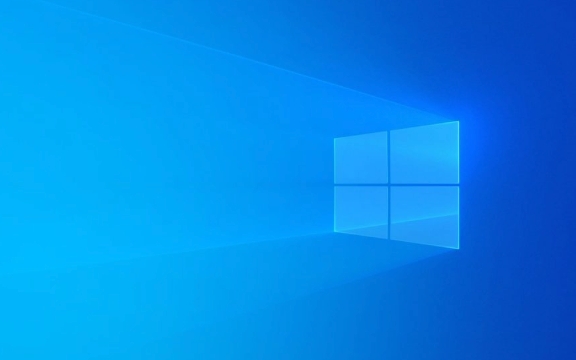
Use Xbox Game Bar (Built-in for Most Windows 10 & 11 PCs)
Even if you’re not a gamer, the Xbox Game Bar is the easiest way to record your screen without installing extra software. It works with most apps and desktop activity (though not all).
Steps to record:

- Press Win G to open Game Bar.
- If prompted, confirm that you’re using a "game" — it works even in non-gaming apps like your browser or PowerPoint.
- Click the red record button or press Win Alt R to start recording.
- To stop, press Win Alt R again or use the Game Bar control.
- Your video saves automatically to
Videos > Capturesin MP4 format.
Note: Game Bar doesn’t record audio from the browser or certain apps by default. Make sure system audio recording is enabled in:
Settings > Gaming > Xbox Game Bar > Audio widgets

Record Specific Apps or Windows (Not Full Screen)
Game Bar records the active application window, not your entire desktop. So if you’re working in Chrome, open Chrome first, then hit Win G. It won’t record other windows or your desktop, which helps avoid clutter.
Enable Game Bar First (If It’s Not Working)
Some users have it turned off by default.
Go to:
Settings > Gaming > Xbox Game Bar
Make sure it’s turned on.
Also check that:
- Background recording (Game DVR) is enabled if you want to save recent moments.
- Microphone and audio recording permissions are allowed.
Alternative: Use Third-Party Tools for More Control
If you need to record the full desktop, multiple monitors, or want editing features, consider free tools like:
- OBS Studio – powerful and free, great for streaming or long recordings.
- FlashBack Express – simple interface, no watermark.
- ScreenRec – lightweight, quick sharing options.
These let you record system audio, webcam, and specific regions — things Game Bar can’t do well.
Tips for Better Recordings
- Close unnecessary apps to avoid lag.
- Check free disk space — screen recordings can get large fast.
- Test audio levels first, especially if recording voiceovers.
- Trim or edit videos using the built-in Photos app (Windows 10/11) after recording.
Basically, Win Alt R is your quickest bet for most screen recording needs on Windows — no download required. Just make sure Game Bar is enabled and you’re recording the right app window.
以上是如何在Windows上录制屏幕的详细内容。更多信息请关注PHP中文网其他相关文章!

热AI工具

Undress AI Tool
免费脱衣服图片

Undresser.AI Undress
人工智能驱动的应用程序,用于创建逼真的裸体照片

AI Clothes Remover
用于从照片中去除衣服的在线人工智能工具。

Clothoff.io
AI脱衣机

Video Face Swap
使用我们完全免费的人工智能换脸工具轻松在任何视频中换脸!

热门文章

热工具

记事本++7.3.1
好用且免费的代码编辑器

SublimeText3汉化版
中文版,非常好用

禅工作室 13.0.1
功能强大的PHP集成开发环境

Dreamweaver CS6
视觉化网页开发工具

SublimeText3 Mac版
神级代码编辑软件(SublimeText3)
 如何解决触摸板在Windows上无法正常工作?
Aug 05, 2025 am 09:21 AM
如何解决触摸板在Windows上无法正常工作?
Aug 05, 2025 am 09:21 AM
Checkifthetouchpadisdisabledbyusingthefunctionkey(Fn F6/F9/F12),adedicatedtogglebutton,orensuringit’sturnedoninSettings>Devices>Touchpad,andunplugexternalmice.2.UpdateorreinstallthetouchpaddriverviaDeviceManagerbyselectingUpdatedriverorUninstal
 在Windows中安装可选功能时,如何修复' 0x800F0954”错误
Aug 05, 2025 am 09:30 AM
在Windows中安装可选功能时,如何修复' 0x800F0954”错误
Aug 05, 2025 am 09:30 AM
首先运行Windows更新疑难解答以自动修复常见问题,1.运行Windows更新疑难解答;2.检查网络连接和代理设置,确保能访问Windows更新服务器;3.使用DISM命令修复组件存储,必要时指定本地WindowsISO源;4.通过PowerShell安装可选功能时手动指定ISO源路径;5.重置Windows更新组件服务并清除缓存;6.运行sfc/scannow和chkdsk检查系统和磁盘错误;最终确保系统更新至最新并优先使用官方ISO解决文件缺失问题,多数情况可成功修复0x800f0954错
 Mac OS比Windows更安全吗
Aug 05, 2025 am 09:55 AM
Mac OS比Windows更安全吗
Aug 05, 2025 am 09:55 AM
macOSistargetedlessduetosmallermarketshare,reducingmalwarevolume.2.Apple’stighthardware-softwareintegrationenablesstrongbuilt-insecuritylikeGatekeeper,SIP,andappsandboxing.3.Faster,moreuniformupdatesensurevulnerabilitiesarepatchedpromptly.4.macOSisno
 当Windows安装被卡住时该怎么办
Aug 06, 2025 am 03:45 AM
当Windows安装被卡住时该怎么办
Aug 06, 2025 am 03:45 AM
wait1–2hoursifdiskactivitiveContinues,AswindowsSetupMayAppearfrozendingingFileFileFileExpansionorupdateInstallation.2.Recognizenormalslowphassellowphassellowphasslowphassellike“ getDevicesReady” orfirstboot.3.forcerestartonlyafter2小时2小时
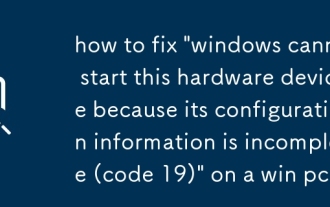 如何修复' Windows无法启动此硬件设备,因为其配置信息不完整(代码19)”
Aug 06, 2025 am 11:37 AM
如何修复' Windows无法启动此硬件设备,因为其配置信息不完整(代码19)”
Aug 06, 2025 am 11:37 AM
code19iscaussedbyIncoplete rustastdeviceconfiguration,stateotuetotototototulustulustulustuluatiftsofsowentries.1.oundeviceagerviawin x,clickView→showhiddevices,anduninstallanygraydervices.2.tuualbarebareb r,
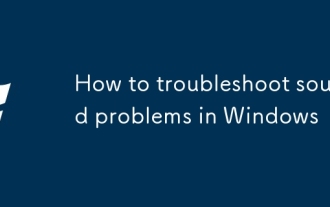 如何在Windows中解决声音问题
Aug 06, 2025 am 03:54 AM
如何在Windows中解决声音问题
Aug 06, 2025 am 03:54 AM
Checkvolumelevelsandconnections,ensuringspeakersorheadphonesareproperlypluggedinandnotmutedintheapporsystem.2.RunWindows’built-inaudiotroubleshooterviathespeakericontodetectandfixcommonissues.3.UpdateorreinstallaudiodriversthroughDeviceManager,ordown
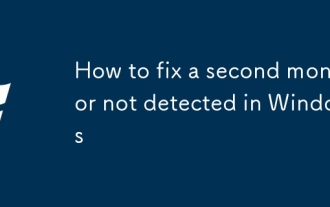 如何修复Windows中未检测到的第二个显示器
Aug 05, 2025 am 04:13 AM
如何修复Windows中未检测到的第二个显示器
Aug 05, 2025 am 04:13 AM
首先检查物理连接和硬件,确保显示器通电、线缆连接牢固,尝试更换线缆或接口,并测试显示器在其他设备上的运行情况;2.在Windows显示设置中点击“检测”以识别第二台显示器;3.通过设备管理器更新或重新安装显卡驱动,或从Intel、NVIDIA、AMD官网下载最新驱动;4.使用NVIDIA控制面板、AMDRadeon软件或Intel显卡中心等工具尝试检测显示器;5.检查BIOS/UEFI设置,确认未禁用外部显示输出,并注意笔记本混合显卡的接口限制;6.尝试在安全模式下或新建用户账户中检测显示器,排
 如何修复被灰色或在窗户中工作的夜灯?
Aug 06, 2025 pm 02:44 PM
如何修复被灰色或在窗户中工作的夜灯?
Aug 06, 2025 pm 02:44 PM
UpdateYourGraphicsDriverViadeviceManagerortheNufarfureter'swebsite,AsoutdateDorgenericRiversLike,Like“ MicrosoftbasicdisplayAdapter” disableNightlight.2.ensureWindowSissupupDupdatedByupDateDybyCheckingForupDatesInsettings>更新和安全> Windows> Windows> Windowsup








