vscode settings.json文件在哪里?
要访问 VS Code 的 settings.json 文件,可通过命令面板(Ctrl Shift P 或 Cmd Shift P)选择“Preferences: Open Settings (JSON)”直接打开;该文件默认存储位置依操作系统而异,Windows 在 %APPDATA%\Code\User\settings.json,macOS 在 $HOME/Library/Application Support/Code/User/settings.json,Linux 在 $HOME/.config/Code/User/settings.json;设置分为用户级和工作区级,前者适用于所有项目,后者仅针对当前项目;常见错误包括语法错误、误覆盖设置、未重启编辑器,建议逐步测试并备份原文件。
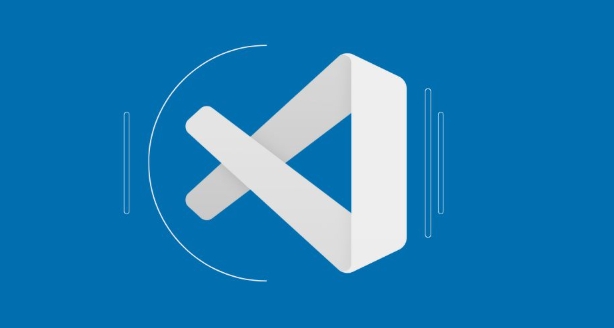
The settings.json file in VS Code is where you store custom settings that override the default editor preferences. If you're trying to find or edit it, here’s how to locate and work with it properly.
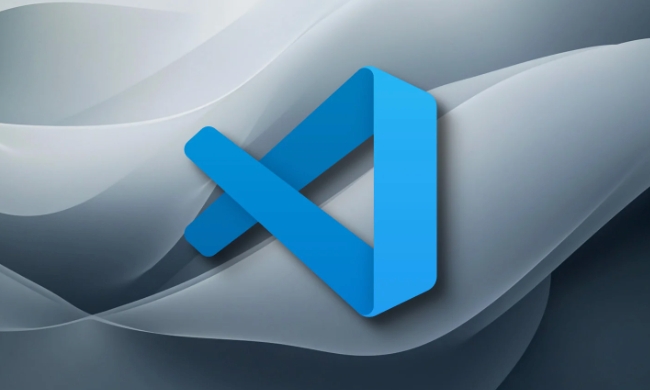
How to Access settings.json in VS Code
You don’t always need to manually find the file to edit it — VS Code provides a built-in way to open it directly.
To access it:
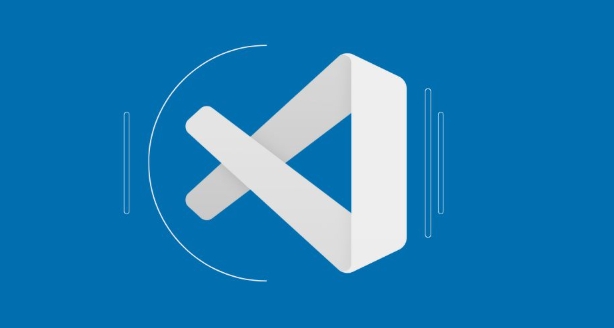
- Open the Command Palette (
Ctrl Shift PorCmd Shift Pon Mac) - Type "Preferences: Open Settings (JSON)"
- Click the result, and it will open the
settings.jsonfile in the editor
This method works whether you're editing user-level settings or workspace-specific ones. It avoids having to dig through folders manually.
Where Is It Stored by Default?
If you do want to locate it manually, the file is usually stored in a specific directory depending on your operating system:
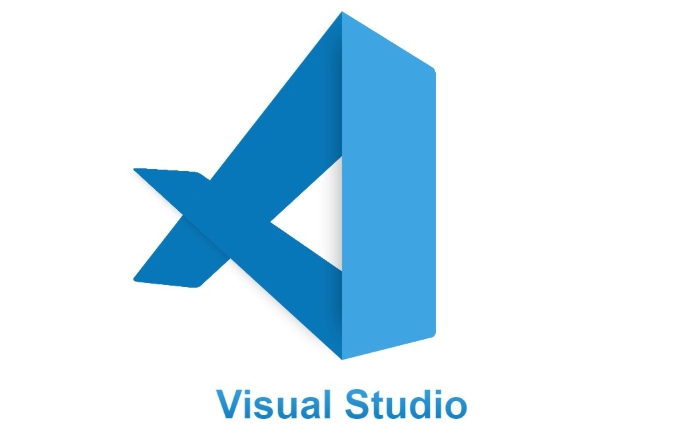
-
Windows:
%APPDATA%\Code\User\settings.json -
macOS:
$HOME/Library/Application Support/Code/User/settings.json -
Linux:
$HOME/.config/Code/User/settings.json
These paths can vary slightly if you're using a portable version of VS Code or a different installation. Also, if you're working with a specific workspace, there may be a separate settings.json inside the .vscode folder of that project.
When to Use User vs Workspace Settings
There are two main types of settings.json files:
- User Settings: Apply globally across all projects
- Workspace Settings: Only apply to the current project and are often shared among team members
You can switch between them in the settings UI or by opening each JSON file directly. For example, if you want to set a special font size just for one project, put it in the workspace settings.json. But if you prefer a certain theme everywhere, use the user-level file.
It's also possible to have multiple profiles in newer versions of VS Code, each with its own settings.json, which adds more flexibility without cluttering the main file.
Common Mistakes to Avoid
Editing settings.json gives you a lot of control, but it's easy to make small errors that break things:
- Syntax errors like missing commas or incorrect brackets can stop settings from loading entirely
- Overwriting settings without realizing it — especially when sharing workspace files
- Assuming changes take effect immediately — sometimes you need to reload or restart VS Code
A good practice is to test changes incrementally and keep a backup of the original file, especially when troubleshooting issues like extensions not behaving as expected.
基本上就这些。
以上是vscode settings.json文件在哪里?的详细内容。更多信息请关注PHP中文网其他相关文章!

热AI工具

Undress AI Tool
免费脱衣服图片

Undresser.AI Undress
人工智能驱动的应用程序,用于创建逼真的裸体照片

AI Clothes Remover
用于从照片中去除衣服的在线人工智能工具。

Clothoff.io
AI脱衣机

Video Face Swap
使用我们完全免费的人工智能换脸工具轻松在任何视频中换脸!

热门文章

热工具

记事本++7.3.1
好用且免费的代码编辑器

SublimeText3汉化版
中文版,非常好用

禅工作室 13.0.1
功能强大的PHP集成开发环境

Dreamweaver CS6
视觉化网页开发工具

SublimeText3 Mac版
神级代码编辑软件(SublimeText3)
 VSCODE设置。JSON位置
Aug 01, 2025 am 06:12 AM
VSCODE设置。JSON位置
Aug 01, 2025 am 06:12 AM
settings.json文件位于用户级或工作区级路径,用于自定义VSCode设置。1.用户级路径:Windows为C:\Users\\AppData\Roaming\Code\User\settings.json,macOS为/Users//Library/ApplicationSupport/Code/User/settings.json,Linux为/home//.config/Code/User/settings.json;2.工作区级路径:项目根目录下的.vscode/settings
 运行与代码的系统要求是什么?
Jul 15, 2025 am 01:56 AM
运行与代码的系统要求是什么?
Jul 15, 2025 am 01:56 AM
VisualStudioCode可在较低配置硬件上流畅运行。其最低配置要求为:64位Windows10或更高版本、macOS10.13或更高版本、现代主流Linux发行版;处理器需1.6GHz及以上(推荐双核);至少4GB内存(处理大型项目建议8GB);约500MB可用磁盘空间;分辨率1024x768及以上。推荐配置包括8–16GB内存、SSD存储、多核CPU及更大屏幕或多显示器,以提升性能和开发体验。对于低配设备优化建议包括:禁用不必要的扩展、关闭自动保存、使用内置终端、避免直接打开大文件夹、
 Java开发的VSCODE设置
Jul 27, 2025 am 02:28 AM
Java开发的VSCODE设置
Jul 27, 2025 am 02:28 AM
InstallJDK,setJAVA_HOME,installJavaExtensionPackinVSCode,createoropenaMaven/Gradleproject,ensureproperprojectstructure,andusebuilt-inrun/debugfeatures;1.InstallJDKandverifywithjava-versionandjavac-version,2.InstallMavenorGradleoptionally,3.SetJAVA_HO
 如何禁用VS代码扩展名?
Jul 15, 2025 am 01:18 AM
如何禁用VS代码扩展名?
Jul 15, 2025 am 01:18 AM
要禁用VSCode扩展,可通过以下步骤操作:1.禁用单个扩展:点击拼图图标打开扩展面板,搜索后点击“禁用”并重启编辑器;2.临时禁用所有扩展:使用命令面板执行“ReloadWindowwithExtensionsDisabled”进入安全模式;3.永久卸载扩展:在扩展面板点击“卸载”并清理残留配置;4.针对特定工作区禁用:在设置中调整扩展启用范围以提升效率。
 Vscode和Visual Studio之间有什么区别
Jul 30, 2025 am 02:38 AM
Vscode和Visual Studio之间有什么区别
Jul 30, 2025 am 02:38 AM
VSCodeisalightweight,cross-platformcodeeditorwithIDE-likefeaturesviaextensions,idealforwebandopen-sourcedevelopment;2.VisualStudioisafull-featured,Windows-onlyIDEdesignedforcomplex.NET,C ,andenterpriseapplications;3.VSCodeperformsfasteronlower-endma
 我如何在VS代码中进行舞台和提交更改?
Jul 15, 2025 am 12:07 AM
我如何在VS代码中进行舞台和提交更改?
Jul 15, 2025 am 12:07 AM
在VSCode中暂存和提交更改无需终端操作,步骤如下:1.打开源控制面板;2.逐个或全部暂存更改;3.编写清晰的提交信息并提交。打开左侧Git图标或按Ctrl Shift G进入面板,查看M(修改)、U(未跟踪)、D(删除)、A(新增)标记的文件,点击特定文件旁的 号单独暂存,或点击“Changes”顶部的 号全部暂存,确认更改可通过点击文件名查看差异,随后在输入框输入50字符内的简要提交信息,换行后可加详细说明,最后点击勾选图标或按Ctrl Enter完成提交,VSCode将在底部状态栏显示提
 如何在VSCODE中配置更漂亮?
Jul 18, 2025 am 02:20 AM
如何在VSCODE中配置更漂亮?
Jul 18, 2025 am 02:20 AM
Prettier配置步骤包括安装插件、设置默认格式化工具、创建配置文件、启用保存自动格式化及其他注意事项。首先安装VSCode的Prettier插件并设为默认格式化工具;其次在项目根目录创建.prettierrc文件定义格式规则;接着在VSCode设置中启用“FormatOnSave”;最后注意安装本地Prettier、确保配置文件正确并排查插件干扰问题。








