Microsoft团队中存储的文件在哪里?
Microsoft Teams文件存储位置取决于使用场景:1. 私聊文件存于OneDrive,位于“Microsoft Teams Chat Files”文件夹中,并计入个人存储配额;2. 频道文件存于对应Team的SharePoint站点文档库中,支持多人协作编辑;3. 存储限制依据组织的Microsoft 365许可类型而定,OneDrive按用户分配,SharePoint为组织共享池,两者均需注意配额管理。

When you upload files in Microsoft Teams, they don’t just live inside the app itself — they’re actually stored in connected services like OneDrive and SharePoint. This setup helps keep things organized and makes file management easier across Microsoft 365 apps.
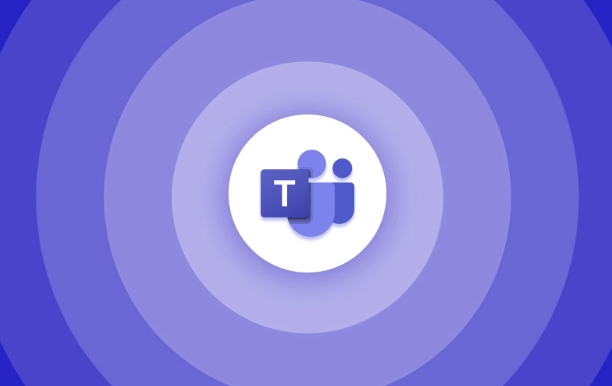
Files in Chats Are Stored in OneDrive
If you send a file directly to someone in a private chat, that file gets saved in your OneDrive account. Specifically, it goes into a folder called “Microsoft Teams Chat Files.” This folder is shared with anyone you sent the file to, so they can access it too.
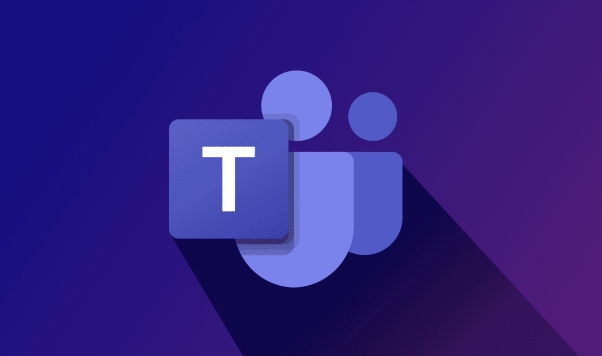
- You can find these files by going to your OneDrive website or desktop app.
- These files count toward your OneDrive storage limit.
- If you delete the file from the chat, it also gets removed from OneDrive (and vice versa).
This is useful to know if you're trying to clean up space or recover something later.
Files Shared in Channels Go to SharePoint
When you upload a file in a Team channel, it’s actually stored in the associated SharePoint site for that Team. Each Team has its own SharePoint site collection, and each channel has a document library within that site.
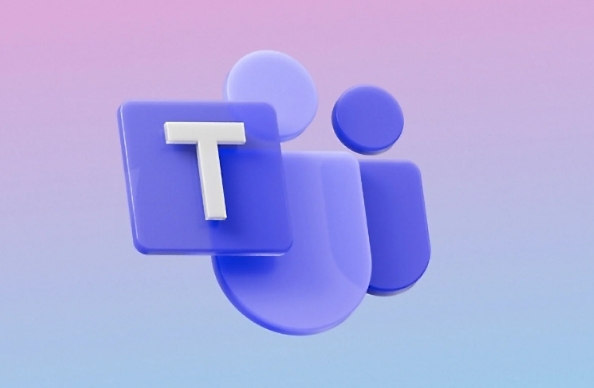
So, for example:
- If you upload a PowerPoint to a "Marketing" channel, it's stored in the Marketing channel’s document library in SharePoint.
- Anyone with access to that channel can view and edit the file through either Teams or SharePoint.
You can go directly to the SharePoint site by clicking the “Files” tab in any channel — this shows the full document library with extra tools like sorting, filtering, and version history.
File Storage Limits Depend on Your License
How much you can store depends on the type of Microsoft 365 license your organization has:
- OneDrive storage: Each user typically gets a certain amount — often 1 TB or more for business licenses.
- SharePoint storage: The entire organization shares a pool of storage, which can scale up if needed.
If you hit your limit, you might need to archive old files or ask your admin for more space.
Basically, where your files end up in Teams depends on how you use them: one-on-one chats use OneDrive, team channels use SharePoint, and both tie back into your organization’s overall Microsoft 365 storage plan.
以上是Microsoft团队中存储的文件在哪里?的详细内容。更多信息请关注PHP中文网其他相关文章!

热AI工具

Undress AI Tool
免费脱衣服图片

Undresser.AI Undress
人工智能驱动的应用程序,用于创建逼真的裸体照片

AI Clothes Remover
用于从照片中去除衣服的在线人工智能工具。

Clothoff.io
AI脱衣机

Video Face Swap
使用我们完全免费的人工智能换脸工具轻松在任何视频中换脸!

热门文章

热工具

记事本++7.3.1
好用且免费的代码编辑器

SublimeText3汉化版
中文版,非常好用

禅工作室 13.0.1
功能强大的PHP集成开发环境

Dreamweaver CS6
视觉化网页开发工具

SublimeText3 Mac版
神级代码编辑软件(SublimeText3)
 如何将Outlook更改为深色主题(模式)并将其关闭
Jul 12, 2025 am 09:30 AM
如何将Outlook更改为深色主题(模式)并将其关闭
Jul 12, 2025 am 09:30 AM
该教程显示了如何在不同的Outlook应用程序中切换光线和暗模式,以及如何将白色阅读窗格保持在黑色主题中。 如果您经常在深夜处理电子邮件,Outlook Dark Mode可以减轻眼睛疲劳,
 如何在Windows PC上屏幕截图:Windows 10和11
Jul 23, 2025 am 09:24 AM
如何在Windows PC上屏幕截图:Windows 10和11
Jul 23, 2025 am 09:24 AM
想要在PC上屏幕截图很常见。如果您不使用第三方工具,则可以手动进行。最明显的方法是按下PRT SC按钮/或打印Scrn按钮(打印屏幕键),该按钮将抓住整个PC屏幕。你做
 如何在Word中的特定页面上启动页面编号
Jul 17, 2025 am 02:30 AM
如何在Word中的特定页面上启动页面编号
Jul 17, 2025 am 02:30 AM
要在Word文档中从特定页面开始页码,请先插入分节符,再取消节链接,最后设置起始页码。具体步骤为:1.在目标页点击“布局”>“分隔符”>“下一页”分节符;2.双击前一节的页脚,取消勾选“链接到前一节”;3.进入新节,插入页码并设置起始数字(通常为1)。注意常见错误如未取消链接、误放分节符或手动删除页码导致不一致,操作时需仔细按步骤执行。
 如何在Mac上比较两个Word文档
Jul 13, 2025 am 02:27 AM
如何在Mac上比较两个Word文档
Jul 13, 2025 am 02:27 AM
在Mac上比较两个Word文档的最直接方法是使用Word自带的“比较”功能,具体步骤为:打开Word应用→点击顶部菜单栏的“审阅”选项卡→找到并点击“比较文档”→选择原文档和修订文档→设置比较选项后确认,随后Word会打开一个新窗口展示两文档的文字增删、格式变化等差异,并在右侧列出详细更改记录;查看比较结果时可利用右侧“修订”面板跳转至对应修改位置,通过“显示”下拉菜单切换视图以仅查看最终版或原版,右键某处更改可单独接受或拒绝,同时可在比较前隐藏作者名以保护隐私;若需替代方案,可考虑使用第三方工
 如何在团队视频通话中模糊我的背景?
Jul 16, 2025 am 03:47 AM
如何在团队视频通话中模糊我的背景?
Jul 16, 2025 am 03:47 AM
在Teams视频通话中模糊背景的方法如下:1.确保设备支持虚拟背景功能,需使用Windows10或11系统、最新版Teams及支持硬件加速的摄像头;2.在会议中点击“三个点”→“应用背景效果”并选择“模糊”即可实时虚化背景;3.若无法使用内置功能,可尝试第三方软件、手动设置物理背景或使用带AI功能的外接摄像头。整个过程简单,但需注意系统版本和硬件兼容性问题。
 如何绘制Word文档
Jul 16, 2025 am 03:45 AM
如何绘制Word文档
Jul 16, 2025 am 03:45 AM
在Word文档中绘图的方法主要有三种:使用“插入形状”工具、利用“绘图”面板进行手写输入、以及在插入图片后叠加绘制。首先点击“插入”→“形状”,可绘制线条、矩形、圆形等图形,并支持组合与样式调整;其次通过“绘图”选项卡,可用触控笔或鼠标选择笔型、颜色及橡皮擦等工具进行自然书写或标记;最后可在插入图片后,在图片上使用形状或墨迹工具进行标注,从而突出重点信息。
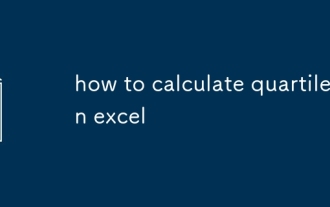 如何在Excel中计算四分位数
Jul 12, 2025 am 01:58 AM
如何在Excel中计算四分位数
Jul 12, 2025 am 01:58 AM
在Excel中计算四分位数的方法主要有四种,依次为:1.使用QUARTILE函数,适用于基础需求,语法为=QUARTILE(array,quart),其中quart可取0至4表示最小值、Q1、中位数、Q3和最大值;2.区分QUARTILE.INC与QUARTILE.EXC,前者包含数据范围两端,后者排除两端,推荐一般使用.INC版本;3.使用PERCENTILE系列函数,如=PERCENTILE.INC(array,k)来求解任意百分位数,k为0到1之间的值,例如0.25表示Q1;4.注意事项包
 如何将图片插入Excel单元格
Jul 14, 2025 am 02:45 AM
如何将图片插入Excel单元格
Jul 14, 2025 am 02:45 AM
在Excel中插入图片到单元格需手动调整位置和大小,并非直接嵌入。首先点击“插入”>“图片”,选择文件后拖动至目标单元格并调整大小;其次若需图片随单元格移动或缩放,右键选择“大小与属性”,勾选“随单元格改变位置和大小”;最后批量插入时可复制已设置好的图片并替换新文件。注意事项包括避免拉伸失真、设置合适行高列宽、检查打印显示及兼容性问题。







