如何将效果应用于Premiere Pro中的多个剪辑
在Premiere Pro中快速给多个片段添加相同效果的方法有三种:1. 使用“Effect Chainer”工具,先将效果应用到一个片段,然后通过效果面板中的链形图标逐一点击其他片段即可批量应用;2. 通过复制粘贴属性的方式,在时间轴右键第一个已添加效果的片段选择复制,再选中其他片段右键选择粘贴属性,并仅勾选视频或音频效果进行粘贴;3. 使用调整层处理视频效果,新建调整层并置于目标片段上方,将效果拖至调整层上即可影响其下方所有片段。以上方法可显着提升工作效率,适用于不同场景的需求。
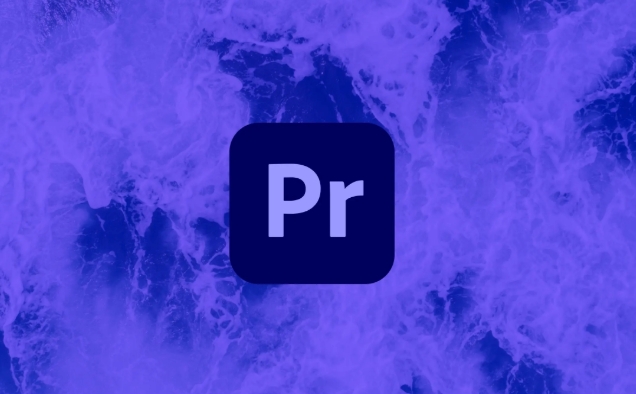
Applying an effect to multiple clips in Premiere Pro doesn't have to be tedious. If you know the right steps, you can save a lot of time instead of dragging and dropping effects one by one.
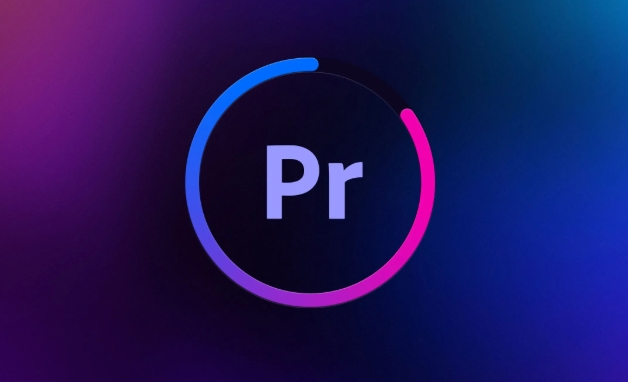
Use the "Effect Chainer" Tool
One of the quickest ways to apply the same effect to multiple clips is with the hidden gem called the Effect Chainer . It's not obvious how to access it, but once you do, it becomes super handy.
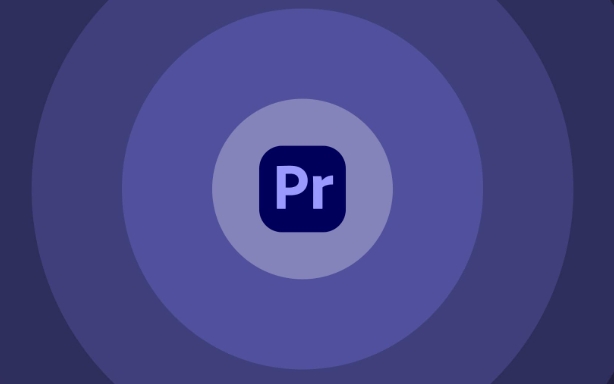
To use it:
- Apply your desired effect (like Lumetri Color or Noise Removal) to one clip first.
- Then, go to the Effects Panel , find the effect you just added, and middle-click (or click the small chain icon next to the effect name).
- Now, every clip you click on in the timeline will automatically get that same effect applied.
This works great when you want consistent looks across multiple clips without copying and pasting manually.
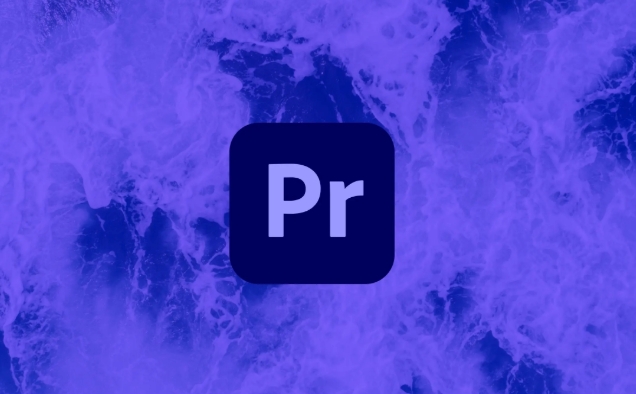
Copy and Paste Effects Across Clips
If you're more comfortable with basic editing workflows, copying and pasting effects is straightforward and reliable.
Here's how:
- Add an effect to your first clip via the Effects Panel .
- Right-click the clip in the timeline and choose Copy .
- Select all the other clips you want to apply the effect to.
- Right-click any of them and choose Paste Attributes .
- In the window that pops up, make sure only the Video Effects (or Audio Effects, depending on what you're using) are checked before hitting OK.
This method gives you control over exactly what gets copied — useful if you don't want to paste transitions or other settings unintentionally.
Use Adjustment Layers for Video Effects
For video effects like color grading or blur, adjustment layers are a powerful option. They let you apply effects to everything below them in the timeline stack.
Steps:
- Create a new adjustment layer ( File > New > Adjustment Layer ).
- Drag it above your clips in the timeline.
- Apply your effect(s) to the adjustment layer.
- All clips underneath it will now display those effects.
You can stack multiple adjustment layers for different looks and even mask or animate them. Just remember this only works for video effects — audio still needs separate handling.
If you work with a lot of clips that need the same look or sound, these methods should help streamline your workflow. Depending on whether you're dealing with video or audio, some techniques will fit better than others.
基本上就这些。
以上是如何将效果应用于Premiere Pro中的多个剪辑的详细内容。更多信息请关注PHP中文网其他相关文章!

热AI工具

Undress AI Tool
免费脱衣服图片

Undresser.AI Undress
人工智能驱动的应用程序,用于创建逼真的裸体照片

AI Clothes Remover
用于从照片中去除衣服的在线人工智能工具。

Clothoff.io
AI脱衣机

Video Face Swap
使用我们完全免费的人工智能换脸工具轻松在任何视频中换脸!

热门文章

热工具

记事本++7.3.1
好用且免费的代码编辑器

SublimeText3汉化版
中文版,非常好用

禅工作室 13.0.1
功能强大的PHP集成开发环境

Dreamweaver CS6
视觉化网页开发工具

SublimeText3 Mac版
神级代码编辑软件(SublimeText3)
 如何在Premiere Pro中创建时机覆盖
Jul 19, 2025 am 01:23 AM
如何在Premiere Pro中创建时机覆盖
Jul 19, 2025 am 01:23 AM
PremierePro中添加时间码叠加层有两种方式:可视时间码和元数据嵌入。1.可视时间码通过“时间码”效果实现,适用于审片阶段,可调整字体、位置等样式;2.元数据嵌入则在导出时勾选“写入时间码到视频”,适合交付使用,支持MP4和MOV格式。操作时需注意起始时间码设置、时间线连续性及软件版本兼容性问题。
 什么是Premiere Pro的Mogrt文件
Jul 19, 2025 am 01:04 AM
什么是Premiere Pro的Mogrt文件
Jul 19, 2025 am 01:04 AM
AMOGRTfileisamotiongraphicstemplateforAdobePremiereProthatenablesquickimportandcustomizationofanimatedelements.Itcontainspre-builtanimationswithadjustablecontrolsfortext,color,duration,andlayoutwithoutleavingPremierePro.Commonusesincludelowerthirds,t
 如何在Premiere Pro中使用LUTS
Jul 14, 2025 am 12:32 AM
如何在Premiere Pro中使用LUTS
Jul 14, 2025 am 12:32 AM
要在PremierePro中加载并应用LUT,首先打开“窗口”>“LumetriColor”面板,在“基本校正”选项卡下的“输入LUT”中选择“浏览”导入LUT文件,支持的格式包括.cube(通用性强)、.look(Adobe专用)和.3dl(兼容性较差),建议优先选择.cube格式;使用LUT时需注意:1.确认素材是否为Log格式以决定是否使用Log转Rec709的LUT;2.避免叠加多个LUT造成混乱;3.可调整LUT的混合比例实现更自然的风格过渡;LUT是调色起点而非终点,仍需根据画
 如何在Premiere Pro中取消链接音频和视频
Jul 16, 2025 am 12:13 AM
如何在Premiere Pro中取消链接音频和视频
Jul 16, 2025 am 12:13 AM
在PremierePro中分离音频和视频的第一步是使用“取消链接”功能。右键点击时间线上的剪辑→选择“Unlink”,即可解除音视频的同步绑定,允许单独移动;若需彻底删除某一部分,可展开轨道内容→选中不需要的部分→按Delete删除;处理完成后,可通过手动对齐或使用“创建多轨道选择”(Ctrl/Cmd G)重新组合音视频。需要注意,“取消链接”并非永久拆分,仍可恢复关联(右键→“Relink”),但导出后难以还原,建议操作前备份项目文件。
 如何在Premiere Pro中自动鸭音乐
Jul 17, 2025 am 12:28 AM
如何在Premiere Pro中自动鸭音乐
Jul 17, 2025 am 12:28 AM
ToachieveaudioduckinginPremierePro,usetheEssentialSoundpanelforautomaticadjustmentsormanualkeyframingformorecontrol.First,ensuredialogueandmusicareonseparatelabeledtracks.IntheEssentialSoundpanel,selectthemusicclip,enable“AutoDuck,”andchoosethevoiceo
 如何在Premiere Pro中使用轨道哑光键
Jul 25, 2025 am 01:18 AM
如何在Premiere Pro中使用轨道哑光键
Jul 25, 2025 am 01:18 AM
在PremierePro中使用TrackMatteKey是为了通过一个图层的亮度或透明度控制另一个图层的显示范围。1.常用于文字遮罩、图形轮廓展示、视频嵌入形状中等场景;2.设置步骤包括:将内容视频放上层、遮罩图层放下层、应用TrackMatteKey并设置Matte为下方图层;3.支持LumaMatte(基于亮度)和AlphaMatte(基于透明度)两种模式,且可勾选Reverse反转遮罩效果。掌握图层顺序、Matte类型选择及Reverse状态即可实现多样创意效果。
 如何在Premiere Pro中编辑360视频
Jul 18, 2025 am 12:37 AM
如何在Premiere Pro中编辑360视频
Jul 18, 2025 am 12:37 AM
编辑360视频在PremierePro中关键在于保留空间方向信息并正确设置VR属性。1.导入后右键素材选择“设为VR素材”或在序列设置中指定等距柱状投影格式;2.使用VR视角工具调整默认观看方向,确保视觉连贯;3.剪辑时避免快速切镜和方向性强的转场,字幕置于视野中心;4.导出时勾选“VR视频”,选择合适分辨率与码率,并测试播放效果以确保无变形或黑边问题。
 如何清除Premiere Pro中的媒体缓存
Jul 23, 2025 am 01:29 AM
如何清除Premiere Pro中的媒体缓存
Jul 23, 2025 am 01:29 AM
PremierePro媒体缓存会随着使用时间增长而占用大量空间,清理方法包括:1.手动删除缓存文件夹中的.cfa和.exa文件,路径为Windows系统C:\Users\用户名\AppData\Roaming\Adobe\Common\MediaCache或Mac系统/Users/用户名/Library/Caches/Adobe/Common/MediaCacheFiles;2.使用Premiere内置功能通过“文件>媒体缓存>删除媒体缓存文件”进行清理;3.定期维护建议完成项目后清







