'由于对这台计算机有效的限制,该操作已被取消” Windows修复
出现“此操作已被取消,因为计算机上的限制”的错误通常由权限或策略限制导致,解决方法包括:1.检查是否使用管理员账户,若不是则切换或更改账户类型;2.以管理员身份运行程序,或设置快捷方式始终以管理员身份运行;3.检查组策略限制,将可疑策略设为“未配置”或“禁用”,但需注意家庭版无组策略编辑器;4.若注册表编辑被禁用,可通过创建.reg文件重新启用;5.排查第三方软件干扰,临时关闭安全软件或管理启动项。按顺序尝试上述方法通常可解决问题。

You're trying to do something on your Windows PC, and suddenly you see the message: "This operation has been cancelled due to restrictions in effect on this computer." It's frustrating, especially if you’re not sure what’s causing it. The good news? This issue usually comes down to a few common causes — and there are straightforward fixes.
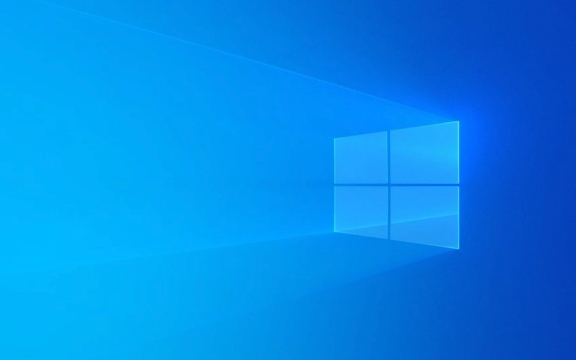
1. Check If You're Using a Standard User Account
One of the most common reasons for this error is that you're logged into a standard user account instead of an administrator account. Some system-level actions can only be performed with admin rights.

What to do:
- Press
Win Ito open Settings. - Go to Accounts > Family & other users (or Other users depending on your Windows version).
- Look under “Your info” to see if your account type says “Administrator.”
- If not, switch to an admin account or change your current account type to admin.
Keep in mind: Changing account types requires you to already have access to an admin account.

2. Run Programs as Administrator
Even if you’re using an admin account, some operations still need elevated permissions. Trying to access certain system files or tools without elevation can trigger this error.
How to fix:
- Right-click the app, shortcut, or installer you’re trying to run.
- Choose Run as administrator from the context menu.
- If prompted by UAC (User Account Control), click Yes to continue.
If you frequently use specific programs and keep running into this issue:
- Right-click the program shortcut > Properties > Shortcut tab > Advanced.
- Check Run as administrator, then click OK.
3. Group Policy Restrictions Might Be Blocking You
If you're on a work or school computer, the IT department may have applied policies that limit what users can do. Even on personal PCs, misconfigured settings or third-party software can alter these policies.
Check local group policy:
- Press
Win R, typegpedit.msc, and hit Enter. - Navigate to User Configuration > Administrative Templates > System > Ctrl Alt Del Options or similar sections.
- Look for any enabled policies like “Remove Task Manager” or “Prevent access to registry editing tools.”
If you find anything suspicious:
- Double-click the policy and set it to Not Configured or Disabled.
- Reboot your PC after making changes.
Note: Not all Windows versions include the Local Group Policy Editor — it's missing in Home editions.
4. Registry Editing May Be Disabled
Sometimes, this error pops up when you try to open the Registry Editor (regedit). It might have been disabled via a policy or registry tweak.
Try enabling it:
- Open Notepad and paste the following:
Windows Registry Editor Version 5.00 [HKEY_CURRENT_USER由于对这台计算机有效的限制,该操作已被取消” Windows修复Software由于对这台计算机有效的限制,该操作已被取消” Windows修复Policies由于对这台计算机有效的限制,该操作已被取消” Windows修复Microsoft由于对这台计算机有效的限制,该操作已被取消” Windows修复Windows由于对这台计算机有效的限制,该操作已被取消” Windows修复System] "DisableRegistryTools"=dword:00000000
- Save it as
enable-regedit.reg(make sure it ends in.reg). - Double-click the file and confirm the change.
- Restart your PC and try opening Regedit again.
5. Third-Party Software Could Be Interfering
Some antivirus programs or system utilities block certain operations they consider risky. That includes even harmless tasks like editing the hosts file or launching scripts.
What to try:
- Temporarily disable your antivirus or endpoint protection tool.
- Try the operation again.
- If it works now, add an exception for that action or file in your security software.
Also, check if any startup apps are interfering:
- Press
Ctrl Shift Escto open Task Manager. - Go to the Startup tab and disable non-essential apps one by one.
Fixing the “operation has been cancelled” error often comes down to permissions or policies. Start with checking your account type and running things as admin. If those don’t help, dig into group policies or registry settings. And don’t forget to consider third-party tools — they sometimes block things quietly.
基本上就这些。
以上是'由于对这台计算机有效的限制,该操作已被取消” Windows修复的详细内容。更多信息请关注PHP中文网其他相关文章!

热AI工具

Undress AI Tool
免费脱衣服图片

Undresser.AI Undress
人工智能驱动的应用程序,用于创建逼真的裸体照片

AI Clothes Remover
用于从照片中去除衣服的在线人工智能工具。

Clothoff.io
AI脱衣机

Video Face Swap
使用我们完全免费的人工智能换脸工具轻松在任何视频中换脸!

热门文章

热工具

记事本++7.3.1
好用且免费的代码编辑器

SublimeText3汉化版
中文版,非常好用

禅工作室 13.0.1
功能强大的PHP集成开发环境

Dreamweaver CS6
视觉化网页开发工具

SublimeText3 Mac版
神级代码编辑软件(SublimeText3)
 电脑的系统托盘图标杂乱,如何整理?
Aug 21, 2025 pm 08:12 PM
电脑的系统托盘图标杂乱,如何整理?
Aug 21, 2025 pm 08:12 PM
隐藏系统托盘图标不影响程序运行,仅移除视觉显示;2.彻底清理需通过任务管理器禁用非必要启动项;3.根治杂乱须卸载不用软件并养成安装时取消捆绑勾选的习惯,这样才能实现视觉清爽与资源优化的双重目标。
 如何对更新Windows的问题进行故障排除:Microsoft指南
Aug 22, 2025 am 11:54 AM
如何对更新Windows的问题进行故障排除:Microsoft指南
Aug 22, 2025 am 11:54 AM
runthewIndowsUpDateTrubloubLeShootErtoAtoromationalfixCommonissuesBynAvigatingToSettings> System>故障排除>其他trubloubShooterSandRunningThewIndowSupDateTool.2.ensureatLeast20GBoffReast20GboffReeastOntySysonthesystemDriveanDrivEandMeetUpdateRepDateTaTateTaTatatAtatAtatatAtatatAtaTateUsementsBydususiondusydiskcl
 如何在Windows任务管理器中修复100%磁盘使用情况。
Aug 21, 2025 am 05:45 AM
如何在Windows任务管理器中修复100%磁盘使用情况。
Aug 21, 2025 am 05:45 AM
Ifyou'reexperiencing100%diskusageinWindows,trythesesteps:1.DisableWindowsSearchandSysMainservices.2.UpdatediskdriversviaDeviceManager.3.RunDiskCleanuptoremovetemporaryfiles.4.Adjustvirtualmemorysettingsmanually.5.TurnofftipsandsuggestionsinSettings.
!['激活Windows”水印不会消失[4个去除技巧]](https://img.php.cn/upload/article/001/431/639/175574412212996.jpg?x-oss-process=image/resize,m_fill,h_207,w_330) '激活Windows”水印不会消失[4个去除技巧]
Aug 21, 2025 am 10:42 AM
'激活Windows”水印不会消失[4个去除技巧]
Aug 21, 2025 am 10:42 AM
如果“激活感”的水印剂,TrytheSesteps:1。activateWithavalIdProductKeyInsettings.2.usecommand-promptompttompttomantallyalialactivate.3.hidethethewatermarkmarksmarkviaregistoritor.4.useathirt-ehtehtird-partyt-partytoolcairatie。
 win7系统任务栏图标显示异常_win7托盘图标乱码的修复步骤
Aug 21, 2025 pm 08:18 PM
win7系统任务栏图标显示异常_win7托盘图标乱码的修复步骤
Aug 21, 2025 pm 08:18 PM
Win7任务栏图标显示异常的修复方法包括重建图标缓存、调整显示设置、检查系统文件、清理注册表和杀毒。1.删除IconCache.db文件并重启以重建图标缓存;2.通过“个性化”调整图标大小和字体设置;3.运行sfc/scannow命令检查修复系统文件;4.在注册表中添加IsShortcut键值;5.全面杀毒确保系统安全。原因包括缓存损坏、病毒感染、系统文件或注册表问题及硬件故障。防止方法有定期清理垃圾文件、更新杀毒软件、谨慎安装软件、备份系统和更新驱动。其他不常见技巧包括使用系统还原、卸载美化软
 修复:Windows显示'发生磁盘读取错误”
Aug 21, 2025 am 02:10 AM
修复:Windows显示'发生磁盘读取错误”
Aug 21, 2025 am 02:10 AM
The“Adiskreaderroroccurred”messageistypicallycausedbyacorruptedMBR,faultycables,incorrectbootorder,orsoftwareissuesratherthanimmediatehardwarefailure.2.RestartthecomputerandcheckthatSATAandpowercablesaresecurelyconnected,andverifythecorrectbootorderi
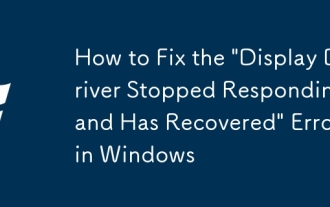 如何修复'显示驱动程序停止响应并恢复” Windows中的错误
Aug 21, 2025 am 03:43 AM
如何修复'显示驱动程序停止响应并恢复” Windows中的错误
Aug 21, 2025 am 03:43 AM
ifyouencounter“ displayDriverStoppedResponding”错误,trytheSesteps:1.updateYourgraphicsDriver.2.RollbackThedriverifthedriveriftheissuestartedafteranupdate.3.AdjustThetThetThetDrleLevelRegregregRegregreNeTtingTtingTtingTtingTtingtopreventPremutistremutementEmputemutemationout out.4.disableHardWarardWarardWarardWararDwarareAcceLeralIanInapp
 固定:Windows正在获得'试图写入只读内存”错误
Aug 22, 2025 am 11:48 AM
固定:Windows正在获得'试图写入只读内存”错误
Aug 22, 2025 am 11:48 AM
更新或回滚设备驱动程序,特别是显卡、芯片组和SSD驱动;2.运行Windows内存诊断工具检测并更换故障RAM;3.使用sfc/scannow和DISM命令修复系统文件;4.在BIOS中恢复默认设置以取消超频;5.在安全模式下卸载最近安装的软件或系统更新;6.运行chkdsk检查磁盘错误;7.谨慎更新BIOS/UEFI固件;8.作为最后手段,备份数据后执行干净的Windows安装。该错误通常由软件或驱动问题引起,多数情况下可通过逐步排查解决,无需更换硬件,最终可通过系统重装彻底修复。








