如何在Windows 11 PC上修复EFI引导加载程序?
若Windows 11无法启动并提示“Bootmgr is missing”或“EFI boot partition not found”,问题可能是EFI引导程序损坏,可通过以下步骤修复:1. 使用Windows 11安装U盘进入恢复环境;2. 打开命令提示符依次运行bootrec /fixmbr、bootrec /fixboot、bootrec /rebuildbcd命令重建BCD;3. 若EFI分区损坏,使用diskpart分配驱动器字母并检查EFI\Microsoft\Boot文件夹是否存在;4. 可尝试使用自动修复工具Startup Repair。整个过程需注意正确选择磁盘和分区,避免误操作导致进一步问题。

If your Windows 11 PC won’t boot and you’re seeing errors like “Bootmgr is missing” or “EFI boot partition not found,” the issue might be a corrupted EFI bootloader. Fixing it isn’t too complicated if you have access to a working recovery environment.
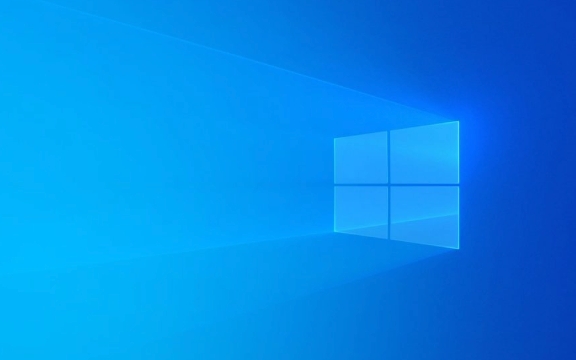
What You’ll Need Before Starting
Before jumping into repairs, make sure you have:

- A Windows 11 installation USB or recovery drive (optional but helpful)
- Access to the command prompt via Safe Mode or recovery environment
- Basic knowledge of disk partitions (don’t worry, we’ll guide you through what’s needed)
Also, this method assumes your system uses UEFI firmware — which most modern PCs do. If you're not sure, check your motherboard or laptop specs online.
Rebuild the BCD Using Command Prompt
One of the most common fixes for a broken EFI bootloader is rebuilding the Boot Configuration Data (BCD). Here’s how:
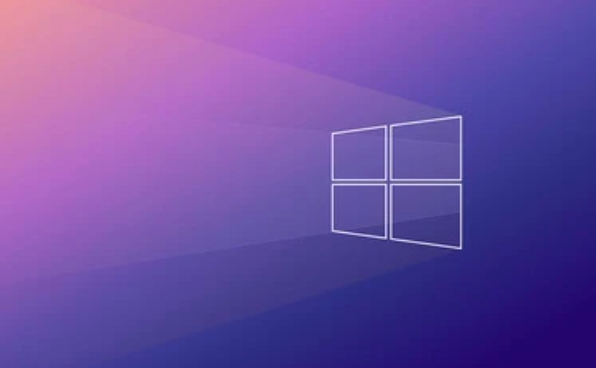
-
Boot into Recovery Environment:
- Restart your PC and keep trying to boot (you may see a black screen or error message).
- If that doesn’t work, use a Windows 11 installation USB: plug it in, boot from it, and click "Repair your computer" at the bottom-left corner.
-
Open Command Prompt:
- Go to Troubleshoot > Advanced Options > Command Prompt.
-
Run these commands one by one:
bootrec /fixmbr bootrec /fixboot bootrec /rebuildbcd
These will repair the master boot record, fix the boot sector, and rebuild the BCD store respectively.
Note: If
bootrec /rebuildbcddoesn’t find any Windows installations, you might need to assign drive letters manually or check for hidden system partitions.
Check and Repair the EFI System Partition
Sometimes the EFI partition itself gets damaged or misconfigured. This is where the bootloader files live, so it needs to be intact.
In the same Command Prompt window, run:
diskpart list disk select disk X (replace X with your main disk number) list partition
Look for a small partition labeled “System” — usually around 100MB or 500MB. That's your EFI partition.
Assign a drive letter to it:
select partition Y (replace Y with the correct partition number) assign letter=S exit
Now you can access the EFI partition as drive S: (or whatever letter you chose). Navigate to it and check if the folder EFI\Microsoft\Boot exists. If not, you may need to copy those files from another Windows system or reinstall the bootloader using bootrec.
Use Automatic Repair (Optional)
If you're not comfortable with the command line, try the built-in Automatic Repair tool:
- From the recovery environment, go to Troubleshoot > Advanced Options > Startup Repair.
- It might automatically detect and fix bootloader issues.
This doesn't always work, especially if the system files are severely damaged, but it’s worth a try.
That’s the basic process. Most EFI bootloader problems on Windows 11 can be resolved with a few command-line tools and a bit of patience. Just remember to double-check your disk and partition selections — a typo could cause confusion or unintended results.基本上就这些。
以上是如何在Windows 11 PC上修复EFI引导加载程序?的详细内容。更多信息请关注PHP中文网其他相关文章!

热AI工具

Undress AI Tool
免费脱衣服图片

Undresser.AI Undress
人工智能驱动的应用程序,用于创建逼真的裸体照片

AI Clothes Remover
用于从照片中去除衣服的在线人工智能工具。

Clothoff.io
AI脱衣机

Video Face Swap
使用我们完全免费的人工智能换脸工具轻松在任何视频中换脸!

热门文章

热工具

记事本++7.3.1
好用且免费的代码编辑器

SublimeText3汉化版
中文版,非常好用

禅工作室 13.0.1
功能强大的PHP集成开发环境

Dreamweaver CS6
视觉化网页开发工具

SublimeText3 Mac版
神级代码编辑软件(SublimeText3)
 Windows安全是空白或不显示选项
Jul 07, 2025 am 02:40 AM
Windows安全是空白或不显示选项
Jul 07, 2025 am 02:40 AM
Windows安全中心显示空白或功能缺失时,可按以下步骤排查:1.确认系统版本是否支持完整功能,家庭版部分功能受限,专业版及以上更完整;2.重启SecurityHealthService服务,确保其启动类型设为自动;3.检查并卸载可能冲突的第三方安全软件;4.运行sfc/scannow和DISM命令修复系统文件;5.尝试重置或重新安装Windows安全中心应用,必要时联系微软支持。
 高峰语音聊天无法在PC上工作:检查此逐步指南!
Jul 03, 2025 pm 06:02 PM
高峰语音聊天无法在PC上工作:检查此逐步指南!
Jul 03, 2025 pm 06:02 PM
玩家一直在经历高峰语音聊天,而在PC上没有工作问题,从而影响了他们在攀登过程中的合作。如果您处于同一情况,则可以从Minitool阅读此帖子,以了解如何解决高峰语音聊天问题。
 Windows粘在'撤消对计算机进行的更改”
Jul 05, 2025 am 02:51 AM
Windows粘在'撤消对计算机进行的更改”
Jul 05, 2025 am 02:51 AM
电脑卡在“撤销对计算机所做的更改”界面是Windows更新失败后的常见问题,通常因回滚过程卡住导致无法正常进入系统。1.首先应耐心等待足够长时间,尤其是重启后可能需要30分钟以上完成回滚,观察硬盘灯判断是否仍在运行。2.若长时间无进展,可强制关机多次进入恢复环境(WinRE),尝试启动修复或系统还原。3.进入安全模式后,可通过控制面板卸载最近的更新记录。4.在恢复环境中使用命令提示符执行bootrec命令修复引导文件,或运行sfc/scannow检查系统文件。5.最后手段是通过“重置此电脑”功能
 在Windows 11/10中,Microsoft团队错误657RX的经过验证的方法
Jul 07, 2025 pm 12:25 PM
在Windows 11/10中,Microsoft团队错误657RX的经过验证的方法
Jul 07, 2025 pm 12:25 PM
当您登录Microsoft团队或Outlook时,遇到某些问题出了问题657RX可能会令人沮丧。在有关Minitool的本文中,我们将探讨如何修复Outlook/Microsoft团队错误657RX,以便您可以将工作流程重新回到Track.quick。
 请求的操作需要高程窗户
Jul 04, 2025 am 02:58 AM
请求的操作需要高程窗户
Jul 04, 2025 am 02:58 AM
遇到“此操作需要提升权限”提示时,说明你需要管理员权限才能继续。解决方法包括:1.右键选择“以管理员身份运行”程序或设置快捷方式始终以管理员身份运行;2.检查当前账户是否为管理员账户,若不是则切换或请求管理员协助;3.用管理员权限打开命令提示符或PowerShell执行相关命令;4.在必要时通过获取文件所有权或修改注册表等手段绕过限制,但此类操作需谨慎并充分了解风险。确认权限身份并尝试上述方法通常可解决问题。
 RPC服务器是不可用的Windows
Jul 06, 2025 am 12:07 AM
RPC服务器是不可用的Windows
Jul 06, 2025 am 12:07 AM
遇到“RPCserverisunavailable”问题时,首先确认是否为本地服务异常或网络配置问题。1.检查并启动RPC服务,确保其启动类型为自动,若无法启动则查看事件日志;2.排查网络连接与防火墙设置,测试关闭防火墙、检查DNS解析和网络连通性;3.运行sfc/scannow与DISM命令修复系统文件;4.在域环境中检查组策略与域控制器状态,联系IT部门协助处理。按照顺序逐步排查即可定位并解决问题。
 默认网关不可用窗口
Jul 08, 2025 am 02:21 AM
默认网关不可用窗口
Jul 08, 2025 am 02:21 AM
遇到“DefaultGatewayisNotAvailable”提示时,说明电脑无法连接路由器或未正确获取网络地址,1.首先重启路由器和电脑,等待路由器完全启动后再尝试连接;2.检查IP地址是否设置为自动获取,进入网络属性确保选择“自动获取IP地址”和“自动获取DNS服务器地址”;3.通过命令提示符运行ipconfig/release和ipconfig/renew释放并重新获取IP地址,必要时执行netsh命令重置网络组件;4.检查无线网卡驱动,更新或重新安装驱动程序以确保其正常工作。
 如何修复Windows中的' System_service_exception”停止代码
Jul 09, 2025 am 02:56 AM
如何修复Windows中的' System_service_exception”停止代码
Jul 09, 2025 am 02:56 AM
遇到“SYSTEM_SERVICE_EXCEPTION”蓝屏错误时,不必立即重装系统或更换硬件,可按以下步骤排查:1.更新或回滚显卡等硬件驱动,尤其是近期更新过的驱动;2.卸载第三方杀毒软件或系统工具,改用WindowsDefender或知名品牌产品;3.以管理员身份运行sfc/scannow和DISM命令修复系统文件;4.检查内存问题,恢复默认频率并重新插拔内存条,使用Windows内存诊断工具检测。多数情况下,先处理驱动和软件问题即可解决。







