如何掌握Excel中的第75个百分点–逐步指南
When analyzing data, identifying key percentiles can reveal significant insights. The 75th percentile, also referred to as the third quartile (Q3), is a widely utilized metric. In Excel, calculating this percentile is simple, and this guide will lead you through various methods to accomplish this task efficiently.
Key Takeaways:
- The 75th percentile indicates the top 25% of a dataset.
- Excel's PERCENTILE.INC or QUARTILE.INC functions can be used to calculate it.
- Although not necessary, sorting data can assist in verifying results.
- Data accuracy is essential—ensure to eliminate duplicates and manage missing values.
- Percentile analysis aids in decision-making in both business and research contexts.
Table of Contents
Unlocking the Secrets of the 75th Percentile
What Is the 75th Percentile?
In statistics, the 75th percentile is not merely a number; it's a critical indicator of data distribution. Consider diving into a dataset to understand its range. The 75th percentile identifies a point where 75% of the data falls below this value, meaning the top 25% of values are above this threshold. This metric is invaluable across different sectors, from education to retail, providing a quick overview of performance and distribution.
For analysts, the 75th percentile serves as a guidepost, highlighting superior performance or, in some cases, outliers. It acts as a standard for differentiating above-average outcomes from others. In the era of big data, understanding the 75th percentile can guide data-driven decision-making. It's not just about identifying top performers but also about leveraging this information to set targets, assess progress, and enhance performance.
Preparing Your Excel Spreadsheet for Analysis
Step-by-Step Data Arrangement
Before delving into percentile calculations in Excel, ensure your data is well-organized. A neatly arranged dataset is crucial for accurate analysis. Here's how to prepare your data effectively:
- Begin by collecting all the data points for analysis and arranging them in a single column. Ensure consistency by avoiding gaps or blank cells within this range.

- While sorting data isn't mandatory for percentile calculations, as Excel's functions can handle unsorted data, sorting can help in visually confirming results and spotting trends.

- Verify that all data points are measured in the same units. Mixing units can distort percentiles and lead to misleading analysis.
- If your data spans multiple sheets or workbooks, consolidate it into one sheet to simplify the calculation process.
Ensuring Data Accuracy
Ensuring data accuracy is vital for any Excel analysis, including calculating the 75th percentile. Carefully review your dataset for any anomalies or errors:
- Remove Duplicates: Duplicate values can skew percentile results. Use Excel's 'Remove Duplicates' feature to clean your dataset.

- Handle Missing Values: Missing data can lead to inaccurate calculations. Decide whether to fill in gaps with estimated values or remove incomplete records.
- Address Outliers: Outliers significantly affect percentile calculations. Determine if they are part of natural variance or errors needing correction.
- Validation Checks: Employ Excel's Data Validation tool to prevent entry errors and ensure data falls within expected parameters.

By focusing on these aspects, you ensure the reliability of your analysis.
Methods to Calculate the 75th Percentile in Excel
The PERCENTILE and PERCENTILE.INC Functions
For calculating the 75th percentile in Excel, the PERCENTILE and PERCENTILE.INC functions are the primary tools.
-
PERCENTILE.INC Function: The PERCENTILE.INC function is the most direct method for finding the 75th percentile. The syntax is simple. To calculate the 75th percentile, use the formula
=PERCENTILE.INC(data_range, 0.75)or=PERCENTILE(data_range, 0.75), wheredata_rangeis the range of your dataset.

- PERCENTILE.EXC Function: For percentile calculations excluding the first and last data points, use the PERCENTILE.EXC function. This function may yield slightly different results due to its different interpolation method.

Advanced Techniques with QUARTILE Function
For more advanced percentile calculations, the QUARTILE function in Excel is useful. Though primarily used for quartiles, it can calculate the 75th percentile, known as the third quartile (Q3). This function is especially useful for older Excel datasets for compatibility reasons.
To find the 75th percentile using the QUARTILE.INC function, the syntax is straightforward: =QUARTILE.INC(data_range, 3), where data_range is your dataset. The '3' as the second argument instructs Excel to return the third quartile, which is the 75th percentile.

For those using Excel 2010 or newer, there are more precise options available. You can use QUARTILE.INC for an inclusive range or QUARTILE.EXC, which excludes the smallest and largest values.

When the data array's size is not divisible by 4, these functions interpolate between points, offering a more precise calculation than the basic QUARTILE function.
Using these advanced techniques can enhance the accuracy of your percentile analysis and provide a deeper understanding of your data's distribution.
Practical Examples and Application Tips
Understanding Formulas Through Real-world Scenarios
Applying percentile formulas to real-world scenarios enhances understanding. For instance, consider salary data within a company. Calculating the 75th percentile of salaries can identify the threshold for the top 25% of earners, a metric HR departments use to guide compensation strategies and ensure competitive salaries.
In academic testing, schools might use the 75th percentile to pinpoint top-performing students, setting benchmarks for distinctions or entry into advanced programs. This percentile serves as a goalpost, offering clear targets for both students and educators.
By contextualizing formulas in these scenarios, their relevance and impact become clear, transforming numbers into actionable decision-making tools.
Fine-Tuning Your Percentile Calculations
Fine-tuning percentile calculations in Excel involves more than just formula entry; it's about customizing the analysis to extract meaningful insights. Delve deeper into your dataset and consider relevant questions—do seasonal trends affect the 75th percentile? Is further data segmentation needed for more targeted insights?
Adjusting for these nuances might involve calculating percentiles within specific categories or time frames. For example, you might calculate the 75th percentile of monthly sales during the holiday season or analyze the top 25% of customer feedback scores for a new product.
Combining percentile analysis with other statistical measures like standard deviation can provide a broader view of data variability. Consider creating an Excel dashboard that dynamically updates percentile calculations and related metrics for real-time, actionable data visualization.
Remember, the key to fine-tuning lies in the details—each adjustment can lead to more refined and valuable insights.
Avoiding Common Mistakes in Percentile Analysis
Missteps in Data Selection and Formula Entry
Calculating percentiles in Excel can be fraught with potential errors, particularly in data selection and formula entry. A common mistake is selecting the wrong range of cells for the data argument. Always ensure the selected range accurately represents your dataset to avoid skewed results.
Another frequent error involves the percentile value, which should be in decimal form. Entering 75 instead of 0.75, for example, can lead to incorrect calculations.

It's also important not to confuse percentiles with percentages. Though related, they serve different analytical purposes. Understanding this distinction prevents drawing incorrect conclusions.
By being mindful of these pitfalls, you protect your analysis from inaccuracies, ensuring that your percentile calculations remain a reliable tool in your data analysis arsenal.
Frequently Asked Questions
How to find the 75th percentile in Excel?
To calculate the 75th percentile in Excel, use the PERCENTILE.INC function with your data range. Enter the formula =PERCENTILE.INC(A1:A100, 0.75) into a cell, substituting A1:A100 with your actual data range. This formula finds the value below which 75% of the data falls. Press Enter to see the 75th percentile displayed by Excel.
What Are the Differences Between PERCENTILE.INC and PERCENTILE.EXC?
The differences between PERCENTILE.INC and PERCENTILE.EXC in Excel involve their percentile calculation methods. PERCENTILE.INC includes the first and last values in the dataset and accepts k values from 0 to 1, inclusive. PERCENTILE.EXC excludes the first and last values and accepts k values from 1/(N+1) to N/(N+1), exclusive, where N is the sample size. These differences can affect the percentile value, especially in smaller datasets or at the data range's extremes.
How Can I Interpret the Results of a 75th Percentile Analysis?
Interpreting a 75th percentile analysis means understanding that the calculated value represents the point below which 75% of the data falls. It's a measure of the upper end of the central tendency, indicating that 25% of the data is equal to or greater than this value. Practically, this could identify top performers in metrics like sales or the threshold for high income in a salary distribution. It reflects relative standing within the dataset.
Can I Calculate Percentiles for Non-Numeric Data in Excel?
Calculating percentiles for non-numeric data in Excel isn't directly possible, as percentiles require numeric context for ordering and positioning within a dataset. For categorical data, consider assigning numerical codes or values first, then calculate percentiles. Ensure this assignment accurately reflects the nature of the categorical data.
What is the percentile function in Excel?
The PERCENTILE function in Excel calculates the value below which a given percentage of the data in a provided dataset falls. The syntax is =PERCENTILE(array, k), where array is the data range you're analyzing, and k is the percentile value in decimal form. This function was replaced by PERCENTILE.INC in newer Excel versions but is still available for compatibility. It's a valuable tool for statistical analysis and understanding data distribution within a range.
以上是如何掌握Excel中的第75个百分点–逐步指南的详细内容。更多信息请关注PHP中文网其他相关文章!

热AI工具

Undress AI Tool
免费脱衣服图片

Undresser.AI Undress
人工智能驱动的应用程序,用于创建逼真的裸体照片

AI Clothes Remover
用于从照片中去除衣服的在线人工智能工具。

Clothoff.io
AI脱衣机

Video Face Swap
使用我们完全免费的人工智能换脸工具轻松在任何视频中换脸!

热门文章

热工具

记事本++7.3.1
好用且免费的代码编辑器

SublimeText3汉化版
中文版,非常好用

禅工作室 13.0.1
功能强大的PHP集成开发环境

Dreamweaver CS6
视觉化网页开发工具

SublimeText3 Mac版
神级代码编辑软件(SublimeText3)
 如何将Outlook更改为深色主题(模式)并将其关闭
Jul 12, 2025 am 09:30 AM
如何将Outlook更改为深色主题(模式)并将其关闭
Jul 12, 2025 am 09:30 AM
该教程显示了如何在不同的Outlook应用程序中切换光线和暗模式,以及如何将白色阅读窗格保持在黑色主题中。 如果您经常在深夜处理电子邮件,Outlook Dark Mode可以减轻眼睛疲劳,
 如何在Windows PC上屏幕截图:Windows 10和11
Jul 23, 2025 am 09:24 AM
如何在Windows PC上屏幕截图:Windows 10和11
Jul 23, 2025 am 09:24 AM
想要在PC上屏幕截图很常见。如果您不使用第三方工具,则可以手动进行。最明显的方法是按下PRT SC按钮/或打印Scrn按钮(打印屏幕键),该按钮将抓住整个PC屏幕。你做
 如何在Word中的特定页面上启动页面编号
Jul 17, 2025 am 02:30 AM
如何在Word中的特定页面上启动页面编号
Jul 17, 2025 am 02:30 AM
要在Word文档中从特定页面开始页码,请先插入分节符,再取消节链接,最后设置起始页码。具体步骤为:1.在目标页点击“布局”>“分隔符”>“下一页”分节符;2.双击前一节的页脚,取消勾选“链接到前一节”;3.进入新节,插入页码并设置起始数字(通常为1)。注意常见错误如未取消链接、误放分节符或手动删除页码导致不一致,操作时需仔细按步骤执行。
 如何在团队视频通话中模糊我的背景?
Jul 16, 2025 am 03:47 AM
如何在团队视频通话中模糊我的背景?
Jul 16, 2025 am 03:47 AM
在Teams视频通话中模糊背景的方法如下:1.确保设备支持虚拟背景功能,需使用Windows10或11系统、最新版Teams及支持硬件加速的摄像头;2.在会议中点击“三个点”→“应用背景效果”并选择“模糊”即可实时虚化背景;3.若无法使用内置功能,可尝试第三方软件、手动设置物理背景或使用带AI功能的外接摄像头。整个过程简单,但需注意系统版本和硬件兼容性问题。
 如何在Mac上比较两个Word文档
Jul 13, 2025 am 02:27 AM
如何在Mac上比较两个Word文档
Jul 13, 2025 am 02:27 AM
在Mac上比较两个Word文档的最直接方法是使用Word自带的“比较”功能,具体步骤为:打开Word应用→点击顶部菜单栏的“审阅”选项卡→找到并点击“比较文档”→选择原文档和修订文档→设置比较选项后确认,随后Word会打开一个新窗口展示两文档的文字增删、格式变化等差异,并在右侧列出详细更改记录;查看比较结果时可利用右侧“修订”面板跳转至对应修改位置,通过“显示”下拉菜单切换视图以仅查看最终版或原版,右键某处更改可单独接受或拒绝,同时可在比较前隐藏作者名以保护隐私;若需替代方案,可考虑使用第三方工
 如何绘制Word文档
Jul 16, 2025 am 03:45 AM
如何绘制Word文档
Jul 16, 2025 am 03:45 AM
在Word文档中绘图的方法主要有三种:使用“插入形状”工具、利用“绘图”面板进行手写输入、以及在插入图片后叠加绘制。首先点击“插入”→“形状”,可绘制线条、矩形、圆形等图形,并支持组合与样式调整;其次通过“绘图”选项卡,可用触控笔或鼠标选择笔型、颜色及橡皮擦等工具进行自然书写或标记;最后可在插入图片后,在图片上使用形状或墨迹工具进行标注,从而突出重点信息。
 如何将图片插入Excel单元格
Jul 14, 2025 am 02:45 AM
如何将图片插入Excel单元格
Jul 14, 2025 am 02:45 AM
在Excel中插入图片到单元格需手动调整位置和大小,并非直接嵌入。首先点击“插入”>“图片”,选择文件后拖动至目标单元格并调整大小;其次若需图片随单元格移动或缩放,右键选择“大小与属性”,勾选“随单元格改变位置和大小”;最后批量插入时可复制已设置好的图片并替换新文件。注意事项包括避免拉伸失真、设置合适行高列宽、检查打印显示及兼容性问题。
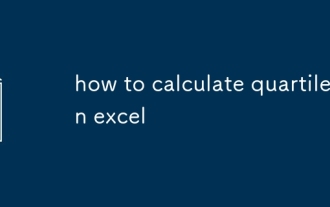 如何在Excel中计算四分位数
Jul 12, 2025 am 01:58 AM
如何在Excel中计算四分位数
Jul 12, 2025 am 01:58 AM
在Excel中计算四分位数的方法主要有四种,依次为:1.使用QUARTILE函数,适用于基础需求,语法为=QUARTILE(array,quart),其中quart可取0至4表示最小值、Q1、中位数、Q3和最大值;2.区分QUARTILE.INC与QUARTILE.EXC,前者包含数据范围两端,后者排除两端,推荐一般使用.INC版本;3.使用PERCENTILE系列函数,如=PERCENTILE.INC(array,k)来求解任意百分位数,k为0到1之间的值,例如0.25表示Q1;4.注意事项包







