如何在Excel中创建动态目录
Mar 24, 2025 am 08:01 AMA table of contents is a total game-changer when working with large files – it keeps everything organized and easy to navigate. Unfortunately, unlike Word, Microsoft Excel doesn’t have a simple “Table of Contents” button that adds this handy feature and updates it automatically. No, you’ll have to roll up your sleeves and create a dynamic table of contents yourself. This table will automatically update and contain clickable links, allowing you to add and remove sheets – as well as jump between them – with ease. This guide has all the info you need to create a dynamic table of contents in Excel.
How to Create a Dynamic Table of Contents in Excel
Technically, there are three ways to create a dynamic table of contents (TOC) in Excel. However, only one of them guarantees a fully automated TOC, and that’s Visual Basic for Applications or VBA for short – Microsoft’s native programming language. The other two – traditional formulas and Power Query – will give you a semi-dynamic table of contents in Excel – one that either doesn’t include clickable links or doesn’t update automatically. Since we’re after a fully dynamic Excel table of contents, we’ll use VBA.
If you aren’t particularly VBA-savvy; don’t worry – you just need to follow a few steps. But first – let’s create our table of contents.
Step 1: Click on the “Insert Worksheet” button next to your sheets at the bottom.

Step 2: Name the sheet “Table of Contents.”

Step 3: Drag the sheet to the first position for better navigation.

Step 4: Enter the names of your sheets in Column A of the “Table of Contents” sheet.

And voilà – you’ve got your table of contents. You can play with the aesthetics of this TOC later – now, we need to make it dynamic. To do so, we’ll need the help of the VBA Editor – a built-in Excel tool that lets you write and run custom codes.
Step 1: Press “Alt + F11” to open the VBA Editor.

Step 2: Go to the “Insert” tab at the top.

Step 3: Select “Module” from the dropdown menu.

Step 4: Copy and paste the following VBA code:
Sub CreateTOC()
Dim ws As Worksheet
Dim toc As Worksheet
Dim i As Integer
‘ Check if TOC sheet already exists, delete if it does
On Error Resume Next
Set toc = ThisWorkbook.Sheets(“Table of Contents”)
On Error GoTo 0
If Not toc Is Nothing Then Application.DisplayAlerts = False: toc.Delete: Application.DisplayAlerts = True
‘ Create new TOC sheet
Set toc = ThisWorkbook.Sheets.Add(Before:=ThisWorkbook.Sheets(1))
toc.Name = “Table of Contents”
‘ Set up TOC header
toc.Cells(1, 1).Value = “Table of Contents”
toc.Cells(1, 1).Font.Bold = True
toc.Cells(1, 1).Font.Size = 14
‘ Loop through all sheets and add hyperlinks
i = 2
For Each ws In ThisWorkbook.Sheets
If ws.Name <> “Table of Contents” Then
toc.Hyperlinks.Add Anchor:=toc.Cells(i, 1), _
Address:=””, _
SubAddress:=”‘” & ws.Name & “‘!A1”, _
TextToDisplay:=ws.Name
i = i + 1
End If
Next ws
‘ Adjust column width
toc.Columns(“A”).AutoFit
End Sub

Step 5: Hit “F5” to run the code.
Step 6: Exit the VBA Editor.
You’ll notice your Excel table of contents is now clickable.
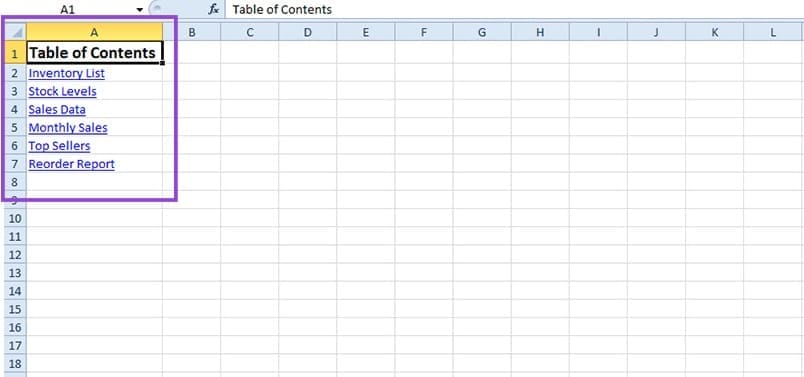
To automatically update your table of contents after changes, you just need to repeat Steps 1 to 6. This will add any new sheets to the list or remove the ones you deleted.

以上是如何在Excel中创建动态目录的详细内容。更多信息请关注PHP中文网其他相关文章!

热门文章

热门文章

热门文章标签

记事本++7.3.1
好用且免费的代码编辑器

SublimeText3汉化版
中文版,非常好用

禅工作室 13.0.1
功能强大的PHP集成开发环境

Dreamweaver CS6
视觉化网页开发工具

SublimeText3 Mac版
神级代码编辑软件(SublimeText3)
 前3个Windows 11的游戏功能,使Windows 10超过Windows 10
Mar 16, 2025 am 12:17 AM
前3个Windows 11的游戏功能,使Windows 10超过Windows 10
Mar 16, 2025 am 12:17 AM
前3个Windows 11的游戏功能,使Windows 10超过Windows 10
















