Tripetto 替代方案:与 SurveyJS 的综合比较
本文将引导您了解两个网络表单库:SurveyJS 和 Tripetto。
表单是 2024 年每个网站用户旅程的重要组成部分。我们将其用于各种用途,例如在用户注册我们的网站时收集用户的基本信息或允许用户预约或填写申请表。
作为开发人员,可能很难跟上您的企业对其表单不断变化的需求。如果您手动编码所有表单,那么构建新功能将非常耗时,但如果您选择完全托管的表单系统(例如 Typeform),您将缺乏可能需要的控制。
这就是像 SurveyJS 和 Tripetto 这样的表单管理平台发挥作用的地方,因为它们消除了构建表单的所有艰苦工作,但仍然让您可以选择创建高级功能并与系统的其余部分集成。
三佩托简介
Tripetto 是一套产品,可让您创建并向用户显示表单。他们提供完全托管版本的表单工具、wordpress 插件和 SDK,以便集成到您自己的应用程序中。
本文将重点介绍 SDK,因为就使用方式而言,它与 SurveyJS 相比效果最好。所有不同的 Tripetto 产品都是使用其 SDK 构建的,因此本文的大部分内容适用于他们的所有产品套件。
Tripetto 对他们的表单 SDK 采用仅前端方法,这意味着他们为您提供所有前端库来创建和显示表单,但他们不为您提供任何存储表单或表单提交的内容。这样做的好处是您可以直接集成到后端,但缺点是存储表单和结果可能需要额外的工作。
Tripetto 通过使用基于 JSON 的定义来为您的表单工作。在工作室中创建表单后,您将可以访问该表单的 JSON 版本,然后您可以将其传递到表单运行程序以显示给您的用户。
SurveyJS 简介
SurveyJS 是一套类似的产品,也允许您创建并向用户显示表单。
它采用类似的仅前端方法。这种方法是有意义的,因为表单只存在于前端,之后的一切都只是每个 Web 应用程序已经执行的标准数据处理。
数据到达后端后,您可以随意以任何您喜欢的方式保存数据。这意味着您可以轻松地将其保存到自定义后端中,并利用您已经构建的所有出色的身份验证。这也意味着您不必担心其他第三方处理您的数据。
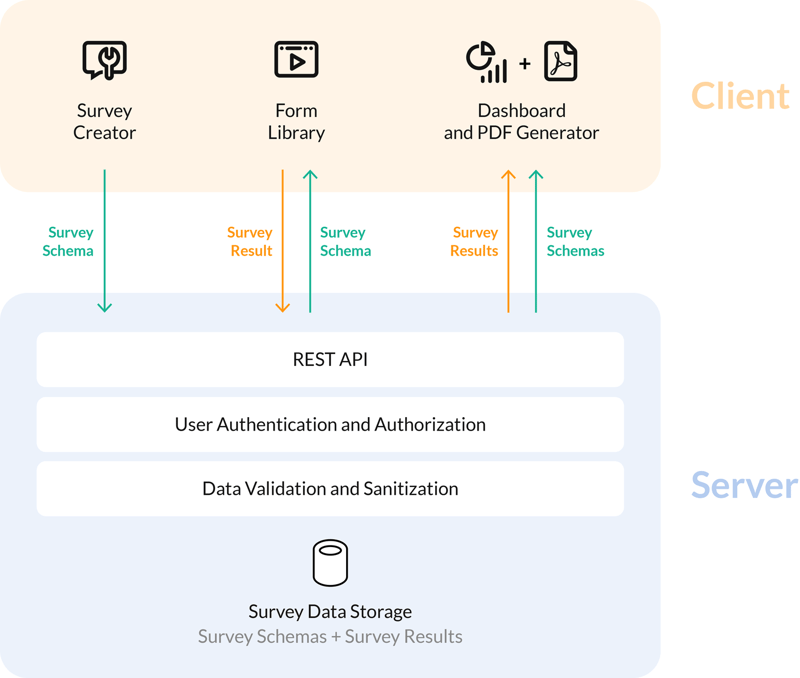
上图很好地展示了 SurveyJS 的设计理念。 “客户端”部分中的所有内容都在 SurveyJS 的范围内,他们会为您构建这些内容。 “服务器”部分的所有内容完全取决于您,因此它将与您现有的后端无缝集成。
创建
让我们从 SurveyJS 开始。要访问表单创建器,您必须将其集成到现有的 UI 中。或者,您可以使用他们托管的 MySurvey 工具,该工具可作为全功能的表单生成器演示。它允许您尝试表单构建器 UI 并构建表单 JSON 文件,而无需将表单构建器集成到您的应用程序中。
SurveyJS 为您能想象到的所有常见前端框架提供支持,甚至是您无法想象的框架。他们支持:
- 角度
- Vue
- 反应
- 原版 JS
将表单创建器集成到您现有的应用程序中非常简单。例如,要将其添加到您的 Vue 应用程序,您需要做的就是:
<script setup lang="ts">
import type { ICreatorOptions } from "survey-creator-core";
import { SurveyCreatorModel } from "survey-creator-core";
const creatorOptions: ICreatorOptions = {
showLogicTab: true,
isAutoSave: true
};
const creator = new SurveyCreatorModel(creatorOptions);
</script>
<template>
<SurveyCreatorComponent :model="creator" />
</template>
SurveyJS 中表单构建器的输出是一个 JSON 对象,稍后我们将在表单渲染库中使用它。
表单创建器本身是一个非常漂亮的现代用户界面,具有极高的交互性并且感觉非常敏捷。您可以不假思索地拖放问题,一切都会直观地出现在您期望的位置,当有如此多的设置时,这是一项艰巨的工作。它甚至在移动设备上也能运行得很好,这真是令人难以置信。
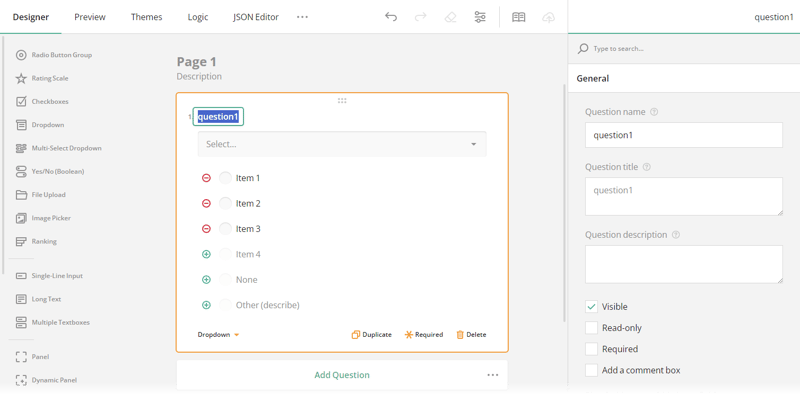
它具有您期望表单生成器提供的所有字段类型。它有标准的文本输入、复选框、单选组(包括矩阵)和下拉菜单。有一些您可能意想不到但非常方便的下拉菜单。有一个排名字段允许用户从上到下对一组选项进行排名。
They also have a grouping feature, that allows a respondent to answer a set of questions multiple times if they need to. For example, they can add multiple contact people and fill in each of their details separately. An image picker, allowing a user to select from a group of images. Lastly it even has the ability to accept signatures which is a nice addition.
If you find that you are missing a field type you can add your own type. They have a nice example in the documentation about how to go about doing that.
When it comes to logic it allows you to do everything you could possibly imagine using a dedicated GUI. You can hide questions, answer questions and reset answers. You can do this by defining as many 'rules' as you want, by setting a condition and an action depending on the condition. To developers this will feel familiar as it presents as a giant if statement.
It might take a while for a novice user to get around all the options, but once they figure out where everything is they will quickly find themselves setting up form logic with the intuitive logic options.
Once you have the form built with all the fields and logic you want you can add translations to each question. You can add all the languages you want to support and input all your translations for the strings in each page. This makes it a breeze to translate large forms with complicated logic. They even provide an API that lets you use machine translation, for example Microsoft Translator, to quickly translate lots of strings and allows you to then manually correct any mistakes.
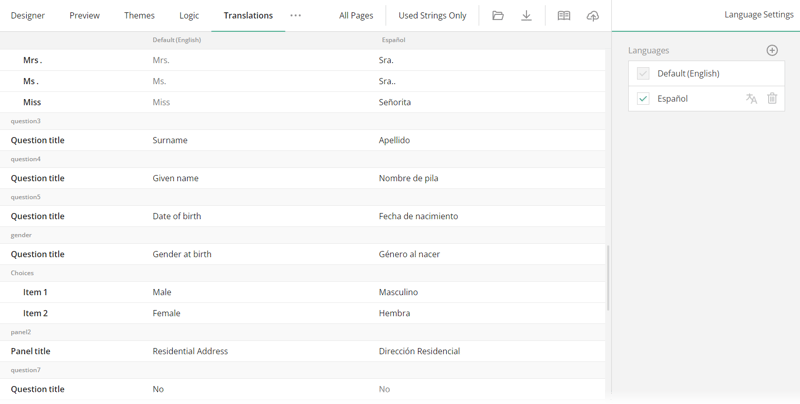
Next let's take a look at the form builder available from Tripetto. Just like SurveyJS you can integrate it into your application using the SDK they give you. Tripetto also supports a list of popular frameworks such as:
- React
- Angular
- Vanilla JS / HTML
It is very straightforward to add the creator to your existing application, here is an example in React:
import { TripettoBuilder } from "@tripetto/builder/react";
import "@tripetto/block-calculator";
import "@tripetto/block-checkbox";
import "@tripetto/block-checkboxes";
import "@tripetto/block-date";
// Import the rest of the blocks you want to enable
function ExampleApp() {
return (
<div>
<h1>Example app</h1>
<TripettoBuilder
onSave={(definition) => {
console.log("Form saved!");
}}
/>
</div>
);
}
Rendering the TripettoBuilder component will then display the entire builder in a full page mode. You can pass through your CSS classes to style the form container however you want.
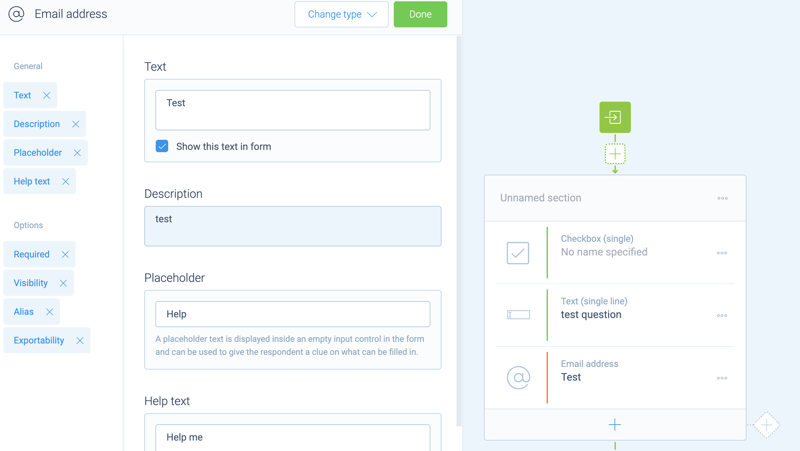
Overall the Tripetto form builder has a nice and pleasing user-interface. It is a bit quirky in a few places, for example it scrolls to the left and right with different settings panels, but you get over those very quickly. It's also quite robust, no matter how complex your form logic gets it is always snappy and easy to use.
They have all of the question types that you would expect to see inside a modern form builder. They have multiple text types and also have a matrix option which is really great for getting customer feedback.
Tripetto has a similar grouping feature to SurveyJS, except they call it iteration. When you start to do these more complex form flows then the Tripetto flow editor really comes into its own as a form builder.
Rather than showing a preview of the form on the main panel you are shown a representation of the ‘flow’ of the form. This allows you to really easily see complicated conditional forms at a quick glance and understand how they all go together. However, I find that the flow view they give you is confusing when you are creating a simple flow with just a few questions.
Tripetto also offers you the ability to translate your forms easily through their builder UI. You simply select your new target language and then you are prompted to complete a translation for each section of the form.
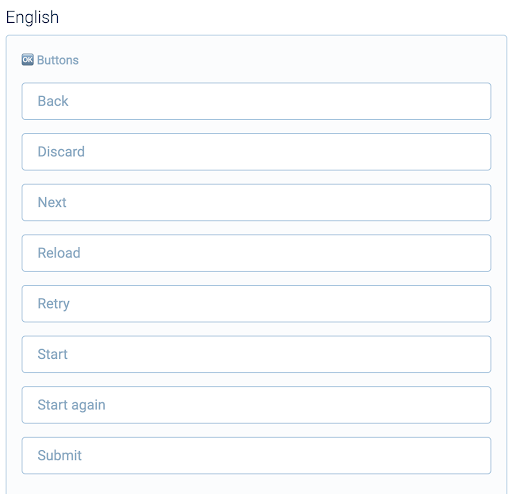
Filling
Next up let's look at the experience users will have when they come to complete a form in the system.
First let's take a look at how Tripetto handles form viewing. In the editor you can set what colours and font you want the form to use so you can match it to your branding.
The other thing you can set is the ‘form face’ which really changes how the form looks and acts entirely. Let's start with the default form face which is ‘autoscroll’. This is clearly modelled closely on the interface typeform uses, which is not a bad thing but it's certainly unoriginal. I personally think it's a bit of a gimmick, it stops you exploring the whole form and forces you to complete the form in the right order.
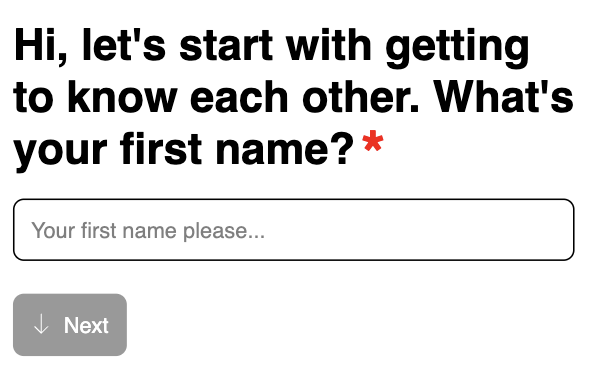
Another ‘form face’ they have is called ‘chat’. It's a unique way of displaying forms as a chat conversation rather than a normal form. It is a clever idea and they have made it look great and it could easily convince people they are interacting with a person or a chat bot. However, I think it is totally impractical, it essentially acts as a chatbot that you can never reach a person through, which as a user is very frustrating, for this reason I wouldn’t recommend using it.
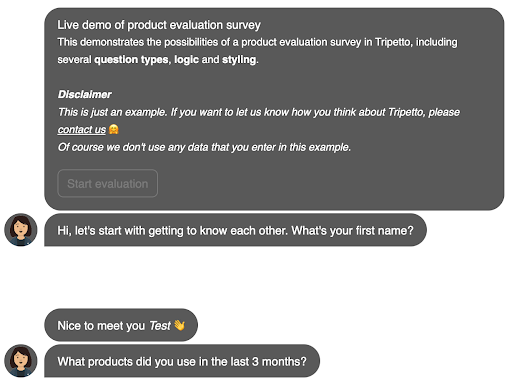
Lastly the best form face is ‘classic’ which acts exactly how you would expect a form to work. It is very responsive and works well on all size devices and it feels snappy with quick error messages when you incorrectly fill out a form.
To render the forms you use the Tripetto SDK which has a Runner component which renders the form with the ‘form face’ you chose.
In general all of the form faces Tripetto offer look and feel very nice and they clearly have a talented design team that focuses on the small details.
Next let's see how SurveyJS handles showing forms to users. To render the form you simply pass JSON object the form creator gives you into the survey component the like so:
function Survey() {
const survey = new Survey.Model(json);
survey.applyTheme(themeJson);
survey.onComplete.add((sender, options) => {
console.log("Form filled!");
});
return (
<SurveyReact.Survey model={survey} />
);
}
The default form filling UI is simple and clean and responsive and feels like a top tier form.
SurveyJS lets you do an exceptional amount of customisation. You can change every single colour that is shown on the form using a fully integrated CSS Theme Editors with a panel of UI controls.
Results
After users have submitted their form you probably want a way to access the results and view them. Tripetto provides no solution for this, after the user submits the data you are totally on your own to deal with the data and visualise it.
On the other hand SurveyJS provides a 'Dashboard' library to allow you to analyse your results in a meaningful way.
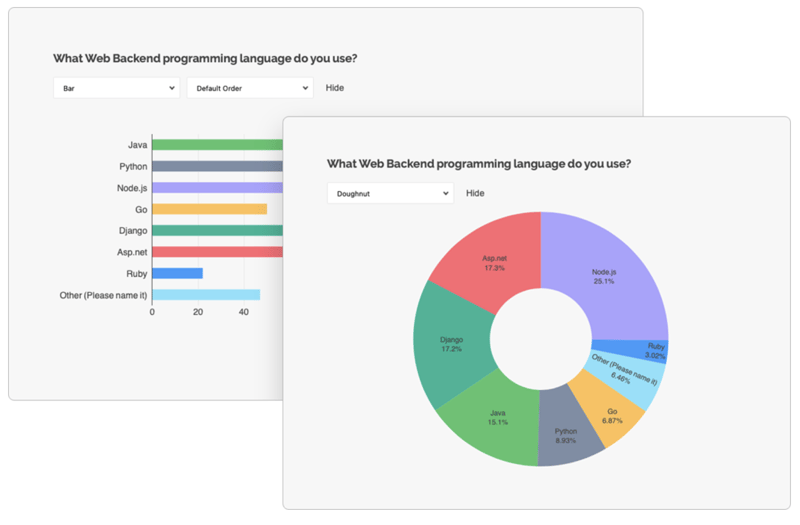
You get access to just about any visualisation graph that you could think of. As with the rest of SurveyJS the customisation is pretty much unlimited. It's a really great way to get a high level overview of the results of your forms.
The great thing with SurveyJS is that you can actually view the data however you want because you fully own it and control it. You can sync it to a Google Sheet if you want and view it there. You can view it in your company's existing business insights platform if you want.
Accessibility
When publishing forms you need to make sure they are accessible for everyone, including users who rely on assistive technology. To measure this we can rely on the WCAG guidelines which describe how a website can be accessible.
SurveyJS published an Accessibility Statement outlining the commitment to accessibility and talks about all the standards they meet. This is something that is missing from FormEngine.
SurveyJS is entirely keyboard accessible which means it can be accessed using alternative access methods.
However, SurveyJS falls short in a few minor ways. For example it has some contrast issues in a few places as well as missing or incorrect labelling on elements.
Tripetto doesn’t have anything on their website about their approach to accessibility within their platform. The Tripetto editor fails the most basic accessibility tests, for example you can’t access it in any meaningful way using the keyboard. A screen reader wouldn’t work well either because there are aria tags missing or wrong across the whole editor.
When I took a look at the form pages themselves it didn't get much better. The elements are also missing aria tags. The form is just about keyboard accessible, but it deviates from the standard keyboard controls in many ways.
If accessibility matters to you, which it should, then you can only go with SurveyJS as Tripetto is missing the basics to support users of assistive technology.
Pricing
When it comes to pricing it's not straightforward to compare these two as they have multiple pieces to them.
For the SDK Tripetto gives you a few ways you can choose to pay for the SDK. If you only want to access the form runner then you need to pay £758.66 per year, this cost only covers one ‘form face’, you have to pay for a full new runner licence per form face.
如果您想在自己的网页上使用构建器,那么您还需要购买构建器许可证。最便宜的构建器许可证为每年 589.20 英镑,它使您可以访问所有标准问题类型,并允许您在构建器上设置 5 个用户,如果您想要更多用户,则必须支付额外费用。如果您想允许自定义问题类型,那么您必须支付更昂贵的每年 3203.14 英镑的构建器许可证。
如果您想要最便宜的建造者和跑步者组合,那么您每年需要支付 1347.86 英镑。
另一方面,SurveyJS 采用完全不同的定价方法。他们在 Github 上发布了所有库,供您完全免费安装和试用。但是,如果您想将他们的产品用于任何商业用途,那么您必须考虑购买商业许可证。他们的核心调查渲染库获得了麻省理工学院的许可,这意味着它甚至可以免费用于商业用途。如果您想使用调查创建器,则必须花费约 422 英镑购买“基本”许可证。如果您想要调查创建器、仪表板和 PDF 生成器,那么您需要大约 760 英镑的“Pro”许可证。
SurveyJS 的商业许可证是永久的,这意味着您可以终生使用该软件,但要获得更新和支持,您必须每 12 个月更新一次许可证。 SurveyJS 许可证密钥可用于特定域或域组,并且也适用于指定域或组内的子域,无需额外付费。
结论
总体而言,这两个平台都易于使用,并且具有非常漂亮的用户界面。它们都允许您在其构建器上构建表单,然后使用其表单运行器库渲染它们。
Tripetto 最大的缺点是整个平台缺乏可访问性。它们的价格也更高,但也有更多的限制。然而,他们的 API 设计非常出色,这使得设置和集成到您的应用程序中变得非常简单。
另一方面,SurveyJS 对可访问性采取了认真的态度。如果您希望能够开箱即用地可视化结果,那么 SurveyJS 是您唯一的选择。
总体而言,SurveyJS 和 Tripetto 都是帮助您构建表单并将其显示给用户的不错选择。它们都非常直观且易于使用。
我鼓励您都尝试一下并选择最适合您需求的!
感谢您的阅读!
以上是Tripetto 替代方案:与 SurveyJS 的综合比较的详细内容。更多信息请关注PHP中文网其他相关文章!

热AI工具

Undress AI Tool
免费脱衣服图片

Undresser.AI Undress
人工智能驱动的应用程序,用于创建逼真的裸体照片

AI Clothes Remover
用于从照片中去除衣服的在线人工智能工具。

Clothoff.io
AI脱衣机

Video Face Swap
使用我们完全免费的人工智能换脸工具轻松在任何视频中换脸!

热门文章

热工具

记事本++7.3.1
好用且免费的代码编辑器

SublimeText3汉化版
中文版,非常好用

禅工作室 13.0.1
功能强大的PHP集成开发环境

Dreamweaver CS6
视觉化网页开发工具

SublimeText3 Mac版
神级代码编辑软件(SublimeText3)
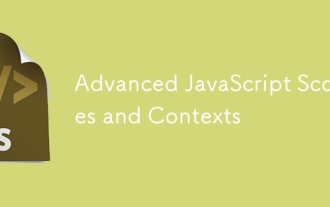 高级JavaScript范围和上下文
Jul 24, 2025 am 12:42 AM
高级JavaScript范围和上下文
Jul 24, 2025 am 12:42 AM
JavaScript的作用域决定变量可访问范围,分为全局、函数和块级作用域;上下文决定this的指向,依赖函数调用方式。1.作用域包括全局作用域(任何地方可访问)、函数作用域(仅函数内有效)、块级作用域(let和const在{}内有效)。2.执行上下文包含变量对象、作用域链和this的值,this在普通函数指向全局或undefined,在方法调用指向调用对象,在构造函数指向新对象,也可用call/apply/bind显式指定。3.闭包是指函数访问并记住外部作用域变量,常用于封装和缓存,但可能引发
 如何在JavaScript中获取输入字段的值
Jul 15, 2025 am 03:09 AM
如何在JavaScript中获取输入字段的值
Jul 15, 2025 am 03:09 AM
要获取HTML输入框的值,核心是通过DOM操作找到对应元素并读取value属性。1.使用document.getElementById是最直接方式,给input添加id后通过该方法获取元素并读取value;2.使用querySelector更灵活,可根据name、class、type等属性选取元素;3.可添加input或change事件监听器实现交互功能,如实时获取输入内容;4.注意脚本执行时机、拼写错误及null判断,确保元素存在后再访问value。
 如何使用JS获取所选广播按钮的值?
Jul 18, 2025 am 04:17 AM
如何使用JS获取所选广播按钮的值?
Jul 18, 2025 am 04:17 AM
获取选中的单选按钮值的核心方法有两种。1.使用querySelector直接获取选中项,通过input[name="your-radio-name"]:checked选择器获取选中的元素并读取其value属性,适合现代浏览器且代码简洁;2.使用document.getElementsByName遍历查找,通过循环NodeList找到第一个checked的radio并获取其值,适合兼容旧浏览器或需要手动控制流程的场景;此外需注意name属性拼写、处理未选中情况以及动态加载内容时
 使用JavaScript构建安全的沙盒iframe
Jul 16, 2025 am 02:33 AM
使用JavaScript构建安全的沙盒iframe
Jul 16, 2025 am 02:33 AM
要使用JavaScript建立一个安全的沙盒iframe,首先利用HTML的sandbox属性限制iframe行为,例如禁止脚本执行、弹窗和表单提交;其次通过添加特定token如allow-scripts来按需放宽权限;接着结合postMessage()实现安全的跨域通信,同时严格验证消息来源和数据;最后避免常见配置错误,如未验证源、未设置CSP等,并在上线前进行安全性测试。
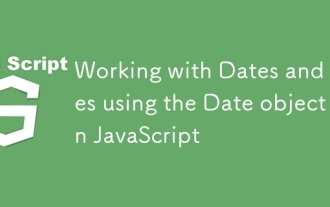 使用JavaScript中的日期对象与日期和时间一起工作
Jul 14, 2025 am 03:02 AM
使用JavaScript中的日期对象与日期和时间一起工作
Jul 14, 2025 am 03:02 AM
JavaScript的Date对象使用需注意以下关键点:1.创建实例可用newDate()获取当前时间,或通过字符串、年月日参数指定时间,推荐ISO格式以确保兼容性;2.使用getFullYear()、getMonth()等方法获取日期时间,并手动拼接格式化字符串;3.用getUTC系列方法处理UTC时间,避免本地时区干扰;4.通过时间戳差值计算时间间隔,但需注意跨时区或夏令时可能导致的偏差。
 VUE 3组成API与选项API:详细比较
Jul 25, 2025 am 03:46 AM
VUE 3组成API与选项API:详细比较
Jul 25, 2025 am 03:46 AM
Vue3中CompositionAPI更适合复杂逻辑和类型推导,OptionsAPI适合简单场景和初学者;1.OptionsAPI按data、methods等选项组织代码,结构清晰但复杂组件易碎片化;2.CompositionAPI用setup集中相关逻辑,利于维护和复用;3.CompositionAPI通过composable函数实现无冲突、可参数化的逻辑复用,优于mixin;4.CompositionAPI对TypeScript支持更好,类型推导更精准;5.两者性能和打包体积无显着差异;6.
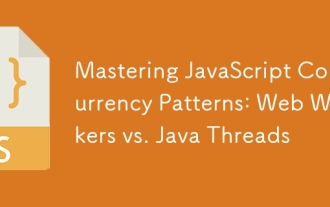 掌握JavaScript并发模式:网络工人与Java线程
Jul 25, 2025 am 04:31 AM
掌握JavaScript并发模式:网络工人与Java线程
Jul 25, 2025 am 04:31 AM
JavaScript的WebWorkers和JavaThreads在并发处理上有本质区别。1.JavaScript采用单线程模型,WebWorkers是浏览器提供的独立线程,适合执行不阻塞UI的耗时任务,但不能操作DOM;2.Java从语言层面支持真正的多线程,通过Thread类创建,适用于复杂并发逻辑和服务器端处理;3.WebWorkers使用postMessage()与主线程通信,安全隔离性强;Java线程可共享内存,需注意同步问题;4.WebWorkers更适合前端并行计算,如图像处理,而
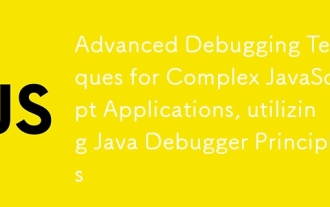 用于复杂JavaScript应用的高级调试技术,利用Java调试原理
Jul 17, 2025 am 01:42 AM
用于复杂JavaScript应用的高级调试技术,利用Java调试原理
Jul 17, 2025 am 01:42 AM
调试JavaScript复杂应用需系统化使用工具。1.设断点及条件断点拦截可疑流程,如函数入口、循环、异步回调前并按条件过滤;2.启用Blackboxing功能屏蔽第三方库干扰;3.结合环境判断使用debugger语句控制调试入口;4.通过CallStack追溯调用链路,分析执行路径与变量状态,从而高效定位问题根源。







