php小編香蕉為您詳細介紹Excel中如何設定下拉式選單自動關聯資料。透過設定資料驗證和VLOOKUP函數,可以輕鬆實現下拉式選單選項與資料自動關聯的功能。此設定方法簡單易懂,讓您的Excel表格更加智慧便捷,提升工作效率。
excel下拉選單自動關聯資料設定方法
1、開啟Excel表格。
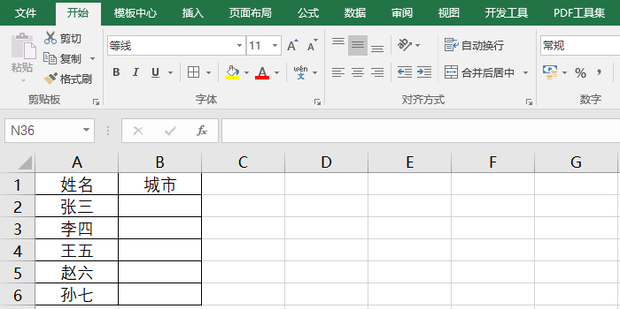
2、在空白儲存格中輸入一段關聯資料。
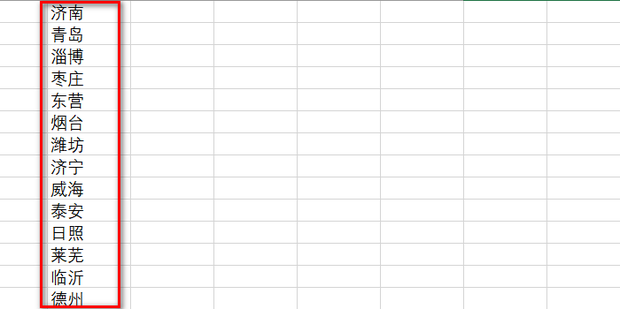
3、然後選取需要新增下拉清單的儲存格。
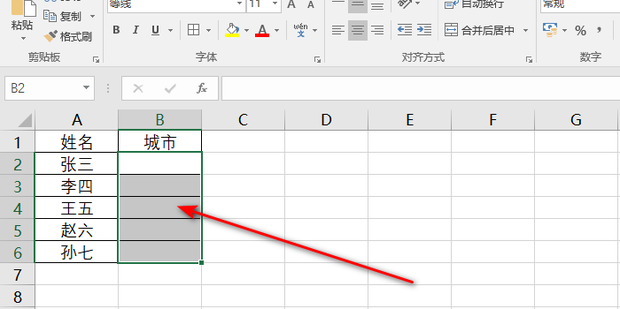
4、選單列點選【資料】-【資料驗證】。
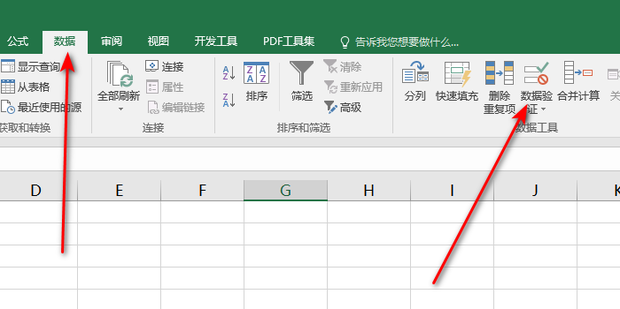
5、驗證條件選擇【序列】。
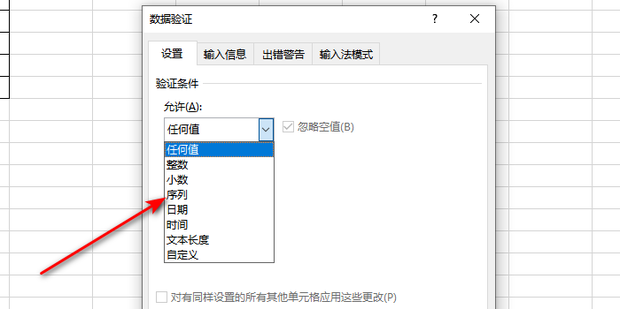
6、點選圖中箭頭所指按鈕,選擇驗證條件來源。
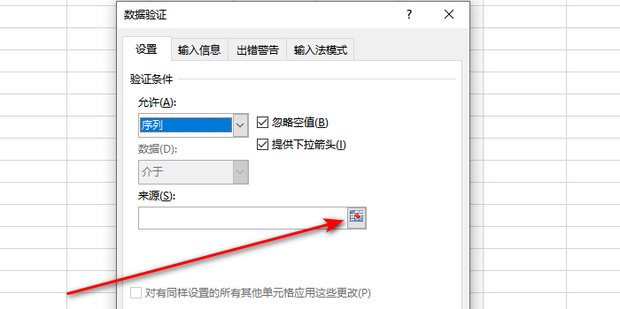
7、資料驗證選擇所需新增的關聯資料。
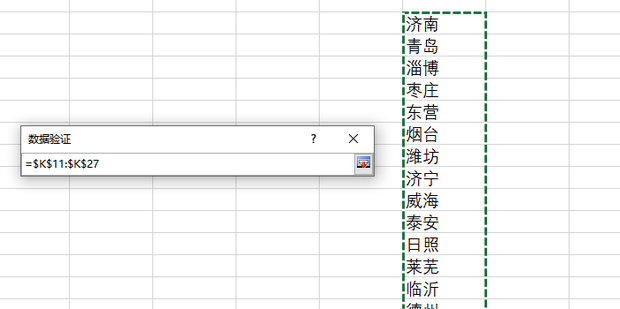
8、選擇完成後點選【確定】。
9、最終效果如圖所示,下拉選單的自動關聯資料就設定完成了。
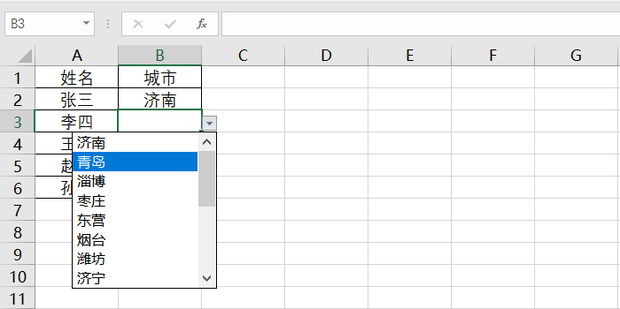
以上是excel下拉選單自動關聯資料怎麼設定? excel下拉選單自動關聯資料設的詳細內容。更多資訊請關注PHP中文網其他相關文章!




