在iconfont找到自己的專案的圖示選擇Symbol取得線上連結
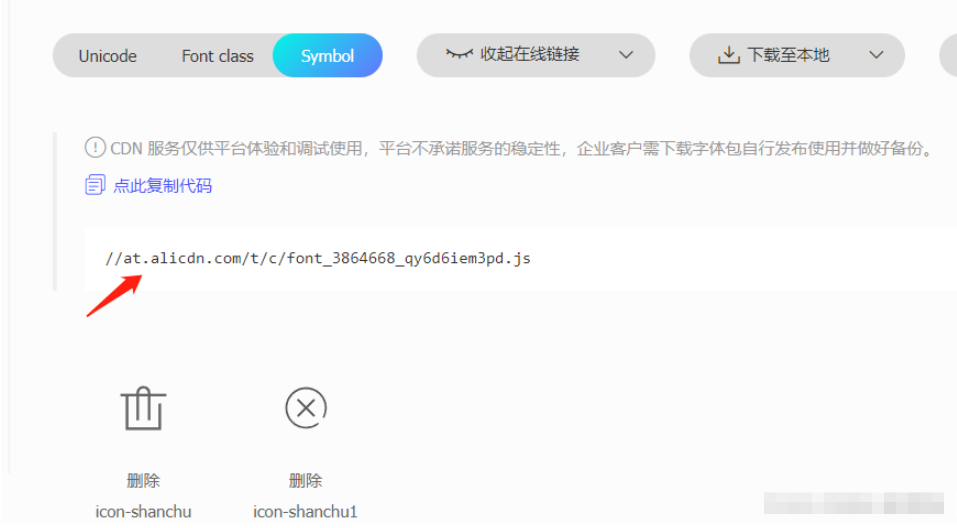
2:在vue3專案中找到public的index.html進行script進行引入

開啟瀏覽器看:這樣就會自動注入到body下方
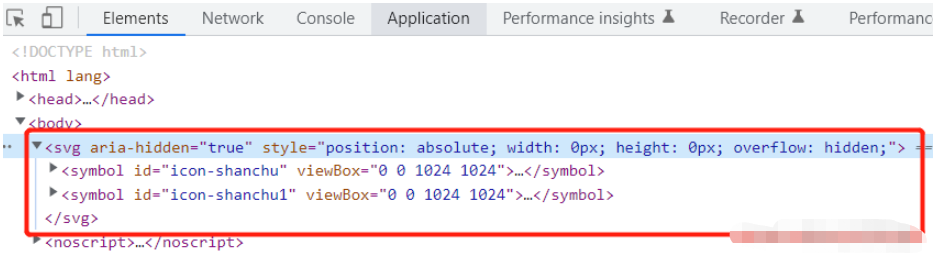
在專案中直接使用
//控制图标的大小
<svg >
<use href="#icon-shanchu" rel="external nofollow" ></use>
</svg>顯示出了刪除的圖示
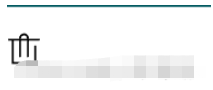
1:新建一個專門取得svg圖示的元件
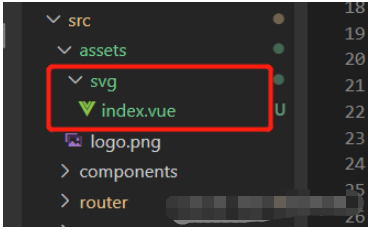
# #icon.vue (svg/index.vue)
<template>
<div>
<svg :>
<use :href="names" rel="external nofollow" rel="external nofollow" ></use>
</svg>
</div>
</template>
<script setup>
import { defineProps, withDefaults } from "vue";
const props = defineProps({
name: {
type: String,
default: "",
},
style: {
type: Object,
default: () => {
return {
width: 10,
height: 10,
color: "",
};
},
},
});
const names = `#${props.name}`;
</script>
<style lang="scss" scoped></style>需要顯示圖示的介面
<template>
<div class="home">
<icon : name="icon-shanchu" ></icon>
<icon : name="icon-shanchu" ></icon>
</div>
</template>
<script setup>
import { ref } from "vue";
import icon from "../assets/svg/index.vue";
</script>
<style lang="scss">
</style>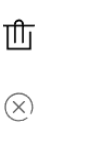
如果你使用了iconfont的圖標以及自訂的圖標,則可以將它們放在一起,並根據傳輸的名稱指定使用哪個圖標
icon.vue (svg/index .vue)
<template>
<div>
<svg :>
<use :href="names" rel="external nofollow" rel="external nofollow" ></use>
</svg>
// 自定义的图标
<svg width="0" height="0">
<defs>
<symbol id="more" viewBox="0 0 100 100">
<circle
r="5"
cx="20"
cy="25"
fill="transparent"
stroke="green"
></circle>
<circle r="5" cx="20" cy="50" fill="currentColor"></circle>
<circle r="5" cx="20" cy="75" fill="currentColor"></circle>
<line
x1="40"
y1="25"
x2="90"
y2="25"
stroke-width="8"
stroke="currentColor"
></line>
<line
x1="40"
y1="50"
x2="90"
y2="50"
stroke-width="8"
stroke="currentColor"
></line>
<line
x1="40"
y1="75"
x2="90"
y2="75"
stroke-width="8"
stroke="currentColor"
></line>
</symbol>
</defs>
</svg>
</div>
</template>
<script setup>
import { defineProps, withDefaults } from "vue";
const props = defineProps({
name: {
type: String,
default: "",
},
style: {
type: Object,
default: () => {
return {
width: 10,
height: 10,
color: "",
};
},
},
});
const names = `#${props.name}`;
</script>
<style lang="scss" scoped></style><template>
<div class="home">
<icon : name="icon-shanchu" ></icon>
<icon : name="icon-shanchu1" ></icon>
<icon : name="more"></icon>
</div>
</template>
<script setup>
import { ref } from "vue";
import icon from "../assets/svg/index.vue";
</script>
<style lang="scss">
</style>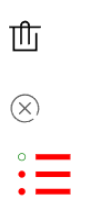
#假如你是複製的iconfont官網的圖示svg的程式碼:
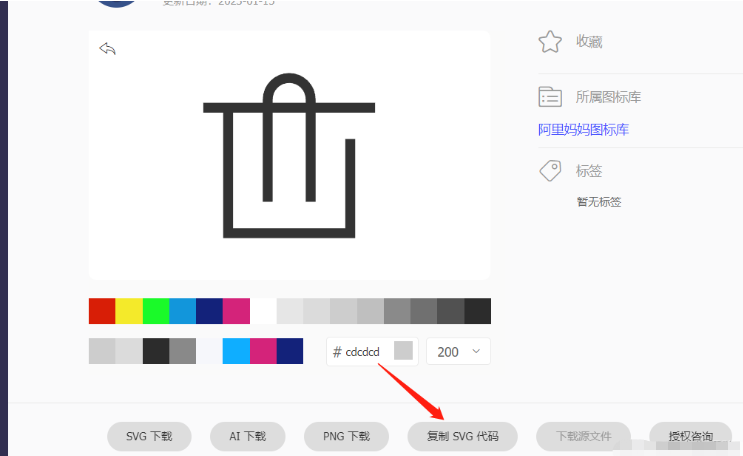
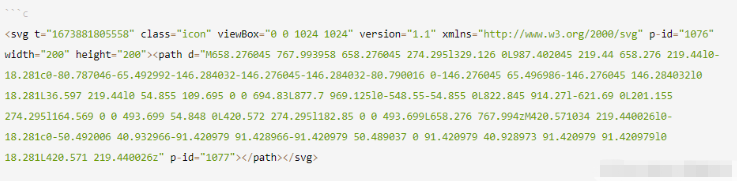
你直接cv到專案也可以直接使用:
<svg
t="1673881805558"
class="icon"
viewBox="0 0 1024 1024"
version="1.1"
xmlns="http://www.w3.org/2000/svg"
p-id="1076"
width="200"
height="200"
>
<path
d="M658.276045 767.993958 658.276045 274.295l329.126 0L987.402045 219.44 658.276 219.44l0-18.281c0-80.787046-65.492992-146.284032-146.276045-146.284032-80.790016 0-146.276045 65.496986-146.276045 146.284032l0 18.281L36.597 219.44l0 54.855 109.695 0 0 694.83L877.7 969.125l0-548.55-54.855 0L822.845 914.27l-621.69 0L201.155 274.295l164.569 0 0 493.699 54.848 0L420.572 274.295l182.85 0 0 493.699L658.276 767.994zM420.571034 219.440026l0-18.281c0-50.492006 40.932966-91.420979 91.428966-91.420979 50.489037 0 91.420979 40.928973 91.420979 91.420979l0 18.281L420.571 219.440026z"
p-id="1077"
></path>
</svg>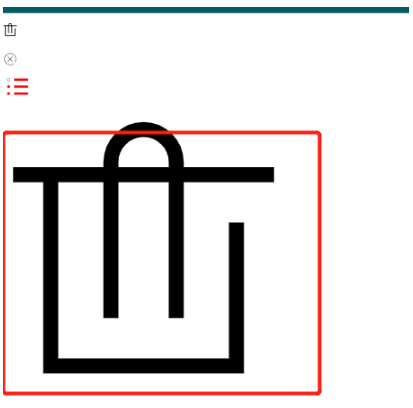
我們也可以把上面的程式碼進行改造直接使用在icon.vue (svg/index.vue)改造

<svg t="1673881805558" class="icon" viewBox="0 0 1024 1024" version="1.1" xmlns="http://www.w3.org/2000/svg" p-id="1076" width="200" height="200" > <path d="M658.276045 767.993958 658.276045 274.295l329.126 0L987.402045 219.44 658.276 219.44l0-18.281c0-80.787046-65.492992-146.284032-146.276045-146.284032-80.790016 0-146.276045 65.496986-146.276045 146.284032l0 18.281L36.597 219.44l0 54.855 109.695 0 0 694.83L877.7 969.125l0-548.55-54.855 0L822.845 914.27l-621.69 0L201.155 274.295l164.569 0 0 493.699 54.848 0L420.572 274.295l182.85 0 0 493.699L658.276 767.994zM420.571034 219.440026l0-18.281c0-50.492006 40.932966-91.420979 91.428966-91.420979 50.489037 0 91.420979 40.928973 91.420979 91.420979l0 18.281L420.571 219.440026z" p-id="1077" ></path> </svg> //改造好了直接使用
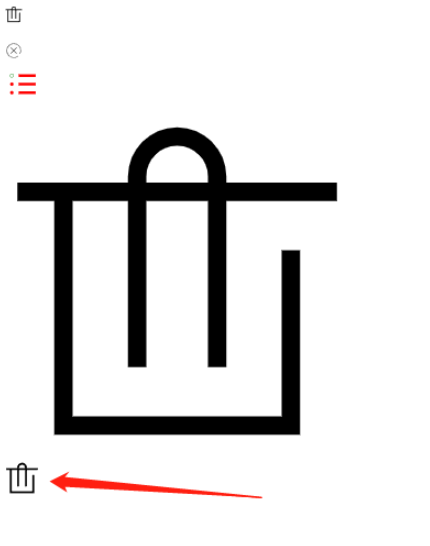
以上是vue3怎麼使用svg圖標的詳細內容。更多資訊請關注PHP中文網其他相關文章!




