本文主要和大家介紹了純CSS製作各種各樣的網頁圖示(三角形、暫停按鈕、下載箭頭、加號等)的相關資料,小編覺得挺不錯的,現在分享給大家,也給大家做個參考,希望能幫助大家。
三角形

<p class="box"></p>
<style>
.box{
width: 0;
height: 0;
border-top: 50px solid transparent;
border-bottom: 50px solid transparent;
border-left: 50px solid transparent;
border-right: 50px solid red;
}
</style>平行四邊形圖示

<p class="box"></p>
<style>
.box{
width: 50px;
height: 50px;
margin: 100px auto;
background-color: red;
transform: skew(-25deg);
}
</style>暫停按鈕

<p class="box"></p>
<style>
.box{
width: 50px;
height: 50px;
margin: 100px auto;
color: #000;
border: 1px solid;
border-radius: 50%;
outline: 10px solid;
outline-offset: -26px;
}
</style>暫停按鈕的實作原理就是邊框用border,裡面的正方形用outline。因為outline有一個offset屬性可以用來設定偏移量,而且是按照比例來的。
其實如果再將outline-offset的值設定小一點,一個加好就出來了
加號

##
<p class="box"></p>
<style>
.box{
width: 50px;
height: 50px;
margin: 100px auto;
color: #000;
border: 1px solid;
border-radius: 50%;
outline: 10px solid;
outline-offset: -35px;
}
</style>#關閉按鈕
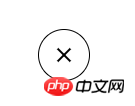
<p class="box"></p>
<style>
.box{
width: 50px;
height: 50px;
margin: 100px auto;
color: #000;
border: 1px solid;
border-radius: 50%;
outline: 10px solid;
outline-offset: -35px;
transform: rotate(45deg);
}漢堡按鈕
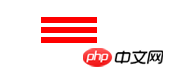
按鈕2:
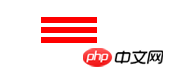
<p class="box"></p>
<style>
.box{
width: 50px;
height: 0px;
margin: 100px auto;
box-shadow: 36px 10px 0 3px red,
36px 0 0 3px red,
36px 20px 0 3px red;
}
</style> 因為box-shadow會按比例縮放,因此將第一個值設為白色,然後將第二個值設定的比第一個值大就可以了
因為box-shadow會按比例縮放,因此將第一個值設為白色,然後將第二個值設定的比第一個值大就可以了
<p class="box"></p>
<style>
.box{
width: 30px;
height: 3px;
margin: 100px auto;
padding: 2px 0;
border-top: 3px solid red;
border-bottom: 3px solid red;
background-clip: content-box;
background-color: red;
}
</style>
#
<p class="box"></p>
<style>
.box{
width: 30px;
height: 30px;
margin: 100px auto;
background-color: #000;
border-radius: 50%;
box-shadow: 0 0 0 5px #fff,0 0 0 10px #000;
}
</style>
<p class="box"></p>
<style>
.box {
width: 30px;
height: 30px;
margin: 100px auto;
background-color: #000;
border-radius: 50%;
box-shadow: 0 0 0 5px #fff, 0 0 0 10px #000;
outline: 36px solid #fff;
outline-offset: -50px;
}
</style>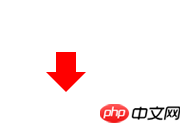 使用border製作三角形,使用box-shadow製作正方形,主要用了偏移
使用border製作三角形,使用box-shadow製作正方形,主要用了偏移
<p class="box"></p>
<style>
.box {
width: 0;
margin: 100px auto;
border: 3px solid red;
outline: 6px dotted red;
outline-offset: 6px;
}
</style> ##實現這種效果的原理就是講三角形設定成背景色,這樣空心的三角形就出現了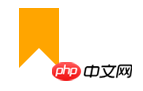
<p class="box"></p>
<style>
.box {
width: 0;
margin: 100px auto;
color: red;
border: 8px solid transparent;
border-top: 8px solid red;
box-shadow: 0 -12px 0 -4px;
}
</style>
兩個半圓圖示
這個比較簡單,就是透過漸層函數來實現,然後來個圓角邊框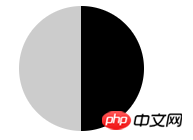
<p class="box"></p>
<style>
.box {
width: 0;
height: 8px;
background-color:orange;
border: 8px solid transparent;
border-bottom: 8px solid #fff;
}
</style>
停用圖示
外圈利用圓角邊框,裡面的垂直線用漸層來做,然後再用旋轉屬性即可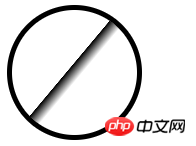
<p class="box"></p>
<style>
.box {
width: 50px;
height: 50px;
border-radius: 50%;
background-image: linear-gradient(to right,#ccc 50%,#000 50%);
}
</style>
左右箭頭圖示
#既然能做出一個三角形,那就可以做出兩個三角形。 
<p class="box"></p>
<style>
.box {
width: 50px;
height: 50px;
border-radius: 50%;
border:2px solid #000;
background: linear-gradient(to right,#fff 45%,#000 45%,#000 45%,#fff 55%);
transform: rotate(40deg);
}
</style>需要在Chrome瀏覽器中打開,因為其他瀏覽器或許不支援
鷹嘴圖示

<p class="box"></p>
<style>
.box {
width: 0;
height: 0;
margin: 100px auto;
border: 10px solid transparent;
border-left: 10px solid red;
-webkit-box-reflect: left 5px;
box-reflect:left 5px;
}
</style>#
以上是CSS製作各種各樣的網頁圖示方法實例的詳細內容。更多資訊請關注PHP中文網其他相關文章!




