前言
我已經把全部程式碼放在github上-weChatApp-Run,可以下載來看或先star收藏,我以後還會進行一些優化更新。現在只是一個學習Demo,大家溝通學習,實際應用還需更多優化。
1、註冊一個小程式帳號,得用一個沒註冊過公眾號碼的信箱註冊。
2、註冊過程中需要很多認證,有很多認證,比較繁瑣,如果暫時只是開發測試,不進行提審、發布的話,只要完成營業執照號填寫就可以了,不需要完成微信認證。
3、註冊完帳號,登錄,在主頁面左邊列表中點選設置,然後再設定頁面中選開發設定就可以看到AppID,用於登入開發工具。
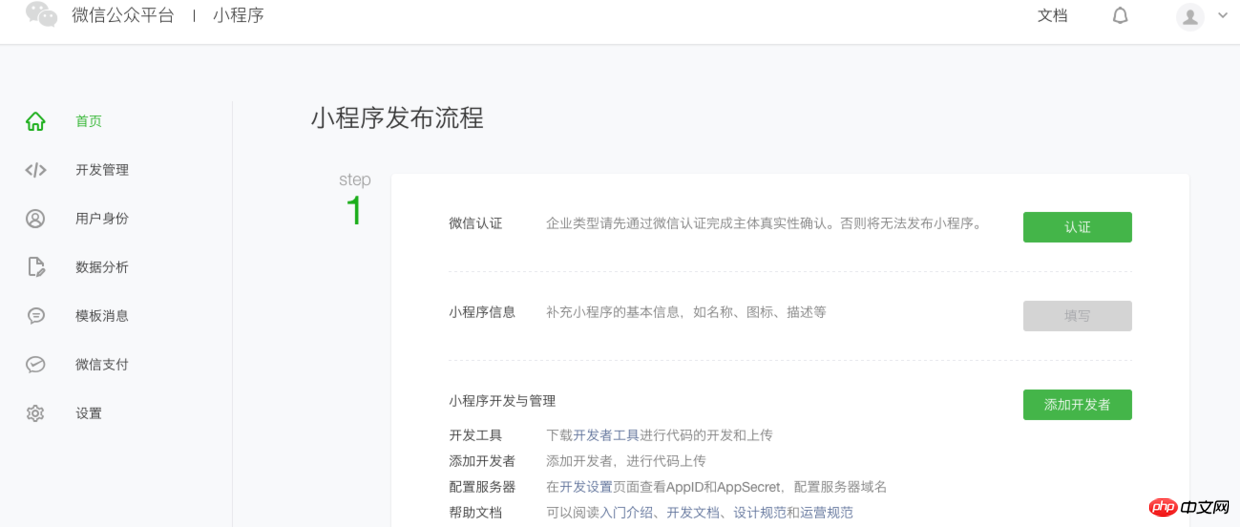
主頁
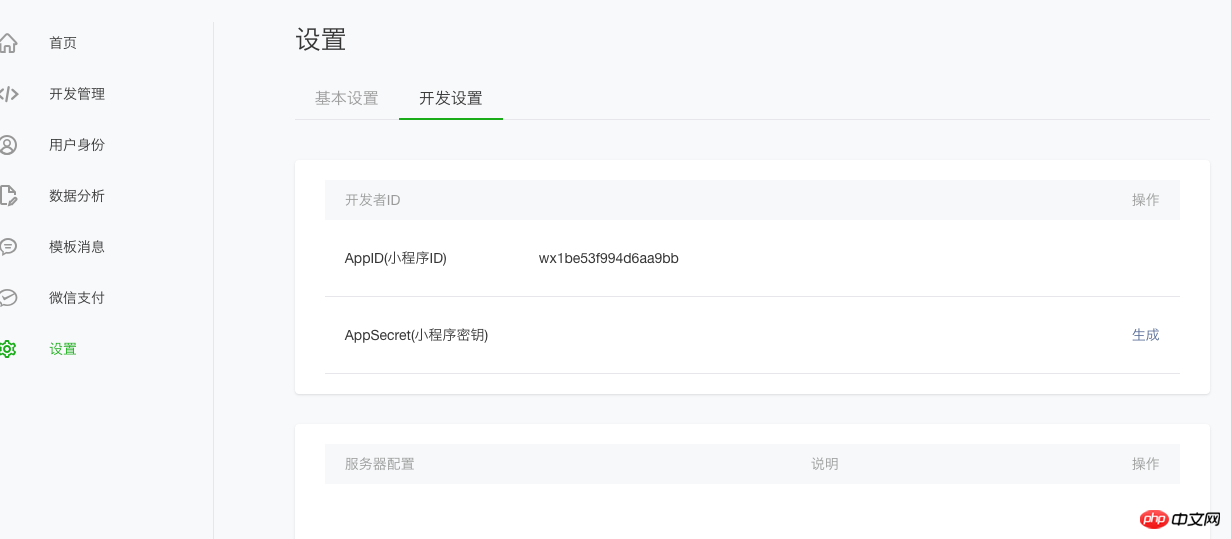
#設定頁面
可以到官網下載開發工具下載

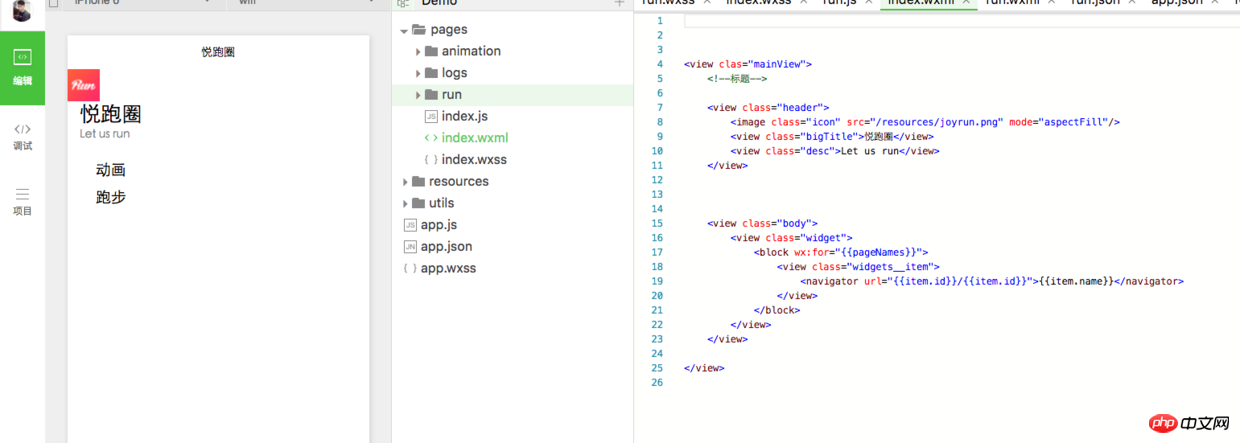
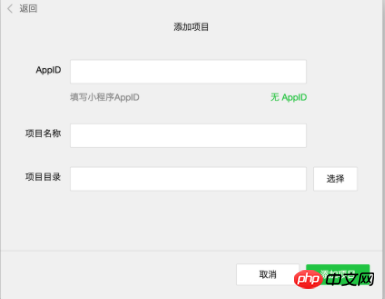
開啟開發者工具,選擇小程式選項,到達新增專案頁面
這個時候在前面設定頁面的
AppId
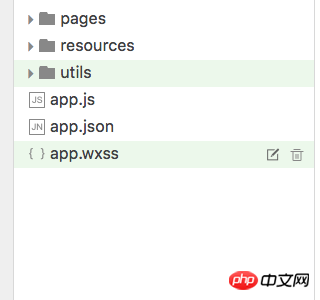 如果專案目錄中的檔案是個空資料夾,會提示是否建立quick start 專案。
如果專案目錄中的檔案是個空資料夾,會提示是否建立quick start 專案。
選擇“是”,開發者工具會幫助我們在開發目錄中產生一個簡單的 demo。
先看下一目錄:
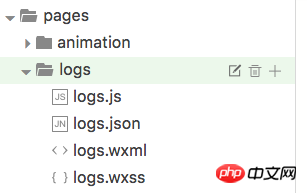
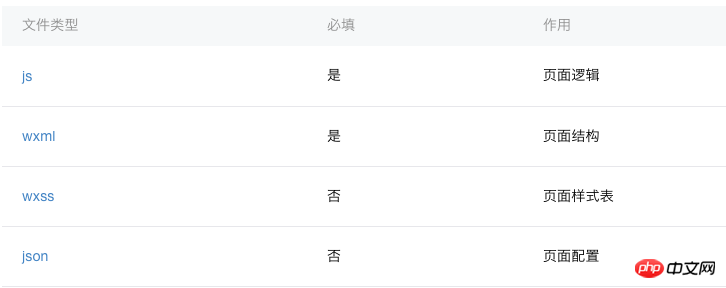
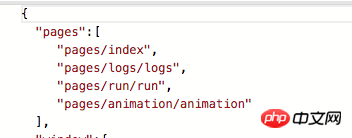
app.wxss :小程式公共樣式,類別CSS 。
##app.js: 小程式邏輯,生命週期,,全域變數app.json: 小程式公共設置,導覽列顏色等,不可以註解
小程式頁面構成:
頁面構成每一個小程式頁面是由同路徑下同名的四個不同後綴檔案的組成,如:index.js、index.wxml、index.wxss、index.json。
葛文佳介紹這四個檔案依照功能可以分成三個部分:
微信小程式中的每一個頁面的【路徑+頁面名稱】都需要寫在app.json 的pages中,且pages 中的第一個頁面是小程式的首頁。
路徑
<a href="//m.sbmmt.com/code/8210.html" target="_blank">配置:json 文件</a>邏輯層:js檔案視圖層<a href="//m.sbmmt.com/code/7892.html" target="_blank">:wxss.wxml檔案</a>
组件主要属于视图层,通过wxml来进行结构布局,类似于html。通过wxss修改样式,类似于css。
组件使用语法实例:
<!--普通视图--> <view>这是一个普通视图</view> <!--wxss样式修改--> <view clas="mainView">样式修改过的视图</view>
更多的组件以及相关使用方法可以到官方文档-组件查看
网络
媒体
数据
位置
设备
界面
开发接口
其中网络请求的使用必须先到公众平台登录小程序账号,在设置页面那里,设置允许访问的域名,网络请求包含了普通的http请求、支持上传、下载、socket。基本上满足了我们开发中所需要的网络需求。
这些API属于逻辑层,写在js文件中,
使用实例:
wx.getLocation({
type: 'wgs84',
success: function(res) {
var latitude = res.latitude
var longitude = res.longitude
var speed = res.speed
var accuracy = res.accuracy
}})可以到官方文档-API查看其它API的使用方法。
1、模拟器
可以在模拟器上看效果,上面降到了运行底层不同,效果跟在手机上运行有些差异
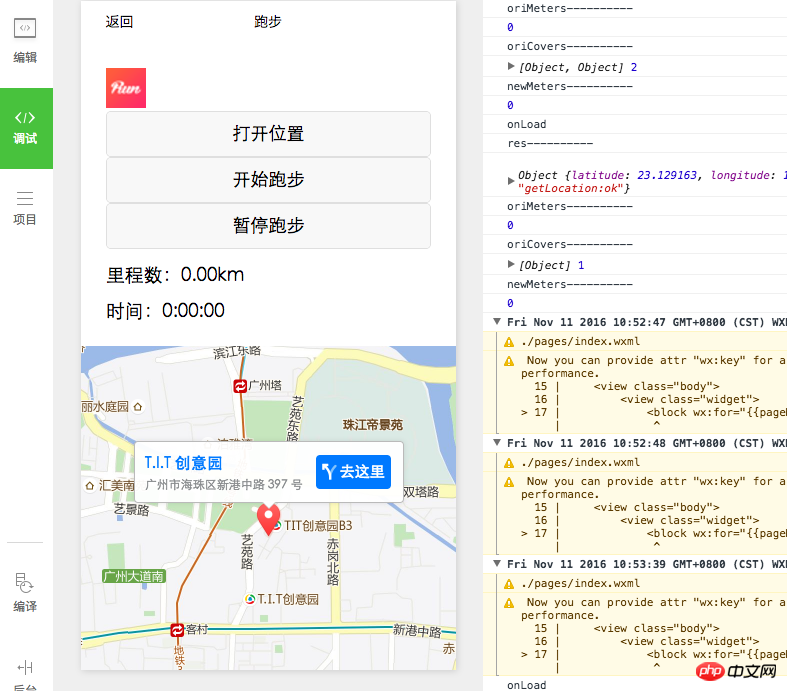
模拟器.png
2、真机
在左边的选项栏中,选择项目,然后点预览会生产一个二维码,用管理员微信号扫一扫就可以在真机上看实际效果
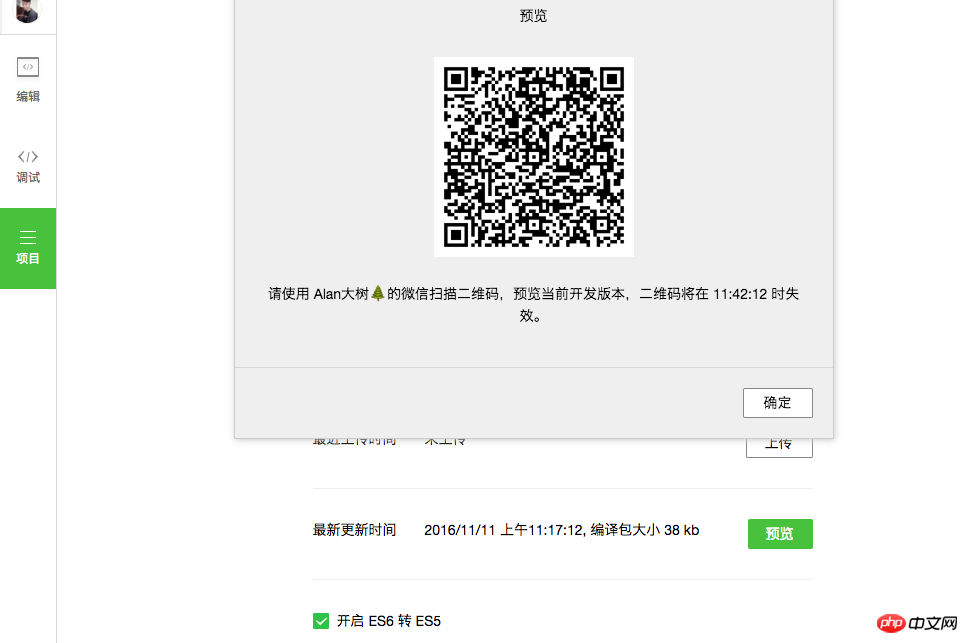
Paste_Image.png
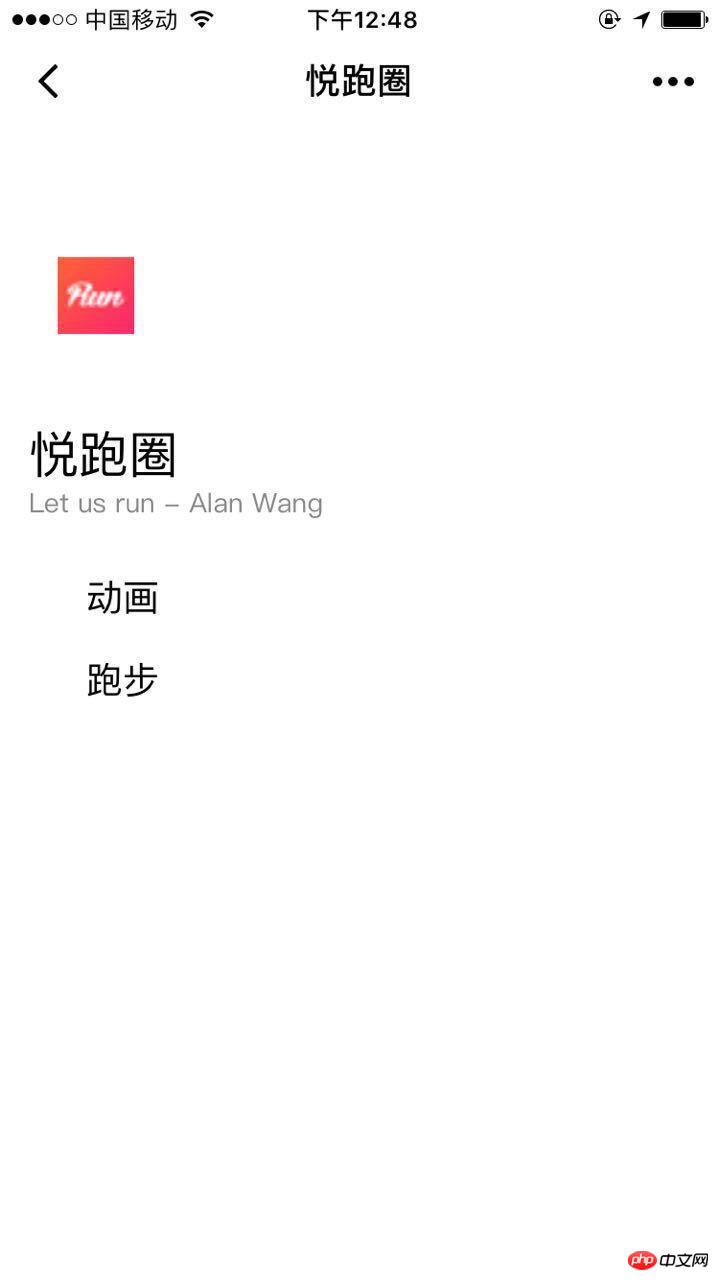
home.jpeg
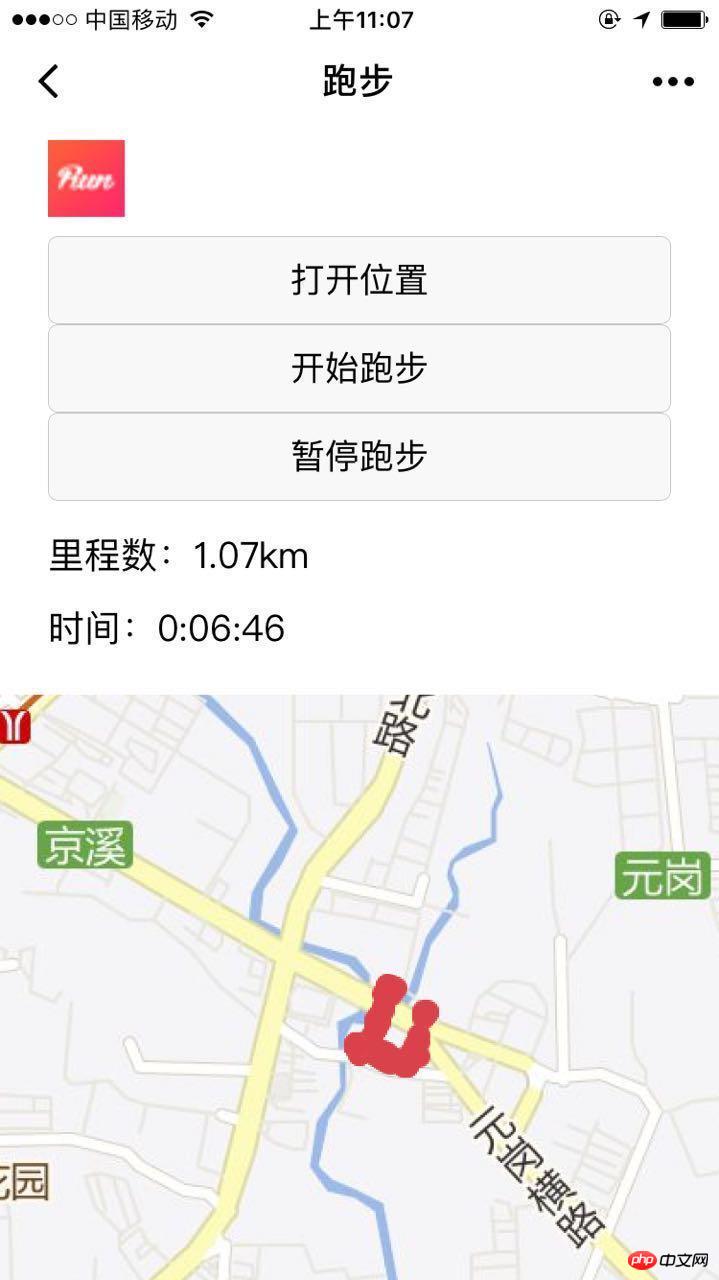
run.jpeg
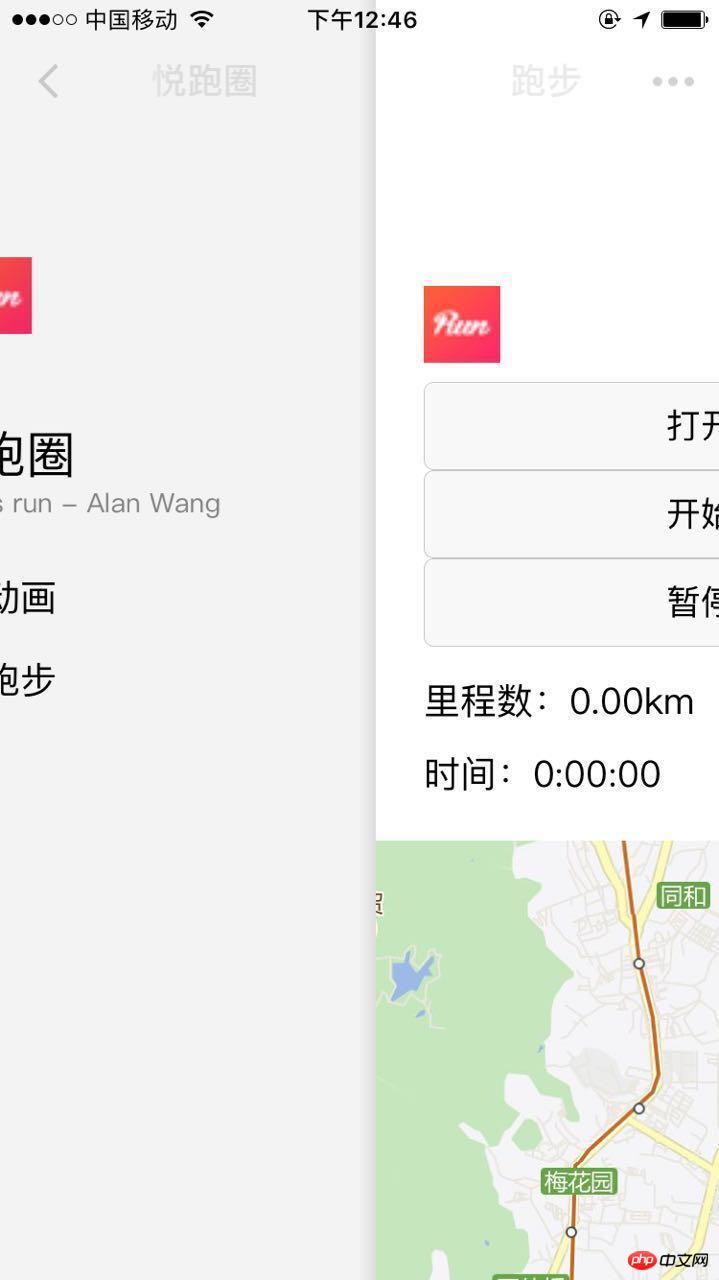
slideback.jpeg
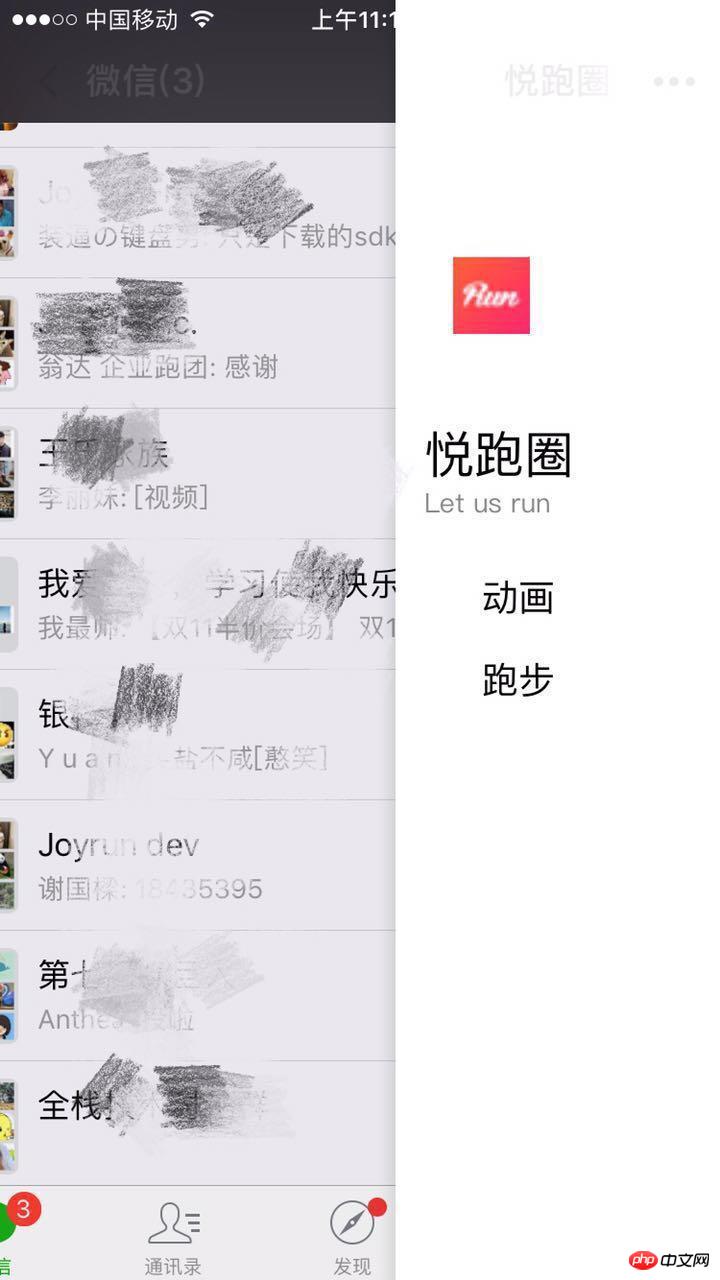
slide.jpeg
能够计算里程、时间、实时获取跑步路径(有些粗糙)
主要使用了微信小程序的获取位置APIwx.getLocation()和地图组件map。
首先实现一个计时器进行 计时,通过wx.getLocation()获取坐标,把获取到的坐标存在一个数组中,通过坐标每隔一段时间获取里程,进行累加得到总里程,同时也通过坐标点进行连线
存在的问题:
1、因为目前找不到在地图上画连线的方法,所以采用了在地图上贴小红点图的方法显示大概跑步路径,路径比较粗糙。
2、虽然采用了API里面的火星坐标gcj02类型,但是获取的坐标跟国际坐标差不多,依然存在着偏差。
我把全部代码放在github上-weChatApp-Run,可以下载来看看或者先star收藏,我以后还会进行一些优化更新。现在只是一个学习Demo,大家沟通学习,实际应用还需更多优化。
wxml文件布局代码:
<view class="head" style="flex-direction:row;">
<image class="icon" src="/resources/joyrun.png" mode="aspectFill"/>
<button bindtap="openLocation">打开位置</button>
<button bindtap="starRun">开始跑步</button>
<button bindtap="stopRun">暂停跑步</button>
<text>\\n里程数:{{meters}}km</text>
<text>\\n\\n时间:{{time}}</text>
</view>
<view class="mainView">
<map
class="mapView"
style="width: 100%; height: 375px;"
latitude="{{latitude}}"
longitude="{{longitude}}"
markers="{{markers}}"
covers="{{covers}}"
>
</map>
</view>js文件逻辑代码:
var countTooGetLocation = 0;
var total_micro_second = 0;
var starRun = 0;
var totalSecond = 0;
var oriMeters = 0.0;
/* 毫秒级倒计时 */
function count_down(that) {
if (starRun == 0) {
return;
}
if (countTooGetLocation >= 100) {
var time = date_format(total_micro_second);
that.updateTime(time);
}
if (countTooGetLocation >= 5000) { //1000为1s
that.getLocation();
countTooGetLocation = 0;
}
setTimeout
setTimeout(function(){
countTooGetLocation += 10;
total_micro_second += 10;
count_down(that);
}
,10
)
}
// 时间格式化输出,如03:25:19 86。每10ms都会调用一次
function date_format(micro_second) {
// 秒数
var second = Math.floor(micro_second / 1000);
// 小时位
var hr = Math.floor(second / 3600);
// 分钟位
var min = fill_zero_prefix(Math.floor((second - hr * 3600) / 60));
// 秒位
var sec = fill_zero_prefix((second - hr * 3600 - min * 60));// equal to => var sec = second % 60;
return hr + ":" + min + ":" + sec + " ";
}
function getDistance(lat1, lng1, lat2, lng2) {
var dis = 0;
var radLat1 = toRadians(lat1);
var radLat2 = toRadians(lat2);
var deltaLat = radLat1 - radLat2;
var deltaLng = toRadians(lng1) - toRadians(lng2);
var dis = 2 * Math.asin(Math.sqrt(Math.pow(Math.sin(deltaLat / 2), 2) + Math.cos(radLat1) * Math.cos(radLat2) * Math.pow(Math.sin(deltaLng / 2), 2)));
return dis * 6378137;
function toRadians(d) { return d * Math.PI / 180;}
}
function fill_zero_prefix(num) {
return num < 10 ? "0" + num : num
}
//****************************************************************************************
//****************************************************************************************
Page({
data: {
clock: '',
isLocation:false,
latitude: 0,
longitude: 0,
markers: [],
covers: [],
meters: 0.00,
time: "0:00:00"
},
//****************************
onLoad:function(options){
// 页面初始化 options为页面跳转所带来的参数
this.getLocation()
console.log("onLoad")
count_down(this);
},
//****************************
openLocation:function (){
wx.getLocation({
type: 'gcj02', // 默认为 wgs84 返回 gps 坐标,gcj02 返回可用于 wx.openLocation 的坐标
success: function(res){
wx.openLocation({
latitude: res.latitude, // 纬度,范围为-90~90,负数表示南纬
longitude: res.longitude, // 经度,范围为-180~180,负数表示西经
scale: 28, // 缩放比例
})
},
})
},
//****************************
starRun :function () {
if (starRun == 1) {
return;
}
starRun = 1;
count_down(this);
this.getLocation();
},
//****************************
stopRun:function () {
starRun = 0;
count_down(this);
},
//****************************
updateTime:function (time) {
var data = this.data;
data.time = time;
this.data = data;
this.setData ({
time : time,
})
},
//****************************
getLocation:function () {
var that = this
wx.getLocation({
type: 'gcj02', // 默认为 wgs84 返回 gps 坐标,gcj02 返回可用于 wx.openLocation 的坐标
success: function(res){
console.log("res----------")
console.log(res)
//make datas
var newCover = {
latitude: res.latitude,
longitude: res.longitude,
iconPath: '/resources/redPoint.png',
};
var oriCovers = that.data.covers;
console.log("oriMeters----------")
console.log(oriMeters);
var len = oriCovers.length;
var lastCover;
if (len == 0) {
oriCovers.push(newCover);
}
len = oriCovers.length;
var lastCover = oriCovers[len-1];
console.log("oriCovers----------")
console.log(oriCovers,len);
var newMeters = getDistance(lastCover.latitude,lastCover.longitude,res.latitude,res.longitude)/1000;
if (newMeters < 0.0015){
newMeters = 0.0;
}
oriMeters = oriMeters + newMeters;
console.log("newMeters----------")
console.log(newMeters);
var meters = new Number(oriMeters);
var showMeters = meters.toFixed(2);
oriCovers.push(newCover);
that.setData({
latitude: res.latitude,
longitude: res.longitude,
markers: [],
covers: oriCovers,
meters:showMeters,
});
},
})
}
})本文是一个快速上手开发的介绍,细节介绍可以查看官方文档
【相关推荐】
1. 微信公众号平台源码下载
2. 小猪cms(PigCms)微电商系统运营版(独立微店商城+三级分销系统)
以上是微信開發之製作一個跑步微信小程序的詳細內容。更多資訊請關注PHP中文網其他相關文章!




