故障排除Windows中的遠程桌面連接問題
首先確認目標計算機已啟用遠程桌面功能,通過設置中的遠程桌面選項開啟並記錄設備名稱;2. 檢查網絡連通性,使用ping命令測試與遠程計算機的連接,確保IP地址正確且網絡穩定,若通過互聯網連接需配置端口轉發;3. 確認防火牆設置允許RDP通信,確保Windows防火牆或第三方防火牆已放行3389端口或啟用遠程桌面規則;4. 驗證用戶賬戶具有遠程登錄權限,賬戶需設置密碼並加入“遠程桌面用戶”組;5. 針對常見錯誤進行處理,如NLA認證問題可臨時關閉NLA或更新系統,憑證錯誤需檢查用戶名密碼格式並清除憑據管理器中的舊憑據;6. 確保主機和客戶端系統已安裝最新Windows更新,並使用Microsoft Store中的最新版遠程桌面客戶端以提升兼容性;7. 在企業環境中檢查組策略和註冊表設置,確認未通過策略禁用RDP,必要時檢查fDenyTSConnections註冊表項值為0;8. 通過其他設備嘗試連接或在本地登錄遠程計算機測試,排除客戶端或用戶配置問題,多數RDP連接失敗源於功能未啟用、防火牆攔截或認證錯誤,應從基礎排查逐步深入至網絡與策略層面,最終實現成功連接。

Remote Desktop Connection (RDP) is a powerful tool for accessing Windows machines remotely, but it can sometimes fail due to various reasons. When you're unable to connect, it's important to systematically identify and resolve the issue. Here's a practical guide to help troubleshoot common RDP problems in Windows.
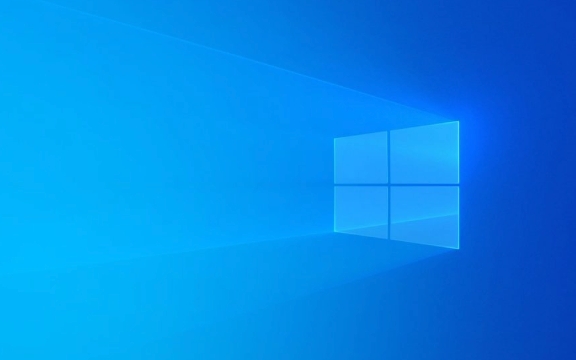
1. Verify Remote Desktop is Enabled
Before troubleshooting network or firewall issues, make sure Remote Desktop is actually turned on the target machine.

- Press Win I to open Settings.
- Go to System > Remote Desktop .
- Ensure the toggle for Enable Remote Desktop is turned on.
- Confirm the device name is noted for connection.
Note: This setting may be disabled by group policy in corporate environments. If you're on a work or school account, contact your administrator.
2. Check Network Connectivity and IP Address

You can't establish an RDP session if the remote computer isn't reachable over the network.
Ensure both machines are powered on and connected to the network.
-
Ping the remote computer from the client:
Open Command Prompt and type:
ping <IP_address_or_computer_name>
-
If the ping fails:
- Confirm the remote machine's IP address using ipconfig in Command Prompt.
- Check for network issues like Wi-Fi disconnections, router problems, or incorrect subnet configurations.
- If connecting over the internet, ensure port forwarding is set up correctly on the remote network (default RDP port is 3389 ).
3. Confirm Firewall and Port Settings
The Windows Firewall (or third-party firewall) may be blocking RDP traffic.
- On the remote machine, go to Control Panel > Windows Defender Firewall > Allowed apps .
- Make sure Remote Desktop is checked for both private and public networks.
- Alternatively, allow port 3389 manually:
- Open Windows Defender Firewall with Advanced Security .
- Under Inbound Rules , look for rules named “Remote Desktop”.
- Ensure they are enabled. If not, enable them or create a new rule to allow TCP port 3389.
For security, consider changing the default RDP port or using a VPN instead of exposing port 3389 directly to the internet.
4. Verify User Account and Permissions
RDP requires a user account with proper permissions.
- The account you're using must have a password. RDP does not allow connections with blank passwords by default.
- The user must be part of the Remote Desktop Users group:
- Right-click This PC > Properties > Advanced system settings > Remote tab .
- Click Select Users and ensure your account is listed.
- If the account isn't listed, add it manually.
Tip: Use a Microsoft account or local account with a strong password to avoid authentication errors.
5. Address Common RDP Errors
Here are a few frequent error messages and how to resolve them:
-
“The remote computer requires Network Level Authentication (NLA), but your computer doesn't support it.”
- On the remote machine, go to System > Remote Desktop and uncheck Require computers to use Network Level Authentication (less secure, use temporarily).
- Or, update your client OS to support NLA.
-
“Your credentials did not work”
- Double-check username and password.
- Try using the full login format:
COMPUTERNAME\UsernameorUsername@domain. - Clear stored credentials in Credential Manager (Control Panel > Credential Manager > Windows Credentials).
-
“Remote Desktop can't connect to the remote computer”
- Restart the Remote Desktop Services:
- Open Services.msc , find Remote Desktop Services , and restart it.
- Reboot the remote machine if possible.
- Restart the Remote Desktop Services:
6. Check for Windows Updates and RDP Client Version
Outdated systems may have bugs affecting RDP.
- Ensure both the host and client are updated:
- Go to Settings > Update & Security > Windows Update and install pending updates.
- Use the latest version of the Remote Desktop client:
- Download the official Microsoft Remote Desktop app from the Microsoft Store for better compatibility.
7. Consider Group Policy and Registry Settings (Advanced)
In managed environments, group policies may restrict RDP access.
-
Run gpedit.msc (if available) and check:
- Computer Configuration > Administrative Templates > Windows Components > Remote Desktop Services > Remote Desktop Session Host > Connections
- Ensure “Allow users to connect remotely” is enabled.
-
Registry check (only if necessary):
- Key:
HKEY_LOCAL_MACHINE\SYSTEM\CurrentControlSet\Control\Terminal Server - Value:
fDenyTSConnectionsshould be 0 to allow RDP.
- Key:
Warning: Modify the registry only if you know what you're doing. Back it up first.
8. Test with Another Device or Local User
To isolate the issue:
- Try connecting from a different computer.
- Log in locally to the remote machine and verify it functions normally.
- Create a test user account to rule out profile corruption.
Most RDP problems stem from simple misconfigurations like the feature being disabled, firewall blocks, or incorrect credentials. By methodically checking each layer—settings, network, permissions, and updates—you can resolve the majority of connection issues.
Basically, start small: is RDP enabled? Can you ping the machine? Are you using the right account? From there, work your way up to more complex network or policy-related causes.
以上是故障排除Windows中的遠程桌面連接問題的詳細內容。更多資訊請關注PHP中文網其他相關文章!

熱AI工具

Undress AI Tool
免費脫衣圖片

Undresser.AI Undress
人工智慧驅動的應用程序,用於創建逼真的裸體照片

AI Clothes Remover
用於從照片中去除衣服的線上人工智慧工具。

Clothoff.io
AI脫衣器

Video Face Swap
使用我們完全免費的人工智慧換臉工具,輕鬆在任何影片中換臉!

熱門文章

熱工具

記事本++7.3.1
好用且免費的程式碼編輯器

SublimeText3漢化版
中文版,非常好用

禪工作室 13.0.1
強大的PHP整合開發環境

Dreamweaver CS6
視覺化網頁開發工具

SublimeText3 Mac版
神級程式碼編輯軟體(SublimeText3)
 2025年最佳123個替代品(免費和法律流媒體選項)
Jul 28, 2025 pm 12:02 PM
2025年最佳123個替代品(免費和法律流媒體選項)
Jul 28, 2025 pm 12:02 PM
閱讀我們的披露頁面,以了解如何幫助Mspoweruser維持編輯團隊閱讀More123Movies曾經是免費的在線電影流媒體的首選目的地,但它帶有嚴重的弊端 - 來自激進的彈出式廣告和有力
 如何在設置(憤世嫉俗,機器人,聽眾,書呆子)中更改chatgpt個性
Aug 08, 2025 am 09:33 AM
如何在設置(憤世嫉俗,機器人,聽眾,書呆子)中更改chatgpt個性
Aug 08, 2025 am 09:33 AM
請訪問我們的披露頁面,以了解如何支持Mspoweruser維護編輯團隊閱讀Morewant Chatgpt以反映您的心情或溝通方式?隨著Chatgpt 5的推出,Openai介紹了五個不同的個性 - choo
 如何更改Windows中所有用戶的系統顯示語言
Jul 31, 2025 am 08:18 AM
如何更改Windows中所有用戶的系統顯示語言
Jul 31, 2025 am 08:18 AM
installthedeSiredLanguagePackviaSettings→時間和語言→語言和區域,確保“ setasmywindowsdisplaylanguage” Isselected.2.changethesystemdisplaylanguageinthesamemenuandrestart.3.opencontrolpanel→opencontrolpanel→區域→incruptrativetivetab,click offistrativetab,click offistivetab,click offiveTab,click''
 如何在Windows中管理通知和操作
Aug 15, 2025 am 11:31 AM
如何在Windows中管理通知和操作
Aug 15, 2025 am 11:31 AM
你可以通過設置來管理Windows中的通知和操作以保持專注並跟踪重要提醒。 1.打開“設置”(Win I),進入“系統>通知”,可全局關閉通知或逐個應用管理通知權限,包括橫幅、聲音和鎖屏顯示。 2.在“焦點輔助”中選擇“關閉”“僅優先”或“僅鬧鐘”模式,並自定義優先應用和聯繫人,還可設置自動啟用時間或在投屏、玩遊戲時開啟。 3.通過任務欄圖標或右滑打開操作中心(Windows10)或通知中心(Windows11),可清除全部或單個通知,並在“快速操作”中編輯常用快捷按鈕。 4.其他提示包括關閉通知
 如何使用wevtutil命令來管理Windows中的事件日誌
Jul 30, 2025 am 05:03 AM
如何使用wevtutil命令來管理Windows中的事件日誌
Jul 30, 2025 am 05:03 AM
wevtutilcommandisususususususususususedtowseventlogsviamandline.2.tolistalllogs,usewevtutilel; togetDetailsaboutaficloglik esystem,usewevtuttutlglsystem.3.ceryeventwithwithwevtutilqe,搜索aswevtutilqesystem/count/count:10/f:text forthelast10 evest 10 evest文本格式,
 如何管理Windows中的Pallocker策略
Aug 02, 2025 am 12:13 AM
如何管理Windows中的Pallocker策略
Aug 02, 2025 am 12:13 AM
EnableAppLockerviaGroupPolicybyopeninggpedit.msc,navigatingtoApplicationControlPolicies,creatingdefaultrules,andconfiguringruletypes;2.Createcustomrulesusingpublisher,path,orhashconditions,preferringpublisherrulesforsecurityandflexibility;3.Testrules
 windows永久停止系統更新
Aug 12, 2025 pm 08:24 PM
windows永久停止系統更新
Aug 12, 2025 pm 08:24 PM
永久停止 Windows 系統更新:使用組策略編輯器:雙擊 "自動更新" 設置並選擇 "已禁用"。使用註冊表編輯器:將 "NoAutoUpdate" 的數據值設置為 "1"。優點:完全停止未來更新,釋放存儲空間。缺點:安全風險增加,功能喪失,不兼容問題。注意:僅在了解風險後使用,後果自負。
 在Windows中安裝可選功能時,如何修復' 0x800F0954”錯誤
Aug 05, 2025 am 09:30 AM
在Windows中安裝可選功能時,如何修復' 0x800F0954”錯誤
Aug 05, 2025 am 09:30 AM
首先運行Windows更新疑難解答以自動修復常見問題,1.運行Windows更新疑難解答;2.檢查網絡連接和代理設置,確保能訪問Windows更新服務器;3.使用DISM命令修復組件存儲,必要時指定本地WindowsISO源;4.通過PowerShell安裝可選功能時手動指定ISO源路徑;5.重置Windows更新組件服務並清除緩存;6.運行sfc/scannow和chkdsk檢查系統和磁盤錯誤;最終確保系統更新至最新並優先使用官方ISO解決文件缺失問題,多數情況可成功修復0x800f0954錯







