如何修復'您的組織管理此設置”
簽入了受管理的賬戶需在Chrome設置中移除該賬戶;2. Windows註冊表中存在Chrome策略需手動刪除HKEY_LOCAL_MACHINE和HKEY_CURRENT_USER下的Google\Chrome策略項;3. 若策略仍存在可重置Chrome設置恢復默認;4. 檢查設備是否安裝了配置文件並在系統設置中移除工作或學校訪問權限;5. 運行殺毒軟件掃描惡意程序以排除第三方注入策略;6. 最後可嘗試卸載並徹底刪除殘留文件後重新安裝Chrome,此問題通常由策略控制引起而非系統故障,清除註冊表策略並退出受管賬戶可解決。

If you're seeing the message "Your organization manages this setting" in Chrome or on a Windows PC, it means that a policy is enforced by a group policy (on Windows) or a Chrome administrative policy — typically set by a company, school, or administrator. Even if you're using a personal device, this can happen due to leftover policies or profile configurations. Here's how to fix it.
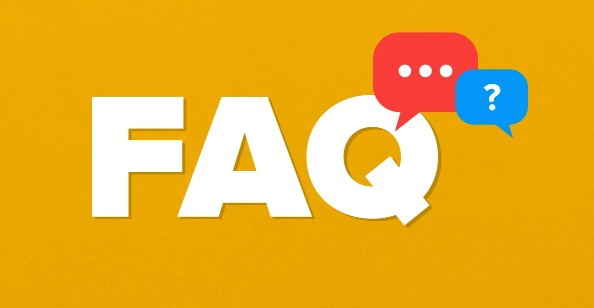
1. Check if You're Signed into a Managed Account
This message often appears when you're signed into Chrome or Windows with a work or school account.
- In Chrome : Click your profile icon in the top-right corner.
- If you see an email address associated with a company or school, that's likely the cause.
- Fix : Sign out of that account in Chrome:
- Go to
chrome://settings/people - Click on your profile
- Click "Turn off" or "Remove" to sign out
- Go to
After signing out, restart Chrome and check if the message is gone.

2. Remove Chrome Policy (Windows)
Chrome policies can be enforced via the Windows Registry, even if you're not on a managed network.
Steps to Remove Chrome Policy:
-
Press
Win R, typeregedit, and press Enter.
-
Navigate to:
HKEY_LOCAL_MACHINE\SOFTWARE\Policies\Google\Chrome
and
HKEY_CURRENT_USER\SOFTWARE\Policies\Google\Chrome
If either of these keys exists, right-click and delete the
Chromefolder.Also check:
HKEY_LOCAL_MACHINE\SOFTWARE\WOW6432Node\Policies\Google\Chrome
(if on 64-bit Windows)
Restart Chrome.
⚠️ Be careful in the Registry Editor. Only delete entries under
Google\Chromeif they exist.
3. Reset Chrome Settings (If Policy Persists)
Sometimes, policies remain active even after registry changes.
- Open Chrome and go to:
chrome://settings/reset
- Click "Restore settings to their original defaults"
- Confirm the reset
This won't delete bookmarks or saved passwords, but it will reset search engine, homepage, and extensions.
4. Check for Installed Configuration Profiles (Mac & Some Windows Devices)
Some organizations install configuration profiles.
On Windows:
- Go to Settings > Accounts > Access work or school
- If you see a connected organization, select it and click Disconnect
On Mac:
- Go to System Settings > Privacy & Security > Device Management
- If a profile is listed, remove it (may require admin password)
5. Scan for Malware or Unwanted Software
Some adware or fake management tools inject Chrome policies.
- Run a scan using:
- Windows Defender (built-in)
- Malwarebytes (free version works well)
- Remove any suspicious software
Also check:
-
C:\ProgramData\for unknown folders - Startup programs (
Ctrl Shift Esc→ Startup tab)
6. Reinstall Chrome (Last Resort)
If nothing works:
- Uninstall Chrome via Control Panel > Programs > Uninstall
- Delete leftover folders:
-
C:\Users\[YourName]\AppData\Local\Google\Chrome -
C:\Users\[YourName]\AppData\Local\Google\Update
-
- Reinstall Chrome from google.com/chrome
Summary
| Cause | Fix |
|---|---|
| Signed into managed Google account | Sign out of Chrome |
| Group Policy enforced | Delete Chrome policy in Registry |
| Leftover management profile | Remove device from work/school access |
| Malware or bloatware | Run antivirus scan |
| Stubborn configuration | Reset or reinstall Chrome |
Basically, this message is about policy control — not a bug. If you're not part of an organization, it's likely a leftover setting or unwanted software. Cleaning the registry and signing out of managed accounts resolves it in most cases.
以上是如何修復'您的組織管理此設置”的詳細內容。更多資訊請關注PHP中文網其他相關文章!

熱AI工具

Undress AI Tool
免費脫衣圖片

Undresser.AI Undress
人工智慧驅動的應用程序,用於創建逼真的裸體照片

AI Clothes Remover
用於從照片中去除衣服的線上人工智慧工具。

Clothoff.io
AI脫衣器

Video Face Swap
使用我們完全免費的人工智慧換臉工具,輕鬆在任何影片中換臉!

熱門文章

熱工具

記事本++7.3.1
好用且免費的程式碼編輯器

SublimeText3漢化版
中文版,非常好用

禪工作室 13.0.1
強大的PHP整合開發環境

Dreamweaver CS6
視覺化網頁開發工具

SublimeText3 Mac版
神級程式碼編輯軟體(SublimeText3)
 為什麼我的洗衣機顫抖著?
Jul 21, 2025 am 01:01 AM
為什麼我的洗衣機顫抖著?
Jul 21, 2025 am 01:01 AM
洗衣機劇烈晃動通常由失衡引起,包括衣物負載不均、機器未水平安裝、懸掛部件磨損或運輸螺栓未拆除。 1.衣物分佈不均是最常見原因,應均勻放置厚重衣物並避免超載;2.機器未水平會導致晃動,需檢查地面平整度和腳輪調整,地毯上應加裝穩固板;3.懸掛組件磨損可能引發空機震動和異常噪音,維修費用較高;4.運輸螺栓未拆除也會導致劇烈晃動,應檢查並移除後方螺栓。建議優先排查簡單問題,如負載平衡、水平狀態和運輸螺栓,再考慮機械故障。
 如何修復'此設備未正確配置。(代碼1)”
Aug 02, 2025 am 04:33 AM
如何修復'此設備未正確配置。(代碼1)”
Aug 02, 2025 am 04:33 AM
設備管理器顯示感嘆號通常因硬件連接問題或驅動異常導致,解決方法如下:1.檢查設備連接與供電,確保插拔牢固並使用帶電HUB或更換接口;2.更新或回滾驅動程序,通過設備管理器或官網獲取最新驅動;3.清理舊設備殘留信息,卸載隱藏設備並重新識別;4.謹慎修改註冊表,備份後刪除異常項;若仍無法解決可嘗試重裝系統。
 什麼是軟件鑰匙記錄員以及如何檢測
Jul 21, 2025 am 01:10 AM
什麼是軟件鑰匙記錄員以及如何檢測
Jul 21, 2025 am 01:10 AM
軟件鍵盤記錄器通過後台運行捕獲鍵盤輸入,常被用於竊取敏感信息。它可能通過惡意下載、釣魚郵件、偽裝更新等方式安裝,並隱藏進程或修改屬性逃避檢測。要檢測鍵盤記錄器,可1.檢查啟動項是否有陌生程序;2.觀察光標移動、打字延遲等異常行為;3.使用任務管理器或ProcessExplorer查找可疑進程;4.利用Wireshark或防火牆工具監控異常網絡流量;5.運行Malwarebytes、HitmanPro等反惡意軟件掃描清除。防範方面應做到:1.不下載不明來源軟件;2.不點擊郵件可疑鏈接或附件;3.保
 如何修復'當前沒有可用的電源選項”
Jul 27, 2025 am 01:22 AM
如何修復'當前沒有可用的電源選項”
Jul 27, 2025 am 01:22 AM
首先運行電源疑難解答,然後使用管理員命令提示符執行powercfg-restoredefaultschemes命令重置電源方案,接著更新或重新安裝ACPI驅動程序,檢查組策略設置(僅限專業版/企業版),運行sfc/scannow修復系統文件,並通過創建新用戶賬戶判斷是否為用戶配置文件問題,多數情況下電源選項會恢復正常。
 如何修復'找不到指定的模塊”
Jul 25, 2025 am 12:58 AM
如何修復'找不到指定的模塊”
Jul 25, 2025 am 12:58 AM
“Thespecifiedmodulecouldnotbefound”錯誤通常由缺失或損壞的DLL文件、未安裝VisualC Redistributable包、系統文件損壞或模塊路徑配置錯誤引起,可通過以下步驟排查修復:1.安裝或修復MicrosoftVisualC Redistributable包;2.使用sfc/scannow和DISM工具修復系統文件;3.下載並重新註冊缺失的DLL文件;4.更新或重裝顯卡驅動以確保圖形模塊正常;5.檢查程序兼容性並嘗試以管理員身份運行。多數情況下按順序
 為什麼我的憑證因遠程桌面而失敗,以及如何修復它?
Jul 20, 2025 am 12:02 AM
為什麼我的憑證因遠程桌面而失敗,以及如何修復它?
Jul 20, 2025 am 12:02 AM
錯誤的用戶名或密碼可能導致遠程桌面連接失敗,應確認輸入正確並在必要時重置密碼;2.檢查遠程桌面的身份驗證設置,如網絡級別身份驗證(NLA)是否配置正確;3.確保用戶賬戶具有遠程訪問權限並屬於正確的用戶組;4.更新憑證管理器中過時的保存憑據以避免使用舊信息;5.排查防火牆或網絡問題,確保端口3389開放且網絡策略允許RDP流量。這些問題涵蓋了從基本憑據到高級網絡配置的常見故障點,逐步排查可有效解決大多數遠程連接失敗的問題。
 如何修復錯誤代碼0x80070017
Aug 02, 2025 am 04:20 AM
如何修復錯誤代碼0x80070017
Aug 02, 2025 am 04:20 AM
Windows更新錯誤0x80070017通常由系統文件、緩存或磁盤錯誤引起,並非一定是硬盤損壞。解決方法如下:1.使用SFC和DISM工具修復系統文件,依次運行sfc/scannow及DISM命令;2.清除WindowsUpdate緩存,停止服務後刪除SoftwareDistribution文件夾內容;3.運行chkdsk檢查磁盤錯誤,可在圖形界面或命令提示符中執行;4.更新或回滾驅動程序,尤其是存儲控制器和硬盤驅動。多數情況下通過前三種方法即可解決,若仍無法處理,則可能是硬件問題或需重裝系統
 如何修復Microsoft Office錯誤代碼30183-27
Jul 28, 2025 am 12:14 AM
如何修復Microsoft Office錯誤代碼30183-27
Jul 28, 2025 am 12:14 AM
錯誤代碼30183-27通常由權限不足或系統衝突引起。 1.以管理員身份運行安裝程序,並檢查下載文件是否被鎖定;2.清理系統的臨時文件夾(%temp%、temp、AppData\Local\Temp)並釋放磁盤空間;3.暫時關閉殺毒軟件或防火牆以防干擾安裝;4.使用微軟官方修復工具如MicrosoftSupportandRecoveryAssistant或Office部署工具(ODT)進行排查和安裝;5.嘗試重啟計算機後再安裝。按照上述步驟依次處理,多數情況下可解決該問題。







