如何在VSCODE中安裝擴展名?
打開VS Code左側的擴展圖標或按Ctrl Shift X(macOS為Cmd Shift X)進入擴展視圖;2. 在搜索欄輸入擴展名如“Python”“Prettier”等,從結果中選擇並點擊安裝;3. 安裝後部分擴展需重啟VS Code,多數可立即生效;4. 通過“已安裝”面板管理擴展,可禁用、卸載或更新;5. 選擇高評分、高下載量及官方維護的擴展,避免安裝過多影響性能;常見推薦包括Python(Microsoft)、Prettier、ESLint、Bracket Pair Colorizer和Live Server,安裝後通常無需重啟即可使用。

Installing extensions in Visual Studio Code (VS Code) is simple and can greatly improve your coding experience. Here's how to do it step by step.
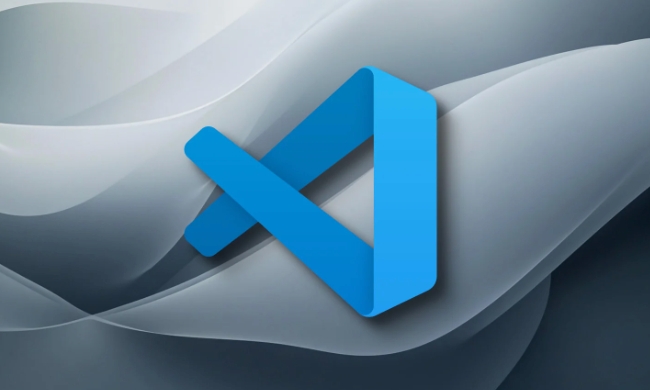
Open the Extensions Marketplace
On the left-hand side of VS Code, you'll see a vertical toolbar with several icons. Click on the Extensions icon, which looks like a square puzzle piece. This opens the Extensions view, where you can browse, search, and manage all available extensions.
Alternatively, you can press Ctrl Shift X (or Cmd Shift X on macOS) to open the same panel quickly.

Search and Install an Extension
Once in the Extensions view:
- Use the search bar at the top to type the name of the extension you want (eg, "Python", "Prettier", "ESLint").
- Browse the results and click on an extension to see its details, including ratings, description, and number of downloads.
- When you've found the one you want, click the Install button.
After installation, some extensions may require a reload of VS Code or start working automatically depending on their functionality.
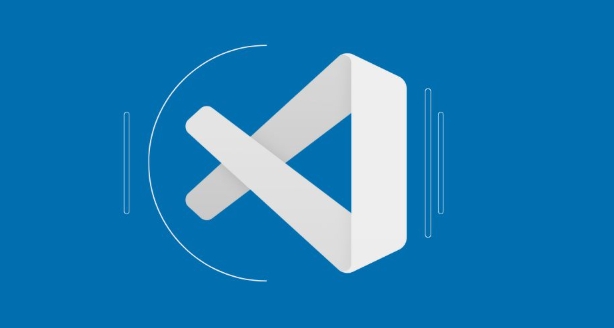
Manage Installed Extensions
You can view all installed extensions by clicking "Installed" in the left panel of the Extensions view. From here:
- You can disable or uninstall extensions.
- Update them if updates are available (updates are often applied automatically).
- Configure settings after installation if needed—many extensions add new options to your VS Code settings.
Tips for Choosing Extensions
- Stick to popular extensions with high download counts and good ratings.
- Look for extensions maintained by official organizations (eg, Microsoft, GitHub) when possible.
- Avoid installing too many extensions at once, as they can slow down VS Code.
Common must-have extensions include:
- Python (by Microsoft) – for Python development
- Prettier – code formatter
- ESLint – JavaScript/TypeScript linter
- Bracket Pair Colorizer – improves readability
- Live Server – launches a local dev server for HTML
That's it—basically just search, click install, and go. No restart usually needed.
以上是如何在VSCODE中安裝擴展名?的詳細內容。更多資訊請關注PHP中文網其他相關文章!

熱AI工具

Undress AI Tool
免費脫衣圖片

Undresser.AI Undress
人工智慧驅動的應用程序,用於創建逼真的裸體照片

AI Clothes Remover
用於從照片中去除衣服的線上人工智慧工具。

Clothoff.io
AI脫衣器

Video Face Swap
使用我們完全免費的人工智慧換臉工具,輕鬆在任何影片中換臉!

熱門文章

熱工具

記事本++7.3.1
好用且免費的程式碼編輯器

SublimeText3漢化版
中文版,非常好用

禪工作室 13.0.1
強大的PHP整合開發環境

Dreamweaver CS6
視覺化網頁開發工具

SublimeText3 Mac版
神級程式碼編輯軟體(SublimeText3)
 VSCODE設置。 JSON位置
Aug 01, 2025 am 06:12 AM
VSCODE設置。 JSON位置
Aug 01, 2025 am 06:12 AM
settings.json文件位於用戶級或工作區級路徑,用於自定義VSCode設置。 1.用戶級路徑:Windows為C:\Users\\AppData\Roaming\Code\User\settings.json,macOS為/Users//Library/ApplicationSupport/Code/User/settings.json,Linux為/home//.config/Code/User/settings.json;2.工作區級路徑:項目根目錄下的.vscode/settings
 Java開發的VSCODE設置
Jul 27, 2025 am 02:28 AM
Java開發的VSCODE設置
Jul 27, 2025 am 02:28 AM
InstallJDK,setJAVA_HOME,installJavaExtensionPackinVSCode,createoropenaMaven/Gradleproject,ensureproperprojectstructure,andusebuilt-inrun/debugfeatures;1.InstallJDKandverifywithjava-versionandjavac-version,2.InstallMavenorGradleoptionally,3.SetJAVA_HO
 如何忽略VSCODE文件觀察器中的某些文件?
Jul 26, 2025 am 03:46 AM
如何忽略VSCODE文件觀察器中的某些文件?
Jul 26, 2025 am 03:46 AM
要解決VSCode因頻繁變動文件導致資源管理器不斷刷新的問題,可配置忽略文件監視行為。具體步驟為:1.在項目根目錄下的.vscode/settings.json文件中添加files.watcherExclude配置項;2.使用glob模式匹配規則設置需排除的文件或目錄,如"**/*.log":true忽略所有位置的.log文件,"**/tmp/**":true忽略任意層級下的tmp文件夾及其內容;3.若配置未生效,排查路徑是否正確、插件監聽影響及多配置衝突
 如何在Windows上安裝VSCODE
Jul 27, 2025 am 03:16 AM
如何在Windows上安裝VSCODE
Jul 27, 2025 am 03:16 AM
Gotohttps://code.visualstudio.comanddownloadtheWindowsUserInstaller.2.Runthe.exefile,allowchanges,andselectrecommendedoptionsincludingaddingtoPATHandcreatingadesktopshortcut.3.ClickFinishtolaunchVSCodeafterinstallation.4.Optionallyinstallusefulextens
 Vscode和Visual Studio之間有什麼區別
Jul 30, 2025 am 02:38 AM
Vscode和Visual Studio之間有什麼區別
Jul 30, 2025 am 02:38 AM
VSCodeisalightweight,cross-platformcodeeditorwithIDE-likefeaturesviaextensions,idealforwebandopen-sourcedevelopment;2.VisualStudioisafull-featured,Windows-onlyIDEdesignedforcomplex.NET,C ,andenterpriseapplications;3.VSCodeperformsfasteronlower-endma
 如何在VSCODE中使用參數運行Python腳本
Jul 30, 2025 am 04:11 AM
如何在VSCODE中使用參數運行Python腳本
Jul 30, 2025 am 04:11 AM
TorunaPythonscriptwithargumentsinVSCode,configurelaunch.jsonbyopeningtheRunandDebugpanel,creatingoreditingthelaunch.jsonfile,andaddingthedesiredargumentsinthe"args"arraywithintheconfiguration.2.InyourPythonscript,useargparseorsys.argvtoacce
 如何將VSCODE與WSL(Linux的Windows子系統)一起使用
Aug 01, 2025 am 06:26 AM
如何將VSCODE與WSL(Linux的Windows子系統)一起使用
Aug 01, 2025 am 06:26 AM
InstallWSLandaLinuxdistributionbyrunningwsl--installinPowerShellasAdministrator,thenrestartandsetuptheLinuxdistribution.2.Installthe"Remote-WSL"extensioninVSCodetoenableintegrationwithWSL.3.OpenaprojectinWSLbylaunchingtheWSLterminal,navigat
 如何更改VSCODE中的字體大小?
Aug 02, 2025 am 02:37 AM
如何更改VSCODE中的字體大小?
Aug 02, 2025 am 02:37 AM
TochangethefontsizeinVSCode,useoneofthesemethods:1.OpenSettingsviaCtrl ,(orCmd ,onMac),searchfor"fontsize",andadjustthe"Editor:FontSize"value.2.OpenSettings(JSON)fromtheCommandPalette,thenaddormodify"editor.fontSize":e.g







