如何恢復或處理損壞的PSD文件?
如果遇到PSD文件損壞,可嘗試以下方法恢復:1.檢查自動保存版本,前往“文件>打開”,在系統臨時文件夾中尋找“AutoRecover”類文件;2.使用Photoshop內置修復功能,或借助GIMP、Photopea等第三方工具打開文件,亦可選用Stellar Phoenix PSD Repair等專用修復軟件;3.通過十六進制編輯器或專用工具如PSDScratch嘗試手動提取圖層數據;4.為防止未來出現問題,應定期備份,使用“另存為”功能創建副本,並考慮啟用雲存儲或導出為TIFF格式作為備用方案。這些方法雖不保證100%成功,但通常能有效恢復部分或全部內容。
If you're dealing with a corrupted PSD file, it's frustrating—especially if it's a major project. But before you panic, there are several approaches you can try to recover or work around the issue.
Check for Auto-Saved Versions
Photoshop actually has an auto-save feature that might save your bacon. It doesn't always kick in, but when it does, it's a lifesaver.
- Go to File > Open , then navigate to the temp folder where Photoshop stores temporary files (the exact location varies by OS).
- Look for files with names like “AutoRecover” or something similar.
- If you find one, try opening it. Sometimes it's a recent version of your file, maybe only a few minutes old.
Keep in mind that this isn't foolproof. Photoshop usually deletes temp files after a normal shutdown, so your chances depend on whether the app crashed or closed unexpectedly.
Use the Built-in Repair Tool (and Alternatives)
Photoshop itself has a basic repair function, though it's not very flashy. When you try to open a corrupt PSD and it fails, sometimes you'll get an option to “Repair” the file.
- If that option shows up, click it and see what happens.
- If not, try opening the file in another image editor like GIMP or even online tools like Photopea—they might be able to read what Photoshop can't.
There are also dedicated PSD recovery tools out there:
- Stellar Phoenix PSD Repair
- Remo Repair PSD
- Kernel for ZIP (which includes PSD recovery)
These usually cost a bit, but they often let you preview the recovered content before buying.
Try Manual Recovery via Layers
If you're tech-savvy enough to open a PSD in a hex editor or just want to dig into the file structure, you might be able to extract individual layers manually.
PSD files are layered, so sometimes the damage is limited to one part of the file. You can try:
- Opening the file in a text editor (like Notepad ), scrolling through to see if any layer names or metadata are still readable.
- Using a tool like PSDScratch or Corrupt PSD Extractor , which attempt to parse and rebuild the file from raw data.
This method is more advanced and doesn't always work, but if you really need just one layer, it might help.
Prevent Future Issues with Regular Backups
The best way to handle corrupt PSDs? Avoid them in the first place.
- Save frequently and use Save As to create backups every once in a while.
- Enable cloud saving if you're on Creative Cloud—having a remote copy can save you.
- Consider exporting flattened versions or saving as TIFF occasionally, just as fallback formats.
You don't have to do anything fancy, just be consistent.
基本上就這些。 Corrupted PSDs are annoying, but not always a total loss. Try a few of these methods, and you might just get your file back without too much trouble.
以上是如何恢復或處理損壞的PSD文件?的詳細內容。更多資訊請關注PHP中文網其他相關文章!

熱AI工具

Undress AI Tool
免費脫衣圖片

Undresser.AI Undress
人工智慧驅動的應用程序,用於創建逼真的裸體照片

AI Clothes Remover
用於從照片中去除衣服的線上人工智慧工具。

Stock Market GPT
人工智慧支援投資研究,做出更明智的決策

熱門文章

熱工具

記事本++7.3.1
好用且免費的程式碼編輯器

SublimeText3漢化版
中文版,非常好用

禪工作室 13.0.1
強大的PHP整合開發環境

Dreamweaver CS6
視覺化網頁開發工具

SublimeText3 Mac版
神級程式碼編輯軟體(SublimeText3)
 Linux系統檔案損壞與遺失應對方案
Jun 30, 2023 am 09:29 AM
Linux系統檔案損壞與遺失應對方案
Jun 30, 2023 am 09:29 AM
標題:如何處理Linux系統中的檔案損壞和遺失問題引言:在使用Linux系統的過程中,檔案損壞和遺失是一個不容忽視的問題。由於各種原因,我們可能會面臨檔案遺失、檔案損壞或無法存取檔案的情況。然而,幸運的是,Linux系統提供了一些實用工具和技術,幫助我們有效地應對文件損壞和遺失問題。本文將介紹一些常見的解決方法和技巧。一、備份資料備份是最重要的因應文件損壞和
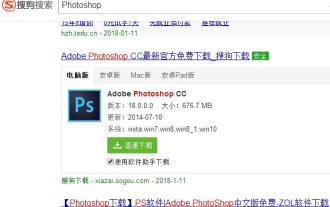 psd檔案該用什麼軟體開啟 詳細講解開啟psd格式檔案的方法
Jan 13, 2024 pm 07:51 PM
psd檔案該用什麼軟體開啟 詳細講解開啟psd格式檔案的方法
Jan 13, 2024 pm 07:51 PM
psd檔案是Photoshop的專用格式,檔案比較大,儲存的內容也很多,是目前唯一能夠支援全部影像色彩模式的格式。如果普通的使用者在下載psd檔的話,要如何開啟psd檔呢?相信剛見到的時候就搞不清楚的方法,為此,小編就給大家準備了打開psd格式檔案的方法了。怎麼打開psd格式檔案對Photoshop有了解的使用者就知道,psd檔案是一種圖片檔案的格式,這種格式一般很少用到,psd檔案因其獨有的特性和其他軟體無法相容,可以使用Adobe公司的圖形設計軟體Photoshop來開啟。那麼psd檔怎麼
 如何解決無法讀取的USB檔案或目錄損壞問題
Feb 18, 2024 pm 11:30 PM
如何解決無法讀取的USB檔案或目錄損壞問題
Feb 18, 2024 pm 11:30 PM
磁碟檔案或目錄損壞且無法讀取怎麼辦近年來,隨著科技的不斷進步,U盤已成為我們生活中不可或缺的儲存工具之一。然而,有時我們可能會遇到U盤檔案或目錄損壞的情況,導致無法讀取其中的資料。這對於那些儲存著重要文件的人來說無疑是一次巨大的挫折。那麼,當我們的U盤遇到這種問題時,該如何應對呢?首先,我們要確認U盤的損壞程度。可以嘗試使用另一台電腦或裝置插入USB,查看
 psd檔案用什麼打開
Mar 12, 2024 am 10:04 AM
psd檔案用什麼打開
Mar 12, 2024 am 10:04 AM
1.Adobe Photoshop提供了廣泛的功能和選項,使用戶能夠完全控制PSD檔案中的圖層、調整影像、新增特效等。 2.Adobe Photoshop Elements能開啟和編輯PSD文件,它提供了許多基本的影像處理功能。 3.Paintshop Pro可以開啟和編輯PSD文件,它提供了類似Photoshop的圖層功能,以及各種調整和濾鏡效果。
 如何修復損壞且無法讀取的檔案或目錄
Feb 18, 2024 pm 10:33 PM
如何修復損壞且無法讀取的檔案或目錄
Feb 18, 2024 pm 10:33 PM
檔案或目錄損壞且無法讀取怎麼修復隨著科技的不斷發展,電腦已經成為我們日常生活和工作中不可或缺的一部分。然而,電腦中的檔案或目錄損壞是一個常見的問題。當我們遇到這種情況時,要及時採取措施來修復文件或目錄,以避免資料的遺失和影響工作的進行。以下是一些常見的方法來修復檔案或目錄損壞且無法讀取的問題:使用系統自帶的工具:大多數作業系統都提供了一些檔案系統檢查和修復的
 硬碟檔案或目錄損壞且無法讀取怎麼辦
Feb 21, 2024 pm 01:51 PM
硬碟檔案或目錄損壞且無法讀取怎麼辦
Feb 21, 2024 pm 01:51 PM
硬碟檔案或目錄損壞且無法讀取怎麼辦在數位化的時代,我們越來越依賴電腦和各種儲存設備來儲存重要的資料和檔案。然而,有時不可避免地會遇到硬碟檔案或目錄損壞的情況,這會導致我們無法讀取或存取這些關鍵資料。面對這個問題,我們需要冷靜和耐心地採取正確的步驟來解決這個問題。本文將介紹一些常見的解決方法,幫助您應對硬碟檔案或目錄損壞的困擾。首先,當您發現硬碟檔案或目錄損
 無法修復的win10日誌檔問題
Jan 09, 2024 pm 06:58 PM
無法修復的win10日誌檔問題
Jan 09, 2024 pm 06:58 PM
大家在使用win10正式版的時候都遇到過各種各樣的問題,使用win10系統自動修復功能的時候,提示系統自動修復無法修復你的電腦,這是怎麼回事,又該怎麼辦呢,下面就帶大家看看win10正式版提示自動修復無法修復你的電腦解決教學。 win10日誌檔案無法修復:1、在修復頁面點擊「進階選項」2、在新介面點選「系統還原」3、點選「刪除所有內容」4、選擇「所有驅動」5、點選「完全清理磁碟機」6 、點選「初始化」電腦自動重新啟動即可完成
![SFC /Scannow發現了損壞的文件,但無法修復其中一些[固定]](https://img.php.cn/upload/article/001/431/639/175682988142845.jpg?x-oss-process=image/resize,m_fill,h_207,w_330) SFC /Scannow發現了損壞的文件,但無法修復其中一些[固定]
Sep 03, 2025 am 12:18 AM
SFC /Scannow發現了損壞的文件,但無法修復其中一些[固定]
Sep 03, 2025 am 12:18 AM
IfSFC/scannowfindsbutcan'tfixcorruptedfiles,trythesesteps:1.RunDISM/Online/Cleanup-Image/RestoreHealth.2.UseDISMwithaUSBinstallationsource.3.RunSFCinSafeMode.4.Manuallyreplacecorruptedfilesfromaknowngoodsource.5.ResetthecomponentstorewithDISMcleanupc






