如何使用JournalCtl查看特定服務的日誌?
要使用journalctl查看特定服務的日誌,1.可通過\_SYSTEMD\_UNIT參數指定服務名過濾日誌,如journalctl \_SYSTEMD\_UNIT=sshd.service;2.若不確定服務名,可用systemctl list-units --type=service列出所有服務;3.使用-f參數實時監控日誌輸出,如journalctl -f \_SYSTEMD\_UNIT=httpd.service;4.結合-n或-e參數限制顯示行數或跳至最新日誌;5.通過--boot-id或時間範圍(--since與--until)限定日誌範圍;6.還可使用--output切換日誌格式,\_PID過濾進程日誌,USER\_UNIT查看用戶級服務日誌,以及--vacuum-time清理舊日誌以節省空間。

To view logs for a specific service using journalctl , you typically filter the logs by the service name using the _SYSTEMD_UNIT field. This method gives you clean and relevant log output tied directly to the service you're troubleshooting.
Filter Logs by Service Name
The most common way to look at logs for a specific service is by using the _SYSTEMD_UNIT option followed by the service file name. For example:
journalctl _SYSTEMD_UNIT=sshd.service
This command shows all logs related to the SSH daemon. You can replace sshd.service with the name of any systemd service running on your system.
If you're not sure about the exact service name, you can list all active services with:
systemctl list-units --type=service
That helps avoid typos or incorrect service names when filtering logs.
View Logs in Real Time
Sometimes you want to monitor what's happening as it happens. In that case, use the -f flag to follow the log output in real time:
journalctl -f _SYSTEMD_UNIT=httpd.service
This is especially useful when testing configuration changes or debugging issues that happen during runtime. It works similarly to tail -f , giving you a live feed of new log entries.
You might also want to combine this with other options like limiting the number of lines shown or starting from the most recent logs. For example:
- Show only the last 100 lines:
journalctl -n 100 -f _SYSTEMD_UNIT=httpd.service
- Start from the latest entries (not the full history):
journalctl -e -f _SYSTEMD_UNIT=nginx.service
These variations help you focus on the most relevant data without getting overwhelmed by older logs.
Combine with Boot ID or Time Range
By default, journalctl shows logs across multiple reboots. But if you're troubleshooting an issue that happened during a specific period, it's better to narrow down the scope.
One way is to filter by boot ID. Use this command to list all previous boots:
journalctl --list-boots
Then, pick a boot ID and run:
journalctl _SYSTEMD_UNIT=mysqld.service --boot-id=abc123def456
Alternatively, you can specify a time range:
journalctl _SYSTEMD_UNIT=redis.service --since "1 hour ago" --until "now"
Or for a specific date:
journalctl _SYSTEMD_UNIT=cron.service --since "2024-04-05 10:00:00" --until "2024-04-05 12:00:00"
This makes it easier to pinpoint events that occurred during a known window—especially helpful when chasing intermittent issues.
Bonus Tips
- Use
--outputfor different formats : If you need structured data (like JSON), try:journalctl _SYSTEMD_UNIT=docker.service --output=json
- Filter by PID or user unit : Sometimes logs come from user-level services or specific processes:
journalctl _PID=1234 journalctl USER_UNIT=myapp.service
- Clear old logs to save space :
journalctl --vacuum-time=7d
It's not complicated once you get used to the syntax, but it's easy to overlook some of the more advanced filters unless you use them regularly.
以上是如何使用JournalCtl查看特定服務的日誌?的詳細內容。更多資訊請關注PHP中文網其他相關文章!

熱AI工具

Undress AI Tool
免費脫衣圖片

Undresser.AI Undress
人工智慧驅動的應用程序,用於創建逼真的裸體照片

AI Clothes Remover
用於從照片中去除衣服的線上人工智慧工具。

Clothoff.io
AI脫衣器

Video Face Swap
使用我們完全免費的人工智慧換臉工具,輕鬆在任何影片中換臉!

熱門文章

熱工具

記事本++7.3.1
好用且免費的程式碼編輯器

SublimeText3漢化版
中文版,非常好用

禪工作室 13.0.1
強大的PHP整合開發環境

Dreamweaver CS6
視覺化網頁開發工具

SublimeText3 Mac版
神級程式碼編輯軟體(SublimeText3)
 安裝Linux的系統要求
Jul 20, 2025 am 03:49 AM
安裝Linux的系統要求
Jul 20, 2025 am 03:49 AM
LinuxCanrunonModestHardwarewtareWithSpecificminimumRequirentess.A1GHZPROCESER(X86ORX86_64)iSNEDED,withAdual-Corecpurecommondend.r AmshouldBeatLeast512MbForCommand-lineUseor2Gbfordesktopenvironments.diskSpacePacereQuiresaminimumof5-10GB,不過25GBISBISBETTERFORAD
 如何在Linux上安全刪除硬盤驅動器
Jul 24, 2025 am 12:08 AM
如何在Linux上安全刪除硬盤驅動器
Jul 24, 2025 am 12:08 AM
確認目標硬盤設備名(如/dev/sda),避免誤刪系統盤;2.使用sudoddif=/dev/zeroof=/dev/sdXbs=1Mstatus=progress全盤覆寫零值,適用於大多數場景;3.敏感數據使用sudoshred-v-n3/dev/sdX進行三次隨機數據覆寫,確保無法恢復;4.可選執行sudobadblocks-wsv/dev/sdX做破壞性寫入測試;最後用sudohexdump-C/dev/sdX|head驗證是否全為零,完成安全擦除。
 如何在Linux中添加用戶
Jul 21, 2025 am 03:32 AM
如何在Linux中添加用戶
Jul 21, 2025 am 03:32 AM
在Linux中添加用戶常用useradd或adduser命令。 1.使用useradd時需手動設置密碼和家目錄,加-m參數可創建家目錄;2.可通過-s、-G、-u等參數指定shell、組和UID;3.adduser是交互式命令,適合新手自動完成配置;4.注意權限、用戶名唯一性和家目錄權限問題;5.誤操作可用userdel刪除用戶及家目錄。掌握這些要點可高效安全地管理用戶。
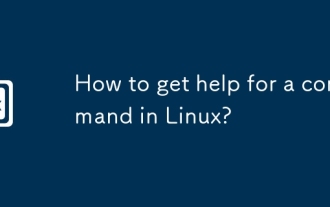 如何在Linux中獲得命令的幫助?
Jul 17, 2025 am 12:55 AM
如何在Linux中獲得命令的幫助?
Jul 17, 2025 am 12:55 AM
在Linux中獲取命令幫助的方法有四種:一是用--help查看基本用法,適合快速了解命令的常見選項和參數;二是用man查看完整手冊頁,提供詳細的命令說明和示例;三是用info查看結構化幫助,適用於復雜命令如gcc、make的信息導航;四是參考網絡資源和社區,如Linux中國、StackOverflow等平台獲取中文資料或解決特定問題。新手建議從--help和man開始逐步掌握。
 如何查看我的Linux系統信息和版本?
Jul 26, 2025 am 02:59 AM
如何查看我的Linux系統信息和版本?
Jul 26, 2025 am 02:59 AM
想知道Linux系統信息和版本,可通過以下步驟操作:1.使用lsb_release-a查看發行版信息;2.查看/etc/os-release文件獲取版本詳情;3.用uname-r或uname-mrs確認內核版本及系統架構;4.運行lscpu、free-h或dmidecode(需root權限)獲取硬件信息。上述方法適用於不同發行版,部分命令可能需安裝或權限調整。
 在Linux中使用列命令的不同方法
Jul 17, 2025 am 09:20 AM
在Linux中使用列命令的不同方法
Jul 17, 2025 am 09:20 AM
您是否曾經發現自己需要處理CSV文件並以結構化表格式生成輸出?不久前,我正在處理一個凌亂的文件,該文件未正確格式化。它在每一列之間都有過多的空間,我需要
 如何在Linux中編輯主機文件
Jul 21, 2025 am 03:02 AM
如何在Linux中編輯主機文件
Jul 21, 2025 am 03:02 AM
要修改Linux系統的hosts文件需用管理員權限編輯。 1.hosts文件位於/etc/目錄下,可用cat/etc/hosts查看內容;2.使用sudo配合nano/vim/gedit等編輯器進行修改,格式為IP地址加主機名;3.修改後可能需要清除DNS緩存或重啟NetworkManager服務生效;4.注意格式正確、避免頻繁修改、註釋不確定的條目即可安全操作。
 LFCA:了解Linux操作系統 - 第1部分
Jul 17, 2025 am 09:14 AM
LFCA:了解Linux操作系統 - 第1部分
Jul 17, 2025 am 09:14 AM
Linux Foundation宣布了一項新的專業IT認證,稱為Linux Foundation認證IT Associate(LFCA)。這是一種新的入門級認證,側重於測試基本IT概念,例如基本系統管理員







